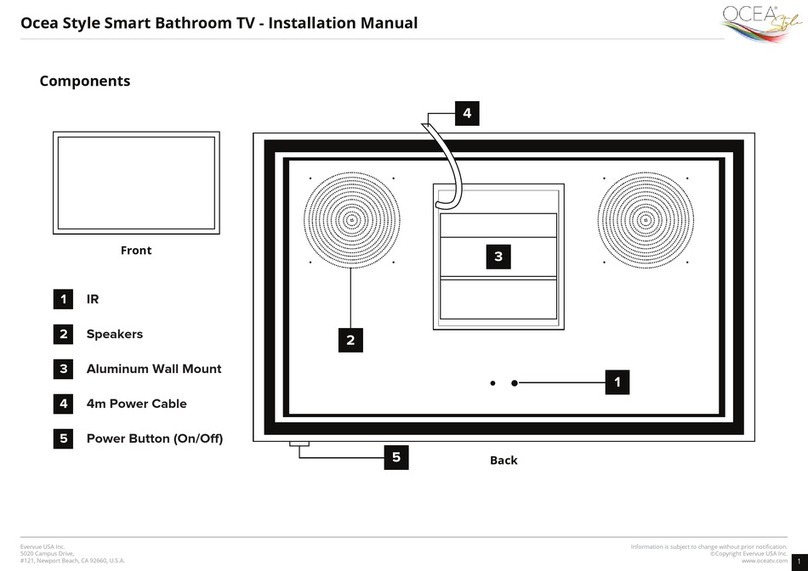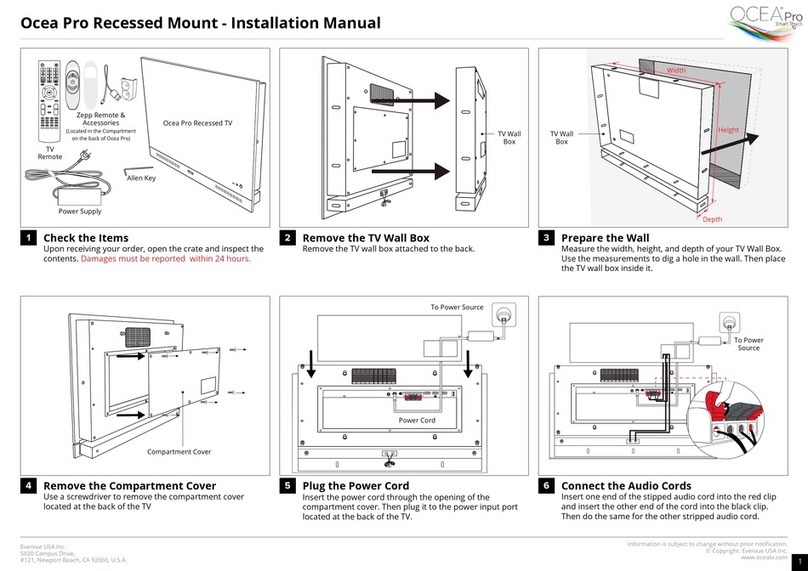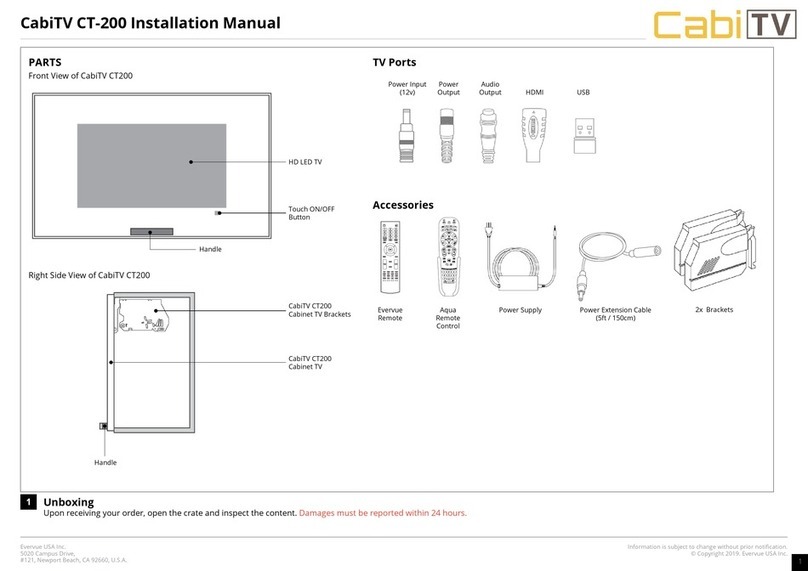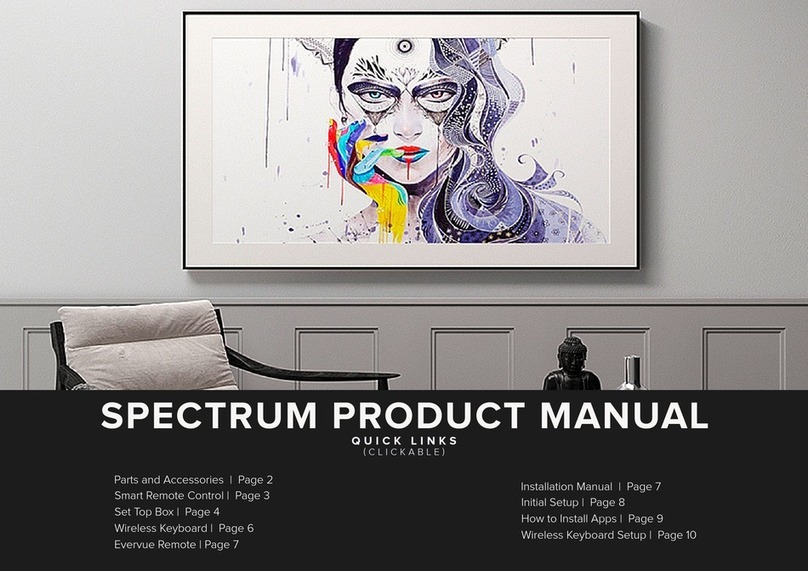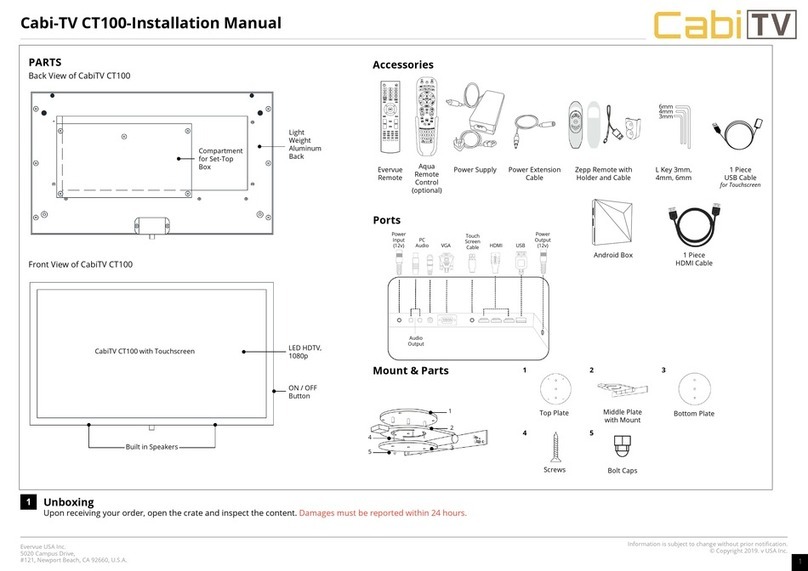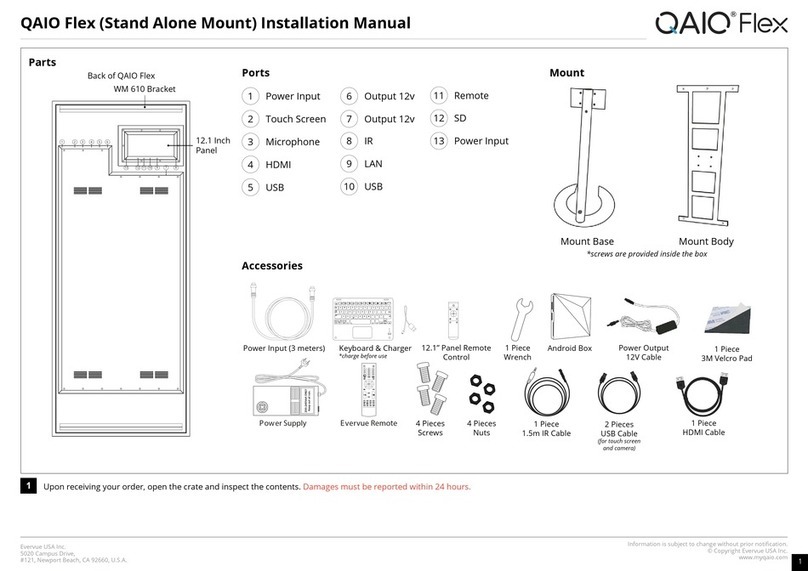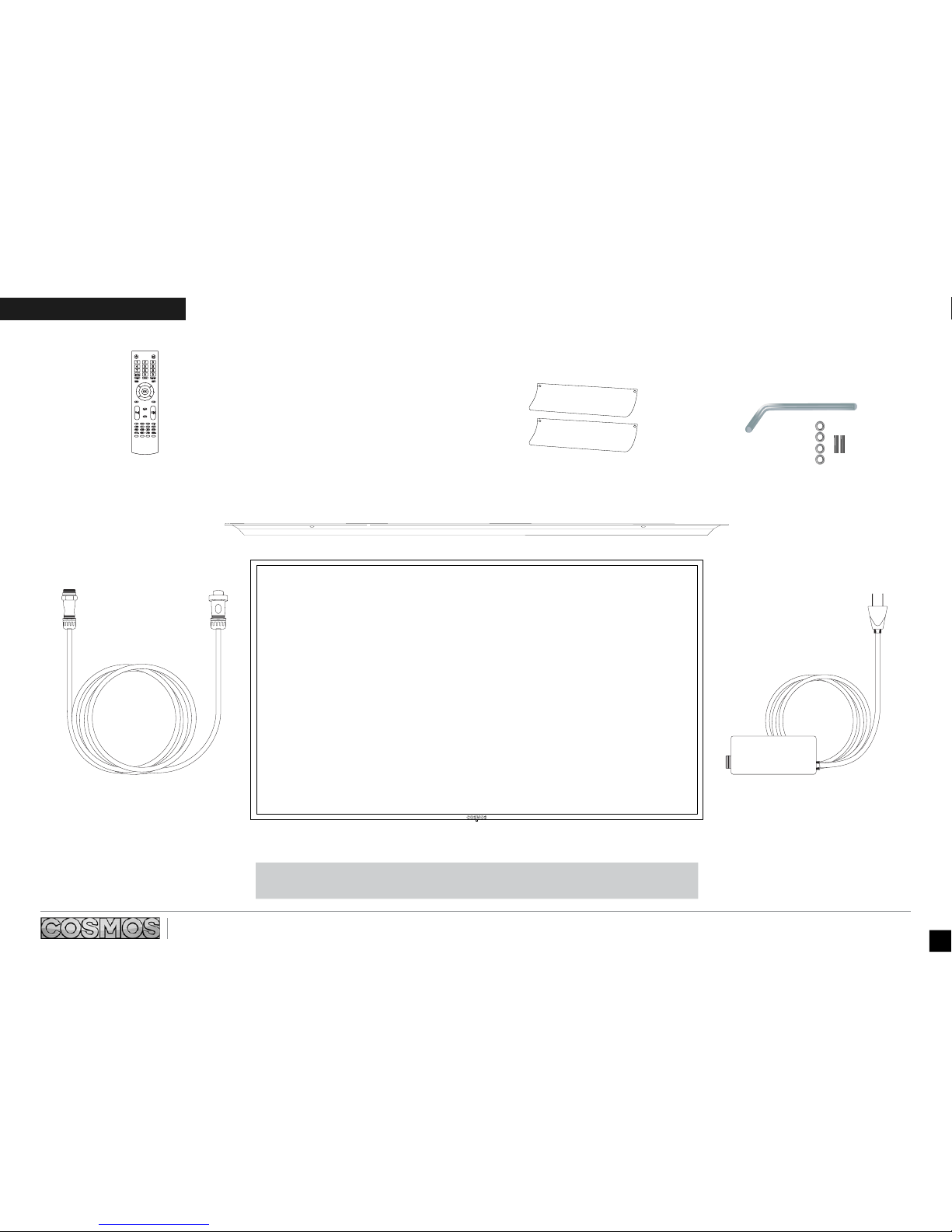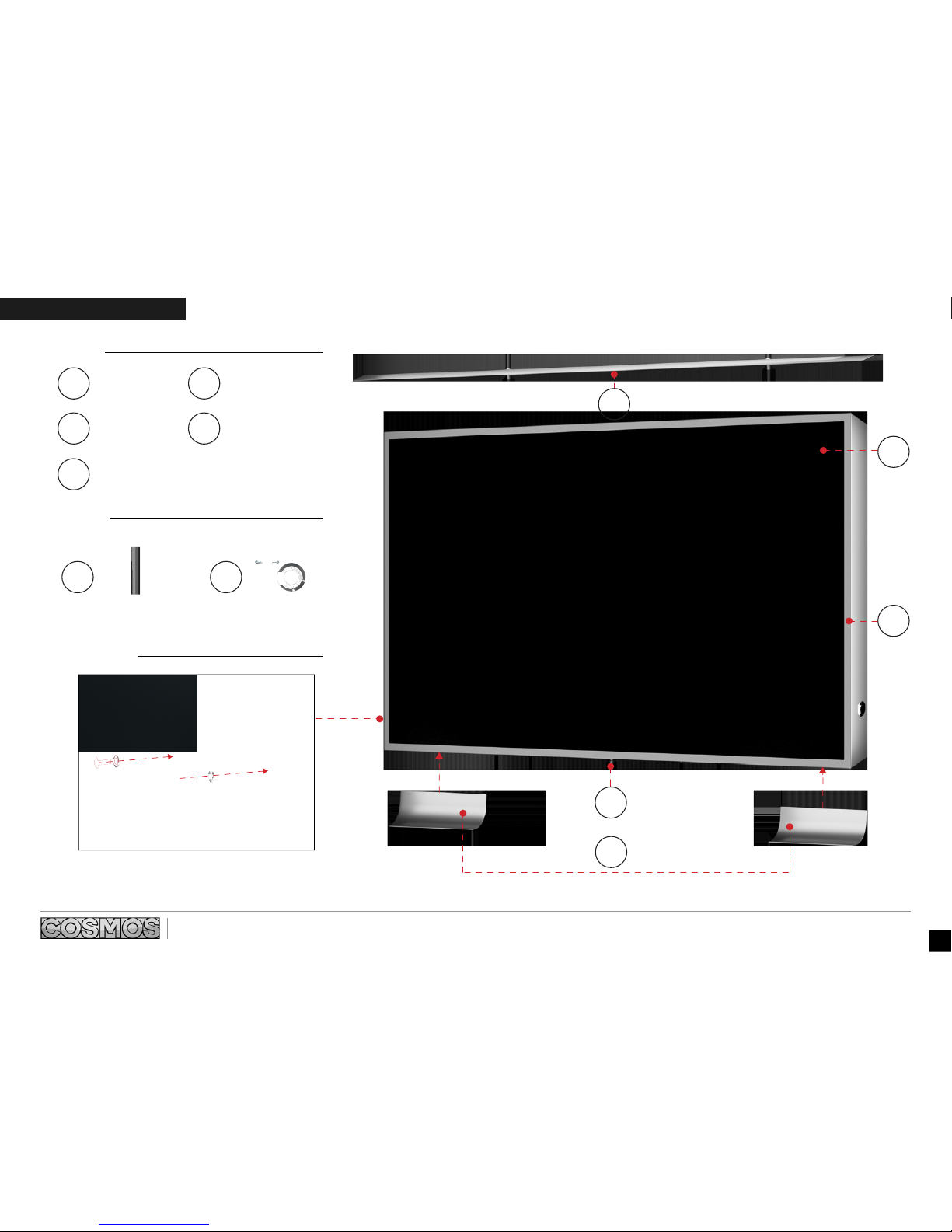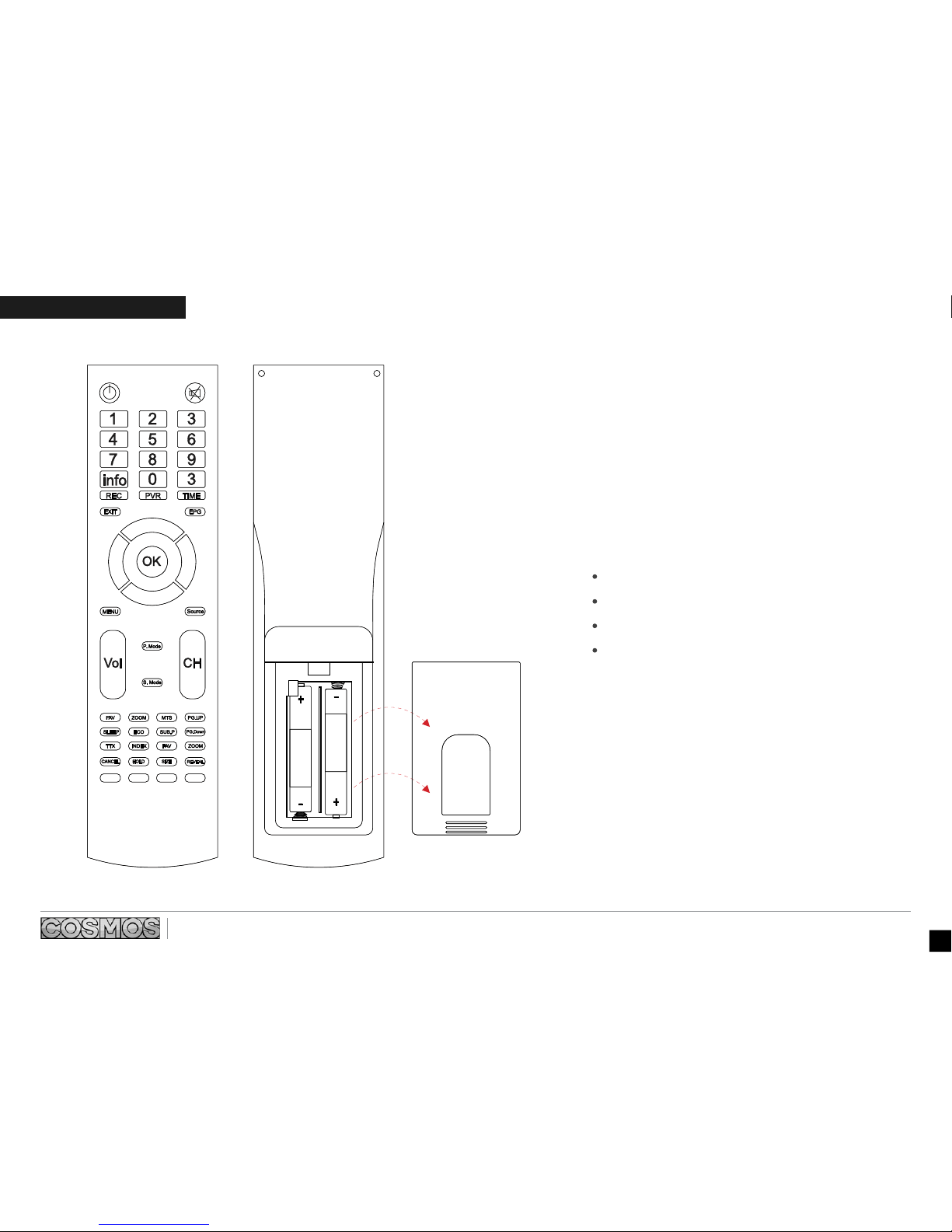Information is subject to change without prior notification.© Copyright 2019. Evervue USA Inc.
www.cosmosoutdoortv.com
Evervue USA Inc.
5020 Campus Drive, #121,
Newport Beach, CA 92660, USA
8
Vol
OK
S. Mode
FAVMTS PG.UP
ZOOM
SLEEPSUB.P
PG.Down
ECO
TTX FAVZOOM
INDEX
CANCELHOLDSIZE
REVEAL
P
. Mode
CH
123
56
4
89
7
03
info
REC
EXITEPG
MENU
Source
PVRTIME
Check the items after receiving
Remove the compartment covers Plug the Cables Install the Sun Cap
Set up your Mount Attach the Cosmos
Upon receiveing your order open the crate and
inspect the content. Damages must be reported
within 24 hours.
Use the allen key to remove the base protectors at
the back of the Cosmos.
Plug the power cord to the power port located at the
smaller compartment at the back of the Cosmos.
Take the sun cap and attach it on top of the Cosmos
TV using the allen key included in the package.
Before setting up your Cosmos TV, set up your mount
first. A separate manual is provided for each of our
Cosmos Mounts.
Attach the cosmos to your mount. Check the
separate mount manual.
COSMOS | OUTDOOR TV
1
4 5 6
2 3
HDMI
INSTALLATION
Screw for Audio
Streamers
See Parts
Page
N