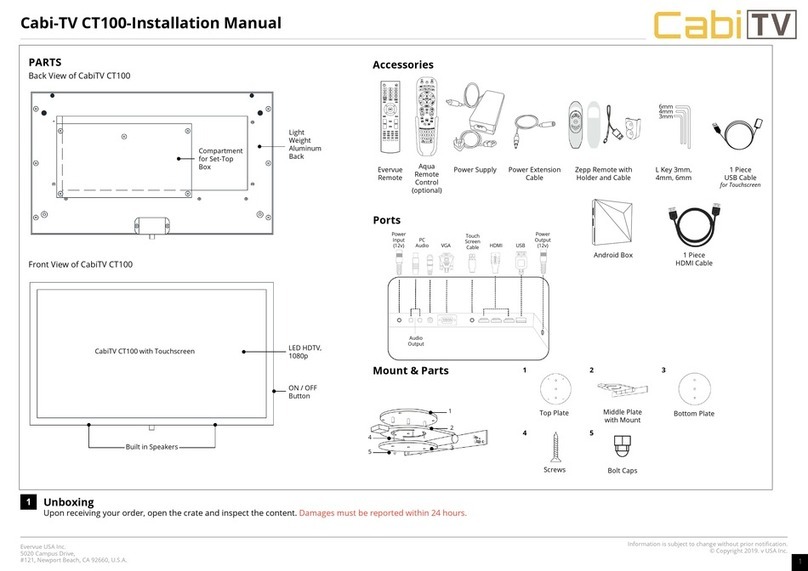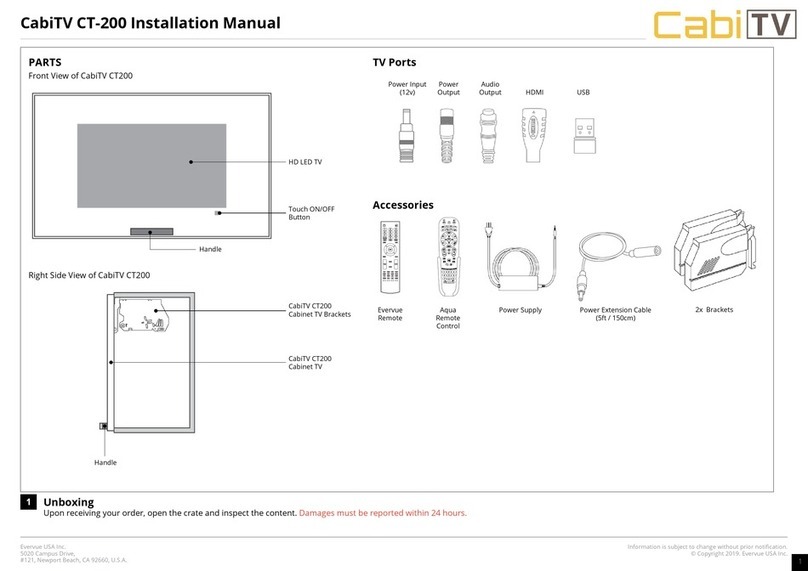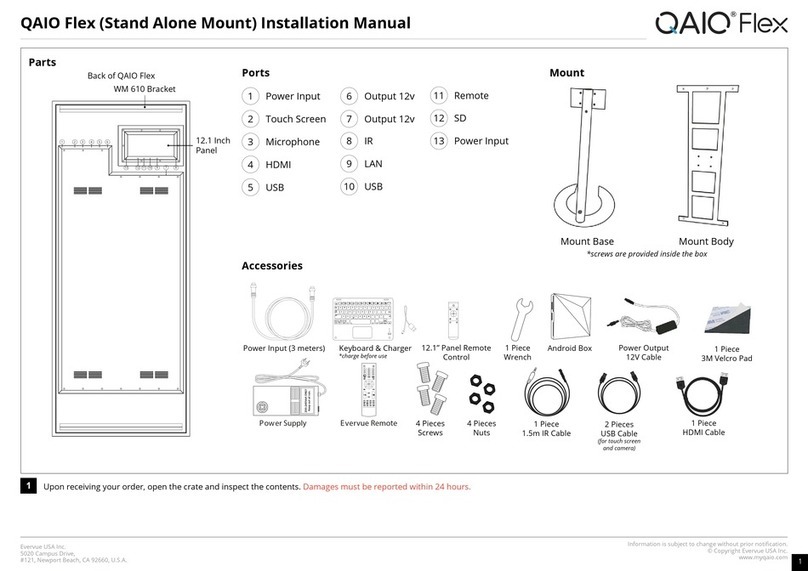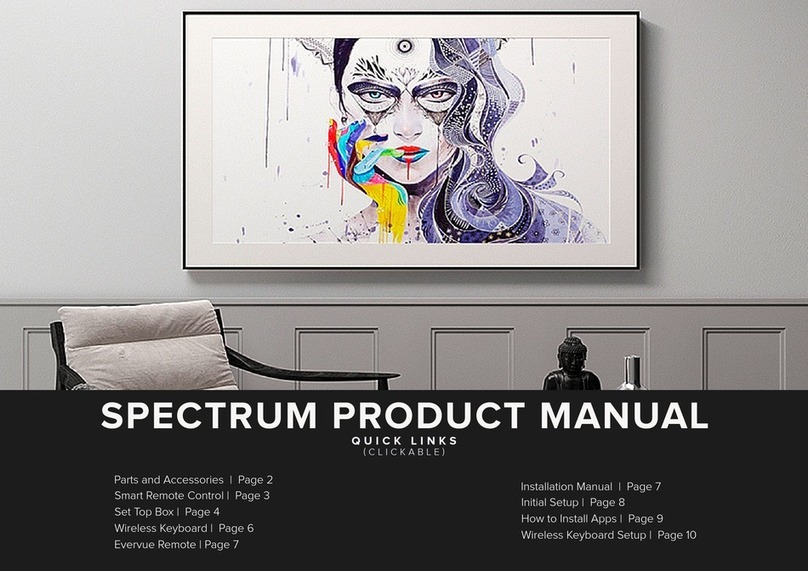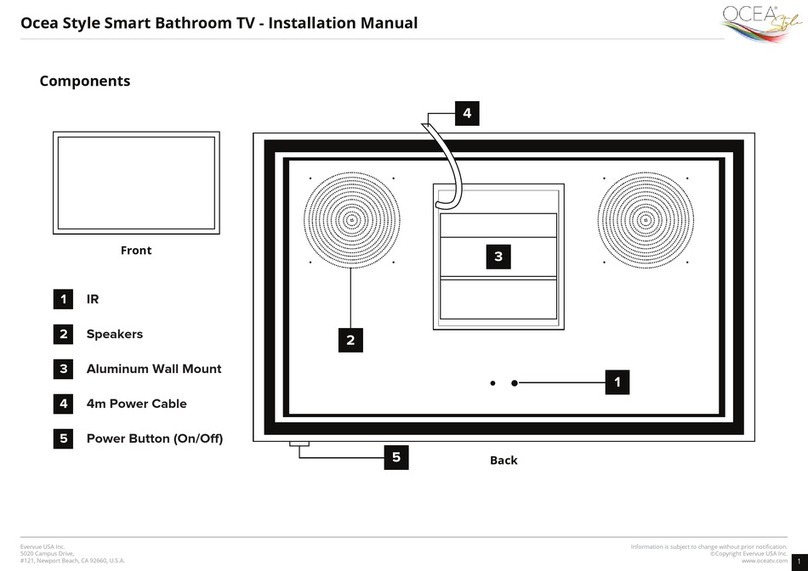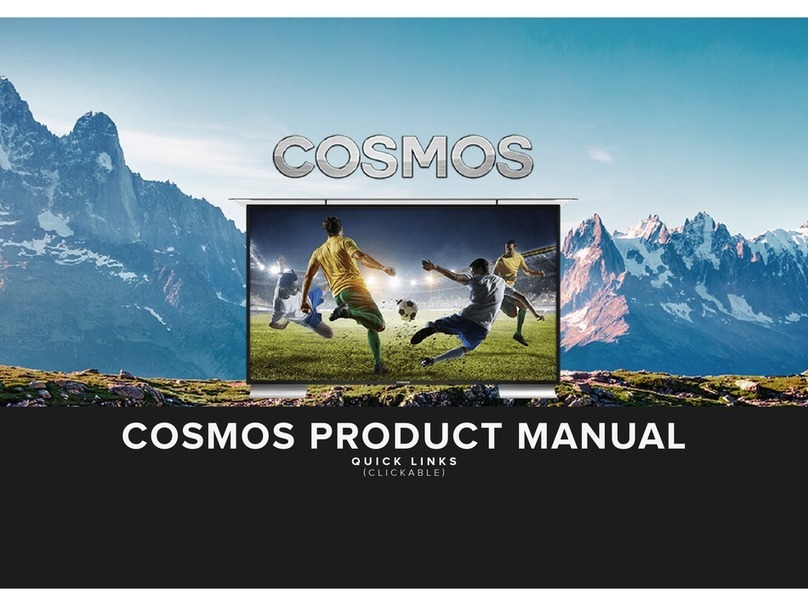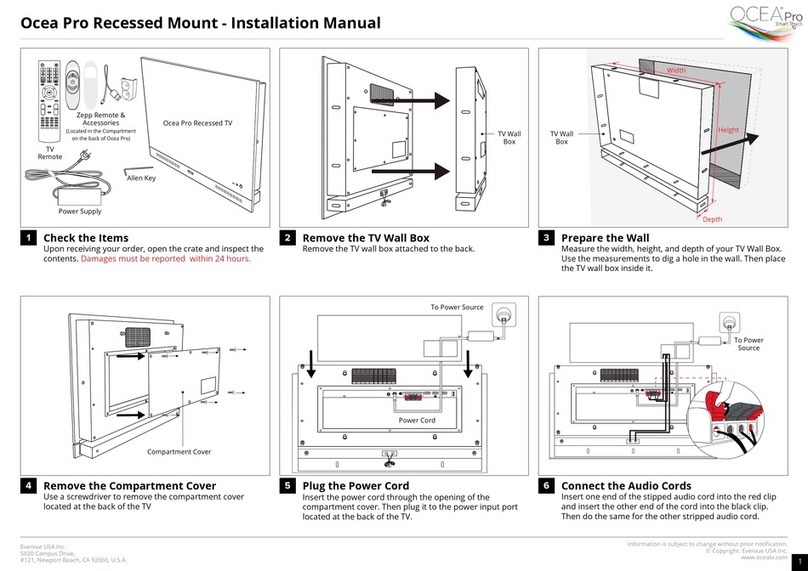Information is subject to change without prior notication.
© Copyright 2019. Evervue USA Inc.
www.Myqaio.com
Evervue USA Inc.
5020 Campus Drive,
#121, Newport Beach, CA 92660, U.S.A. 6
T
TV
3:02 PM
32OC
You Tube
MusicD ropbox Youtube Play Store
Bluetooth
v
l
l
D
v
ther
tion
a
red Dev
ce
Master TV +
Rename
Keyboard
onnecte
T
TV
3:02 PM
32
O
C
You Tube
MusicD ropbox Youtube Play Store
Settings
ev
c
re
erence
Network
Bluetooth
Sound
Display
Apps
Screen Saver
Date and Time
Language
Keyboard
uetoot
Connect via bluetooth
Done
Pair up the keyboard to the TV Finish pairing up
Go to the settings of your mirror and go to bluetooth.
Once you see the word “connected“ under the keyboard
name, your device is ready to use.
Turn the Keyboard on. Then press the FN+C button to
make it discoverable. Initially, the CAPS blue light will turn
on if the keyboard is still pairing, once done, it will turn o.
On your TV, click the keyboard under the list of available
devices to pair it up.
1
4
2 3
+
T
TV
3:02 PM
32
O
C
You Tube
MusicD ropbox Youtube Play Store
Bluetooth
l
v
l
l
D
v
ther
ption
a
red Dev
ce
Master TV +
Rename
Keyboard
ey
oar
Charge the wireless keyboard before using it.
The power light will be red while the keyboard is charging and yellow when its done.
Note
Qaio Mirror - Wireless Keyboard
d
d
d