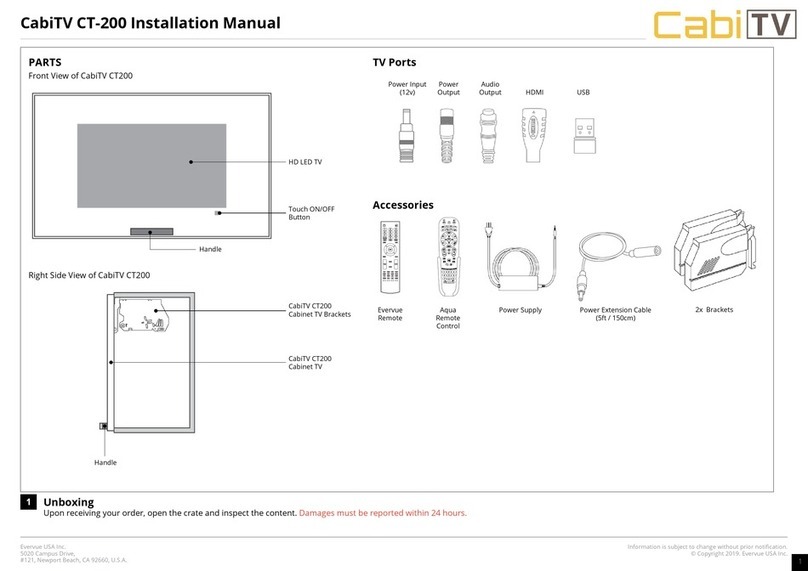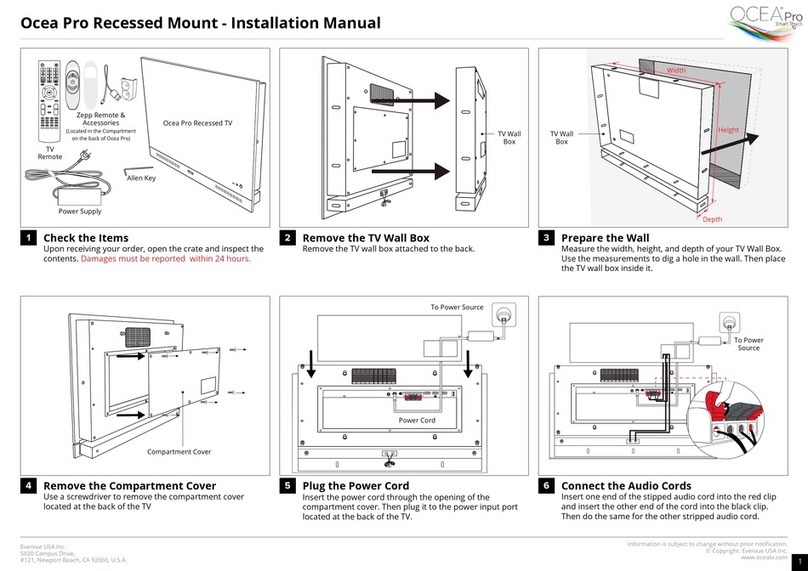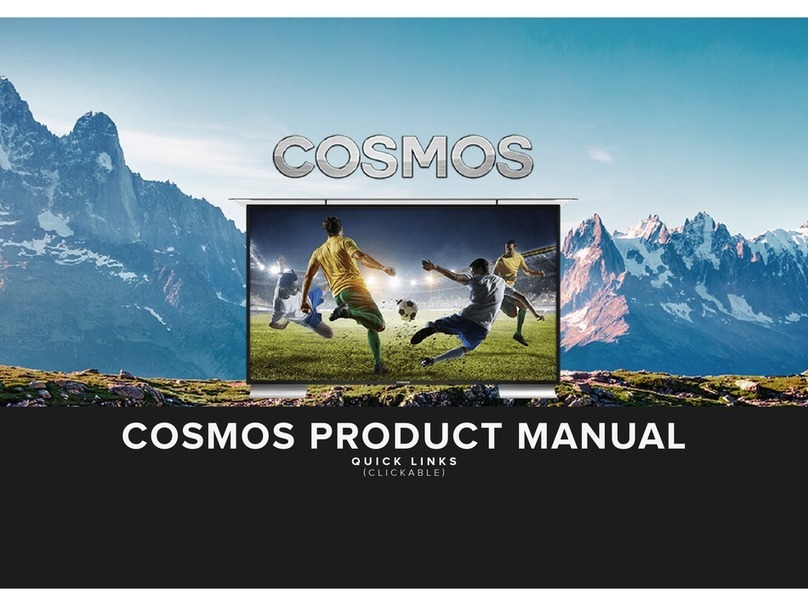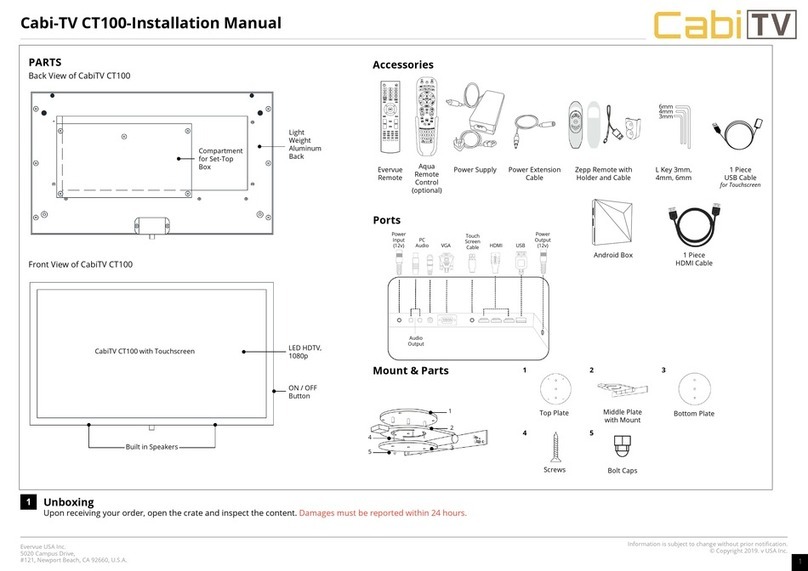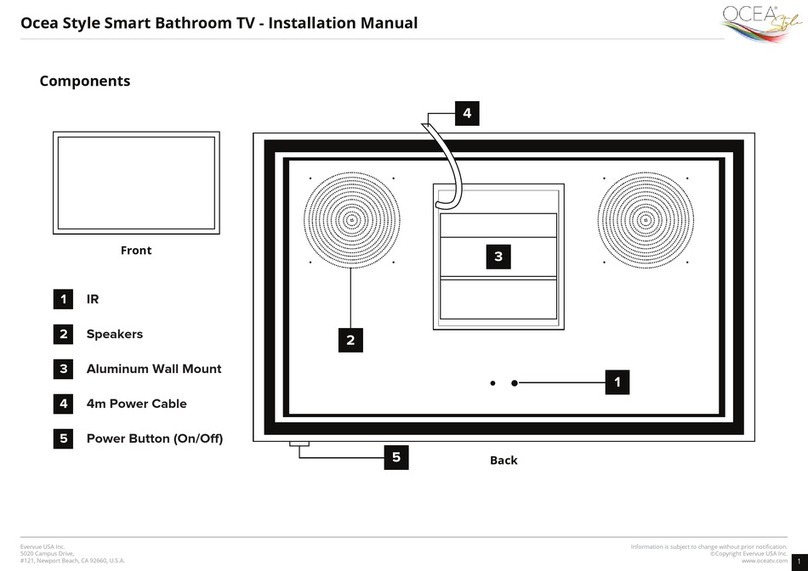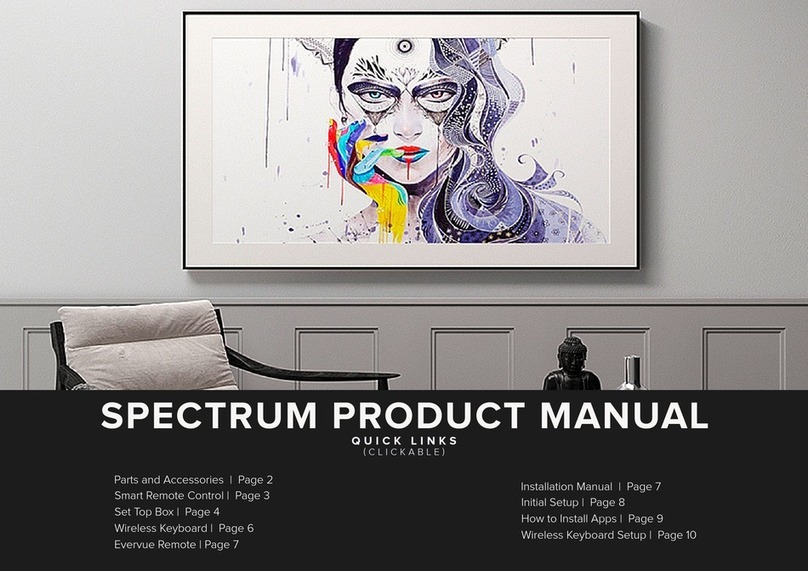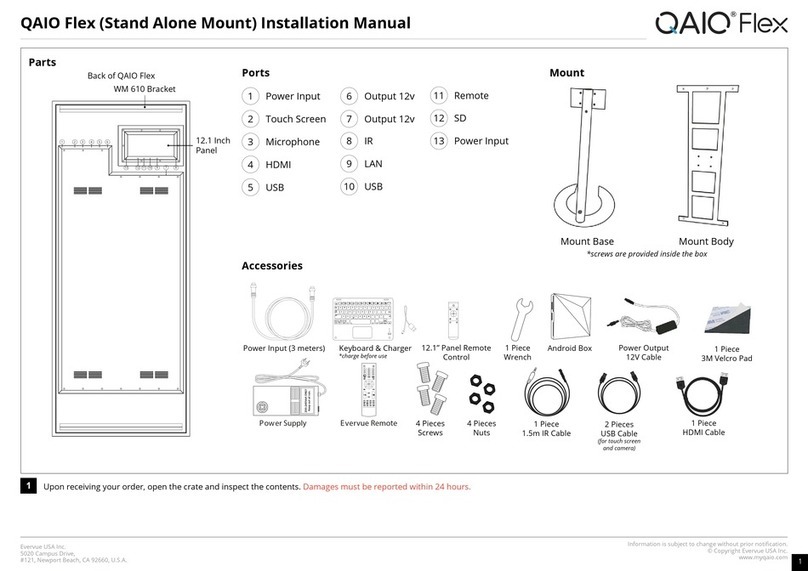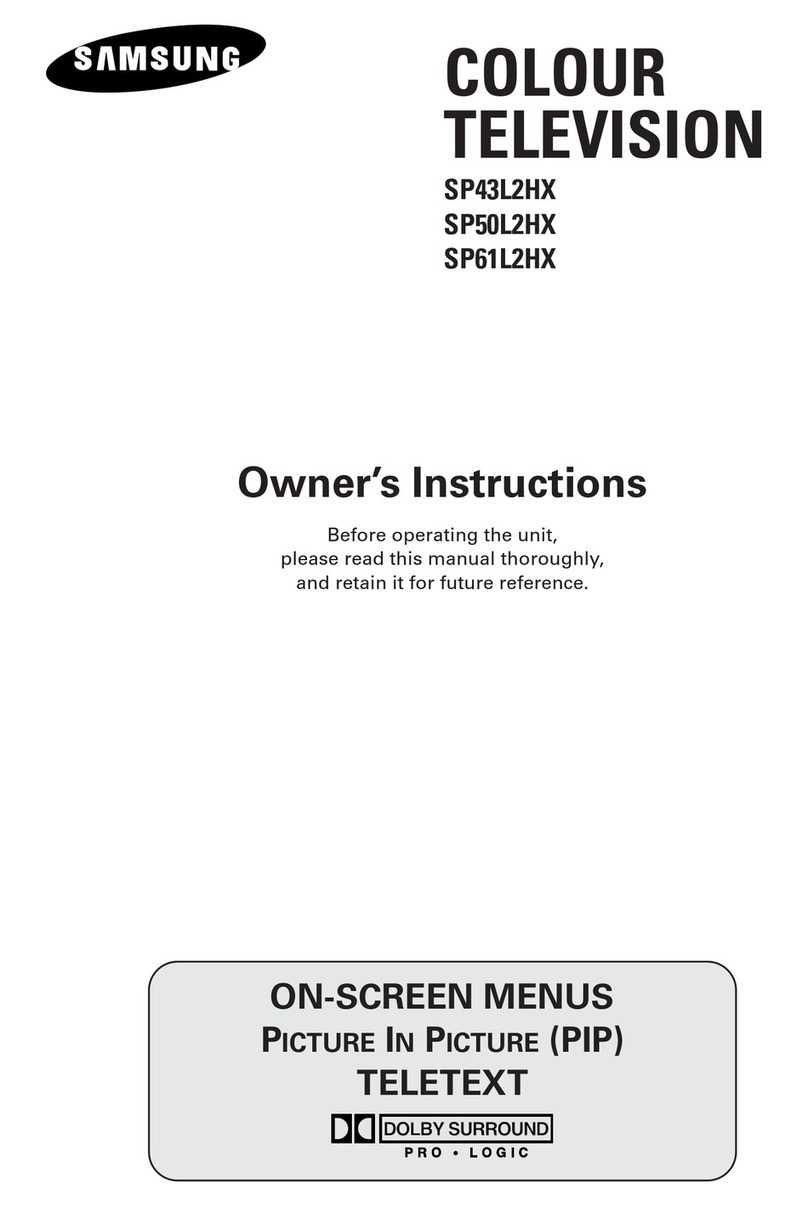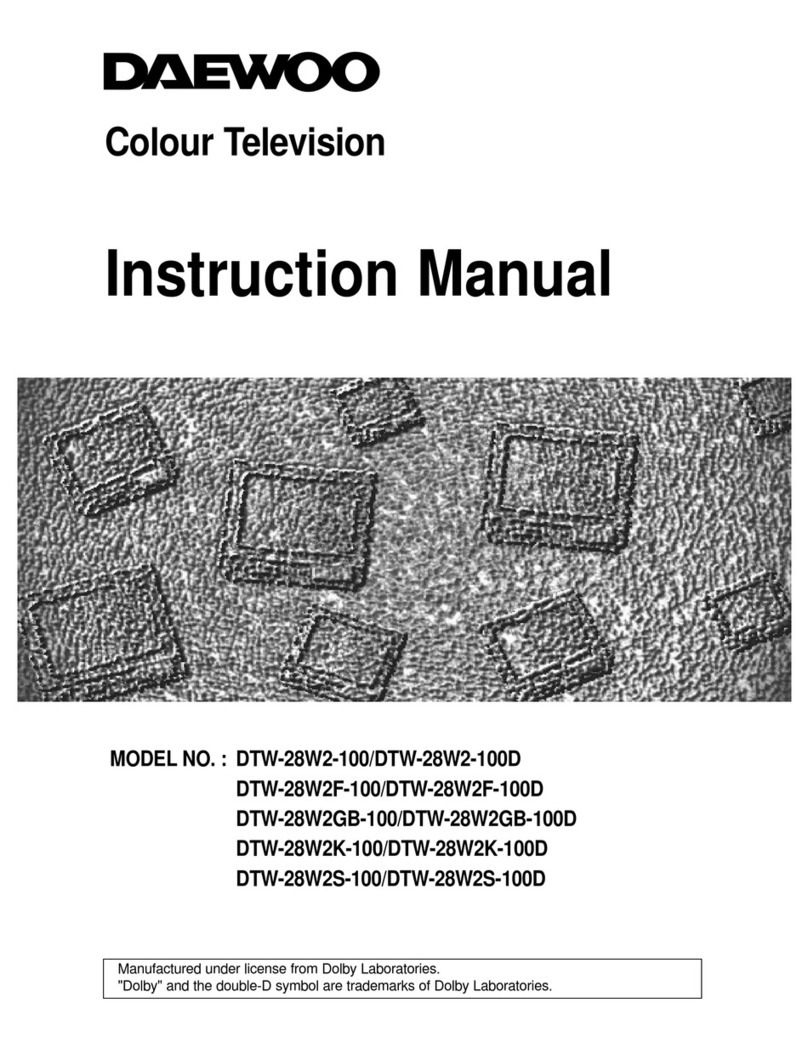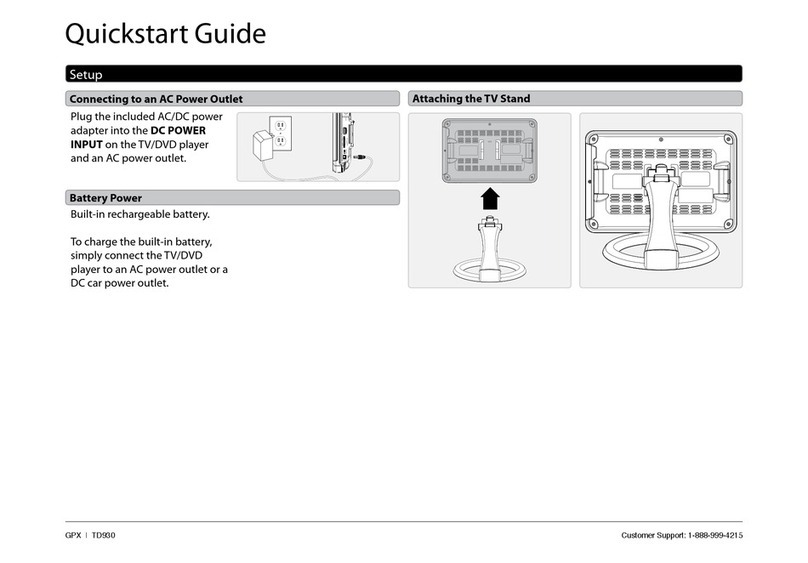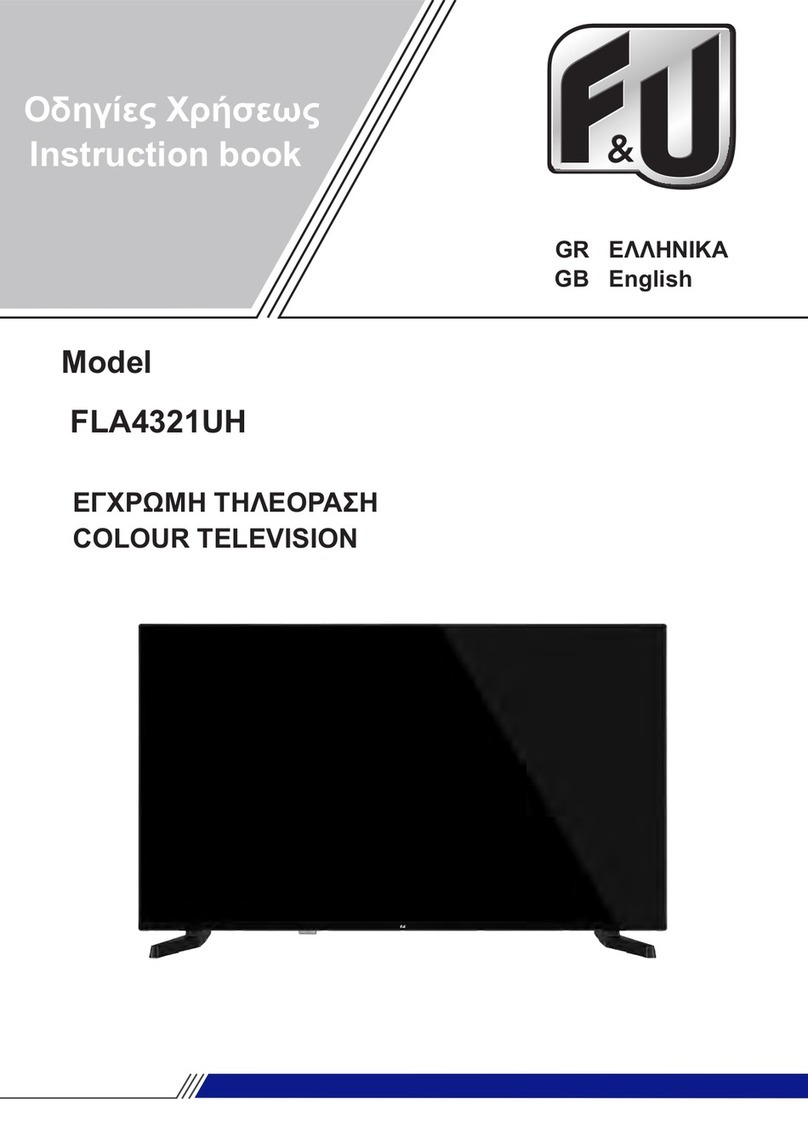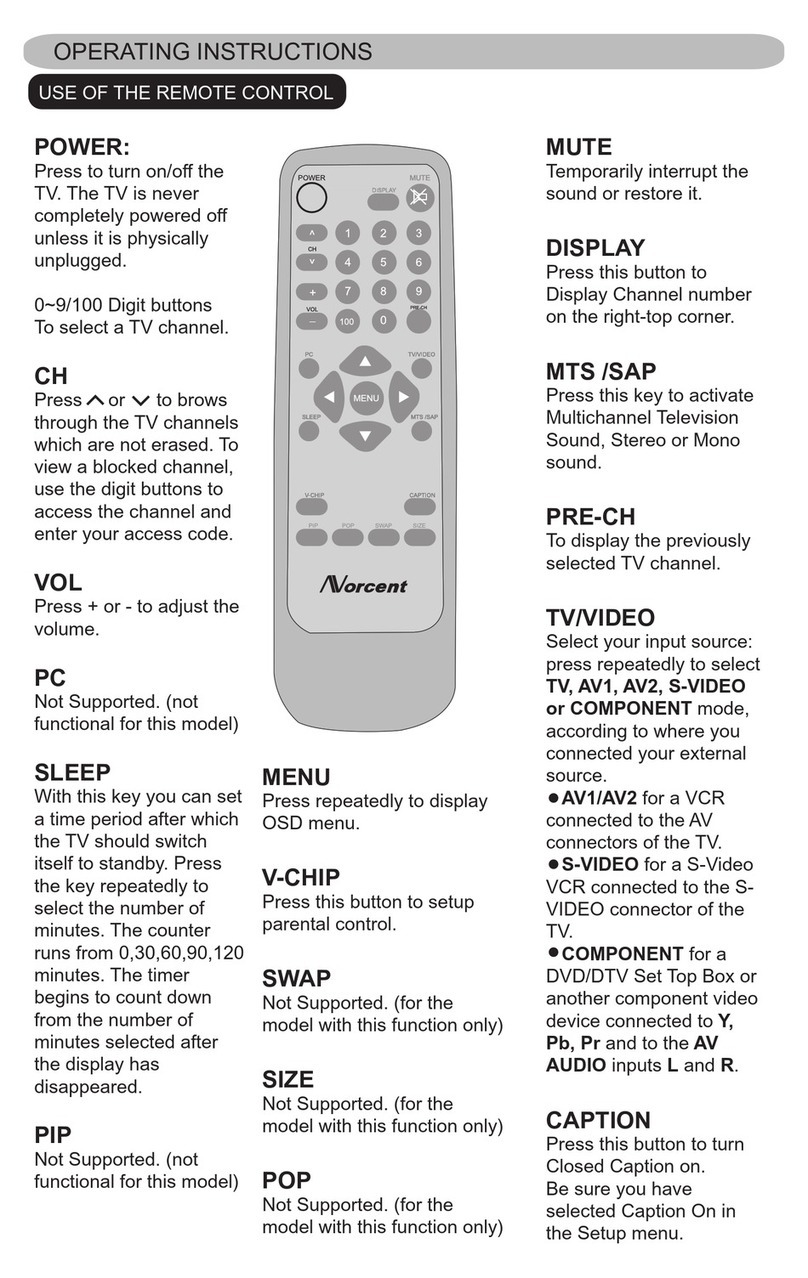.
Evervue USA Inc.
5020 Campus Drive,
#121, Newport Beach, CA 92660, U.S.A. 1
Ocea Pro Lift Mount - Installation Manual
3
Test the Lift Mount
Personalize your Ocea Pro
Using the lift remote provided in the package, control your
mount to raise your TV up or lower it down.
Your Ocea Pro is ready. Use the Touch screen or the Zepp
remote to navigate the TV, install and manage apps,
and personalize your Ocea Pro.
13
16
Turn on Ocea Pro TV
You can either turn your Ocea Pro TV on by simply
touching the power icon on the screen or by clicking
the power button on your Evervue remote.
14
Control your TV
On the Zepp remote included in the package, press the
mic/mouse button for 5 seconds to turn the remote on.
You can either use the remote as a mouse to control
the cursor on the screen (old remotes) or use the voice
command with the built-in microphone in the remote
(new remotes).
15
Press to lift the TV
Press to lower the TV
Turn on via
Touch Screen
Turn on via
Evervue Remote
© Copyright . Evervue USA Inc.
www.oceatv.com