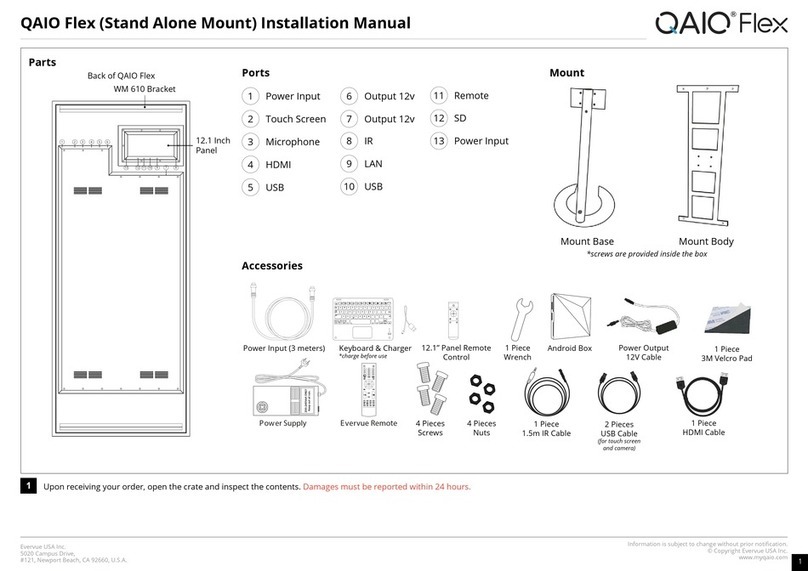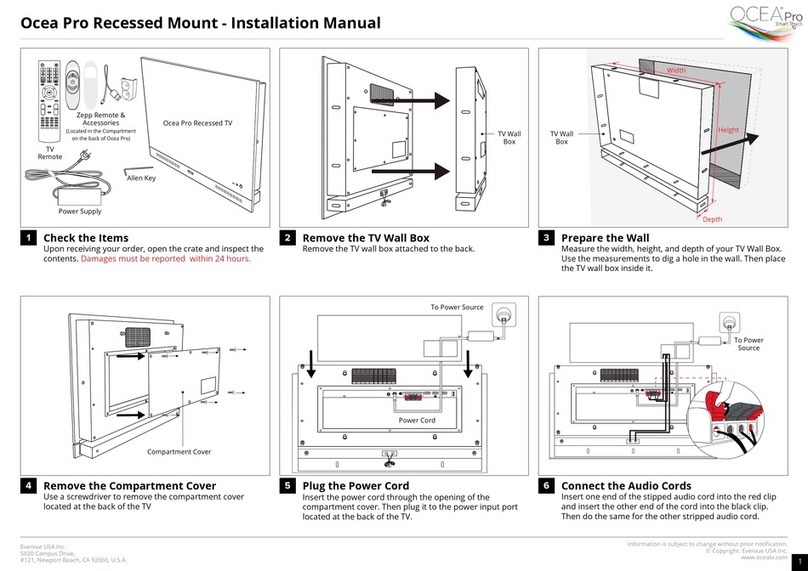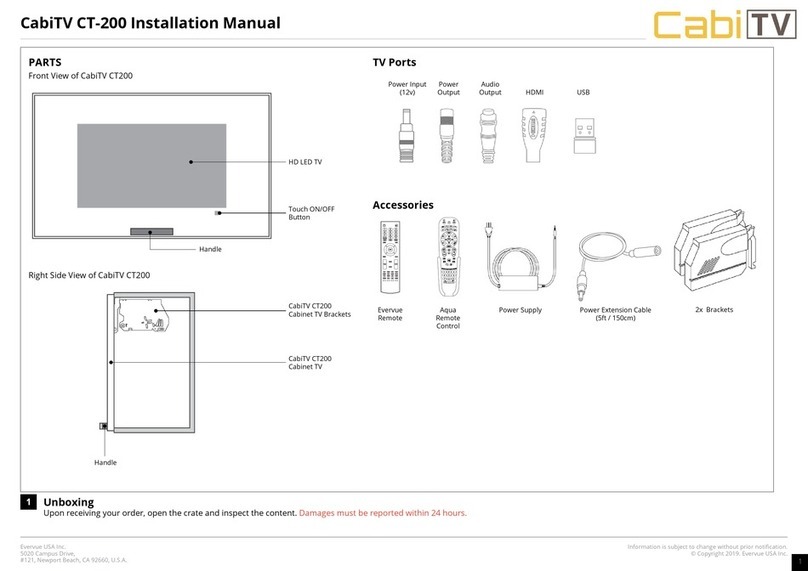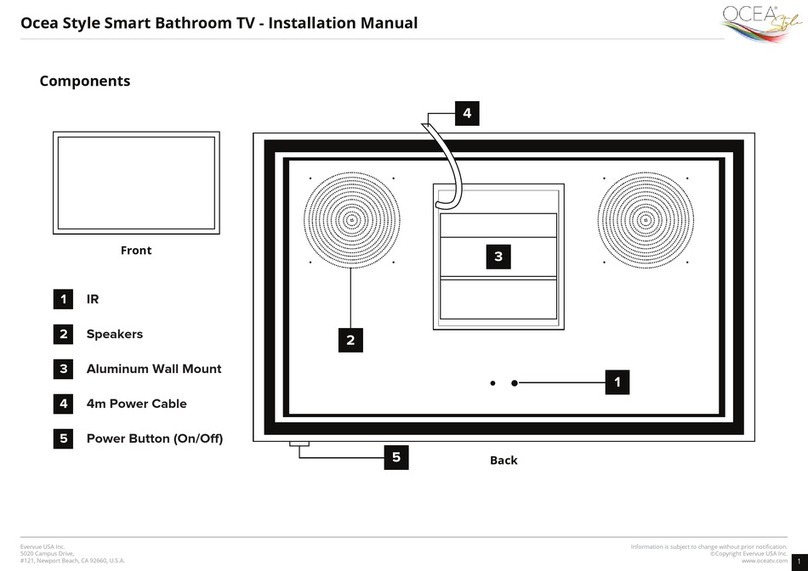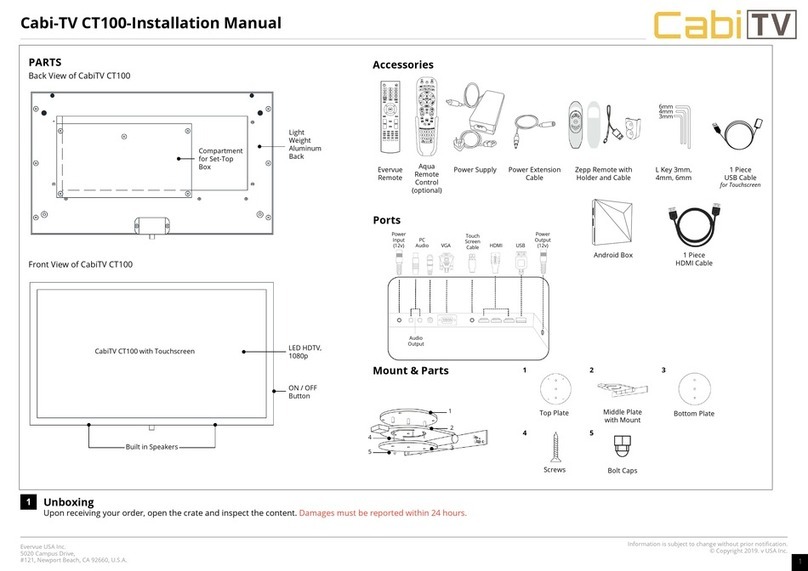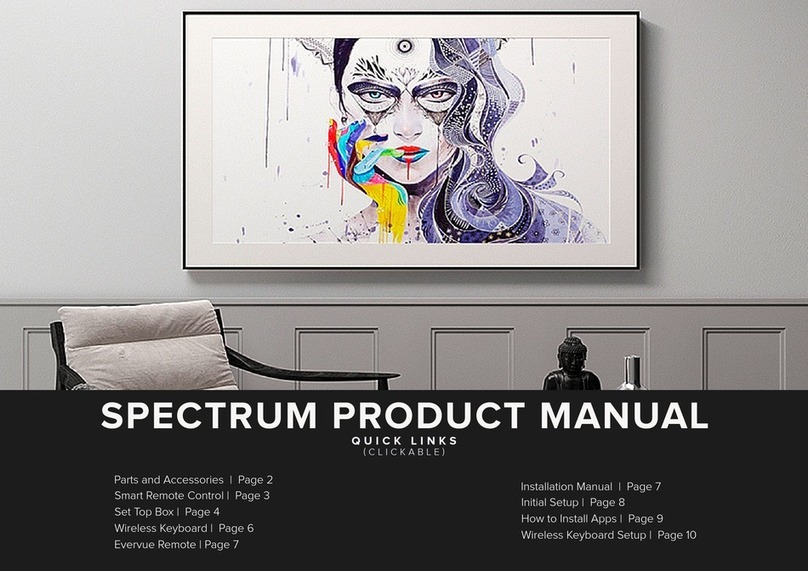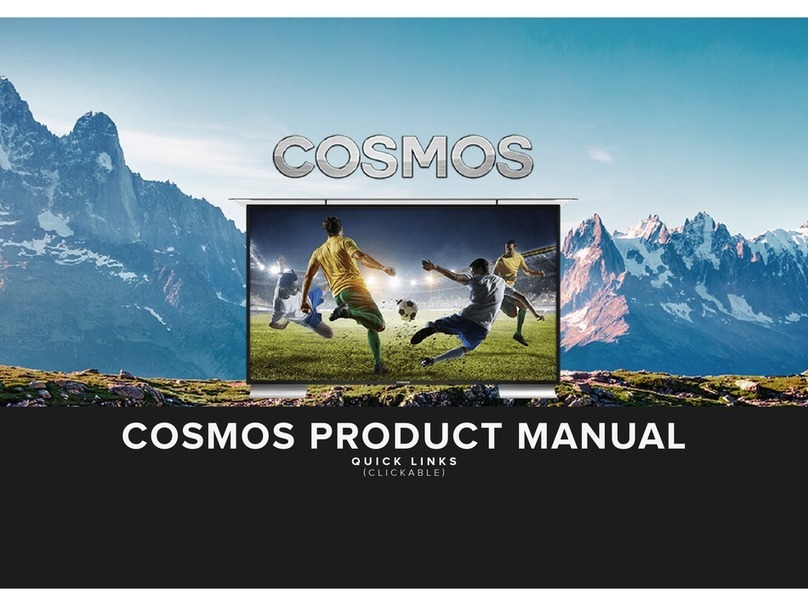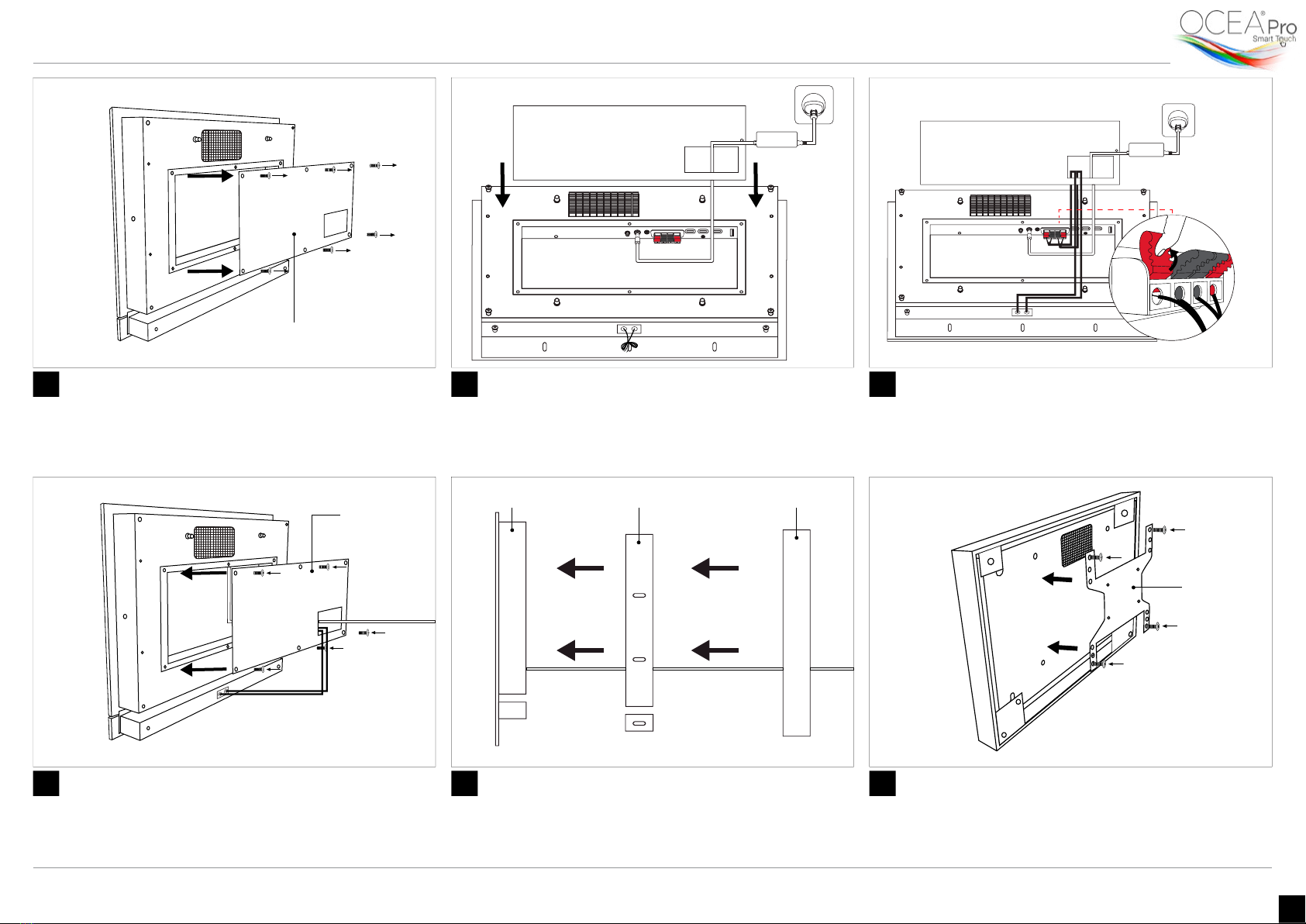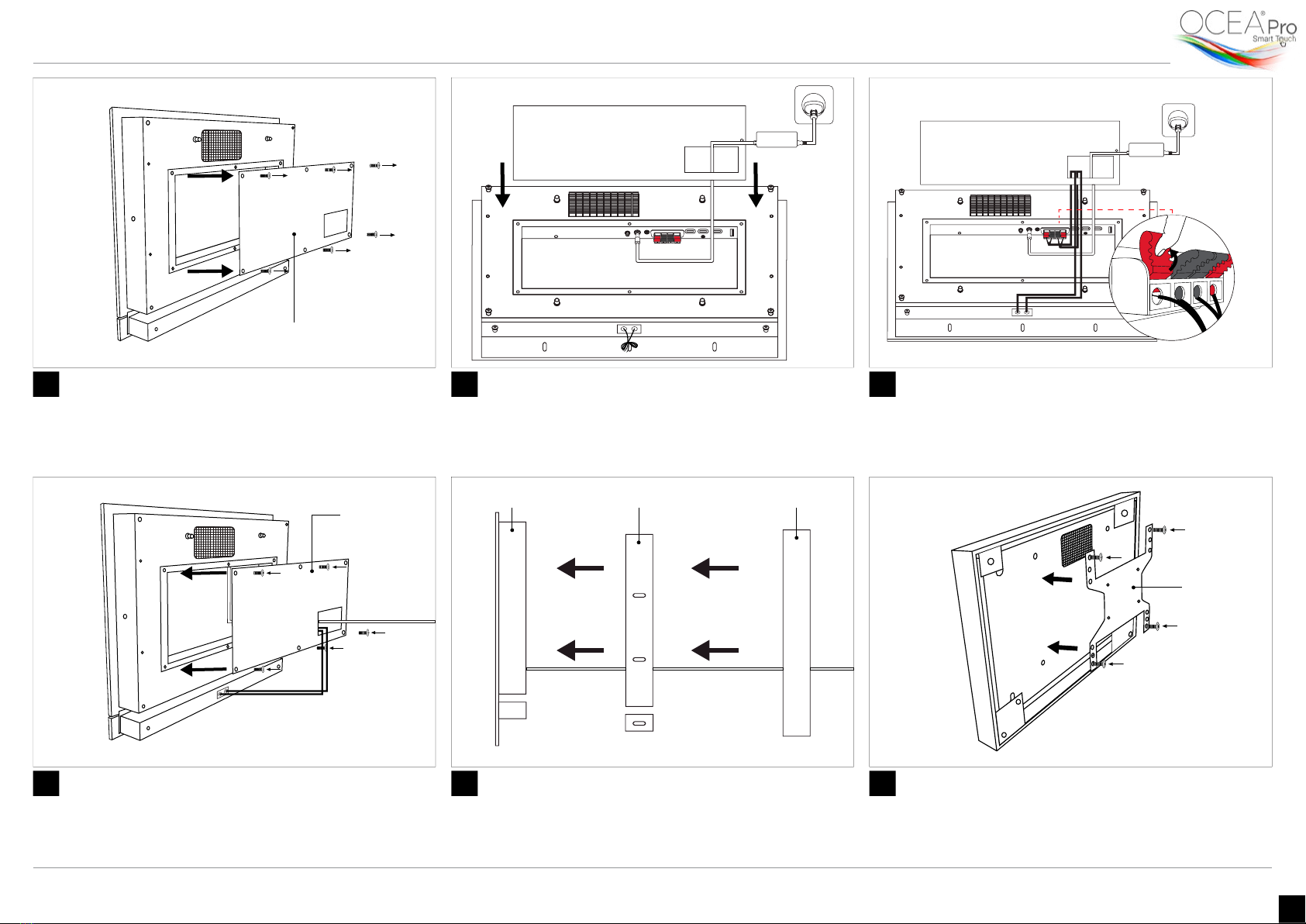
Evervue USA Inc.
5020 Campus Drive,
#121, Newport Beach, CA 92660, U.S.A.
Information is subject to change without prior notication.
© Copyright. Evervue USA Inc.
www.oceatv.com 2
Remove the Compartment Cover
Cover the compartment
Plug the Power Cord
Re-attach the TV Wall Box and the Frame
Connect the Audio Cords
Re-attach the VESA Bracket
Use a screwdriver to remove the compartment cover
located at the back of the TV.
Re-attach the compartment cover. Tighten the
surrounding screws to make sure that they don’t fall during
the rest of the installation process.
Insert the power cord through the opening of the
compartment cover. Then plug it to the power input
port located at the back of the TV.
Slide the TV back into the TV wall box. Then place the
aluminum frame around the TV and tighten its allen
screws back in place.
Insert one end of the stipped audio cord into the red clip
and insert the other end of the cord into the black clip.
Then do the same for the other stripped audio cord.
Screw the VESA bracket back in its original place.
7
10
8
11
9
12
Ocea Pro Swivel Mount - Installation Manual
Compartment Cover
To Power Source
Power Cord
To Power
Source
Compartment
Cover
Audio Cord goes
through
Ocea Pro TV TV Wall Box Aluminum Frame
VESA