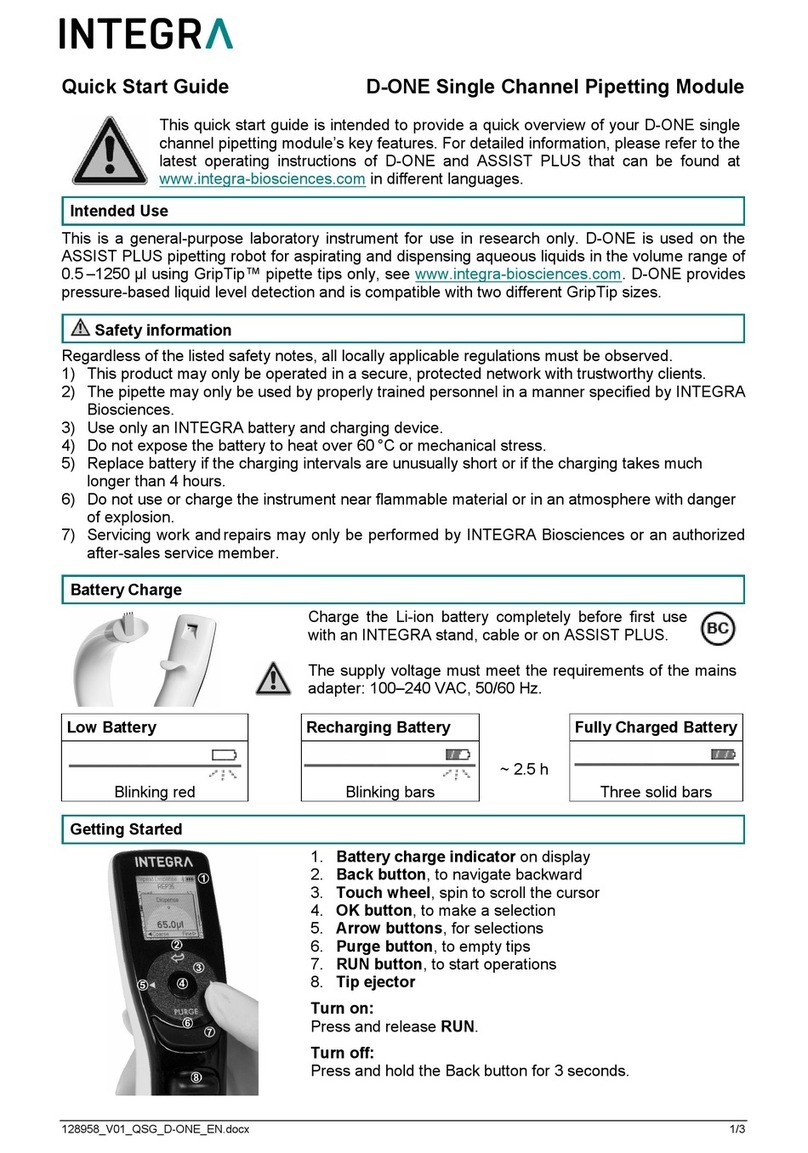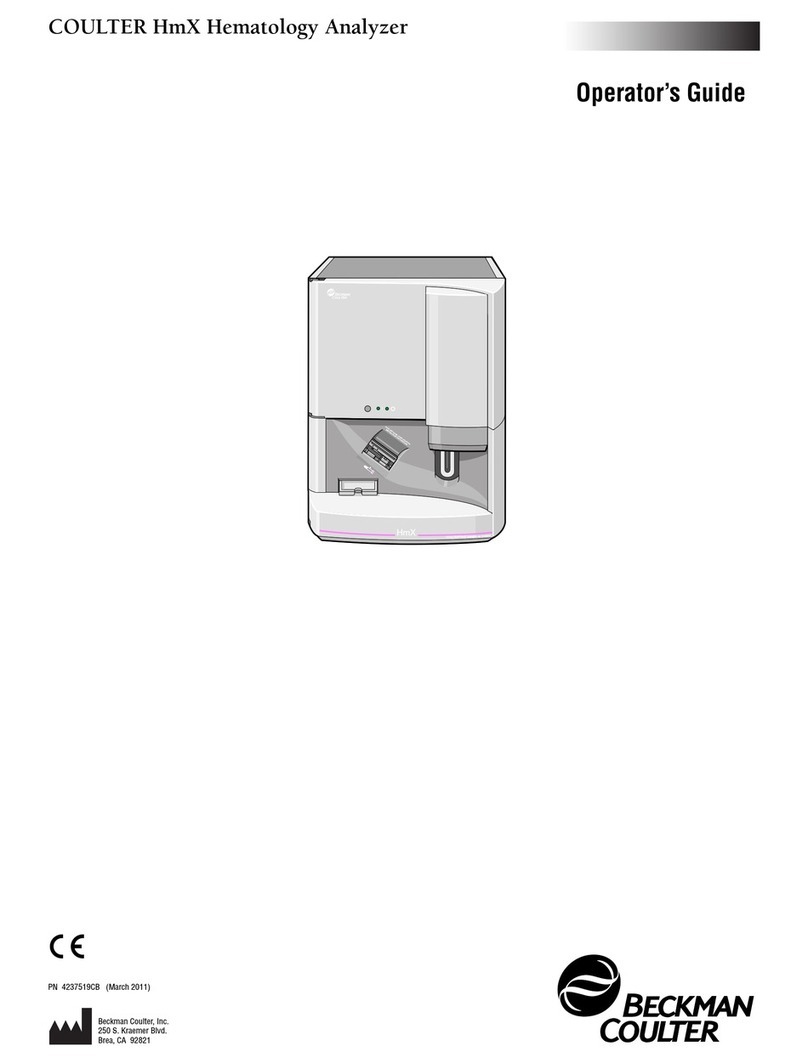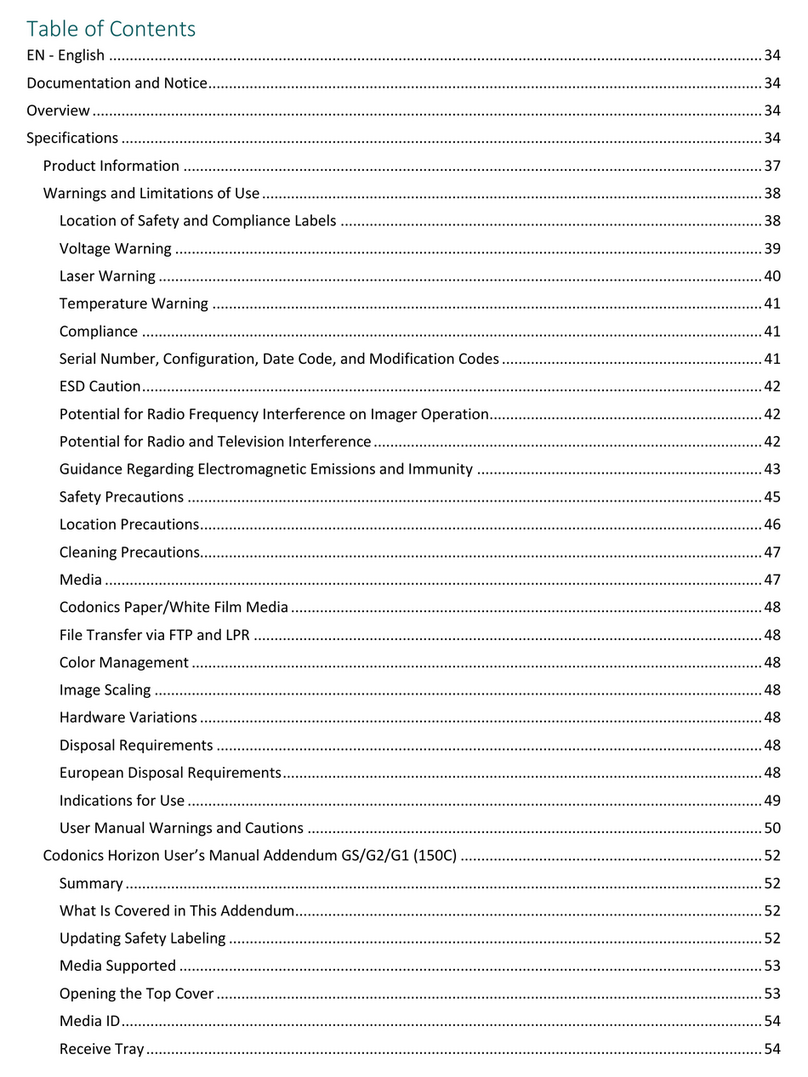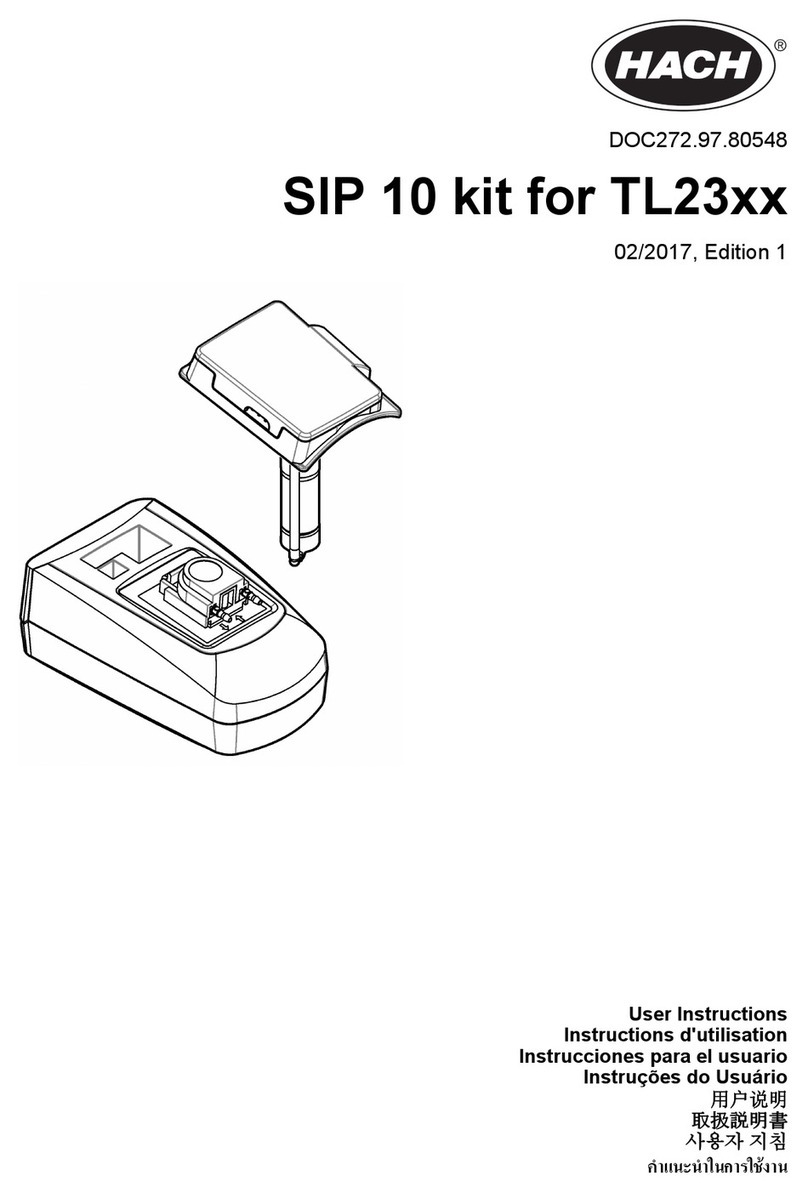Excelitas Technologies X-Cite XYLIS XT700 Series User manual

X-Cite®XYLIS User Guide
Applies to XT700 Series Models:
XT720S
XT720L

2
X-Cite® XYLIS User Guide
035-00683R Rev1
X-Cite® XYLIS User Guide
035-00683R rev.1
Made in Canada
Excelitas Canada Inc. 2018
All rights reserved
No part of this publication may be reproduced, transmitted, transcribed, stored in a retrieval system or
translated into any language in any form by any means without the prior written consent of Excelitas
Canada Inc. Every effort has been made to ensure information in this manual is accurate; however,
information in this manual is subject to change without notice and does not represent a commitment on
the part of the authors.
Excelitas Canada Inc.
2260 Argentia Road
Mississauga ON L5N 6H7 CANADA
Trademarks
X-Cite®is a registered trademark of Excelitas Canada Inc. All rights reserved.
All other product names are trademarks of their respective owners.

3
X-Cite® XYLIS User Guide
035-00683R Rev1
Table of Contents
1Introduction ...............................................................................................................................5
2Safety.........................................................................................................................................6
2.1 Glossary of Symbols ......................................................................................................................6
2.2 Safety Precautions ........................................................................................................................6
3Getting Started...........................................................................................................................8
3.1 System Components .....................................................................................................................8
3.2 Installation/Set-up ........................................................................................................................9
4Operation –Manual Control .....................................................................................................12
4.1 The Basics....................................................................................................................................12
4.2 SpeedDIAL Home Screen.............................................................................................................13
4.3 SpeedDIAL Menu and Settings....................................................................................................13
4.3.1 SpeedDIAL Menu Structure.................................................................................................14
4.3.2 LCD –Display Screen Brightness and Color Settings...........................................................14
4.3.3 Favo –Favorite Intensity Setting.........................................................................................15
4.3.4 TTL –TTL Mode Control.......................................................................................................15
4.3.5 UV –UV Mode Control........................................................................................................16
4.3.6 Hand –Display Screen Orientation.....................................................................................16
4.3.7 Srvc –Service Data..............................................................................................................16
5Operation - External Control .....................................................................................................17
5.1 USB/RS-232 .................................................................................................................................17
5.1.1 Driver Installation (via internet)..........................................................................................17
5.1.2 Driver Installation (via ZIP file)............................................................................................18
5.1.3 Verify Installation & Get COM Port Number.......................................................................18
5.1.4 X-Cite Control Panel / GUI installation (via ZIP file) ............................................................19
5.1.5 X-Cite Control Panel –Tips for Use .....................................................................................19
5.1.6 Commercial Software Support............................................................................................21
5.1.7 Software Developer’s Kit (SDK)........................................................................................... 21
5.2 TTL...............................................................................................................................................21
5.2.1 TTL Mode ............................................................................................................................21
5.2.2 TTL Mode Timeout..............................................................................................................22
5.2.3 TTL Signal and LED Status....................................................................................................23
5.2.4 TTL Input Specifications ......................................................................................................23
6Troubleshooting .......................................................................................................................24
6.1 Error Messages............................................................................................................................24
6.2 Failure to Power Up ....................................................................................................................24
6.3 Low Illumination Intensity ..........................................................................................................26
6.4 Other Potential Symptoms & Questions.....................................................................................26
7Routine Care and Maintenance.................................................................................................27
7.1 General........................................................................................................................................27
7.2 Cleaning - Exterior Surfaces ........................................................................................................27
7.3 Cleaning - Optical Surfaces .........................................................................................................27

4
X-Cite® XYLIS User Guide
035-00683R Rev1
8Technical Specifications ............................................................................................................28
8.1 General........................................................................................................................................28
8.2 Electrical......................................................................................................................................28
8.3 Environmental –Operating Conditions ......................................................................................29
8.4 Environmental –Transport and Storage Conditions...................................................................29
8.5 Input/Output (I/O) Connections .................................................................................................29
8.6 Output Stability...........................................................................................................................29
9Regulatory Compliance.............................................................................................................30
9.1 Product Safety and Electromagnetic Compatibility....................................................................30
9.2 CE Marking ..................................................................................................................................30
9.3 FCC ..............................................................................................................................................30
9.4 WEEE Directive............................................................................................................................30
9.5 China RoHS..................................................................................................................................31
10 Warranty & Repairs ..............................................................................................................32
10.1 Warranty Terms ..........................................................................................................................32
10.2 Returning equipment to Excelitas............................................................................................... 33
11 Contact Information..............................................................................................................33
11.1 General........................................................................................................................................33
11.2 Technical Support and Service....................................................................................................33
11.3 Accessories and Replacement Parts ...........................................................................................33
Table of Figures
Figure 1 System Components ......................................................................................................................8
Figure 2 Front and Rear Panel Connections................................................................................................. 9
Figure 3 SpeedDIAL ......................................................................................................................................9
Figure 4 Correct position for fully inserted X-Cite LLG with A and B insertion lines ..................................11
Figure 5 SpeedDIAL Home Screen Icons ....................................................................................................13
Figure 6 Device Manager, COM Port Listing ...............................................................................................19
Figure 7 X-Cite Control Panel .....................................................................................................................20
Figure 8 Sequence of Events for TTL Mode Timeout (set to 4 hours) ........................................................22
Figure 9 Location and Removal of Fuse Tray in AC Receptacle ..................................................................25

5
X-Cite® XYLIS User Guide
035-00683R Rev1
1Introduction
X-Cite XYLIS is a true arc lamp replacement for routine and advanced fluorescence imaging applications.
It has the broadest spectrum available in a white light LED for fluorescence microscopy and rivals
traditional arc lamps for brightness –making it ideal for both compound and stereomicroscopes. Built to
X-Cite’s high quality standards, X-Cite XYLIS makes it possible to enjoy the benefits of LEDs without
compromising on price, flexibility, or performance.
This product is intended for use in fluorescence illumination. It allows researchers the ability to excite
fluorescence in samples being studied and characterize their location or behavior.
Excelitas Technologies Corp. is a global technology leader focused on delivering innovative, customized
solutions to meet the lighting, detection and other high-performance technology needs of customers.
X-Cite, formerly of Lumen Dynamics (which was acquired by Excelitas Technologies Corp. in November
2013) offers the Life Science and Analytical Instrumentation market a broad range of innovative lamp
and LED fluorescence illumination and measurement solutions. Recognized as the industry standard in
research microscopy, X-Cite also provides solid state LED technologies to instrument manufacturers, and
combines maximum optical performance with flexible design, as well as best-in-class manufacturing
quality and lead time.
Excelitas recommends reading this manual to discover all the features available in X-Cite XYLIS.
Thank you for choosing X-Cite!

6
X-Cite® XYLIS User Guide
035-00683R Rev1
2Safety
2.1 Glossary of Symbols
Symbol
Meaning
CAUTION - Risk of danger: consult accompanying
documents
WARNING –Eye damage may result from directly viewing
ultraviolet light. Protective eye shielding and clothing must
be used at all times.
WARNING –UV light hazard.
IEC 60825-1: Safety of laser products –
Part 1: Equipment classification and
requirements: 2014-05
(Applies to Models XT720S and XT720L)
WARNING –Class 1 laser product.
Input/Output Signals
Input Signal
CAUTION –Hot surface
2.2 Safety Precautions
Please observe the following safety precautions at all times during operation and maintenance of this
product. Failure to do so may result in personal injury or property damage.
1. UV emitted from this product. Avoid eye and skin exposure to unshielded product. Do not look
at operating lamp/LED. Eye injury may result.
2. Never look into the light emitting end of the light guide. The light could severely damage the
cornea and retina of the eye if the light is observed directly. Eye shielding must be used at all
times as well as clothing to protect exposed skin.

7
X-Cite® XYLIS User Guide
035-00683R Rev1
3. Always make sure the light guide and microscope adapter (if applicable) are securely attached to
the microscope prior to turning on power to the unit. This will minimize the risk of exposure to
the UV light.
4. Always use this product with power cord provided. Ensure the power cord is connected to a
grounded 3-pin outlet only. Any substitution of these components will invalidate regulatory
certification of this product and may impair operating safety.
5. Disconnecting of main supply source is done by putting the on/off button in the off position and
unplugging the power cord.
6. To reduce the risk of fire or shock, always replace the fuses with the same type and rating.
7. It is recommended that ONLY QUALIFIED TECHNICAL PERSONNEL perform any testing or repairs
of this unit. If servicing the unit, disconnect the external power supply before opening the
cover of this unit. All cover screws must be replaced prior to applying power to the unit, or
safety of the unit will be impaired. Note that opening the cover and/or altering the unit in any
way may void the warranty (see section 10 for more details).
8. Monitoring the unit during manual operation
The level of UV and visible energy supplied by this product is sufficient to ignite flammable
substances. During manual operation, the unit must be attended at all times by a qualified
operator. The unit must not be left unattended while turned on. If an operator leaves the work
area of the unit, the power switch must be turned off.
9. Monitoring the unit during automated operation
The level of UV and visible energy supplied by this product is sufficient to ignite flammable
substances. Therefore, when the unit is operated unattended in an automated environment, an
alarm function must be provided by the user to indicate a malfunction in the associated
equipment used.
10. Should this X-Cite unit be used in a manner not specified by Excelitas, the protection provided
by the equipment may be impaired.
11. This unit is designed for bench top use only! Always ensure that the unit is placed on a hard,
stable surface, ensuring that ventilation openings are not obstructed. Any obstruction of these
openings could result in a possible over-heating condition.
12. To clean the exterior of the unit, use a slightly dampened cloth and a simple water/ detergent
solution only. Avoid the optical surfaces and lenses. Cleaning of optics should only be attempted
by qualified personnel using appropriate fluids and lens paper.

8
X-Cite® XYLIS User Guide
035-00683R Rev1
3Getting Started
3.1 System Components
This X-Cite system contains the following components:
1. X-Cite XYLIS unit
2. SpeedDIAL Manual Controller
3. Power Cord
4. Microscope Adaptor (if ordered)
5. Foot Pedal (if ordered)
6. Accessories Box, containing:
a. Quick Start Instruction Sheet (user guide, software and driver downloads are available
on the Excelitas website: www.excelitas.com/Pages/Product/X-Cite-Xylis.aspx)
b. Liquid Light Guide (if ordered)
c. USB Cable
d. Hex tool, 3mm
e. Safety Precautions Booklet
If any components are missing or appear damaged, please contact Excelitas immediately.
Figure 1 System Components

9
X-Cite® XYLIS User Guide
035-00683R Rev1
Figure 2 Front and Rear Panel Connections
Figure 3 SpeedDIAL
3.2 Installation/Set-up
1. Unpack
a. Carefully unpack the unit and accessories from the shipping carton.
Rotating Dial
Display Screen (LCD)

10
X-Cite® XYLIS User Guide
035-00683R Rev1
b. When unpacking the light guide (liquid or quartz fibre), take care not to bend sharply or
kink.
2. Install the Microscope Adaptor (if applicable)
a. Remove the protective wrap from the Microscope Adaptor, being careful not to touch
the lens surface.
b. Insert the flange portion of the Microscope Adaptor into the light port on the
microscope, and secure it using the hardware provided on the microscope. (Refer to
relevant microscope user manual for complete instructions on mounting a standard epi-
fluorescence lamphouse.) General guidelines:
i. Carl Zeiss –Tighten the hex fastener on the side of the light port with the 3mm
Hex Tool .
ii. Leica - Tighten the hex fastener on the side of the light port with the 3mm Hex
Tool .
iii. Nikon –Line up the “notch” with the pin on the microscope fitting, hold the
adaptor firmly against the light port, and twist the collar to lock the components
together.
iv. Olympus - Tighten the hex fastener(s) with the 3mm Hex Tool. Depending on
the model, there may be one (1) fastener on the side, or two (2) fasteners
located at the 10:00 and 2:00 positions.
3. Install the Light Guide
a. Remove the red plug from the light guide port located on the front panel.
b. Remove the red caps from the ends of the light guide.
c. Insert the larger end of the light guide into the light guide port. For X-Cite XYLIS, the
light guide must be inserted up to the “B” line printed on the grey ferrule, see Figure 4.
[Note: If using an X-Cite 3mm or 5mm light guide with only one “insertion line” on the
grey ferrule, this line will be 20mm away from the light guide port.]
d. Insert the smaller end of the light guide into the Microscope Adaptor (or light guide port
on the microscope/imaging instrument). Ensure that the light guide is fully inserted and
lock it in place with the thumbscrew (or appropriate fastener).

11
X-Cite® XYLIS User Guide
035-00683R Rev1
Figure 4 Correct position for fully inserted X-Cite LLG with A and B insertion lines
4. Check Position of the Equipment
a. The X-Cite unit should be positioned to avoid sharp bends and strain on the light guide.
Ideally, the unit should be positioned so that:
i. The light guide has as few bends as possible.
ii. Bends have the largest bend radius possible.
iii. There is some slack in the light guide.
b. All air vents on the side panel of the unit should be clear of obstruction. Recommended
clearance is 20cm (8 inches).
c. Note that the main power switch is located on the front panel of the unit. The unit
should be placed so that the switch is convenient for the operator to access.
5. Connect speedDIAL to main unit
a. Important: Ensure that main unit is powered OFF before attempting to connect
speedDIAL, or damage to the device may result.
b. Insert the mini DIN plug into the “speedDIAL REMOTE” port on the rear of the unit.
Ensure the arrow mark on the connector is on the right (i.e. at the 3:00 position). Note:
Never force the connector –this can damage the pins. If connector does not insert
smoothly, stop and check for bent pins.
c. Place speedDIAL next to the microscope, or another easily accessible location.

12
X-Cite® XYLIS User Guide
035-00683R Rev1
6. Connect USB (if using)
a. Insert “B” (square) end into the “USB” port on rear of the main unit.
b. Insert “A” (flat) end into an available port on the computer.
c. Note: For best performance, use the supplied USB cable or one of equivalent quality
and length. Using a longer USB cable than the one supplied may result in intermittent
communication errors.
7. Connect Foot Pedal / Foot Switch –optional accessory (if using)
a. Insert 3.5mm plug into “Foot Pedal In” port on rear of main unit.
b. Place Foot Pedal on floor.
8. Connect AC Power
a. Connect female end of the power cord to AC port on the rear of the X-Cite unit.
Connect male end to a properly grounded electrical outlet.
b. For safe operation, use only the power cord supplied or one with an equivalent rating.
4Operation –Manual Control
4.1 The Basics
1. Start the unit
a. Flip the rocker switch on front of the main unit to turn X-Cite system on.
b. The system will have a brief initialization period (approximately 5 seconds). The
speedDIAL display will show “X-Cite” during this time.
c. When the display shows “x%”, it is ready to use.
d. Note: If speedDIAL will be used for manual control, it must be connected before turning
system on. SpeedDIAL can be damaged if it is plugged into, or unplugged from, the
system while it is powered on.
2. Illuminate a specimen
a. Click the dial (shutter button) on speedDIAL to turn on/off the excitation light.
3. Adjust intensity
a. Turn the dial to adjust intensity - clockwise to increase, counter-clockwise to decrease.
b. The dial is speed sensitive –turning slowly will allow adjustments in smaller increments,
turning quickly will increase the step sizes.
c. Intensity can be adjusted in 1% increments from 5 to 100%.
d. A double-click will toggle back to “favorite” intensity setting. (See section 4.3.3 for
additional information on setting a favorite.)

13
X-Cite® XYLIS User Guide
035-00683R Rev1
4. Status Indicator
a. The tri-color light on the front of the unit indicates power, light guide and LED status:
Color
Power to Unit
LLG Status
LED status
Light off
OFF
n/a
n/a
RED
ON
No LLG installed
OFF
GREEN
ON
LLG installed
OFF
ORANGE
ON
LLG installed
ON
5. Foot Pedal / Foot Switch
a. Quickly press and release foot pedal to turn LEDs ON.
b. Quickly press and release foot pedal to turn LEDs OFF.
4.2 SpeedDIAL Home Screen
Figure 5 SpeedDIAL Home Screen Icons
4.3 SpeedDIAL Menu and Settings
In addition to the intuitive intensity adjustment and illumination ON/OFF control, speedDIAL has several
advanced settings and control options.
To access the main menu, press and hold the dial for one (1) second.
To navigate the menus, turn the dial to scroll through the options. An arrowhead will indicate
the currently selected menu option; click the dial to make a selection.
To adjust settings, turn the dial. To exit the setting adjustment, click the dial.
To exit menu system at any time, press and hold the dial for one (1) second.
Note: Setting changes will take effect immediately after selection. However, for the first five (5)
minutes, the new settings are stored in a temporary memory location. If the X-Cite unit is powered
down during this time, settings will revert back to their previous values. To ensure that new settings will
be remembered, wait at least five (5) minutes before powering down the unit.
LED ON
TTL Mode
Enabled
speedDIAL Locked
(via Computer)
LED Power Level

14
X-Cite® XYLIS User Guide
035-00683R Rev1
4.3.1 SpeedDIAL Menu Structure
4.3.2 LCD –Display Screen Brightness and Color Settings
In the LCD sub menu, the backlight on the display screen can be turned on/off, set to a different
brightness level, or set to a different color.
a. Select the “LCD” option from main menu.
b. To adjust LCD display backlight time out:
i. Select “Dim” and scroll through the time out options, which are: Off and 1 thru
999 seconds in 1 second increments. “Off”will turn off the backlight timer (i.e.
backlight will always be on).
ii. Click dial to return to “LCD” menu.
c. To adjust LCD brightness:
i. Select “Brig” and scroll through % brightness settings until the desired level is
reached. To turn backlight off, set level to 0%.
ii. Click dial to return to “LCD”menu.
d. To change LCD color:
LCD
Dim
Brig
Color
Exit
Favo
Int
Enbl
Spd
Exit
TTL
Enbl
Time
Exit
UV
Hand
Srvc
Hour
SN
Tmp1
Tmp2
S/W1
S/W2
Exit
Exit

15
X-Cite® XYLIS User Guide
035-00683R Rev1
i. Select “Color” and scroll up /down through the options until desired color is on
LCD.
ii. Click dial to return to “LCD”menu.
e. Select “Exit” to go back to the main menu, or press and hold dial to return to the home
screen.
4.3.3 Favo –Favorite Intensity Setting
In the FAVO sub menu, a favorite, commonly used intensity setting can be saved. When this
mode is enabled, the intensity level will instantly jump to this setting with a double-click of the
dial. A second double-click will toggle back to the previous intensity level.
a. Select “Favo” option from main menu.
b. To set/change the favorite intensity:
i. Select “Int” and scroll through % intensity settings until the desired level is
reached.
ii. Click dial to save selection and return to “Favo” menu.
iii. TIP: Scrolling through % settings in this menu will not actually change the output
in real time, even if LED is on. The favorite intensity should be determined
before entering this menu.
c. To enable/disable favorite intensity mode:
i. Select “Enbl” and scroll up/down to the desired setting.
“On” will enable (i.e. double-click speedDIAL = Favorite setting)
“Off” will disable (i.e. double-click speedDIAL = do nothing)
ii. Click dial to save selection and return to “Favo” menu.
d. To adjust the delay between clicks in the “double-click”:
i. Select “Spd” and scroll up/down to the desired delay setting. “1” will provide
the shortest delay, “10” will be the longest.
ii. Click dial to save selection and return to “Favo” menu.
iii. TIP: If double-clicking results in the light being turned OFF instead of going to
favorite intensity, increase the delay setting.
iv. Note: Setting long delay times will result in a longer response time for regular
ON/OFF control with speedDIAL (the system must wait to see if the single-click
turns into a double-click). Response times for TTL or USB on/off control will not
be affected.
4.3.4 TTL –TTL Mode Control
In the TTL menu, TTL mode can be enabled for experiments that require rapid LED ON/OFF
control. For further information on TTL mode, refer to the External Control, TTL section 5.2.
NOTE: TTL mode MUST be enabled for the system to respond quickly to a TTL signal.
a. Select “TTL” option from main menu.
b. To enable/disable TTL mode:
i. Select the “Enbl” menu item.
ii. Scroll to the desired setting, “On”to enable TTL or “Off”to disable TTL.

16
X-Cite® XYLIS User Guide
035-00683R Rev1
iii. Click dial to return to “TTL”menu.
c. To define the TTL timeout setting:
i. Select the “Time” menu item.
ii. Scroll through the time out options, which are: Never and 4 to 24 hours in half
hour increments. “Never” will turn off the timeout feature (i.e. the cooling
system and driver will always be active when TTL mode is enabled).
iii. Click dial to return to “TTL”menu.
4.3.5 UV –UV Mode Control
In this menu, the UV LED can be disabled to remove the UV content from the unit’s total output
spectrum. The unit is designed to remain in UV “on” or “off” mode for the duration of an
experiment, i.e. it is not intended to be a fast-switching system.
To disable/enable UV:
a. With LEDs turned off (recommended*), select “UV” option from main menu.
b. Turn dial to toggle between “ON” and “OFF”.
c. Click dial to return to the main menu.
*Note that while the UV setting can be changed while the LEDs are turned ON, the change
to the UV LED will not take effect until the next time the LEDs are turned on. To avoid
confusion, it recommended to change settings with the LEDs turned off.
4.3.6 Hand –Display Screen Orientation
In this menu, the LCD orientation can be rotated 180°. This allows operators to use speedDIAL
on the left or right side of the microscope without blocking the view of the display with their
hand.
a. Select “Hand” option from main menu.
b. Turn dial to toggle between “Right Hand”and “Left Hand” operation. Note that the
screen will flip while adjusting this setting.
c. Click dial to return to the main menu.
4.3.7 Srvc –Service Data
In the Service menu, information specific to each X-Cite unit can be found. This includes total
hours accumulated on the LED, unit serial number, temperatures measured at specific locations
in the unit, and embedded software versions for the main unit and speedDIAL. Excelitas Tech
Support personnel may request some or all of this information during a support call.
a. Select “Srvc” option from main menu.
b. To obtain the LED “in use” hours:
i. Select the “Hour” menu option.
ii. LED “hours of use” will be shown in one (1) hour increments from 0 to 999
hours. Due to space limitations on the LCD, when 1000 hours are logged, the
format will change to “1.0k hours”, and increments will increase in 100 hour

17
X-Cite® XYLIS User Guide
035-00683R Rev1
increments (e.g. 1142 hours will display as “1.1k hours”). The precise hour-by-
hour data will continue to be available via X-Cite Control Panel.
iii. Click dial to return to “Srvc”menu.
c. To obtain the unit serial number:
i. Select the “SN” menu option.
ii. Serial number of the unit will be shown.
iii. Click dial to return to “Srvc”menu.
d. To obtain current system temperatures:
i. Select “Tmp1” or “Tmp2” as required.
ii. Temperature will be shown in degrees Celsius.
iii. Click dial to return to “Srvc”menu.
e. To obtain the embedded software version numbers:
i. Select the “S/W1”(for main unit) or “S/W2” (for speedDIAL) menu items.
ii. The software version numbers will be shown in the format X.X.X.
iii. Click dial to return to “Srvc”menu.
5Operation - External Control
5.1 USB/RS-232
The X-Cite unit is a USB device which operates at USB 2.0 speeds of 12Mb/s and does not use a USB to
RS-232 adapter. However, the X-Cite will appear as a COM port in Device Manager, and is functional as
a COM port for programming purposes. This is done for legacy program support and ease of integration.
A virtual COM port driver must be installed to enable Windows communication via the USB port. For
computers running Windows which are connected to the internet, the driver will install automatically.
For manual installation, the driver is available as a software download from the Excelitas website. Note
that administrator privileges may be required to install drivers on your computer, in which case you may
need to contact your IT department for assistance.
5.1.1 Driver Installation (via internet)
For these instructions: internet is required, Windows 7 prompts are listed
a. Ensure X-Cite unit is powered off.
b. Ensure X-Cite unit is connected to the computer with the USB cable.
c. Ensure computer is connected to internet.
d. Power on X-Cite unit.
e. Driver installation will begin automatically. A dialogue box will confirm installation has
started.
i. If the dialogue box reports that Driver installation was not successful, click on
Get Details.

18
X-Cite® XYLIS User Guide
035-00683R Rev1
ii. Click on option to Change Settings to Automatically search Windows for
drivers. Confirm Yes, do this automatically, and save changes.
f. A second dialogue box will confirm successful installation and provide a COM port
number. Note the COM port number for use in other software applications.
5.1.2 Driver Installation (via ZIP file)
For these instructions, download the driver ZIP file from the Excelitas website:
http://www.excelitas.com/Pages/Technology/Software.aspx
a. Ensure X-Cite unit is powered off.
b. Ensure X-Cite unit is connected to the computer with the USB cable.
c. Prepare the driver files by extracting and saving the files into a folder on desktop (or
another easily accessible location).
d. Power on X-Cite unit.
e. The “new hardware found” wizard will appear. Select No to search Windows update for
the software. Click Next to continue.
f. Select Install from a list or specific location (Advanced) to locate the driver and click
Next. Select Include this location in the search: and browse to the location on your
hard drive where unzipped files were saved in step c. Click Next.
g. Wait for installation to complete. Click Finish.
5.1.3 Verify Installation & Get COM Port Number
a. Open the “Device Manager” utility on the computer.
b. “X-Cite LED (XT600 Series)”will be listed under “Ports (COM & LPT)”. (Note: Although
X-Cite XYLIS is an XT700 series device, it uses the same Windows driver as the XT600
series. The XT600 device label was maintained to ensure compatibility with existing
imaging software drivers.)
c. Note the COM port number for use in other software applications.

19
X-Cite® XYLIS User Guide
035-00683R Rev1
Figure 6 Device Manager, COM Port Listing
5.1.4 X-Cite Control Panel / GUI installation (via ZIP file)
For these instructions: ZIP file is available as a software download from the Excelitas website.
a. Uninstall any previous versions of X-Cite Control Panel/GUI. (Previous versions released
under the EXFO name will not be automatically replaced by versions 1.1.0 or later, and
may cause confusion.)
b. Prepare the driver files (if not already done in previous section) by extracting and saving
the files into a folder on desktop (or another easily accessible location).
c. To begin installation, go to unzipped files from step b, double-click on setup.exe or
setup
d. Setup Wizard will open. Follow prompts and click Close when Wizard is finished.
e. To find GUI, go to: Start, All Programs, Lumen Dynamics, X-Cite Control Panel. Click to
start/open GUI, or click-and-drag to copy a shortcut to desktop or Quick Launch toolbar.
5.1.5 X-Cite Control Panel –Tips for Use
a. X-Cite Control Panel is available as a download from the X-Cite website. This tool
provides an interface for controlling the X-Cite unit via PC and general testing of the
communication port.

20
X-Cite® XYLIS User Guide
035-00683R Rev1
b. Note that X-Cite Control Panel is designed to function with multiple X-Cite devices, and
not all icons and features can be used with all devices. See the icon table below to
determine which icons are relevant to control of this X-Cite unit.
c. Icon color code:
i. Green icons mean status is OK and/or the function is engaged
ii. Yellow icons mean a warning or “getting ready”
iii. Red icons mean there is an alarm condition
iv. Grey icons mean a feature is not engaged, and/or not available
v. If icons are ALL grey, X-Cite unit is not connected and/or turned off
Figure 7 X-Cite Control Panel
ICON
NAME
DESCRIPTION
Alarm
Green = All OK
Red = Alarm on
Click will clear alarm, unless unsafe to ignore
Temperature
Indicates system temperature status
Yellow = warning, LED temp above normal
Red = LED is close to (or has already exceeded) maximum
safe temperature and may be turned off
Calibration
Not applicable for this X-Cite unit
LED Hours
Indicates hours logged on LED
Green = <20K hours, yellow = >20K hours, red = >40K hours
Light Guide
Green = Light guide is inserted
Red = Light guide is missing or not fully inserted
LED Hours of Use
Power Level
Hide/Unhide Controls
Control Icons
This manual suits for next models
2
Table of contents
Other Excelitas Technologies Laboratory Equipment manuals

Excelitas Technologies
Excelitas Technologies OmniCure S1500 PRO User manual

Excelitas Technologies
Excelitas Technologies X-Cite NOVEM Series User manual
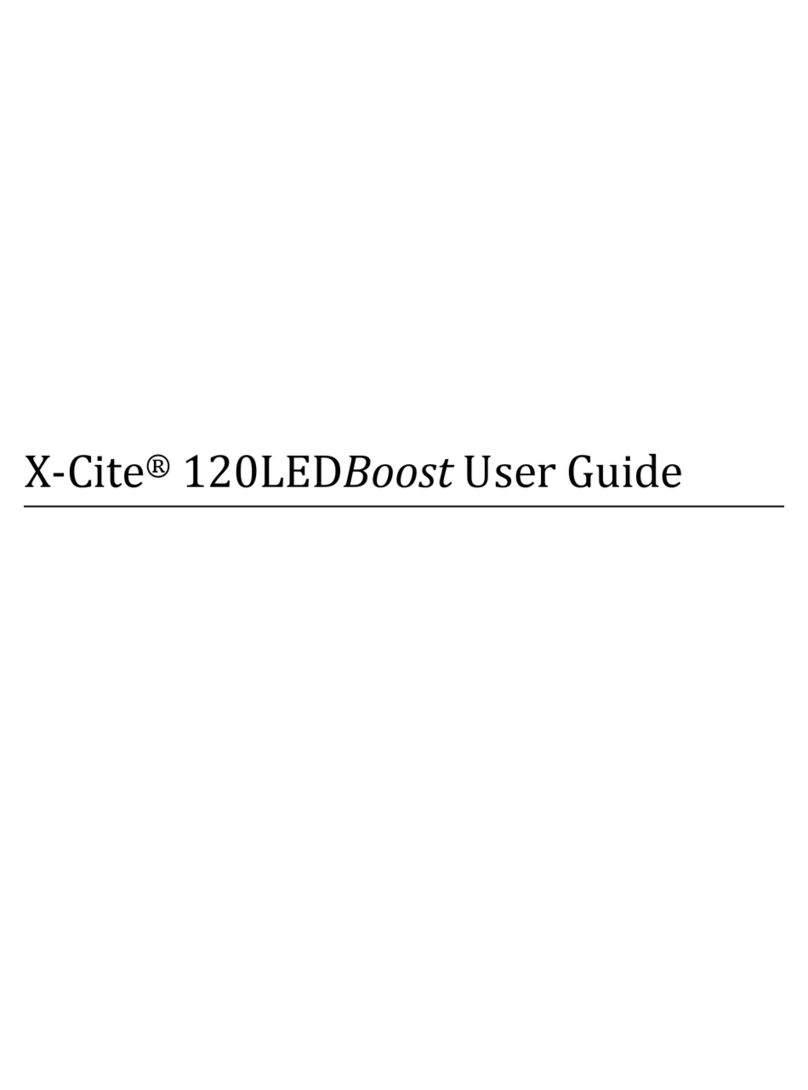
Excelitas Technologies
Excelitas Technologies X-Cite 120LEDBoost User manual
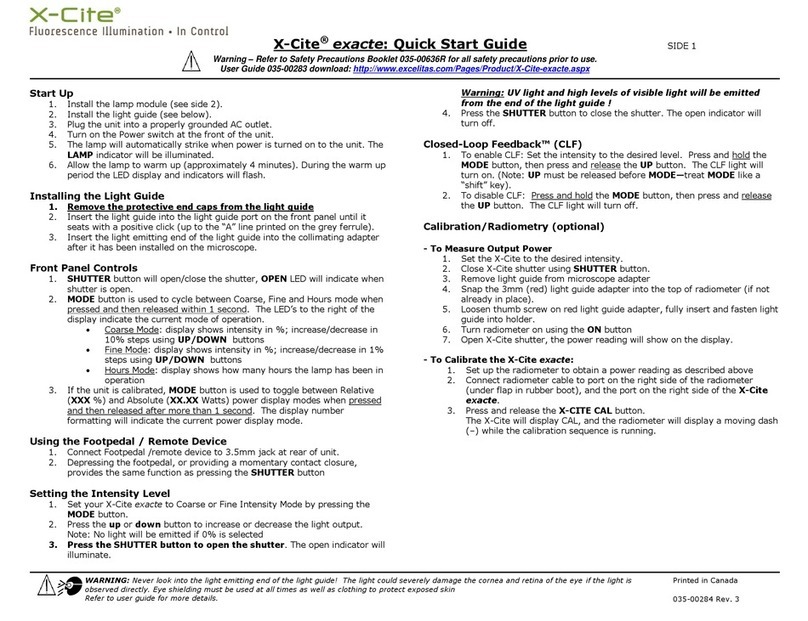
Excelitas Technologies
Excelitas Technologies X-Cite Exacte User manual
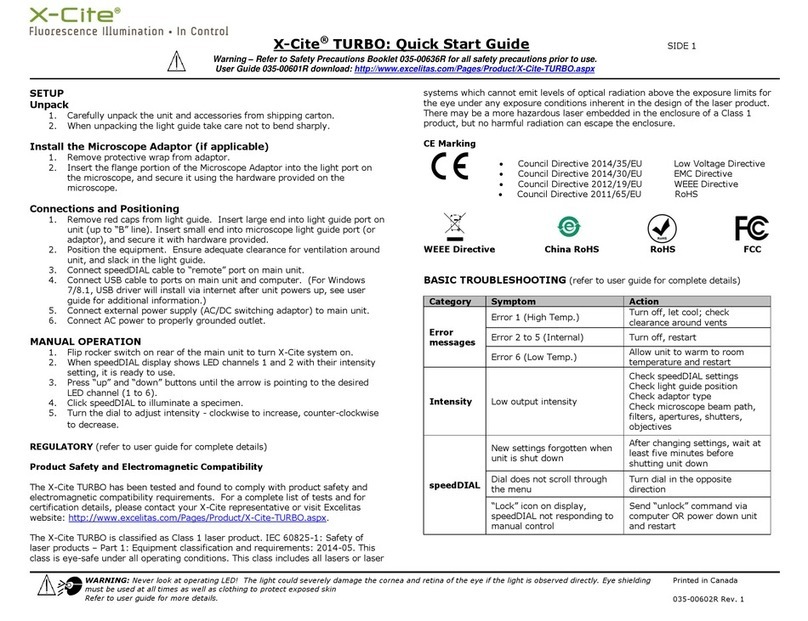
Excelitas Technologies
Excelitas Technologies X-Cite TURBO User manual
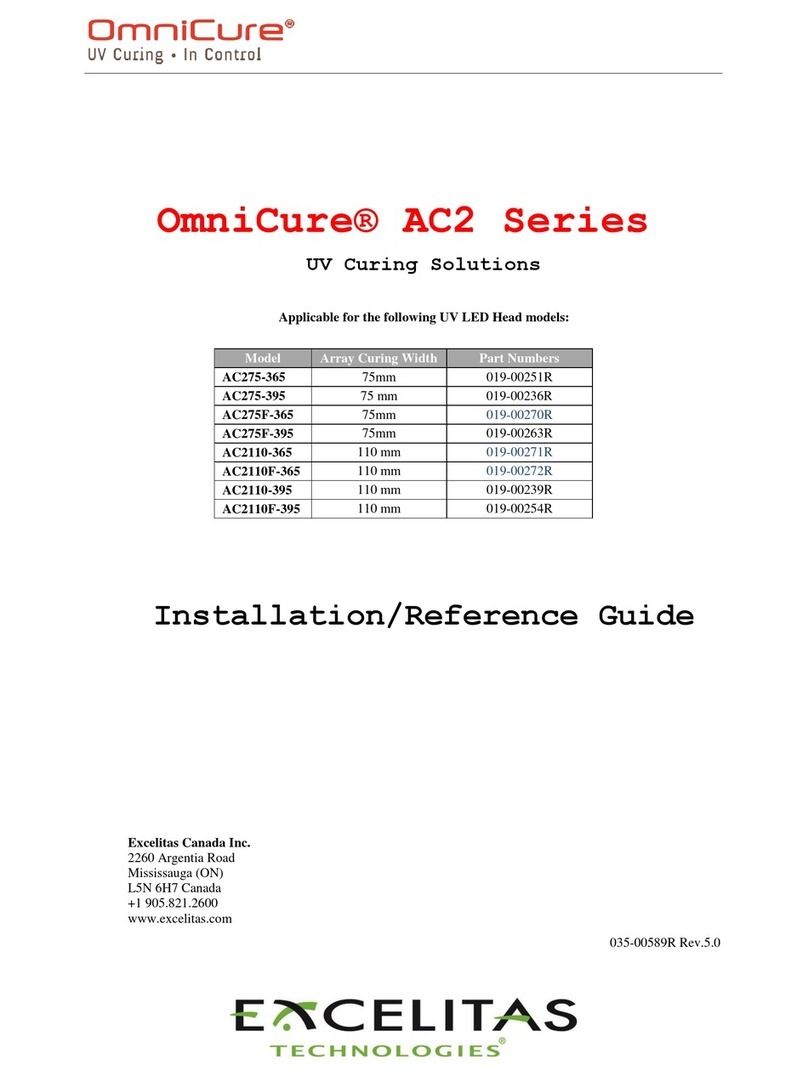
Excelitas Technologies
Excelitas Technologies OmniCure AC2 Series Installation and operating manual

Excelitas Technologies
Excelitas Technologies X-Cite XLED1 User manual