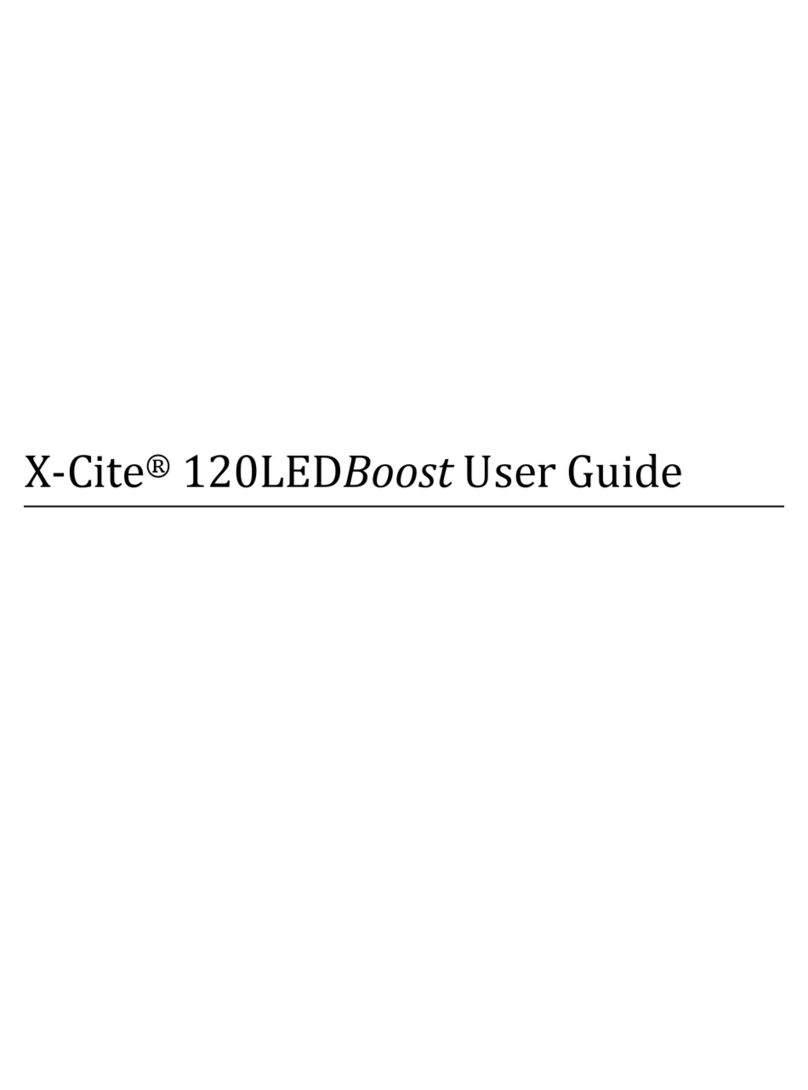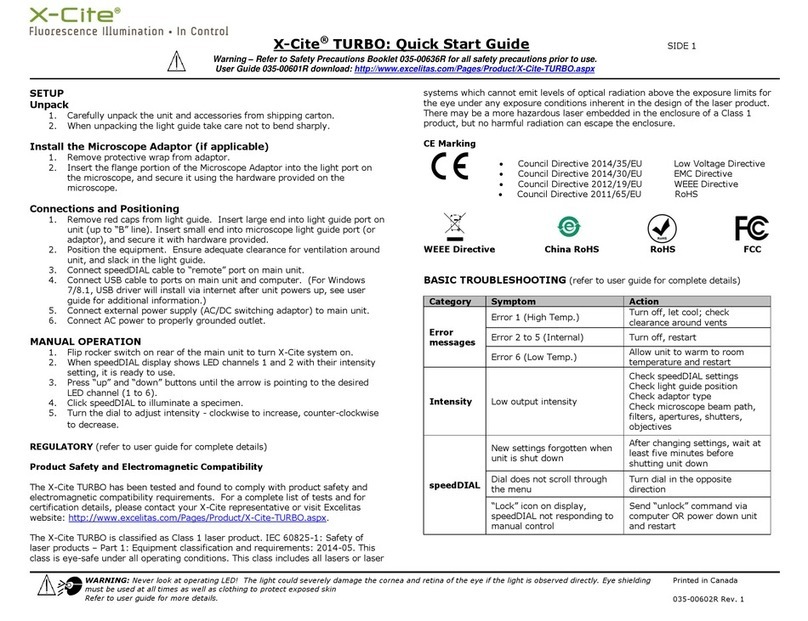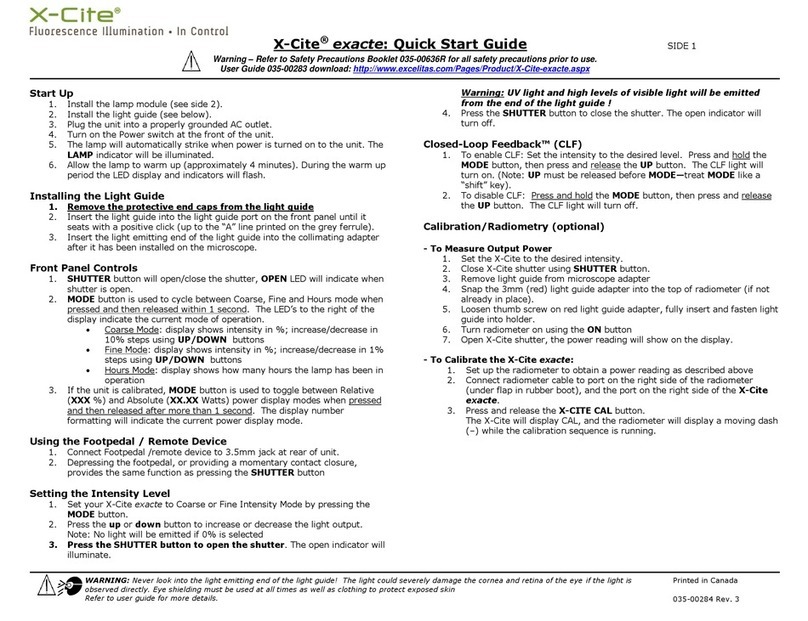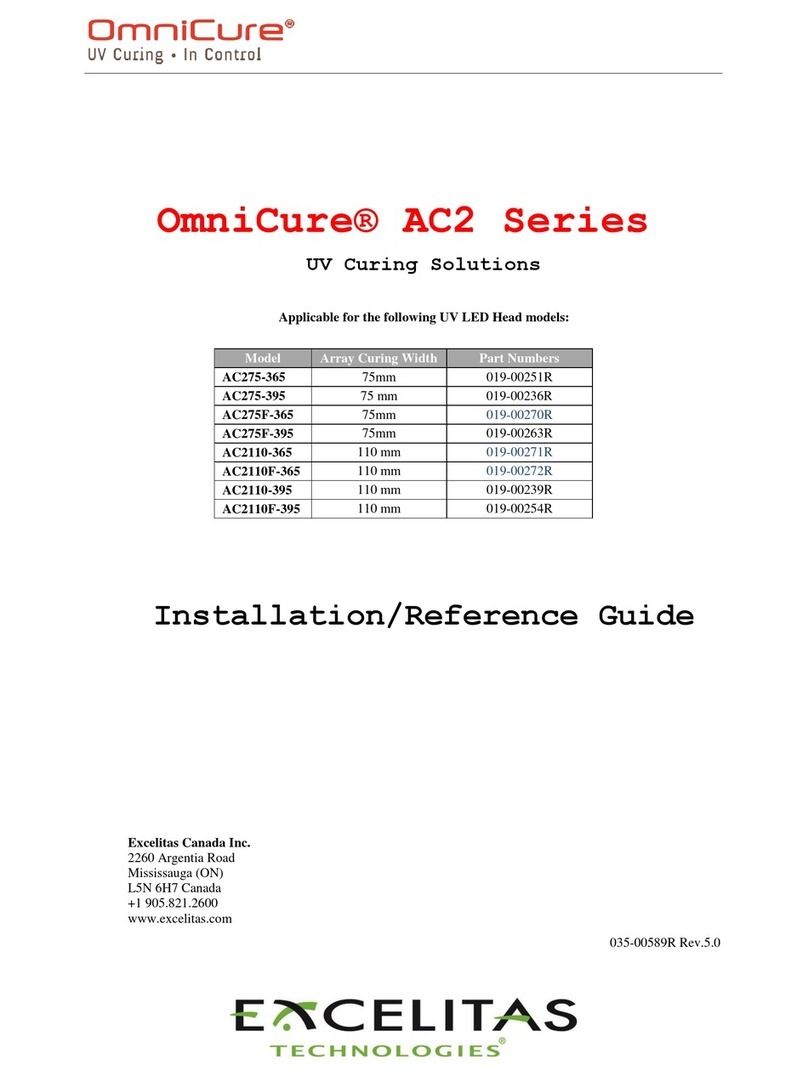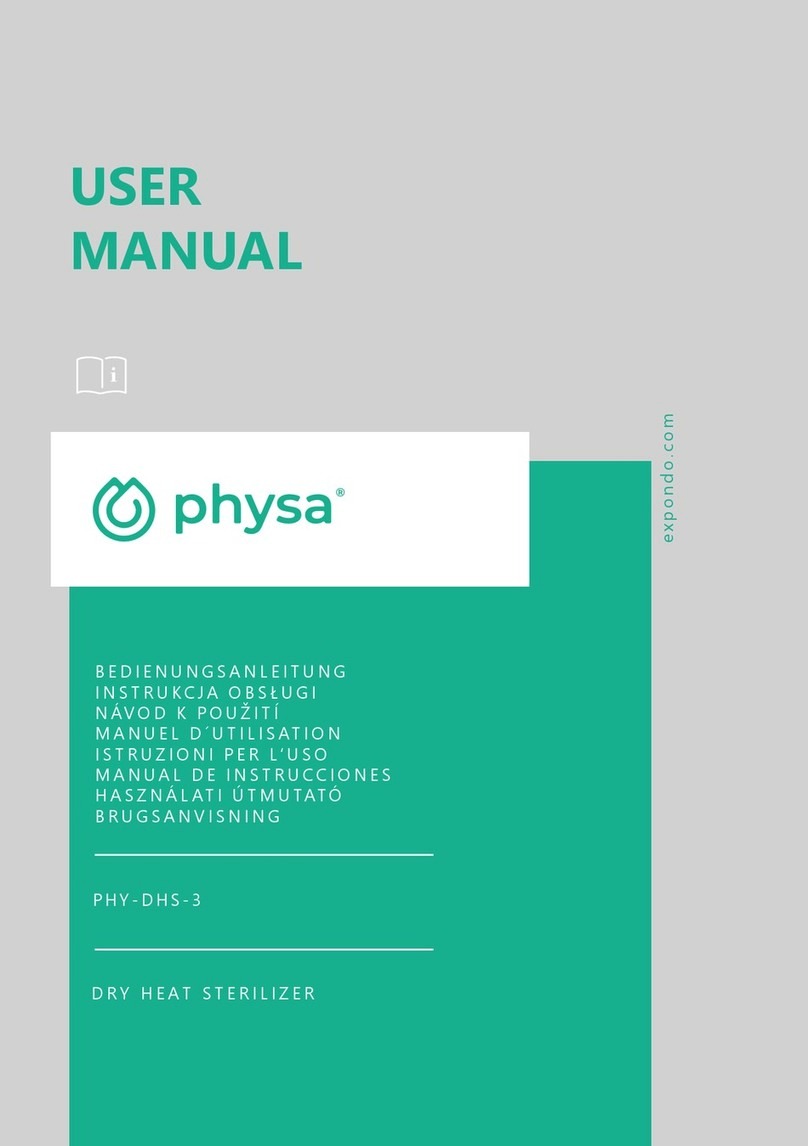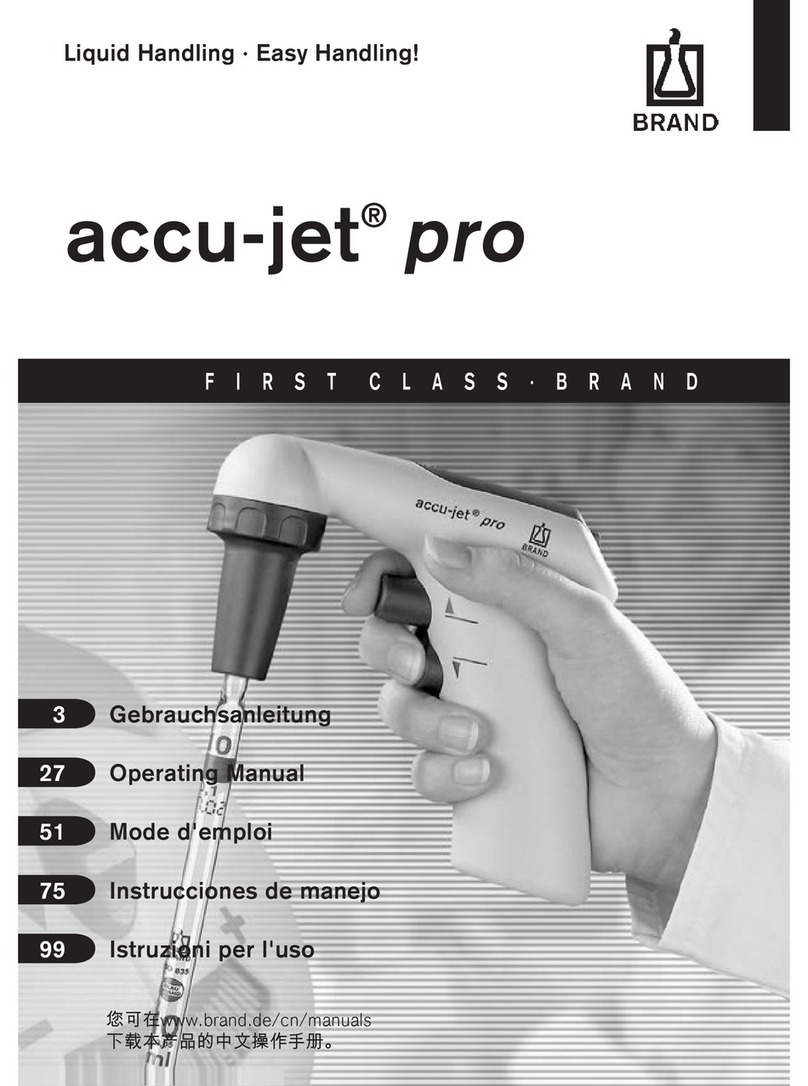www.excelitas.com
Guide to Trigger X-Cite®XLED1 with
the optiMOS sCMOS camera
Introduction
Hardware triggering uses high-speed Transistor-Transistor Logic
(TTL) voltage pulses to synchronize multiple devices (camera,
light source, microscope stage, etc.) in an imaging system. This
hardware-based synchronization is often a necessary mode of
operation for high-speed experiments including patch clamp
electrophysiology, particle tracking and Ca2+ imaging.
Triggering a traditional arc lamp system involves opening and
closing of a physical shutter to allow or block light going through
a microscope system. High speed pulsing of arc lamps requires
specialized lamps and high-voltage power supplies, which lack
stability. LEDs on the other hand can be switched ON and OFF
almost instantaneously. This allows them to respond quickly in a
triggering situation. When voltage is sent to the unit, it switches
ON and when the voltage is stopped, it switches OFF without any
delay.
A particularly useful feature of the QImaging optiMOS for
synchronizing with LED sources is the "All Rows" exposure
mode. This mode allows the optiMOS to run in a high-speed
rolling shutter mode while avoiding rolling shutter artifacts,
Required Items:
such as uneven illumination across all the rows of an image
or mixing of multiple color channels in a single image. These
artifacts occur as a result of each row beginning exposure at a
slightly later time than the previous row due to the mechanism
of rolling shutter readout. All Rows mode avoids these artifacts
by using the Expose Out TTL voltage pulses to trigger the
light source to illuminate only when all the optiMOS’ rows are
exposing at the same instant in time. For this mode to function
properly, especially at high frame rates, precise synchronization
between the camera and a high speed light source is required.
It is essential that the time required to turn the light on and off
is very small relative to the exposure time of the camera. New
high speed light sources such as the X-Cite®XLED1 from Excelitas
Technologies are capable of shuttering the light on the order
of microseconds, making it possible to both achieve a uniform
global illumination in this All Rows Mode as well as rapidly switch
between multiple excitation wavelengths.
This guide will demonstrate how to use hardware triggering with
the optiMOS sCMOS camera from QImaging and the X-Cite
XLED1 fluorescence light source from Excelitas Technologies.
QImaging optiMOS
sCMOS Camera
optiMOS Data Cable
optiMOS Power Supply
optiMOS Trigger Cable
X-Cite XLED1 Light Source
X-Cite XLED1 Light Source
Trigger Cable
Computer
optiMOS PCIe PC Interface card