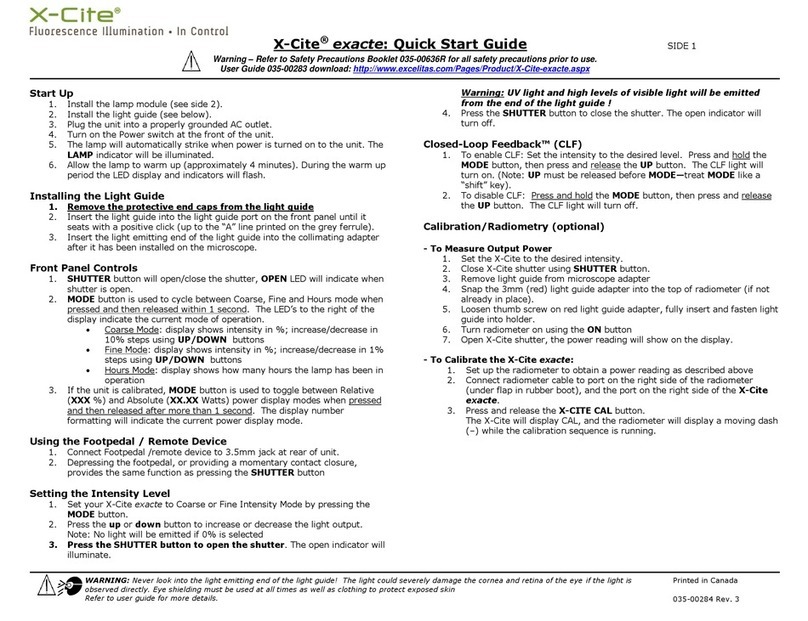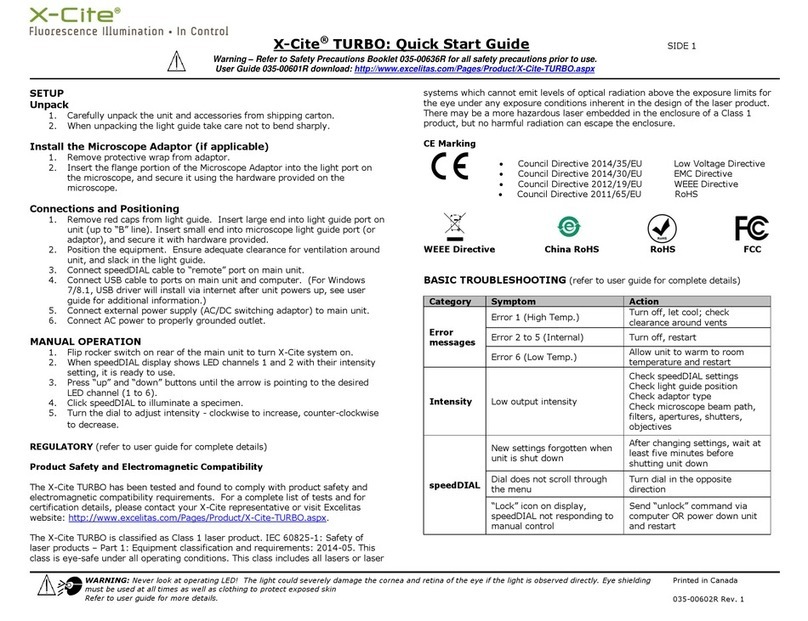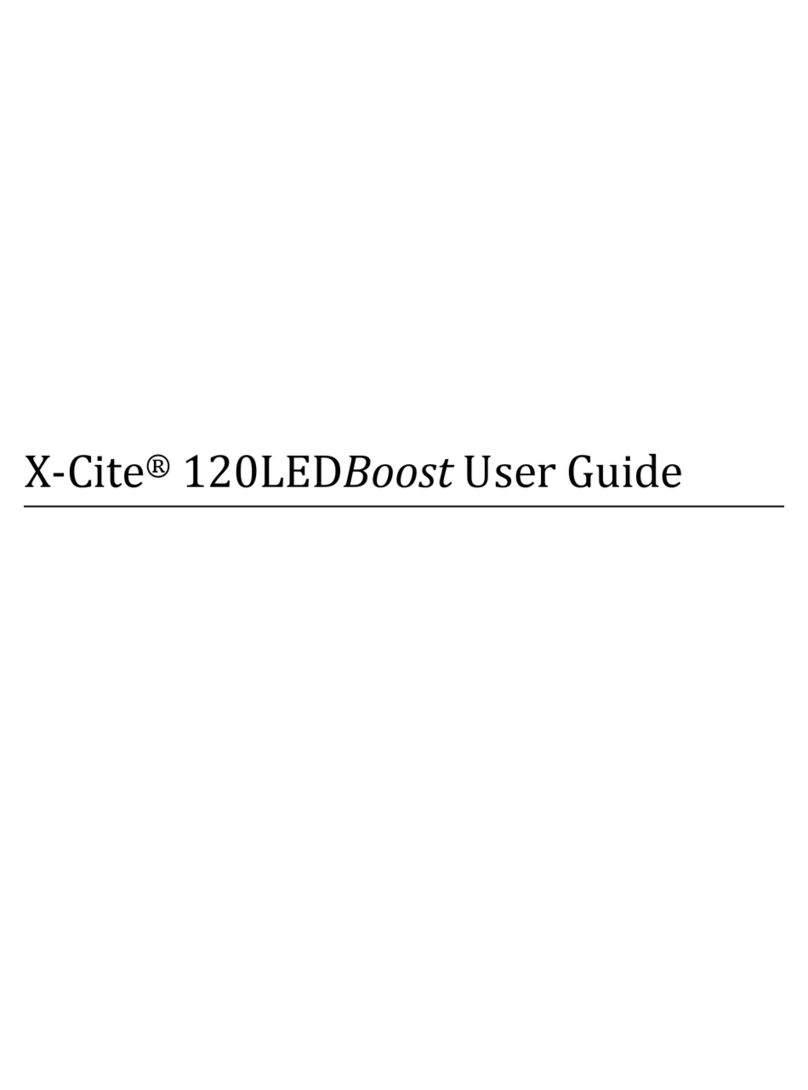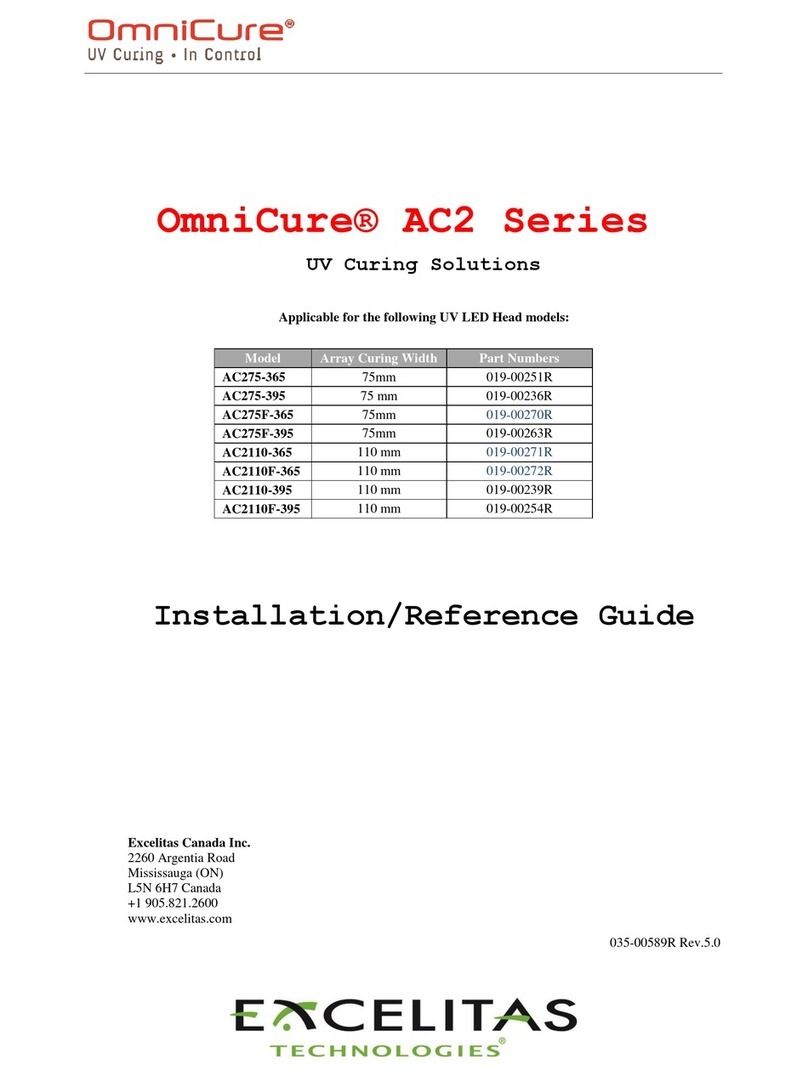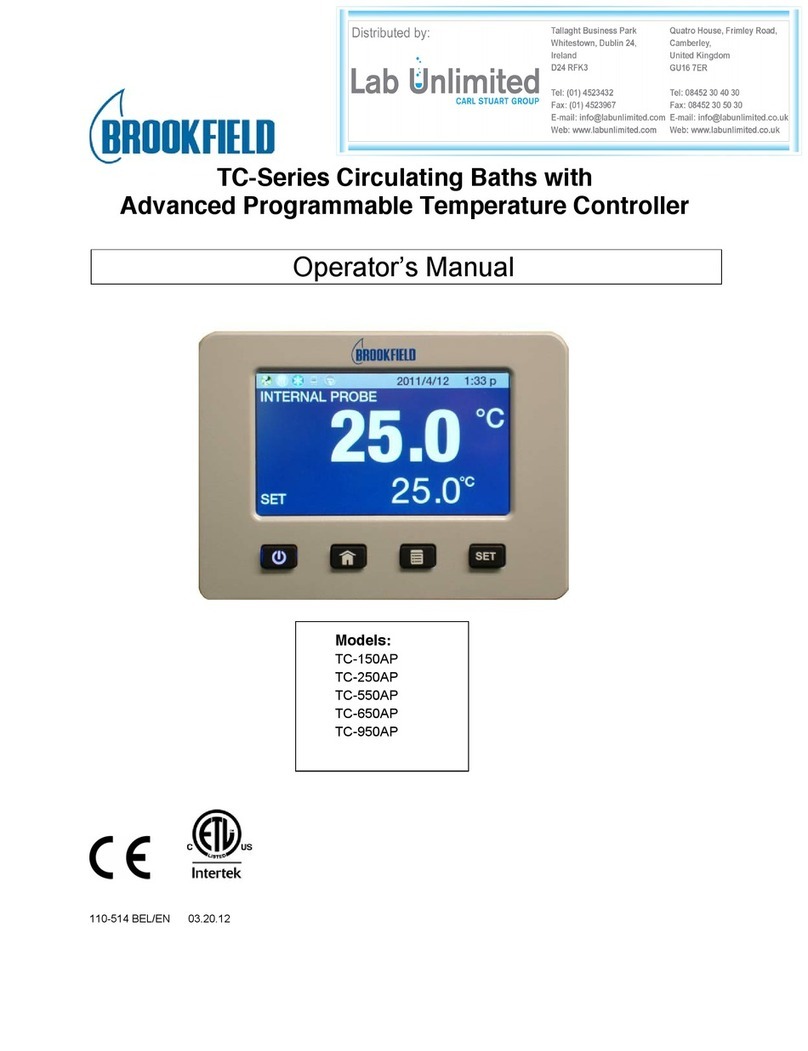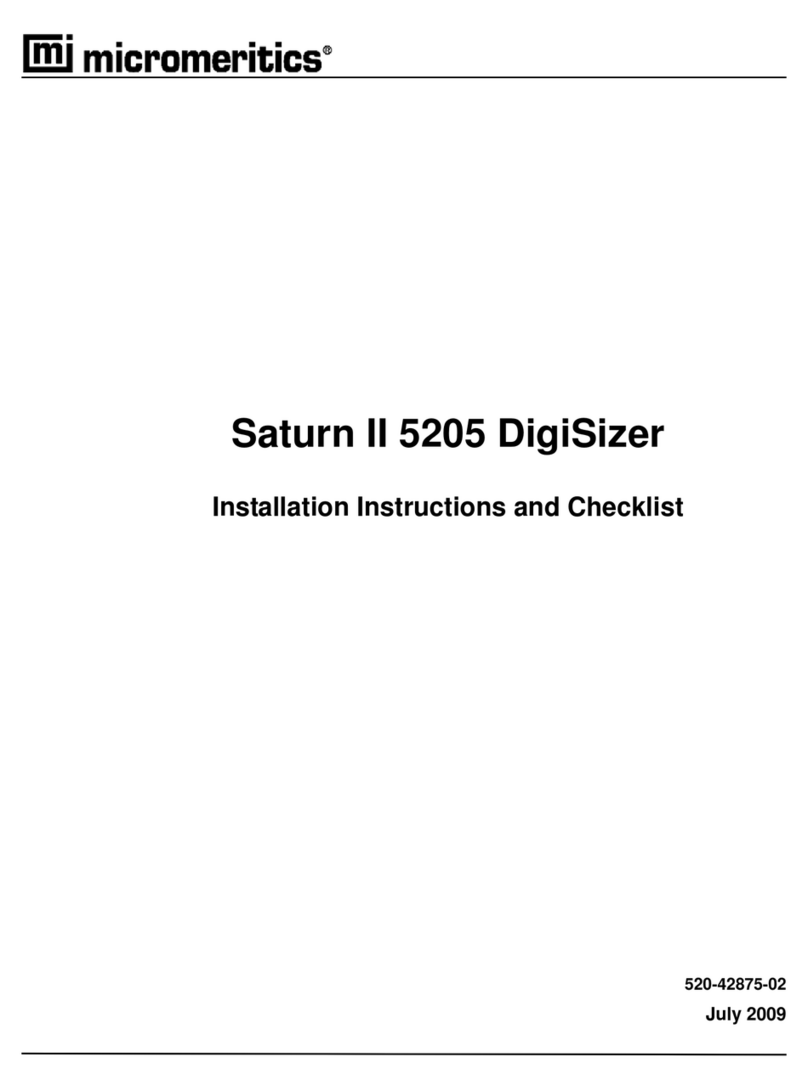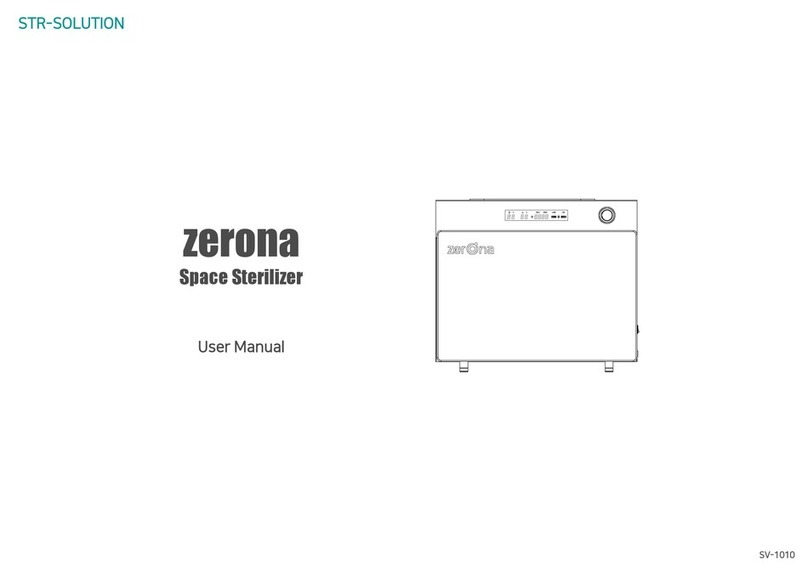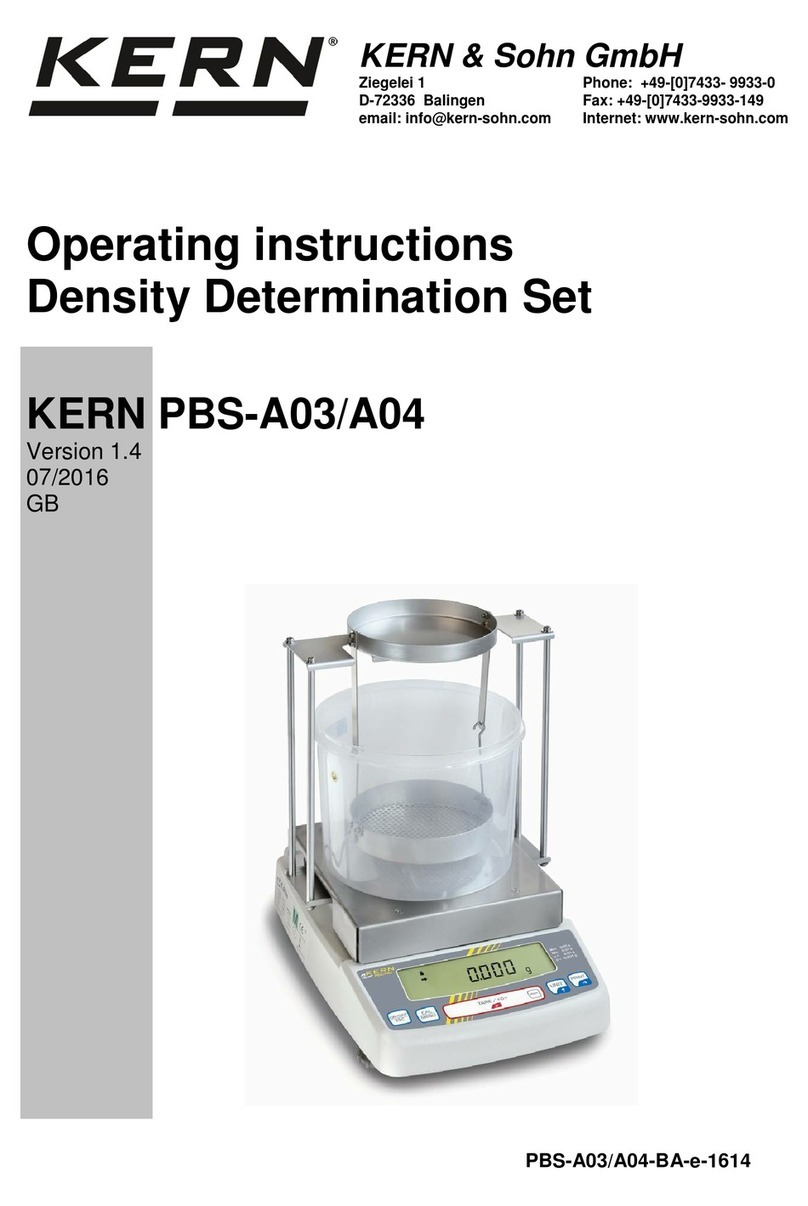3
X-Cite® NOVEM User Guide
035-00710R rev 0
Table of Contents
1Safety.........................................................................................................................................6
1.1 Glossary of Symbols ......................................................................................................................6
1.2 Safety Precautions ........................................................................................................................6
2Getting Started...........................................................................................................................8
2.1 System Components .....................................................................................................................8
2.2 System Layout.............................................................................................................................10
2.3 Installation/Set-up ......................................................................................................................13
3Operation –Manual Control .....................................................................................................17
3.1 The Basics....................................................................................................................................17
3.2 SpeedDIAL Menu and Settings....................................................................................................19
3.2.1 SpeedDIAL Menu Structure.................................................................................................19
3.2.2 LCD –Display Screen Brightness and Color Settings...........................................................20
3.2.3 Group –Grouping Mode Control........................................................................................20
3.2.4 Hand –Display Screen Orientation.....................................................................................20
3.2.5 Info......................................................................................................................................20
3.2.6 Srvc –Service Data..............................................................................................................21
3.2.7 Err........................................................................................................................................22
4Operation - External Control .....................................................................................................22
4.1 USB/RS-232.................................................................................................................................22
4.1.1 Driver Installation (automatically via internet)...................................................................22
4.1.2 Driver Update (via ZIP file)..................................................................................................23
4.1.3 Verify Installation & Get COM Port Number.......................................................................24
4.1.4 Software Developer’s Kit (SDK)...........................................................................................25
4.1.5 Commercial Software Support............................................................................................25
4.1.6 Grouping Controls / Compatibility Mode ...........................................................................26
4.2 TTL & Analog ...............................................................................................................................27
4.2.1 TTL Input Specifications ......................................................................................................27
4.2.2 TTL Signal and LED Status....................................................................................................27
4.2.3 Analog Input Specifications.................................................................................................27
4.2.4 Analog Signal and LED Power Setting .................................................................................27
4.2.5 DB15 Pin-Out and Cable Labels –TTL Input........................................................................28
4.2.6 DB15 Pin-Out and Cable Labels –Analog Input..................................................................28
4.3 Tips for Specific Use Cases..........................................................................................................29
4.3.1 Simultaneous Control to produce White Light Mode –USB ..............................................29
4.3.2 Simultaneous Control to produce White Light Mode –TTL & Analog................................29
4.3.3 Ring Buffer / TTL Sequencing Mode....................................................................................29
4.4 Response Times ..........................................................................................................................30
4.4.1 ON/OFF ...............................................................................................................................30
4.4.2 Rotary Filter Changer ..........................................................................................................30
4.5 Photodiode Sensor and Intensity Monitoring.............................................................................30
5Troubleshooting .......................................................................................................................31
5.1 Error Messages............................................................................................................................31
5.2 Failure to Power Up ....................................................................................................................32