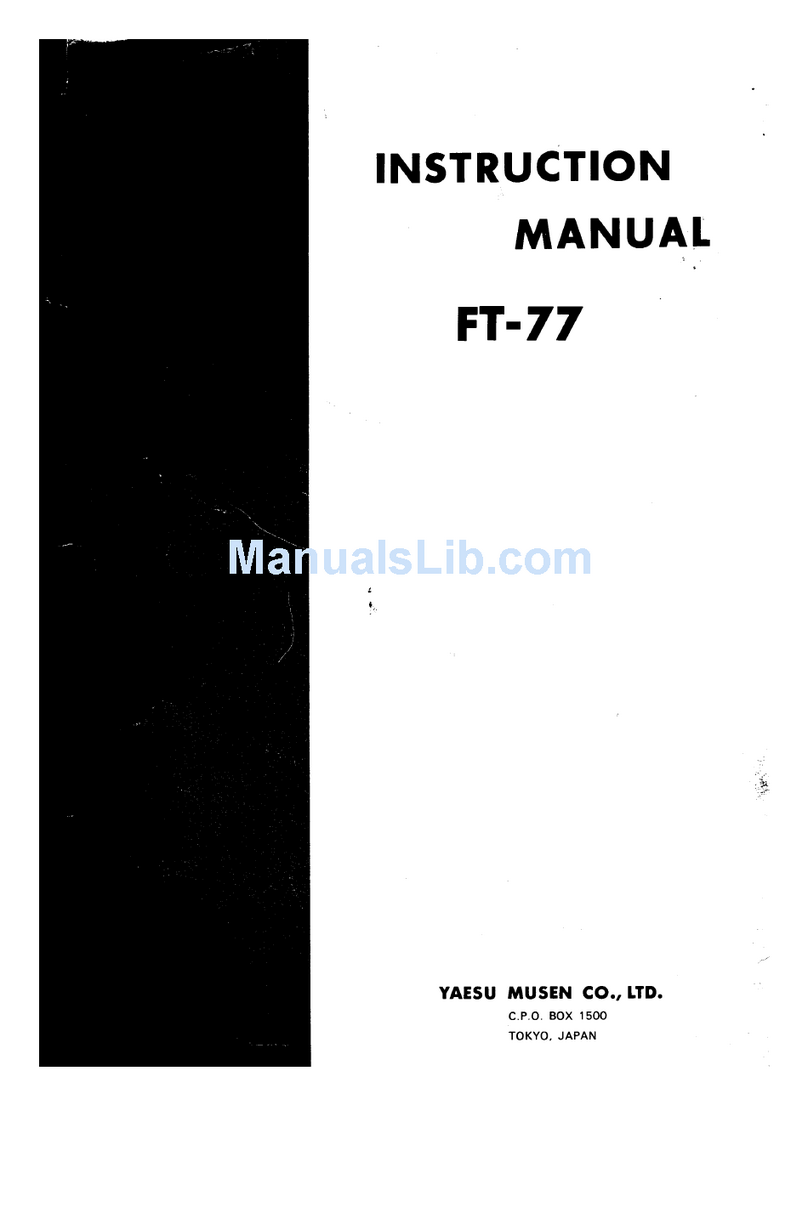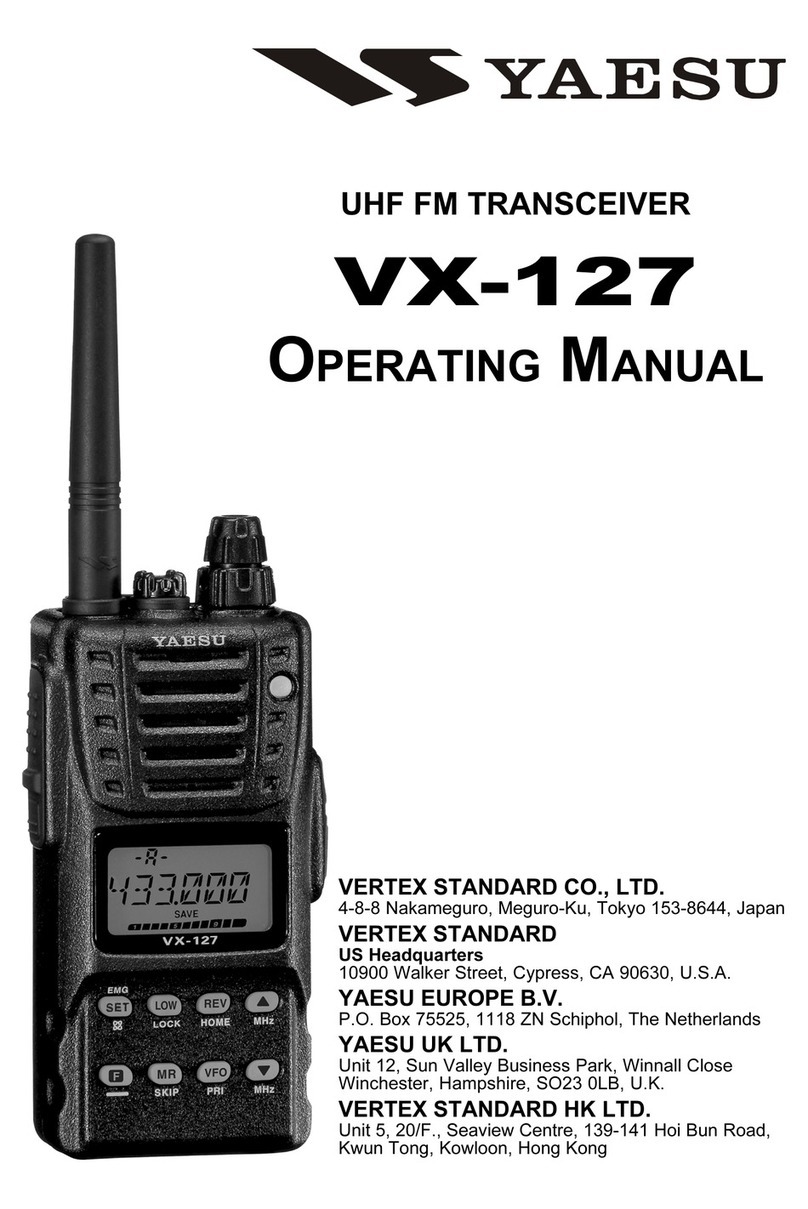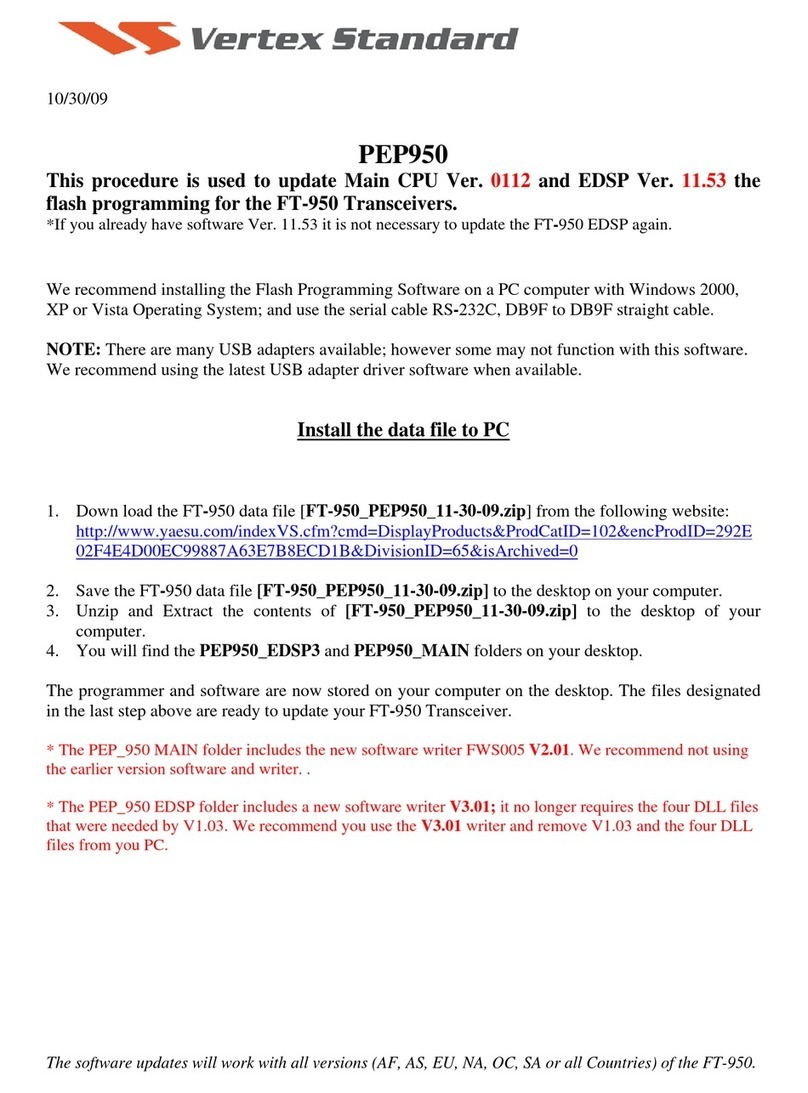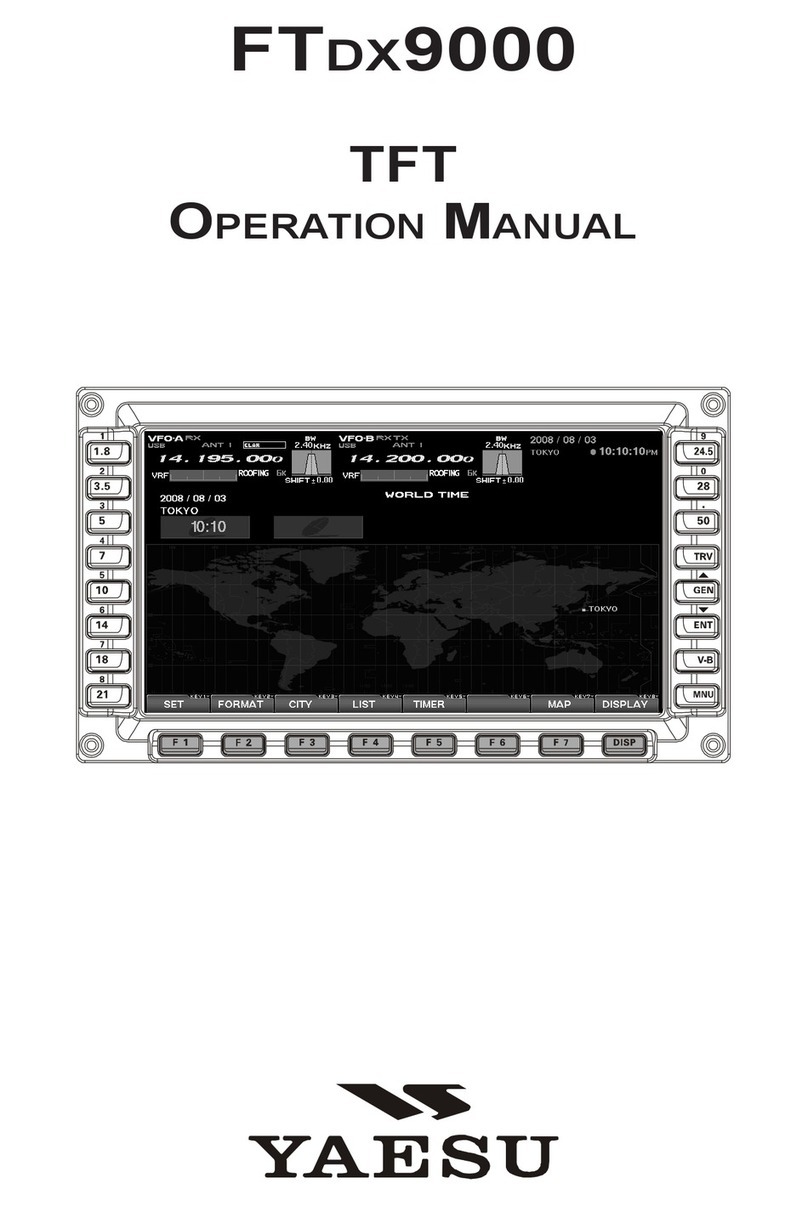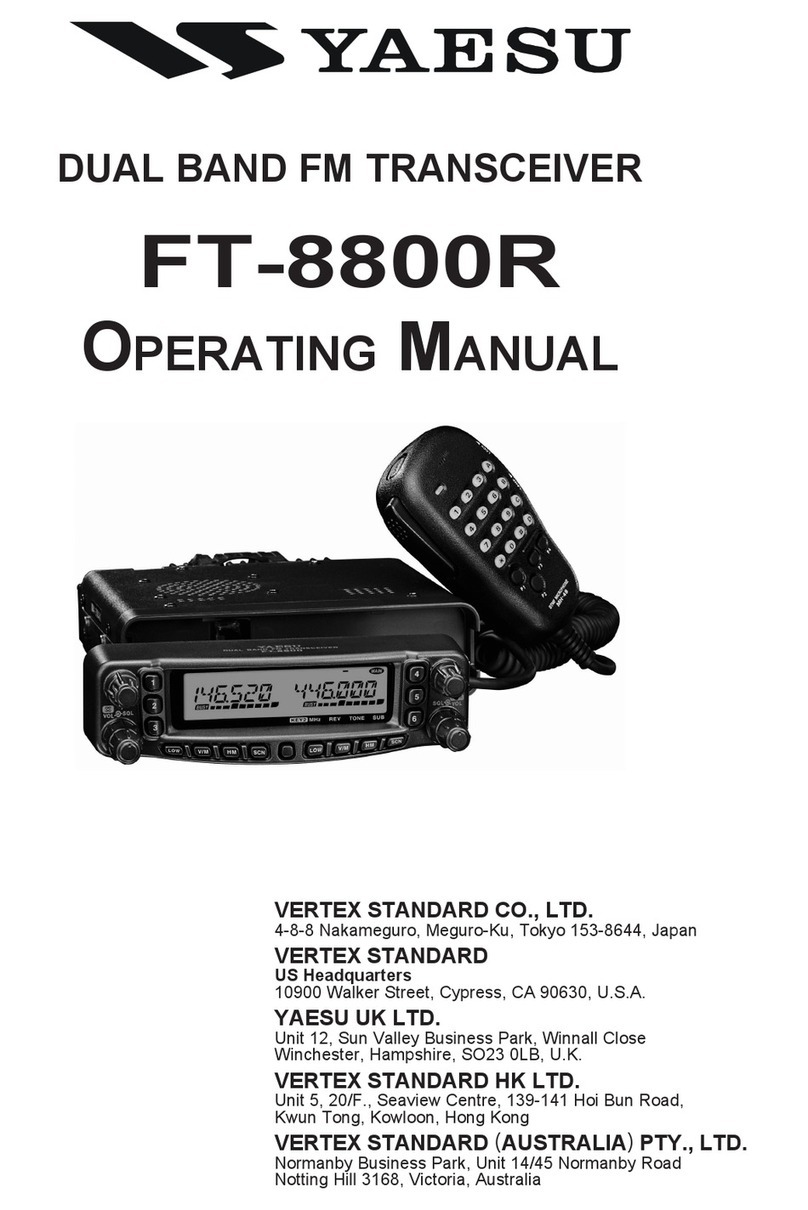5
WARNING
Do not use voltages other than the
specified power supply voltage.
Doing so may result in fire and electric
shock.
Do not transmit continuously for
long periods of time.
This may cause the temperature of the
main body to rise and result in burns
and failures due to overheating.
Do not dismantle or modify the de-
vice.
This may result in injury, electric shock
and equipment failure.
Do not handle the power plug and
connector etc. with wet hands. Also
do not plug and unplug the power
plug with wet hands.
This may result in injury, liquid leak,
electric shock and equipment failure.
When smoke or strange odors are
emitted from the radio, turn off the
power and disconnect the power
cord from the socket.
This may result in fire, liquid leak,
overheating, damage, ignition and
equipment failure. Please contact our
company amateur customer support or
the retail store where you purchased
the device.
Keep the power plug pins and the
surrounding areas clean at all times.
This may result in fire, liquid leak, over-
heating, breakage, ignition etc.
Do not use the device when the pow-
er cord and connection cables are
damaged, and when the DC power
connector cannot be plugged in
tightly.
Please contact our company amateur
customer support or the retail store
where you purchased the device as this
may result in fire, electric shock and
equipment failure.
Never cut off the fuse holder of the
DC power cord.
This may cause short-circuiting and re-
sult in ignition and fire.
Do not use fuses other than those
specified.
Doing so may result in fire and equip-
ment failure.
Do not allow metallic objects such
as wires and water to get inside the
product.
This may result in fire, electric shock
and equipment failure.
Do not place the device in areas that
may get wet easily (e.g. near a hu-
midifier).
This may result in fire, electric shock
and equipment failure.
When connecting a DC power cord,
pay due care not to mix up the posi-
tive and negative polarities.
This may result in fire, electric shock
and equipment failure.
Do not use DC power cords other
than the one enclosed or specified.
This may result in fire, electric shock
and equipment failure.
Do not bend, twist, pull, heat and
modify the power cord and connec-
tion cables in an unreasonable man-
ner.
This may cut or damage the cables and
result in fire, electric shock and equip-
ment failure.
Do not pull the cable when plugging
and unplugging the power cord and
connection cables.
Please hold the plug or connector when
unplugging. If not, this may result in fire,
electric shock and equipment failure.
When transmitting, keep the antenna
at least 1.8m (VHF) or 2.2m (UHF)
away from your body.
Do not use modified or damaged an-
tennas.
RF Exposure: This devise should be
operated with a minimum separation
distance of 20cm (8 inches) between
the equipment and a person’s body.
Refrain from using headphones and
earphones at a loud volume.
Continuous exposure to loud volumes
may result in hearing impairment.
Disconnect the power cord and con-
nection cables before incorporating
items sold separately and replacing
the fuse.
This may result in fire, electric shock
and equipment failure.
Follow the instructions given when
installing items sold separately and
replacing the fuse.
This may result in fire, electric shock
and equipment failure.
Do not use the device when the
alarm goes off.
For safety reasons, please pull the
power plug of the DC power equipment
connected to the product out of the AC
socket.
Never touch the antenna as well. This
may result in fire, electric shock and
equipment failure due to thunder.