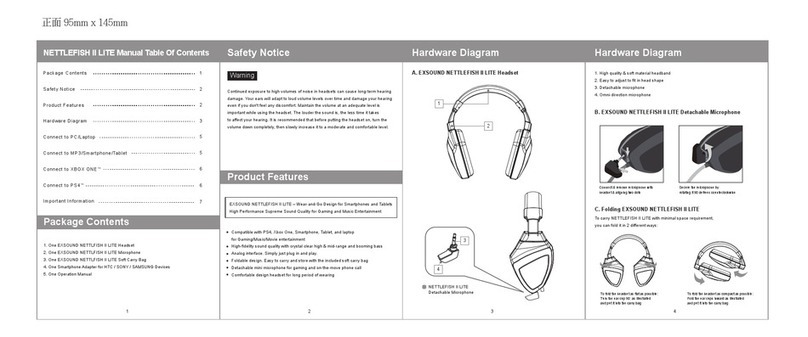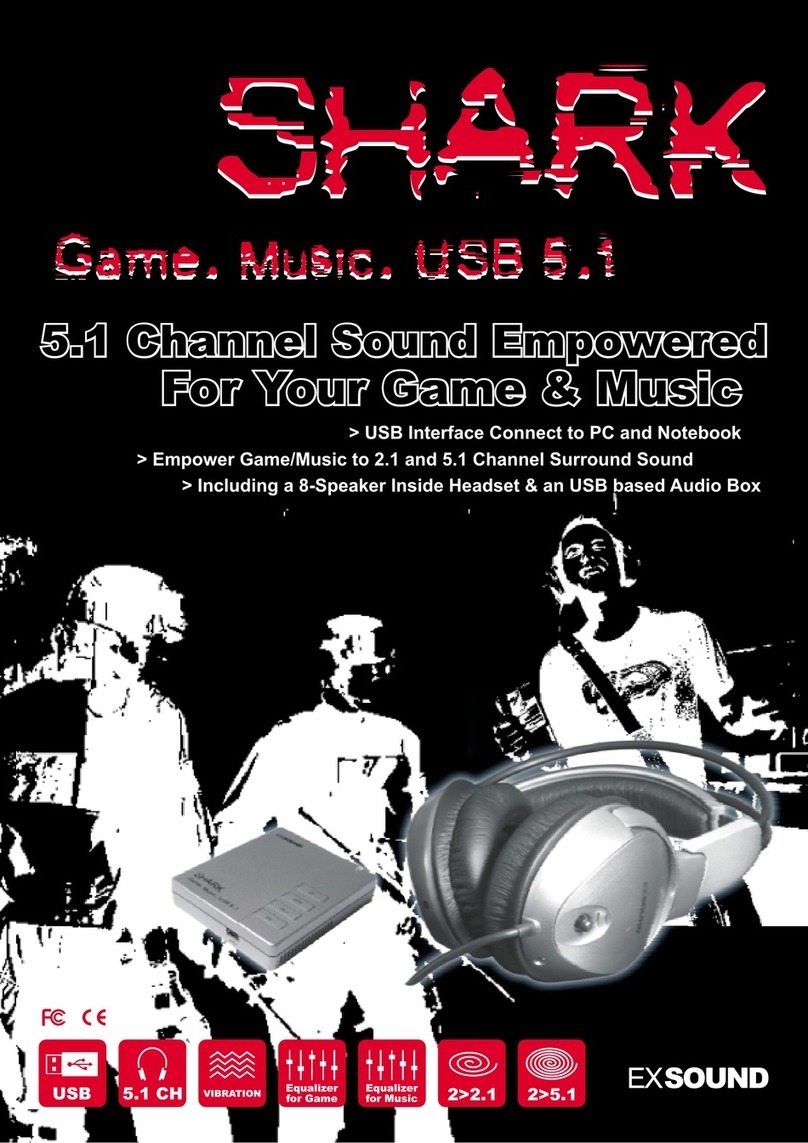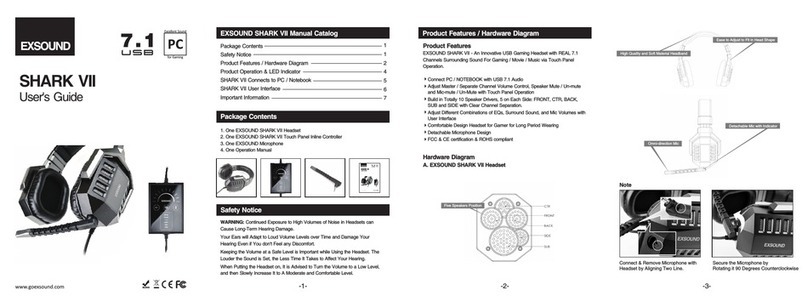正面 95mm x 145mm
Safety Notice
Product Features
Continued exposure to high volumes of noise in headsets can cause long-term hearing
damage. Your ears will adapt to loud volume levels over time and damage your hearing
even if you don't feel any discomfort. Maintain the volume at an adequate level is
important while using the headset. The louder the sound is, the less time it takes
to affect your hearing. It is recommended that before putting the headset on, turn the
volume down completely, then slowly increase it to a moderate and comfortable level.
Warning
EXSOUND SHARKVII - An Innovative USB Gaming Headset with REAL 7.1
Channels Surrounding Sound For Gaming / Movie/ Music via Touch Panel Operation.
Connect PC / Notebook with USB 7.1 Audio
Adjust Master / Separate Channel Volume Control,
Speaker Mute / Un-mute and Mic-mute / Un-Mute with Touch Panel Operation
Build in Totally 10 Speaker Drivers, 5 on Each Side:
FRONT, CTR, BACK, SUB and SIDE with Clear Channel Separation.
Adjust Different Combinations of EQs, Surround Sound,
and Mic Volumes with User Interface
Comfortable Design Headset for Gamer for Long Period Wearing
Detachable Microphone Design
2
Hardware Diagram
1
2
3
4
5
3
6
7
9
8
A. EXSOUNDSHARKVII Five Speakers Position
B. EXSOUND SHARK VII Touch Panel Inline Controller
C. EXSOUND SHARK VII Headset
10
11
12
13
Note
Connect&Remove Microphone with
Headset by Aligning Two Line.
Secure the Microphone by
Rotating it 90 Degrees Counterclockwise
Hardware Diagram
4
1. CTR Speaker
2. Front Speaker
3. Back Speaker
4. Side Speaker
5. SUB Speaker
A. EXSOUNDSHARKVII Five Speakers Position
B. EXSOUND SHARK VII Touch Panel Inline Controller
1. Touch power icon for 2 seconds to turn on. Touch for 2 seconds againto
Turn off. Default is off.
2. Touch power icon for 1 second to change speaker channel volume adjustment
Mode from main to FRONT, CTR, BACK, SUB and SIDE.
3. To change the volume, slide the curve line above the exsound logo to the right to
increase the volume level, and slide the curve line to the left to decrease
the volume level.
4. To reset factory-setting, touch power icon for 5 seconds.
5. To mute speakers sound, touch mute speakers icon to mute, touch again to un-mute.
The default is un-mute.
6. To mute microphone, touch mute mic icon to mute, to un-mute, touch the icon again.
The default is un-mute.
7. Connect & remove microphone with headset by aligning two dots,
secure the microphone by rotating it 90 degrees counterclockwise.
Product Operation
Hardware Diagram
5
6. Volume Up / Down
7. Power On / Off, Switch for Channel Volume Control
8. Speaker Mute / Un-mute
9. Mic Mute / Un-mute
C. EXSOUND SHARK VII Headset
10. High Quality and Soft Material Headband
11. Easy to Adjust to Fit in Head Shape
12. Detachable Mic with Indicator
13. Omni-direction Mic
SHARK VII Manual Table Of Contents
Package Contents
1. One EXSOUND SHARK VII Headset
2. One EXSOUND SHARK VII Touch Panel Inline Controller
3. One EXSOUND SHARK VII Microphone
4. One Operation Manual
1
Package Contents
Safety Notice
Product Features
Hardware Diagram
Product Operation
LED Indicator
SHARK VII Connects to PC / Laptop
SHARK VII User Interface
Important Information
1
2
2
3
5
6
6
7
9