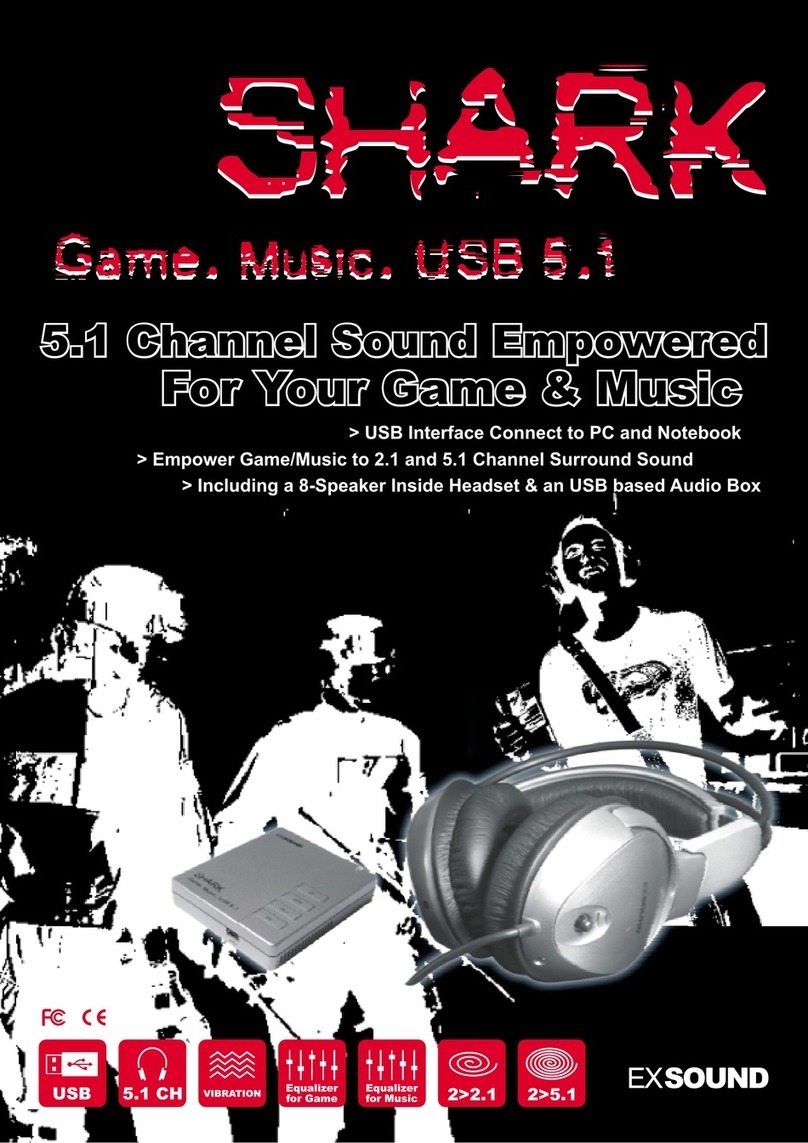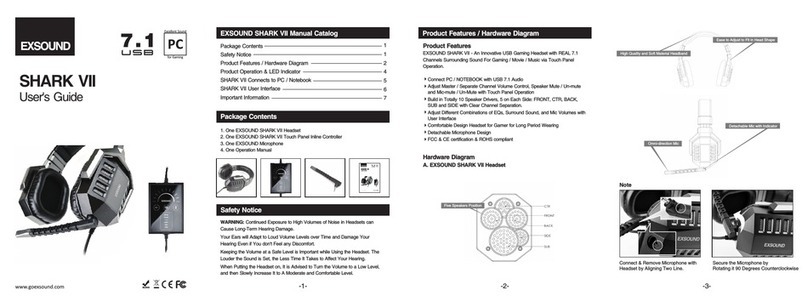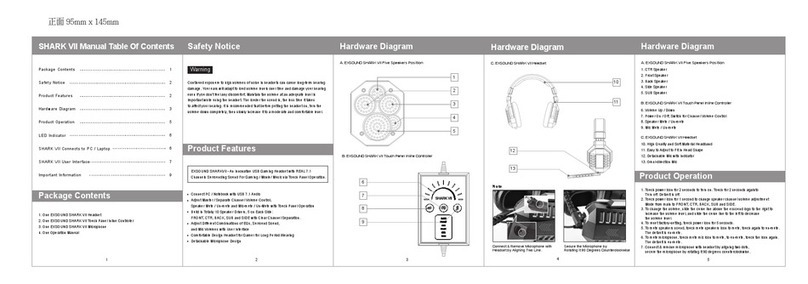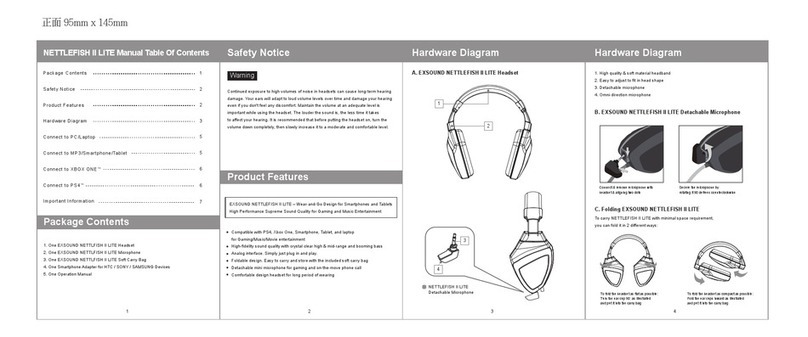■ Easy to Use, Just Connect with XBOX360®/ PS3™ / PC with Analog Interface (RCA)
■ Power by USB from XBOX360®/ PS3™ / PC,no Adaptor Needed
■ With Amplifier to Output Title Sound to be Powerful
■ Build in Communication Function to PS3™via USB, while XBOX360®via XBOX Live®
■ Can be upgraded to Pearl III with 7.1 Surrounding Effect & Dolby Headphone Function
■ Plug & Go. JerryFish H Headset can Easily Plug with Smartphone/Pad
Hardware Diagram
A.EXSOUND JerryFish H Headset
B.EXSOUND JerryFish H Breakaway Inline Controller Cable
A.EXSOUND JerryFish H Headset
1. High Quality &Soft Material Headband
2. Easy to Adjust to Fit in Head Shape
3. Omni-direction Microphone
4. Soft Metal to Adjust Microphone Position.
5. Detachable Microphone with a Smart Lock(Note)
4
1
2
345
Note:
Connect & Remove Microphone with
Headset by aligning two dots
Secure the Microphone by
Rotating it 90 degrees counterclockwise
JerryFish H Microphone
for Smartphone / Pad
JerryFish H Microphone
for PC-Gaming/Music