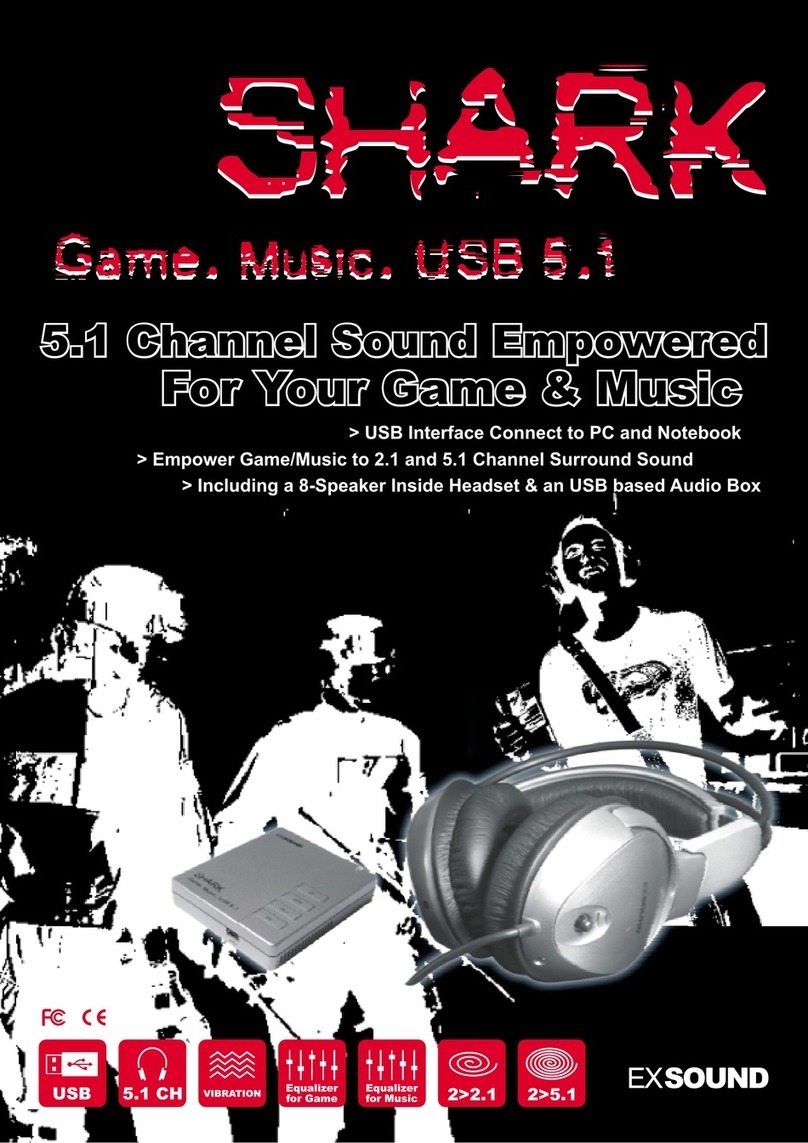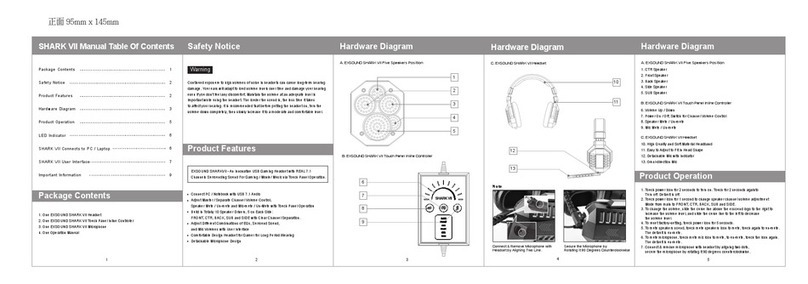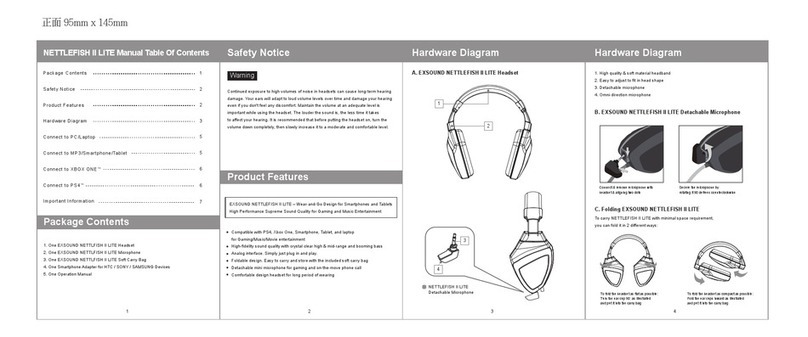LED Indicator
EXSOUND SHARK VII Connects to PC / NOTEBOOK
EXSOUND SHARK VII User Interface
Important Information
Product Operation & LED Indicator
1. Touch Power Icon for 2 Seconds to Turn On. Touch for 2 Seconds Again to
Turn Off. Default is Off.
2. Touch Power Icon for 1 Second to Change Speaker Channel Volume
Adjustment Mode From MAIN to FRONT, CTR, BACK, SUB, and SIDE.
3. To Change The Volume, Slide The Curve Line Above The EXSOUND Logo to
The Right to Increase The Volume Level, and Slide The Curve Line to The
Left to Decrease The Volume Level.
4. To Reset Factory-Setting, Touch Power Icon for 5 Seconds.
5. To Mute Speakers Sound, Touch Mute Speakers Icon to Mute, Touch Again to
Un-mute. The Default is Un-mute.
6. To Mute Microphone, Touch Mute Mic Icon to Mute, To Un-mute, Touch The
Icon Again. The Default is Un-mute.
7. Connect & Remove Microphone With Headset by Aligning Two Dots, Secure
The Microphone by Rotating it 90 Degrees Counterclockwise.
1. Within Left & Right Ear Cups
2. Within Touch Panel In-line Controller:
i. Indicator for Volume : Left means Smaller Sound, Right means Louder
Sound
ii. Speaker Mute/Un-Mute : Light Off means Un-Mute, Light On means Mute.
Default is Un-Mute (Light Off).
iii. Channel Volume Adjustment Mode : MAIN, FRONT, CTR, BACK, SUB,
SIDE.
iv. Mic Mute/Un-Mute : Light Off means Un-Mute, Light On means Mute.
Default is Un-Mute (Light Off).
TO ENJOY THE FULL EXSOUND SHARK VII EXPERIENCE, PLEASE ENSURE
THE DRIVER TO BE INSTALLED COMPLETELY.
TO MAKE SURE YOUR SHARK VII HEADSET WORKING PROPERLY, PLEASE
CHECK YOUR PC AUDIO SETTING AS BELOW:
1. You can use driver disk or download the driver from www.goexsound.com
2. Please connect the USB connector to an available USB port on your PC or
NOTEBOOK
3. Install the driver.
4. Reboot your computer after the driver installation has completed
5. Power on, then you can enjoy the SHARK VII
1. Go to Control panel > Sounds and Audio Devices > Audio > Sound Playback >
Select “EXSOUND SHARK VII ”.
2. Go to Control panel > Sound and Audio Devices > Audio > Sound Recording >
Select “EXSOUND SHARK VII ”.
1. Bypass means original sound, without any processing. Click it to have original
sound play. You can select different inputs and outputs: 2CH, 5.1CH, 7.1CH
2. Virtual 7.1 means the sound will be simulate to 7.1 channel Surround Sound.
Click it to have 7.1 channel Surround Sound effect.
3. Click more to choose bass enhancement selection. There are three selections
to choose.
4. Customize your own Surround Sound by moving each speakers location under
virtual 7.1 mode.
5. EQ : There are many pre-set EQ to choose, such as Rock, Classic, Bass,
Treble, etc. Choose one of your preference, or create your own EQ!
-4- -5- -7-
-6-
B EXSOUND SHARK VII Touch Panel Inline Controller.
Volume Up and Down
Speakers Mute / Un-Mute
Power On / Off, Switch for
Channel Volume Control
Mic Mute / Un-Mute
12
3
4
5
All other trademarks are property of their respective owners.