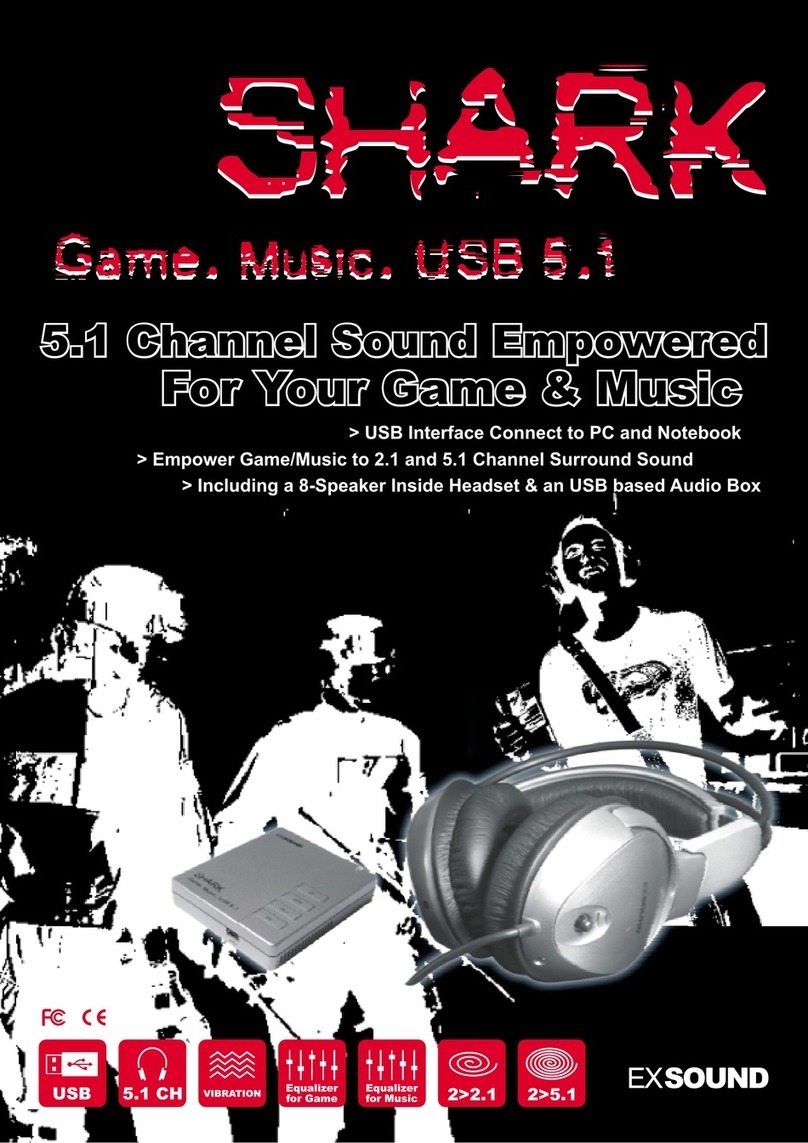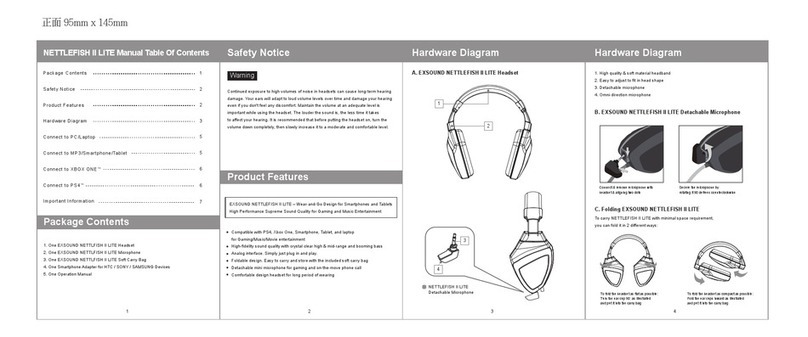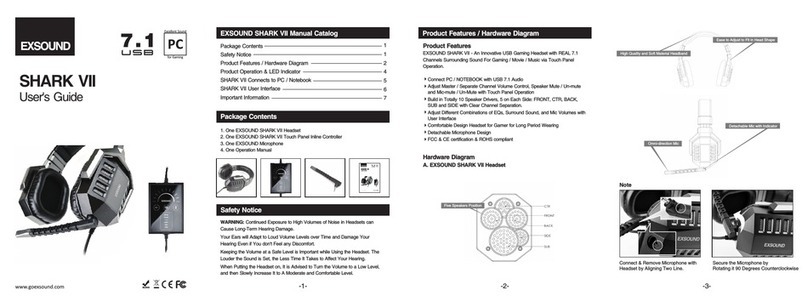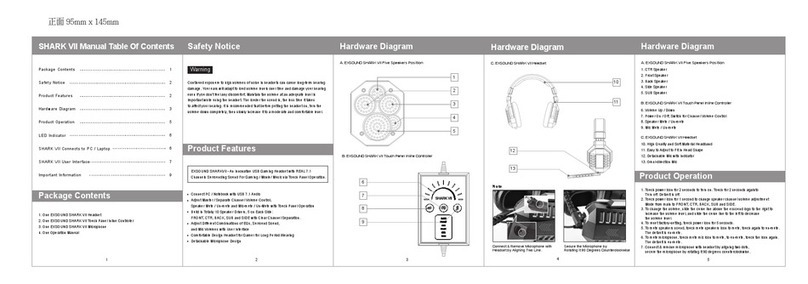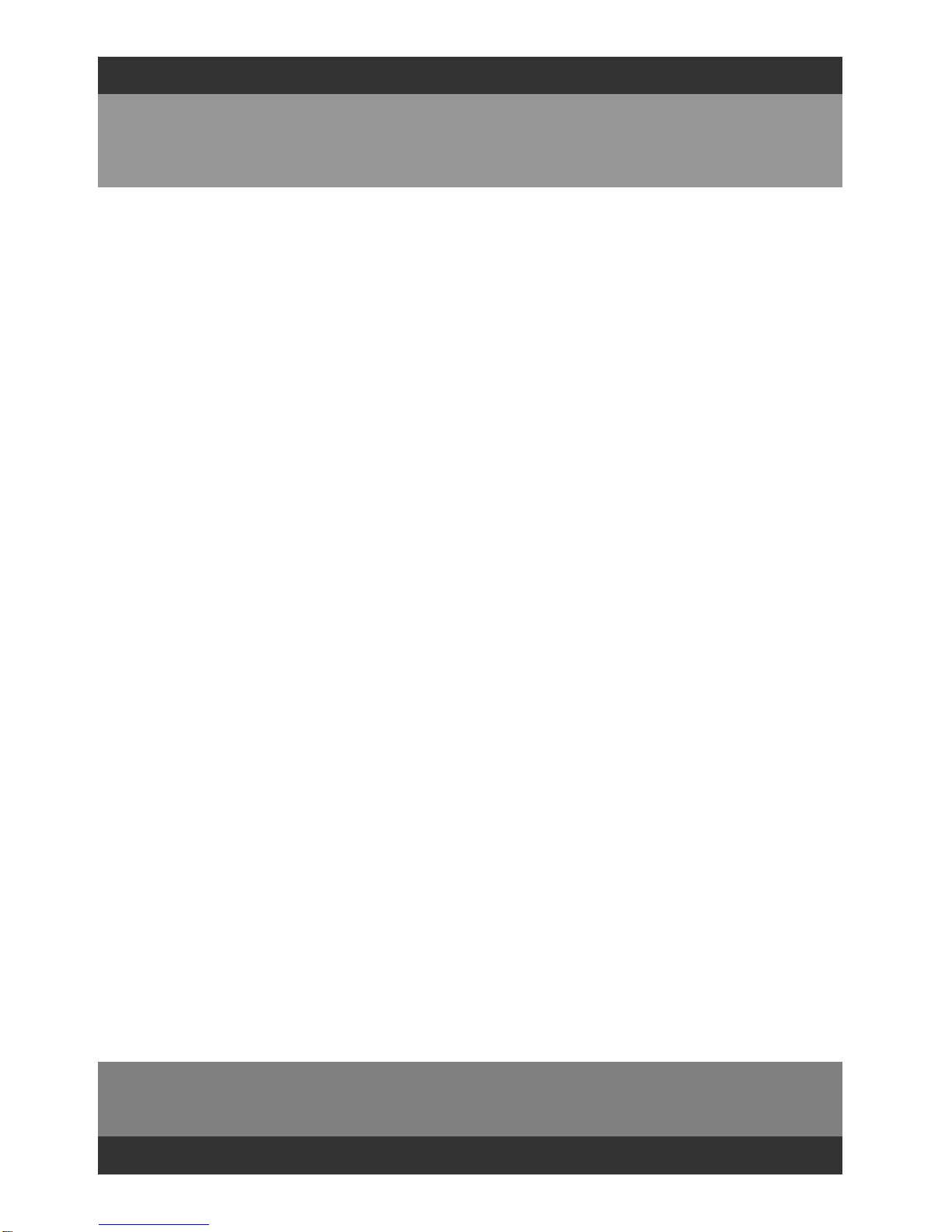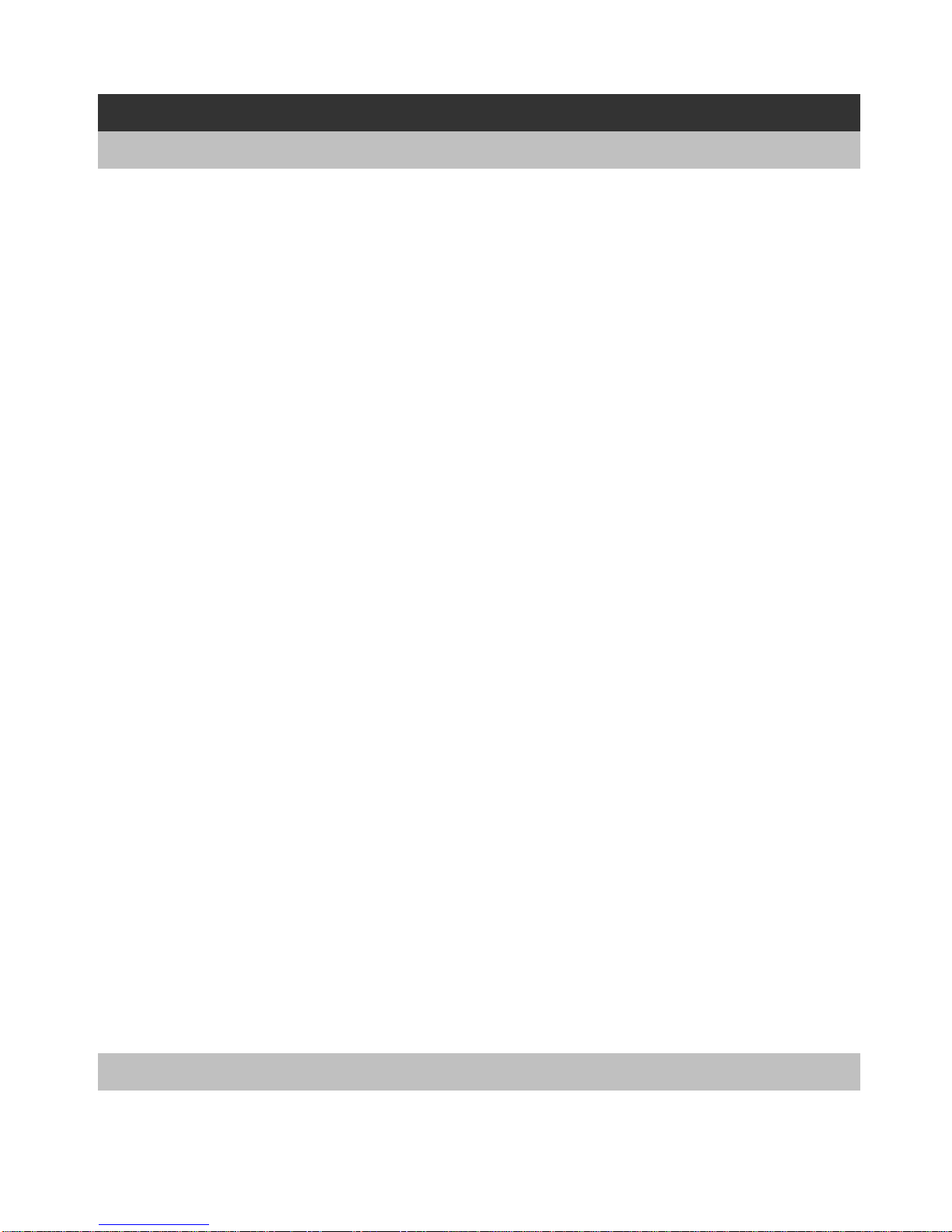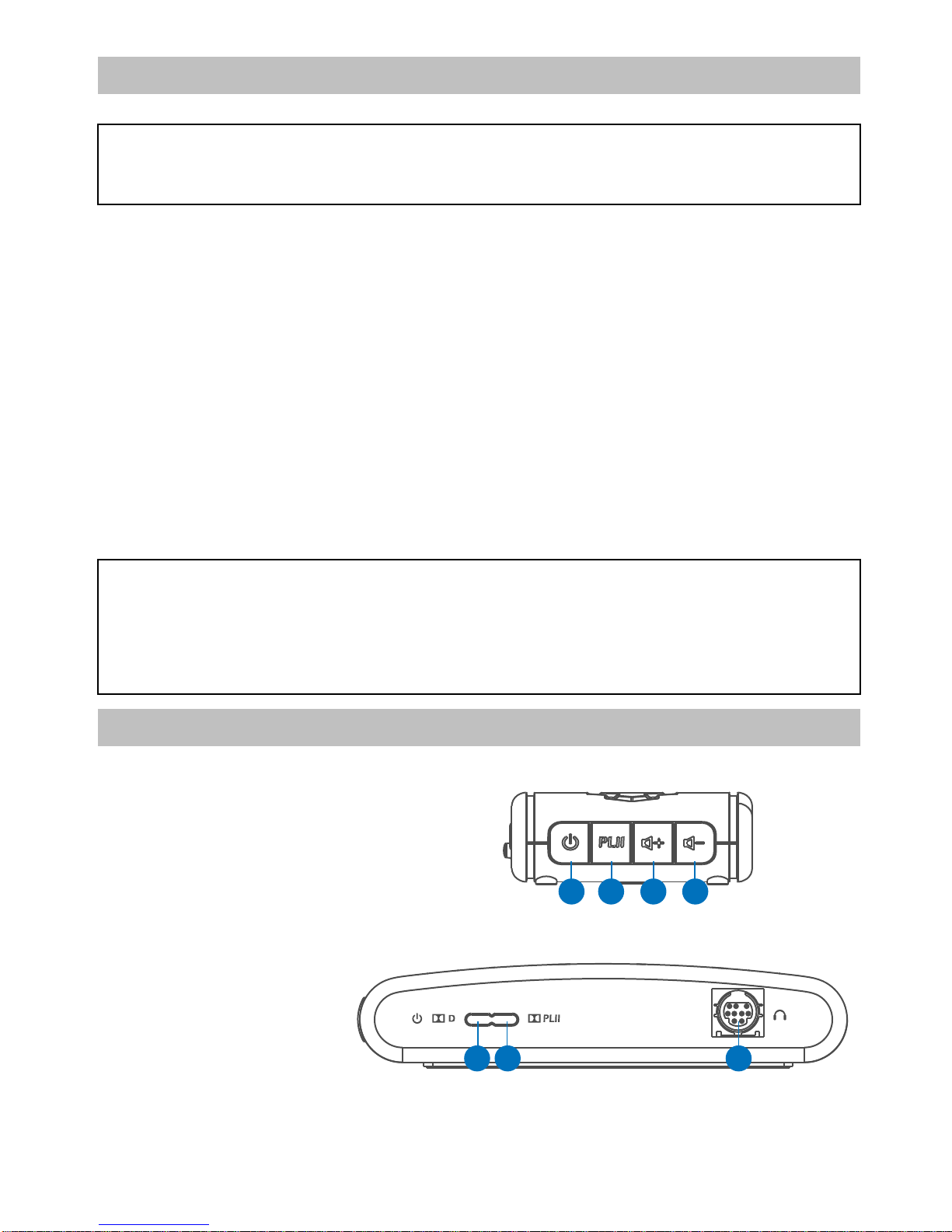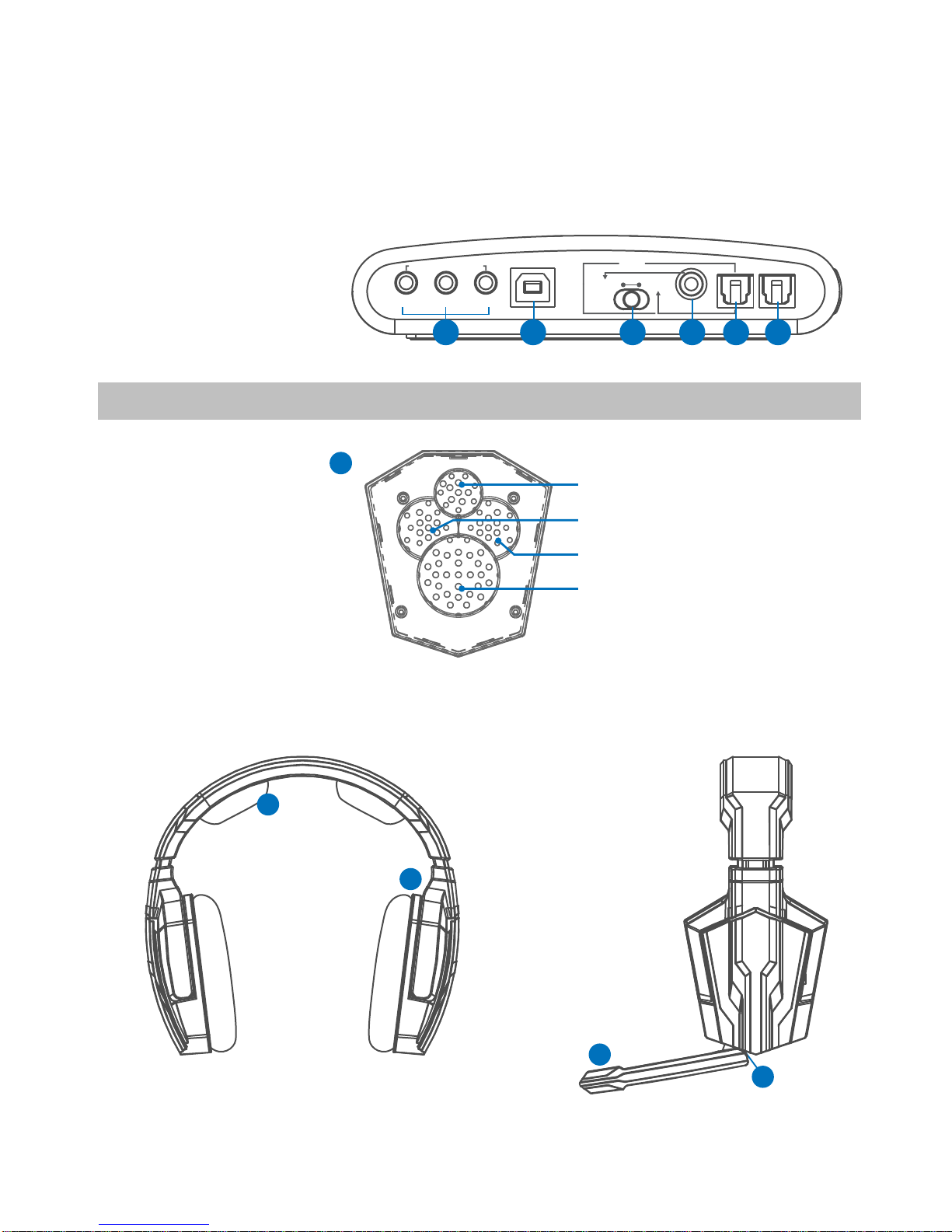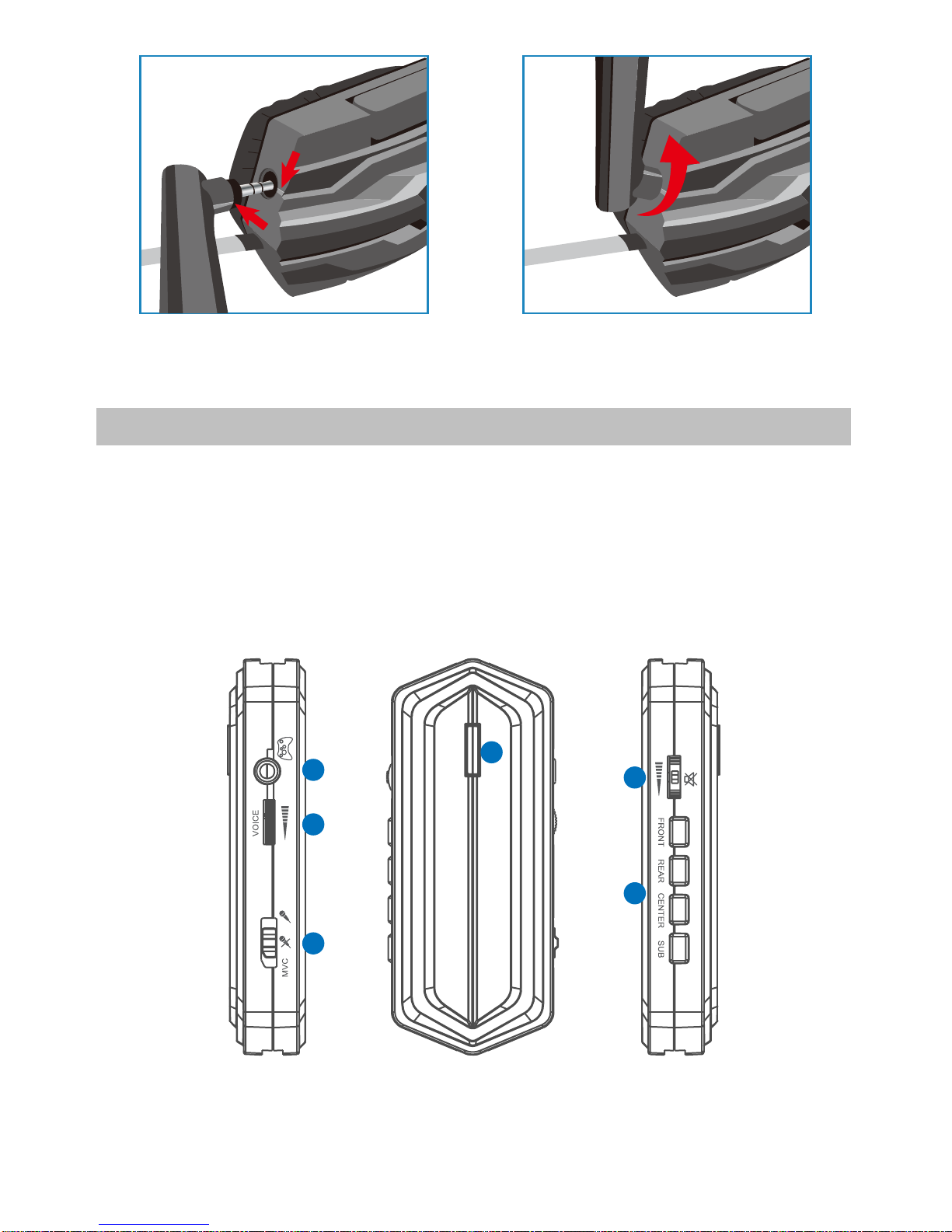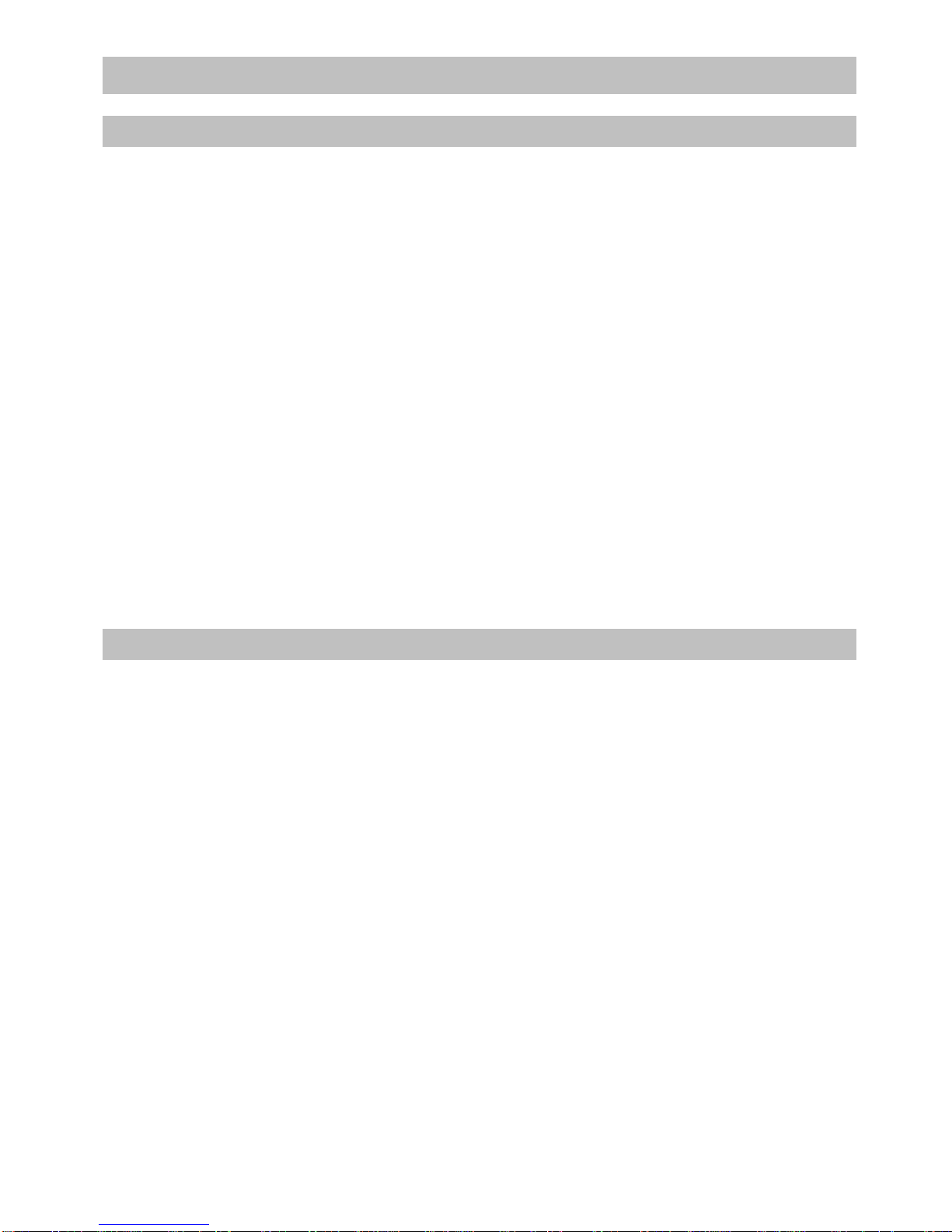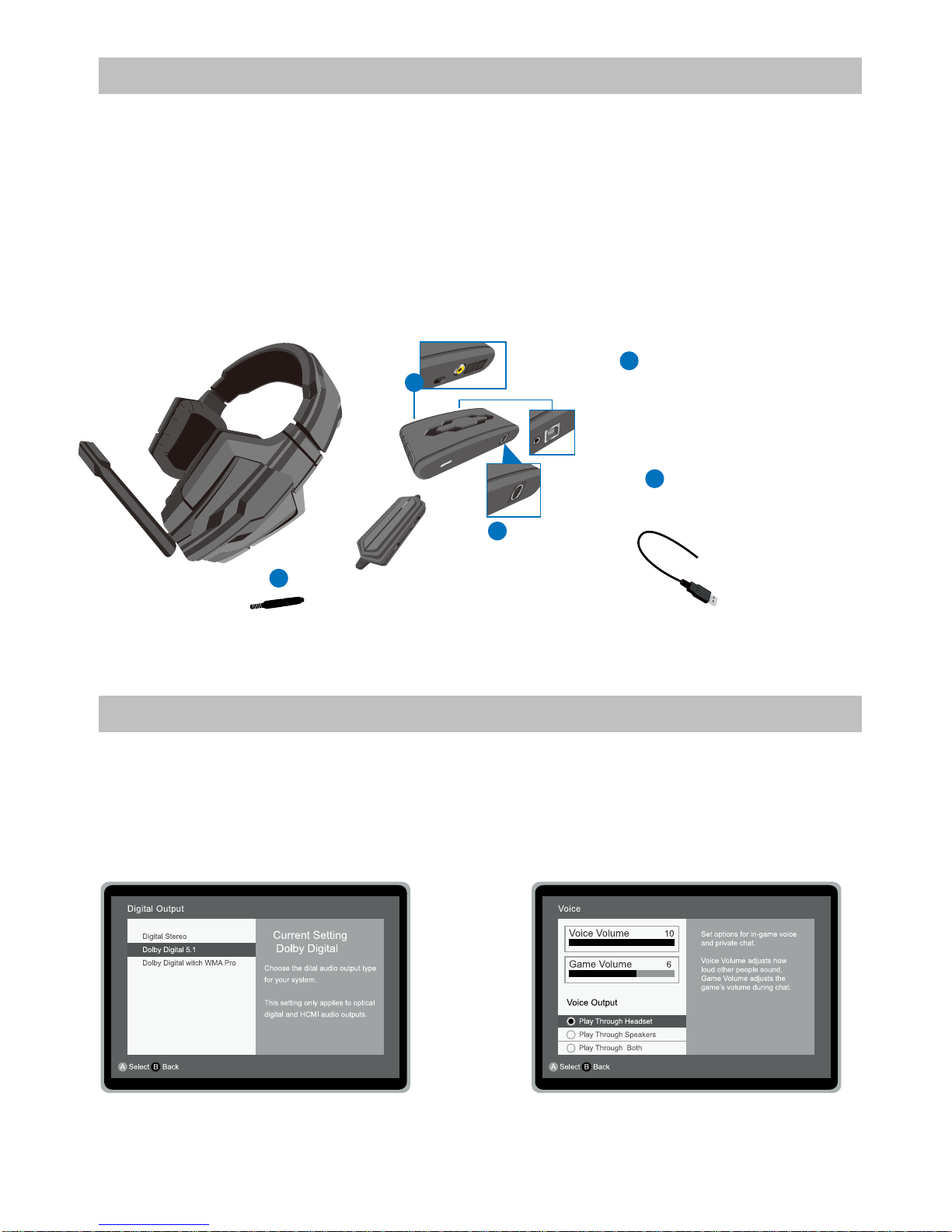Product Operation & LED Indicator
1. PWR Button: Power ON/OFF Default is OFF, Press is ON, Press Again is OFF
2. Dolby Pro Logic ll Button: Press is ON, Press Again is OFF
3. VOL+ Button: Volume Up Switch
4. VOL- Button: Volume Down Switch
5. Reset Button (Reset to OEM setting ) : Press Volume Up & Down Together,
then Press Power Will Reset to OEM Setting, all 2 LED Will Flash 3 Times with White Color
LED Light Indicators 2 LEDs , from Left to Right
1. 1st LED: Power/Source Indicator: White Color Means Source is Dolby Digital 5.1 Blue Means Non Dolby Digital 5.1
2. 2nd LED: Dolby Pro Logic ll ON/OFF Indicator: White Means ON, Nil for OFF
White Color Means Inline Controller with Power
1. Master Volume Indicator :
i. While Reach Highest Volume, the LED Will be ON
ii. While Reach Lowest Volume, the LED Will be OFF
iii. While Mute , the LED Will Flashing
2. Each Channel Volume Indicator :
i. While Adjust Each Channel Volume , From Low to High the LED will Change
Color from Green -> Blue -> Purple -> Cyan -> Red
Product Operation
A.) Decoder Box
A.) Decoder Box
1. Work with Volume Control to Adjust Volume Level For All Channels at Same Time,
Pressing Volume Control Mute, Press Again Un-mute.
2. Front/Rear/Center/Sub Button : Press Button to Select Each Channel,
Then Use Volume Control to Adjust this Channel Volume
3. 3.5 Jack to Connect with XBOX 360®Console for XBOX Live®
4. Work with Volume Control to Adjust Voice Volume Level from Chatting.
5. Mic ON/OFF/MVC (Mic Volume Check) Button
B.) Inline Controller
B.) Inline Controller
LED Indicator
7