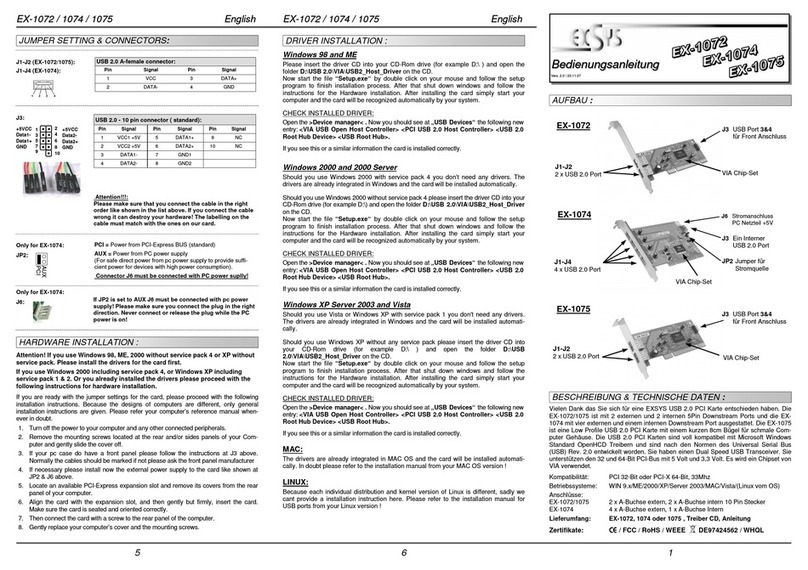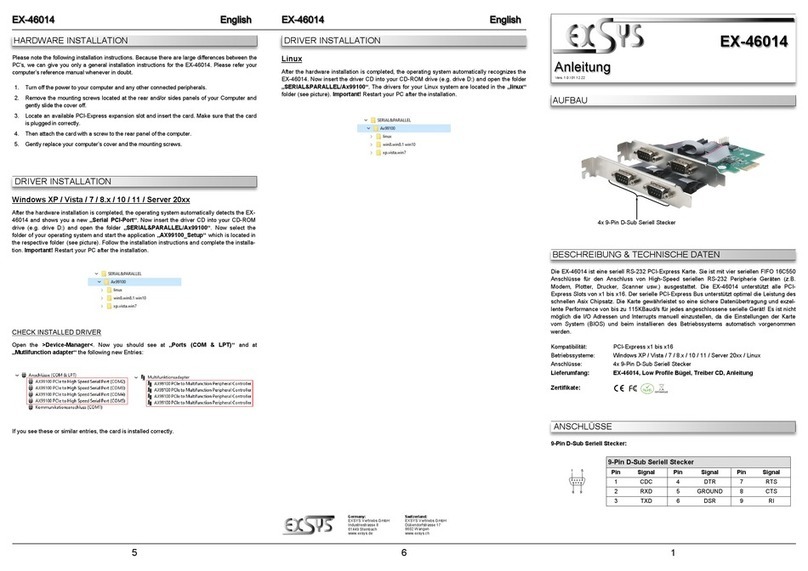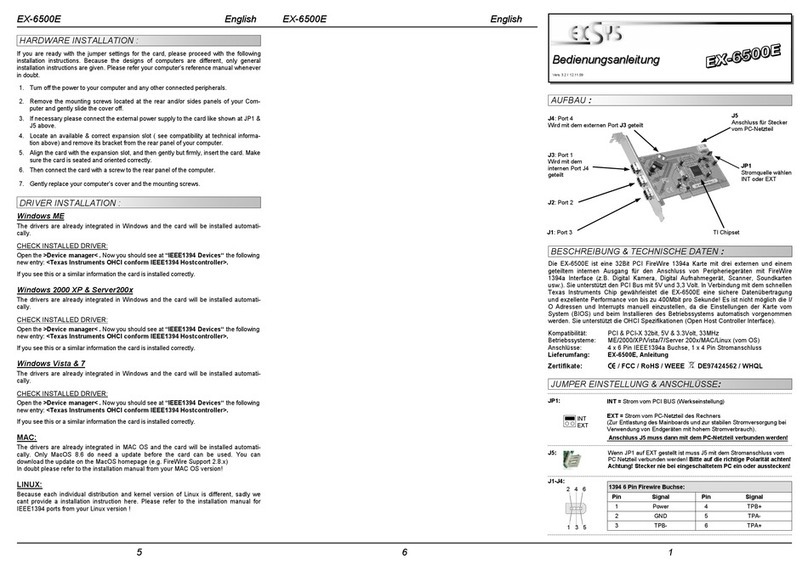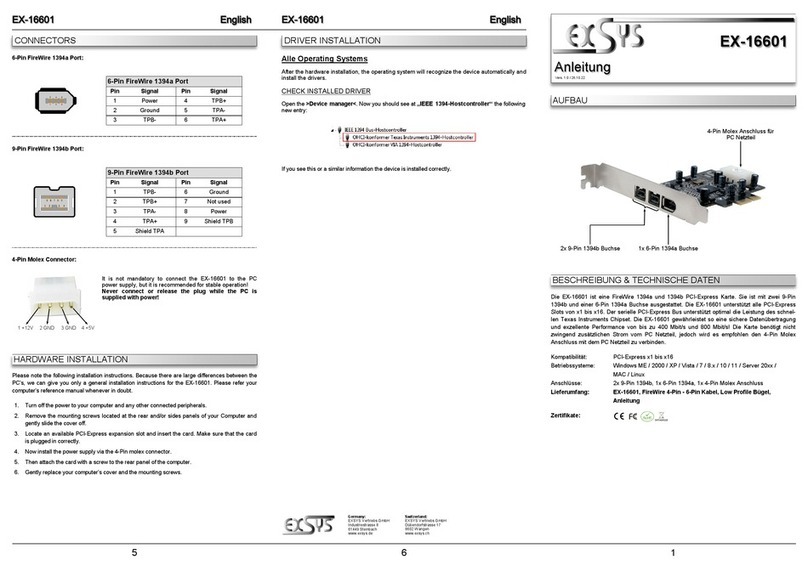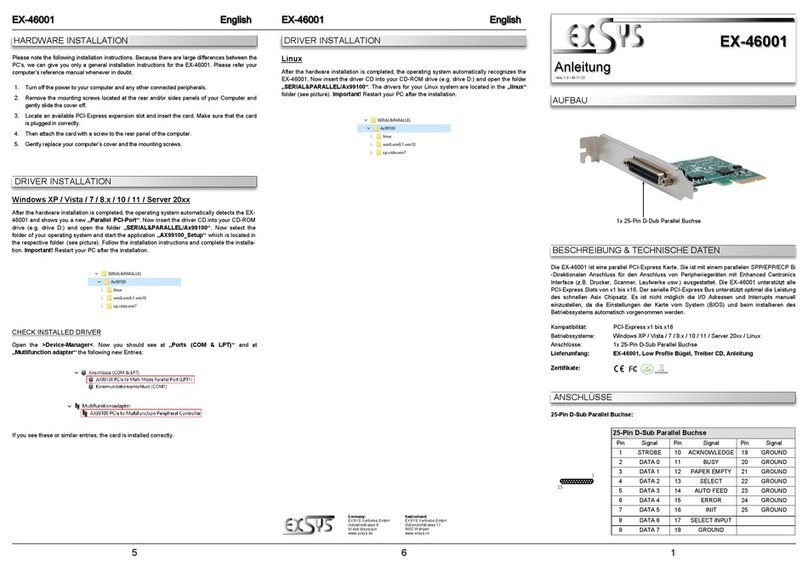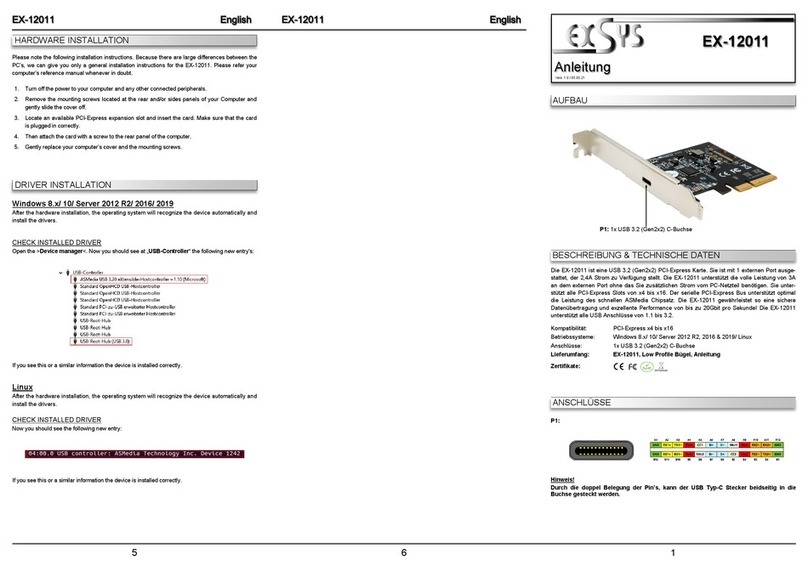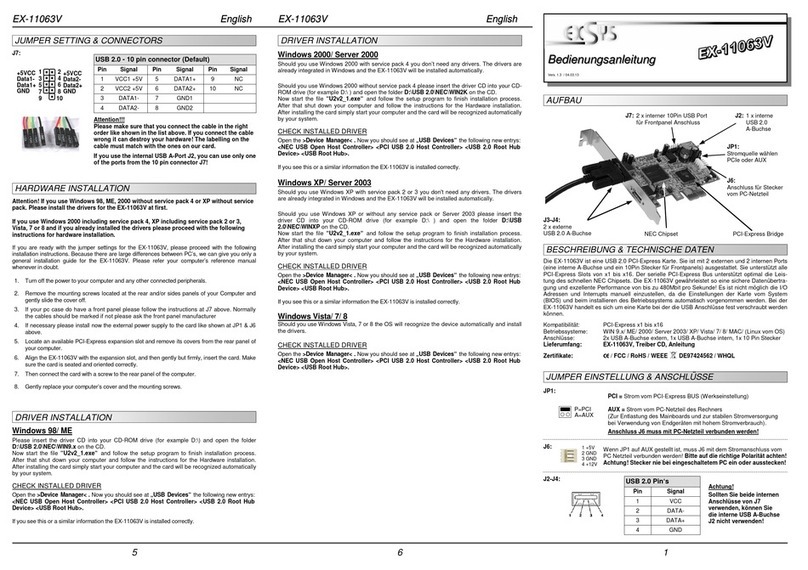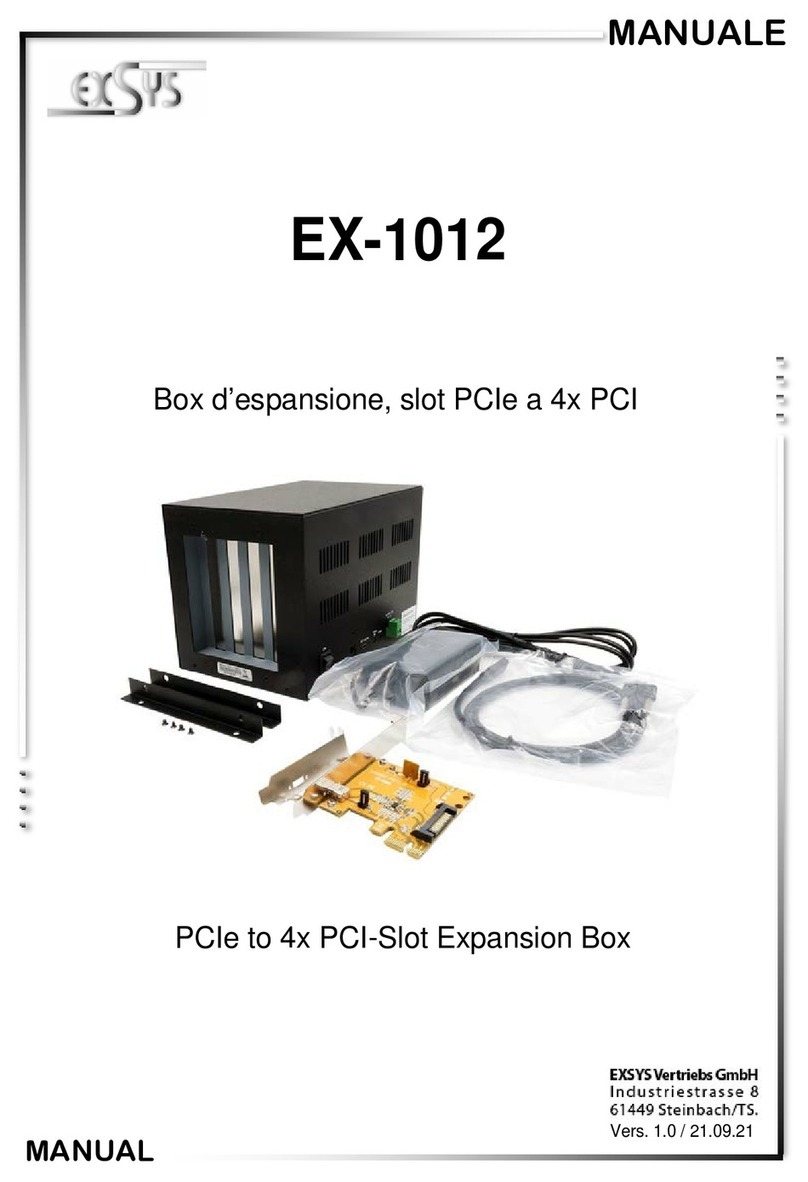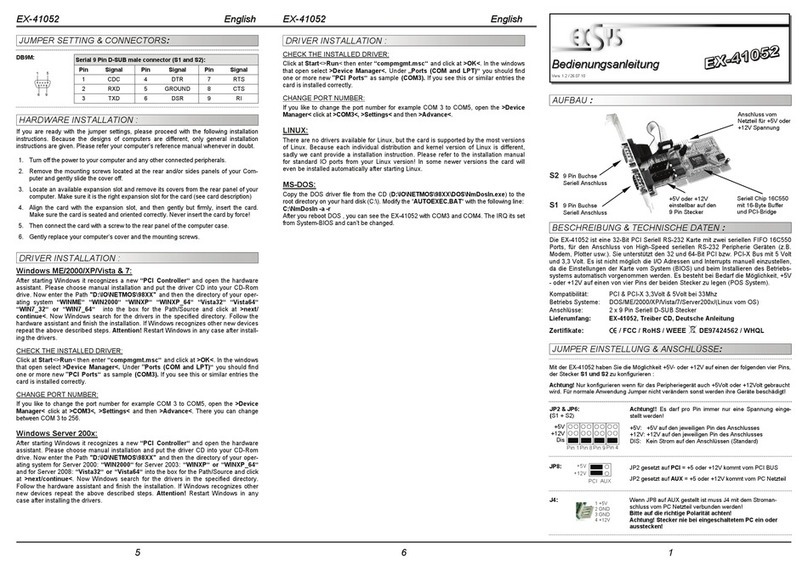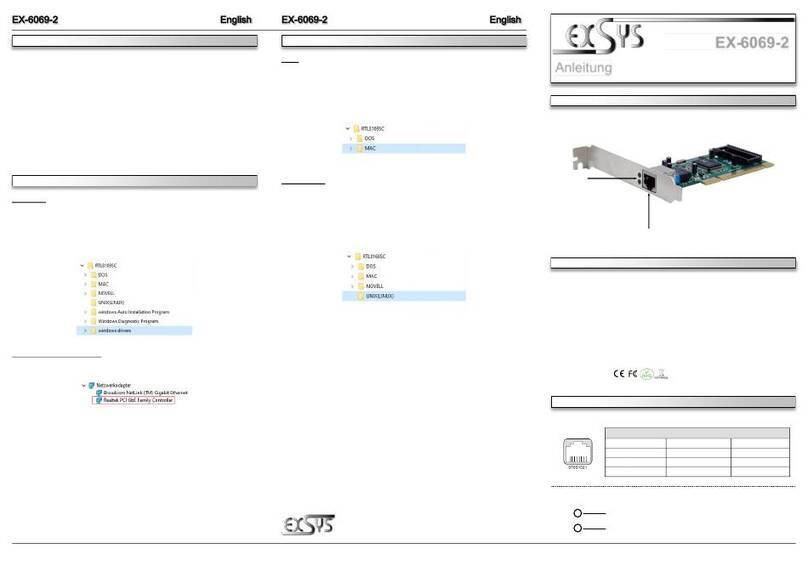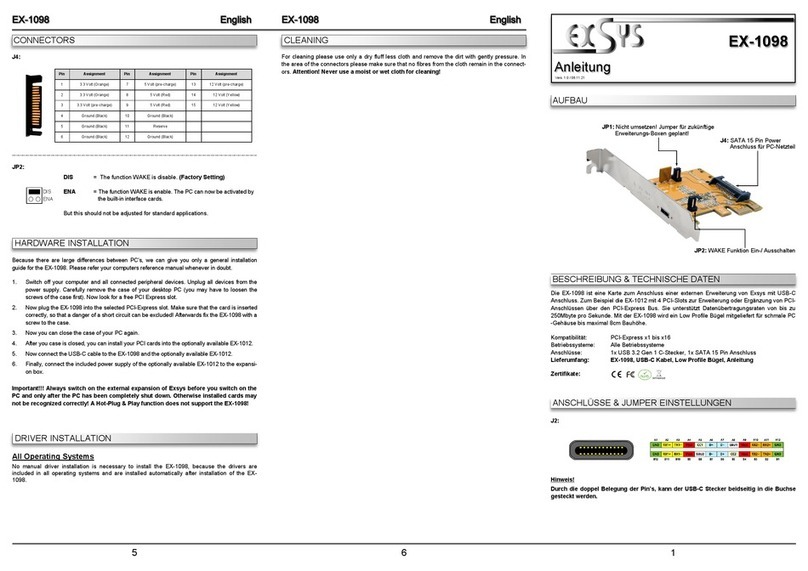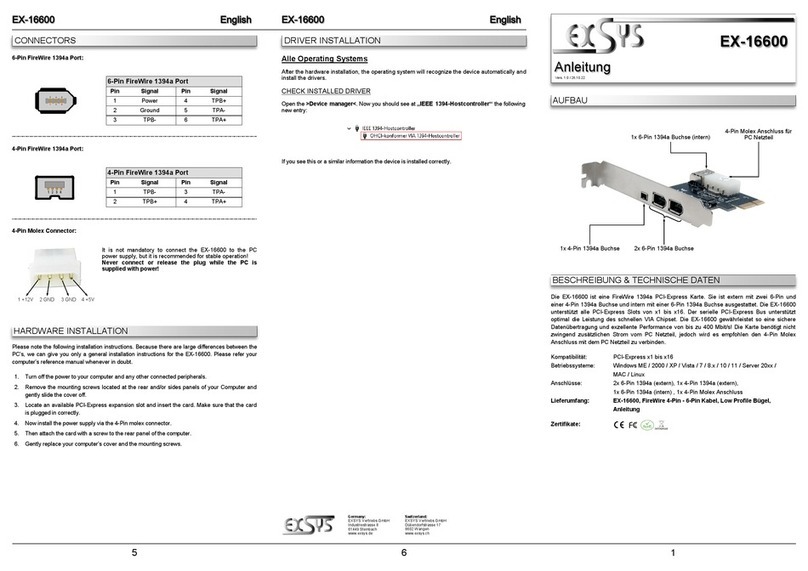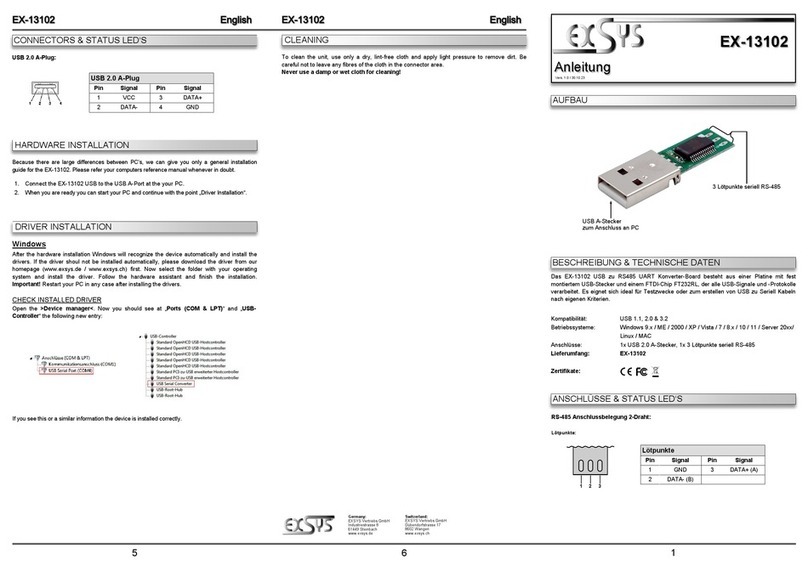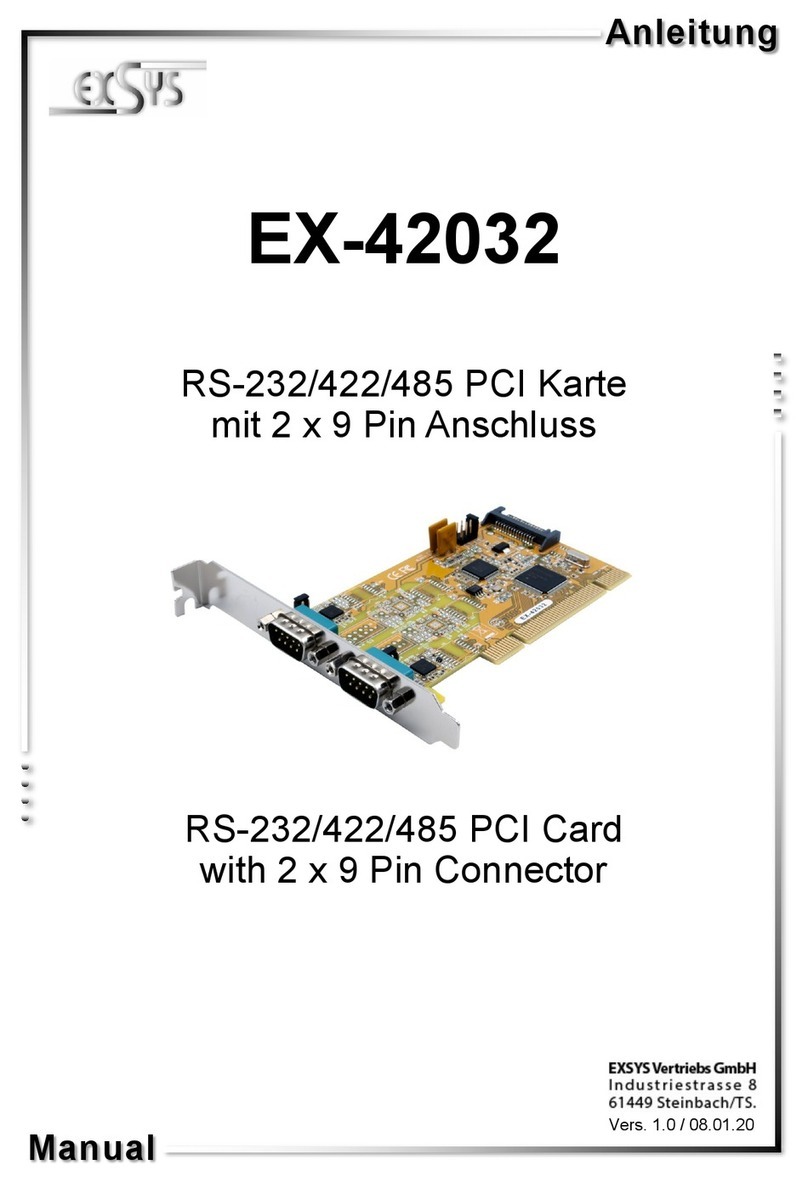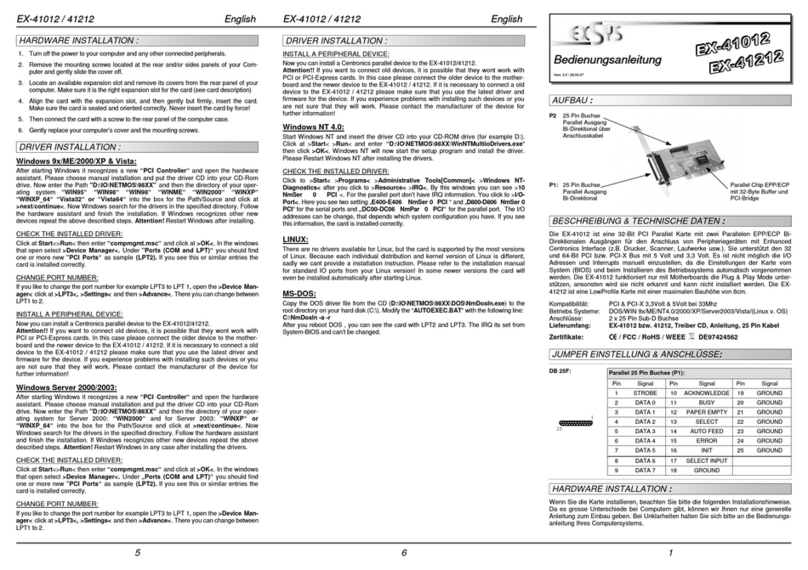2 3 4
EX
EX
EX-
-
-11094
11094
11094
Deutsch
Deutsch
Deutsch
EX
EX
EX-
-
-11094
11094
11094
Deutsch
Deutsch
Deutsch
The EX-11094 is a plug & play high-speed USB 3.0 expansion card for the PCI-Express Bus.
The EX-11094 provides 4 external ports with 900mA power. It uses data transfer rates up to
5Gbit/s. The EX-11094 design fully utilize the Renesas chipset, which represents the latest in
high speed USB 3.0 interface technology. In combination with the fast PCI-Express bus it
provides a secure and very high data transfer on each single port. It supports all PCI-Express
slots x1 to x16. It is not possible to change the address or IRQ settings manually, they will be
obtained automatically by the system (BIOS) and operating system. It supports all USB connec-
tions from 1.1 to 3.0. The EX-11094 need extra power from the PC power supply to ensure the
full power of 900mA on the 4 external port’s.
DESCRIPTION & TECNICAL INFORMATION
Compatibility: PCI-Express x1 to x16
Operating system: Windows XP/ Vista/ 7/ 8/ Server 2003 & 2008 R2 & 2012
Connectors: 4x external USB A-Port, 1x 4 pol Molex, 1x SATA 15 pin connector
Extent of delivery: EX-11094, Driver CD, Manual
Certificates:
CE
CECE
CE / FCC / RoHS / WEEE DE97424562 / WHQL
LAYOUT
CONNECTORS
HARDWARE INSTALLATION
Beachten Sie bitte die folgenden Installationshinweise. Da es große Unterschiede zwischen PC‘s
gibt, können wir Ihnen nur eine generelle Anleitung zum Einbau der EX-11094 geben. Bei Unklar-
heiten halten Sie sich bitte an die Bedienungsanleitung Ihres Computersystems.
1. Schalten Sie Ihren Rechner und alle angeschlossenen Peripheriegeräte aus und ziehen Sie
bei allen Geräten den Netzstecker.
2. Lösen Sie die Schrauben des Gehäuses auf der Rückseite Ihres Computers und entfernen
Sie vorsichtig das Gehäuse.
3. Suchen Sie jetzt einen freien PCI-Express Steckplatz und stecken Sie die EX-11094 vorsich-
tig in den ausgewählten PCI-Express Steckplatz ein. Beachten Sie, das die EX-11094 korrekt
eingesteckt ist und das kein Kurzschluss entsteht.
4. Installieren Sie nun die externe Stromversorgung über den 4 pol Molex Stecker oder den
SATA 15 pin Stecker.(siehe Abbildung Anschlüsse J6 und J7)
5. Danach befestigen Sie die EX-11094 mit einer Schraube am Gehäuse.
6. Jetzt das Computergehäuse mit den Schrauben wieder schließen.
User Manual
User Manual
Vers. 1.1 / 17.01.13
J1, J3, J4, J5:
3 x external
USB 3.0 A-female
J6:
Molex power plug from
the PC power supply
ANSCHLÜSSE
J7:
Pin Bezeichnung Pin Bezeichnung
1 3.3 Volt (Orange) 7 5 Volt (pre-charge)
2 3.3 Volt (Orange) 8 5 Volt (Rot)
3 3.3 Volt (pre-charge) 9 5 Volt (Rot)
Pin Bezeichnung
13 12 Volt (pre-charge)
14 12 Volt (Gelb)
15 12 Volt (Gelb)
4 Ground (Schwarz) 10 Ground (Schwarz)
5 Ground (Schwarz) 11 Reserviert
6 Ground (Schwarz) 12 Ground (Schwarz)
Um die EX-11094 zu betreiben, muss die Karte mit dem Stromanschluss vom PC Netzteil
verbunden werden! Verwenden Sie dazu den Stromanschluss J7 oder J6!
Bitte auf die richtige Polarität achten!
Achtung! Stecker nie bei eingeschaltetem PC ein oder ausstecken!
TREIBER INSTALLATION
Windows XP/ Vista/ 7/ Server 2003 & 2008 R2
Windows erkennt beim Start einen neuen “USB (Universal Serial Bus)-Controller“.Legen
Sie nun die Treiber CD in Ihr CD-Rom Laufwerk (z.B. Laufwerk D:) ein und starten Sie das
„SETUP“ welches sich im Ordner „uPD720201_202“ befindet (siehe Abbildung):
Folgen Sie den Installationsanweisungen und schließen Sie die Installation ab.
Windows installiert jetzt automatisch den richtigen Treiber für das jeweilige Betriebssystem.
Nach der Installation der Treiber erkennt das Betriebssystem automatisch die Karte und instal-
liert diese.
ÜBERPRÜFEN DES INSTALLIERTEN TREIBER:
Öffnen Sie den >Geräte-Manager<. Jetzt müssten Sie unter „USB-Controller“ folgende
Einträge sehen:
Sind diese oder ähnliche Einträge vorhanden, ist die Karte richtig installiert.
TREIBER INSTALLATION
Windows 8 & Server 2012
Nach Abschluss der Hardwareinstallation erkennt das Betriebssystem den EX-11094
automatisch und installiert diesen.
ÜBERPRÜFEN DES INSTALLIERTEN TREIBER:
Öffnen Sie den >Geräte-Manager<. Jetzt müssten Sie unter „USB-Controller“ folgende Einträge
sehen:
Sind diese oder ähnliche Einträge vorhanden, ist die Karte richtig installiert.
Renesas Chip-Set
J7:
SATA 15 pin
Power connector
from the PC
Power Supply
J1, J3, J4, J5:
J6:
1 +12V 2 GND 3 GND 4 +5V
USB 2.0 Pin‘s
Pin Signal
1 VCC
2 DATA-
3 DATA+
4 GND
USB 3.0 Pin‘s
Pin Signal
5 SSTX+
6 SSTX-
7 GND
8 SSRX+
9 SSRX-
For using the EX-11094 you must connect the card
with the PC power supply to the connector J6 or J7.
Please make sure you connect the plug in the right
direction!
Attention! Never connect or release the plug while
the PC is supplied with power!