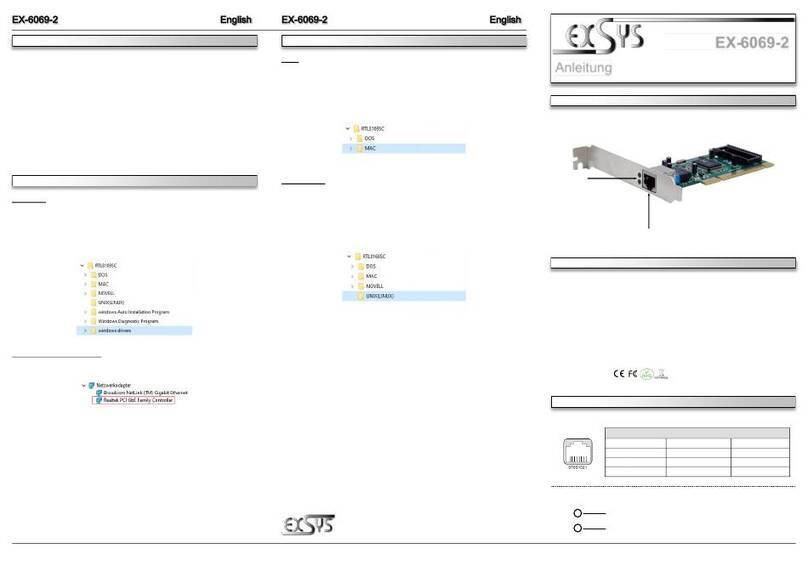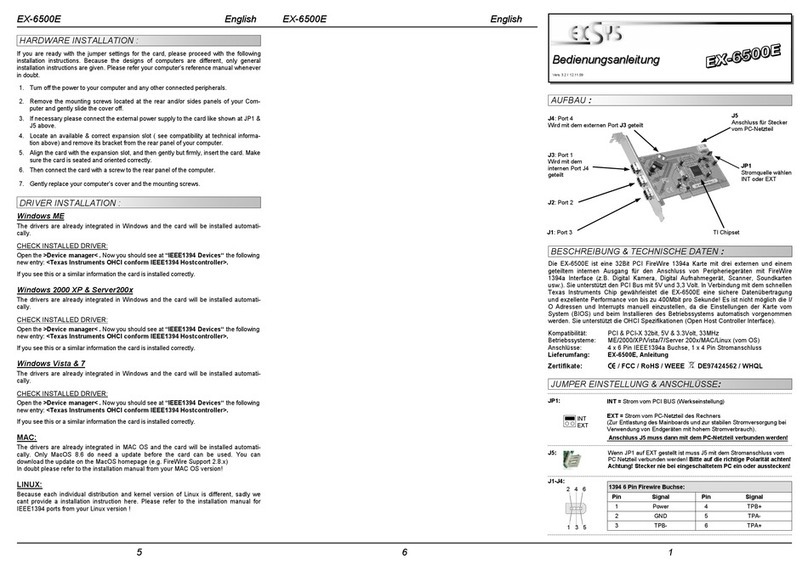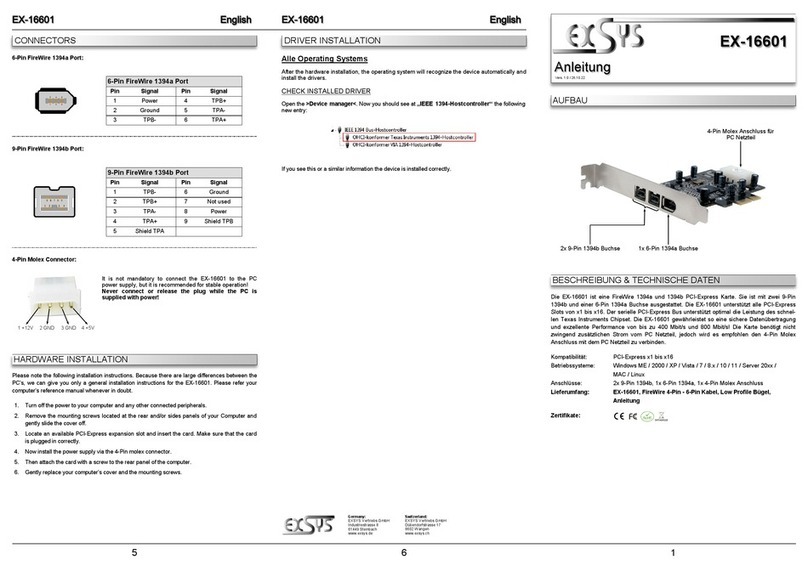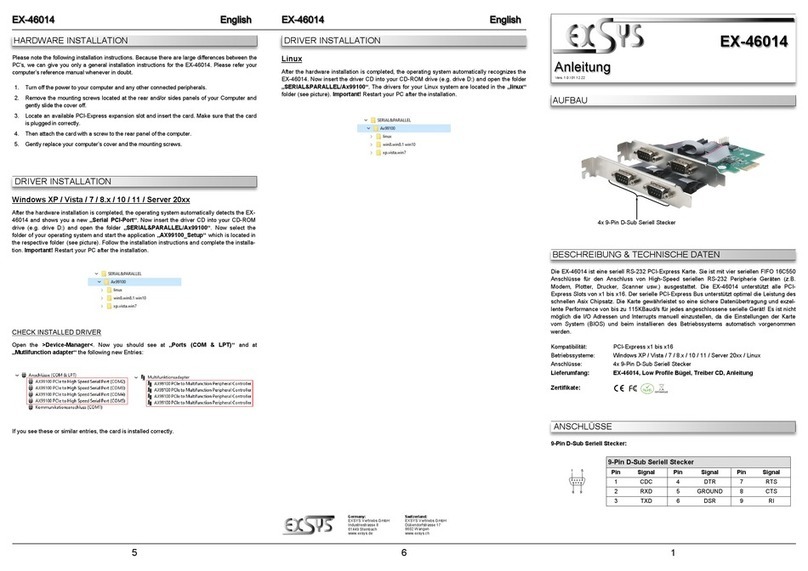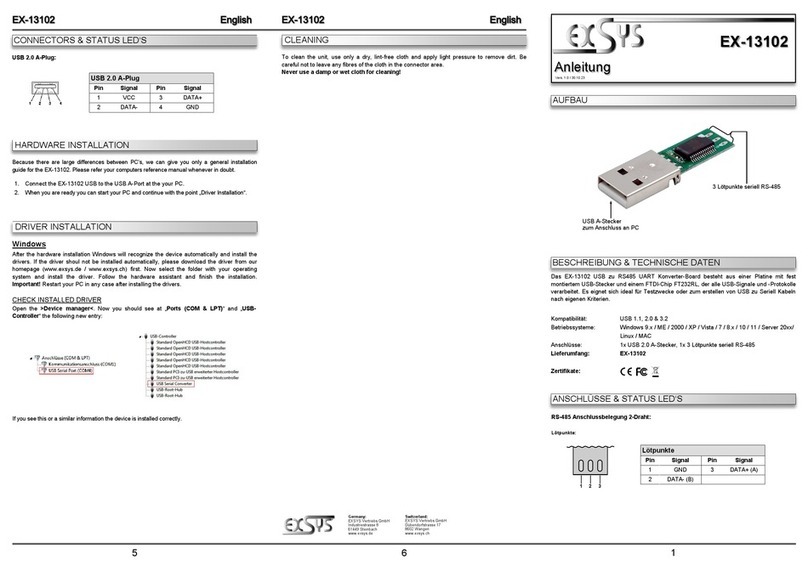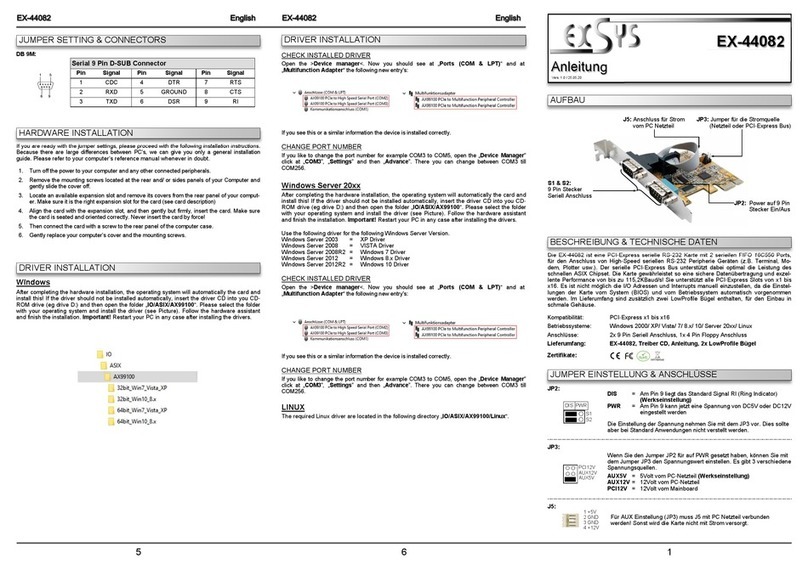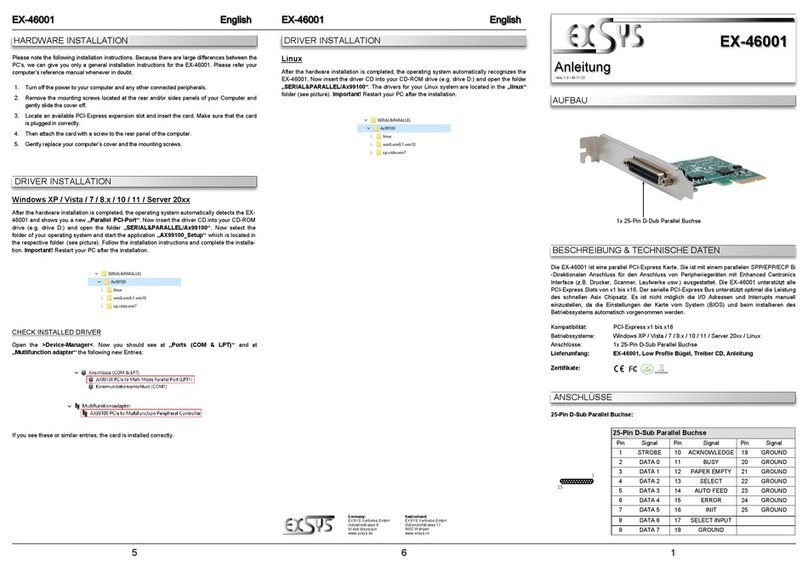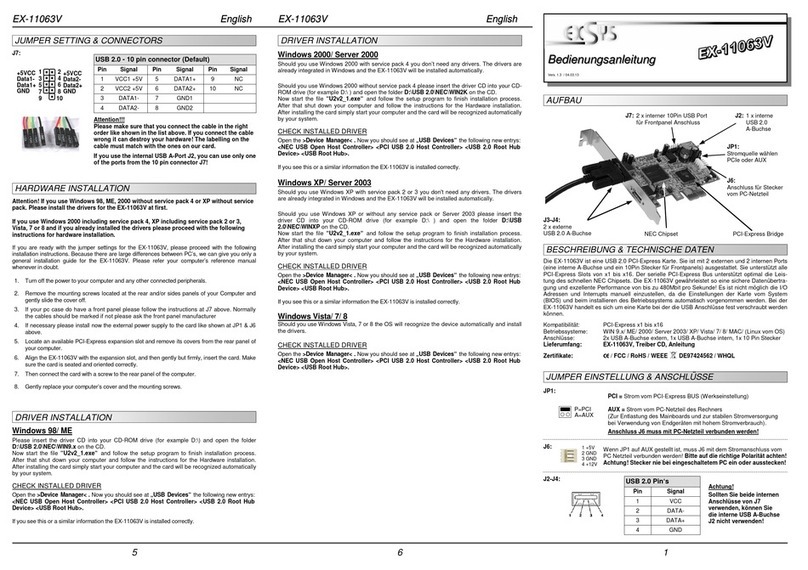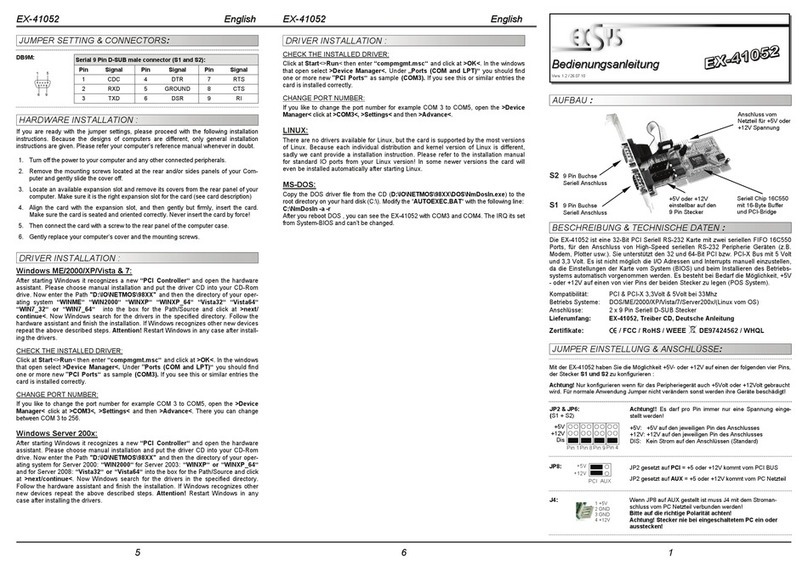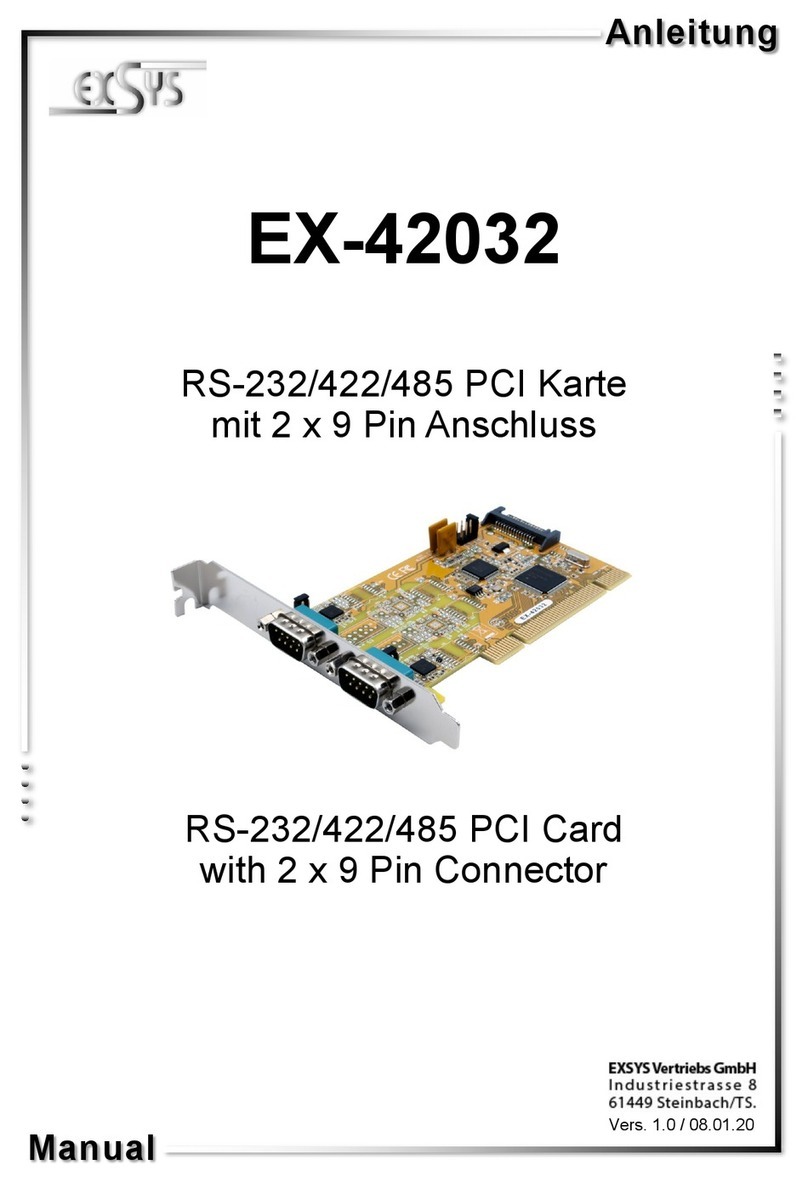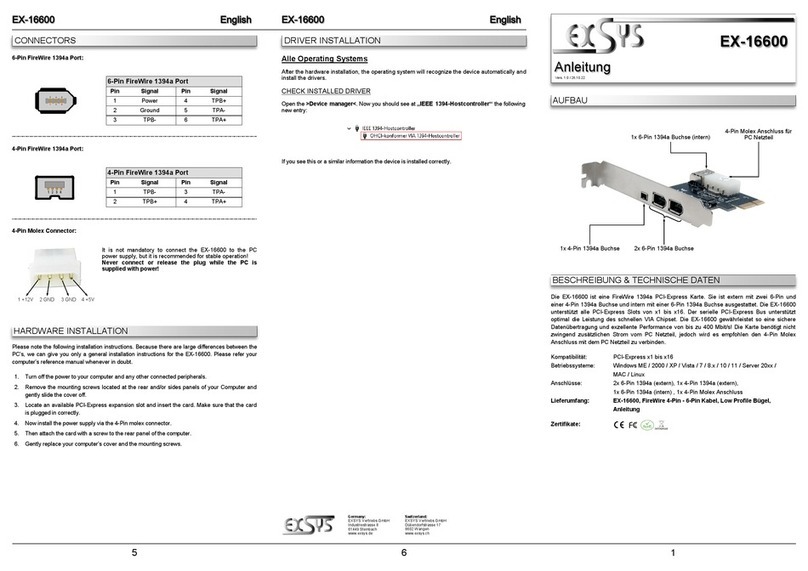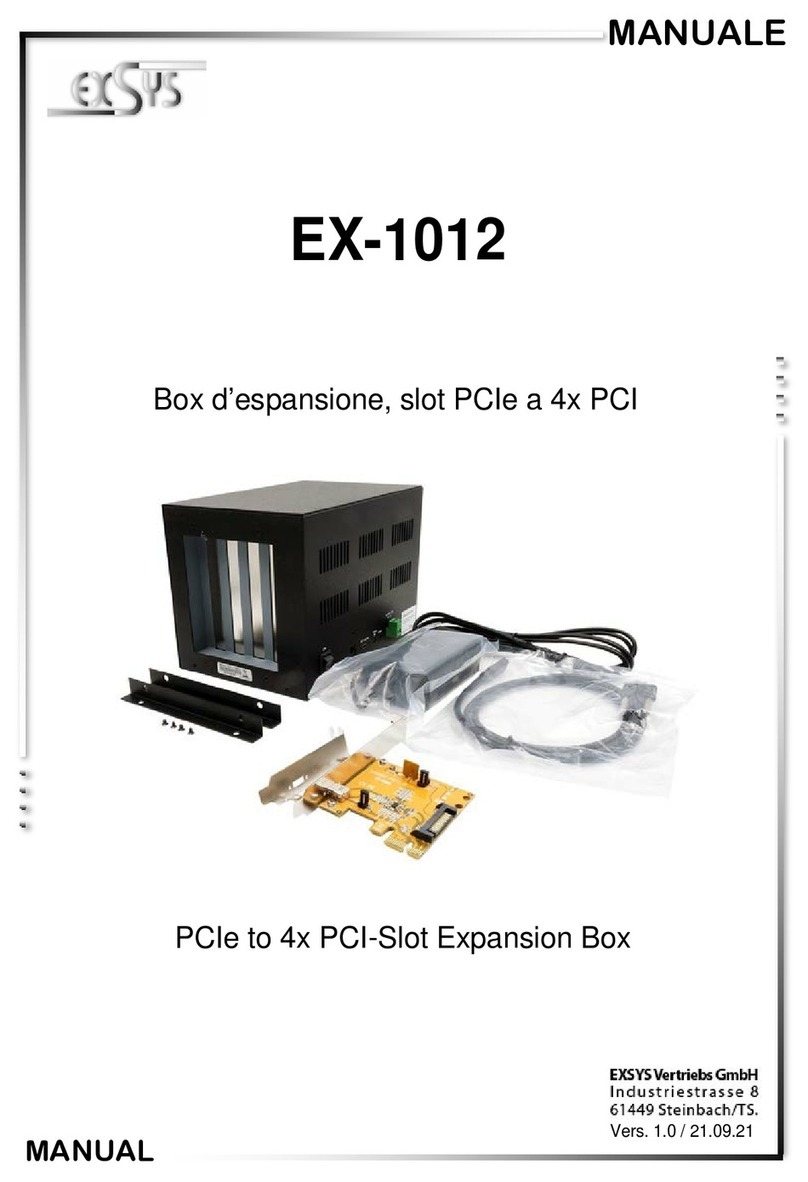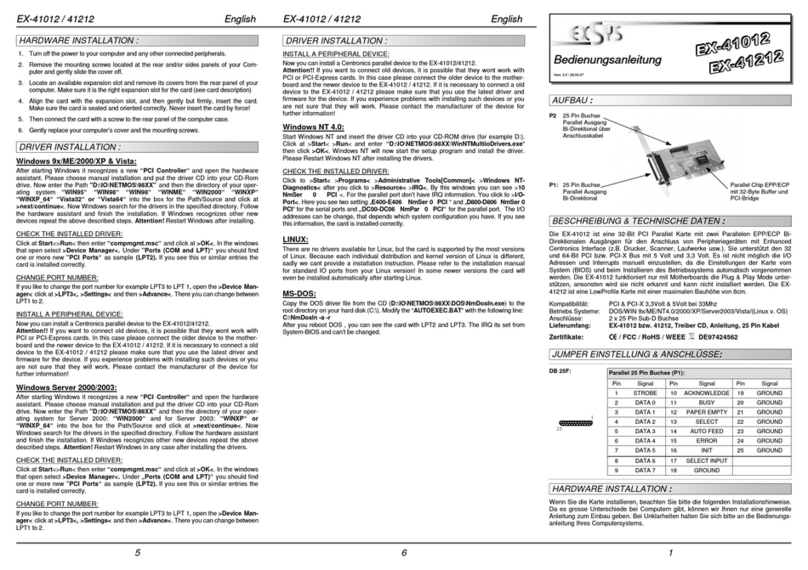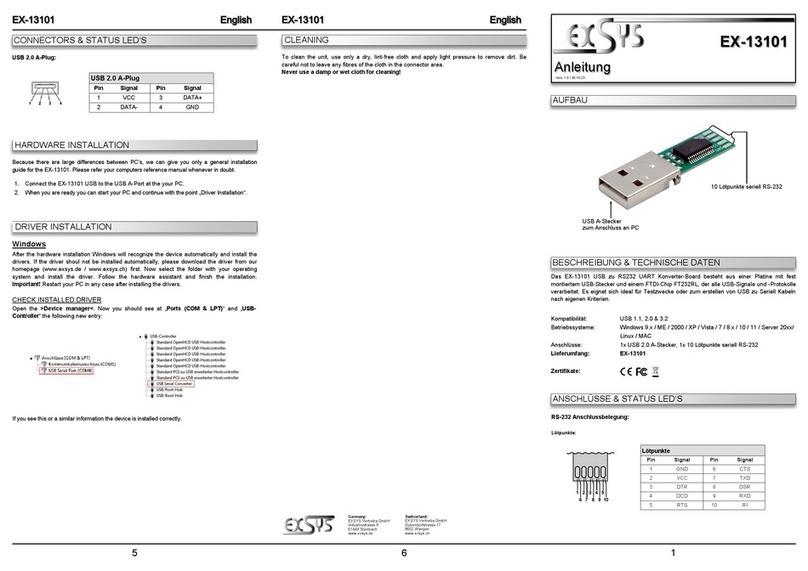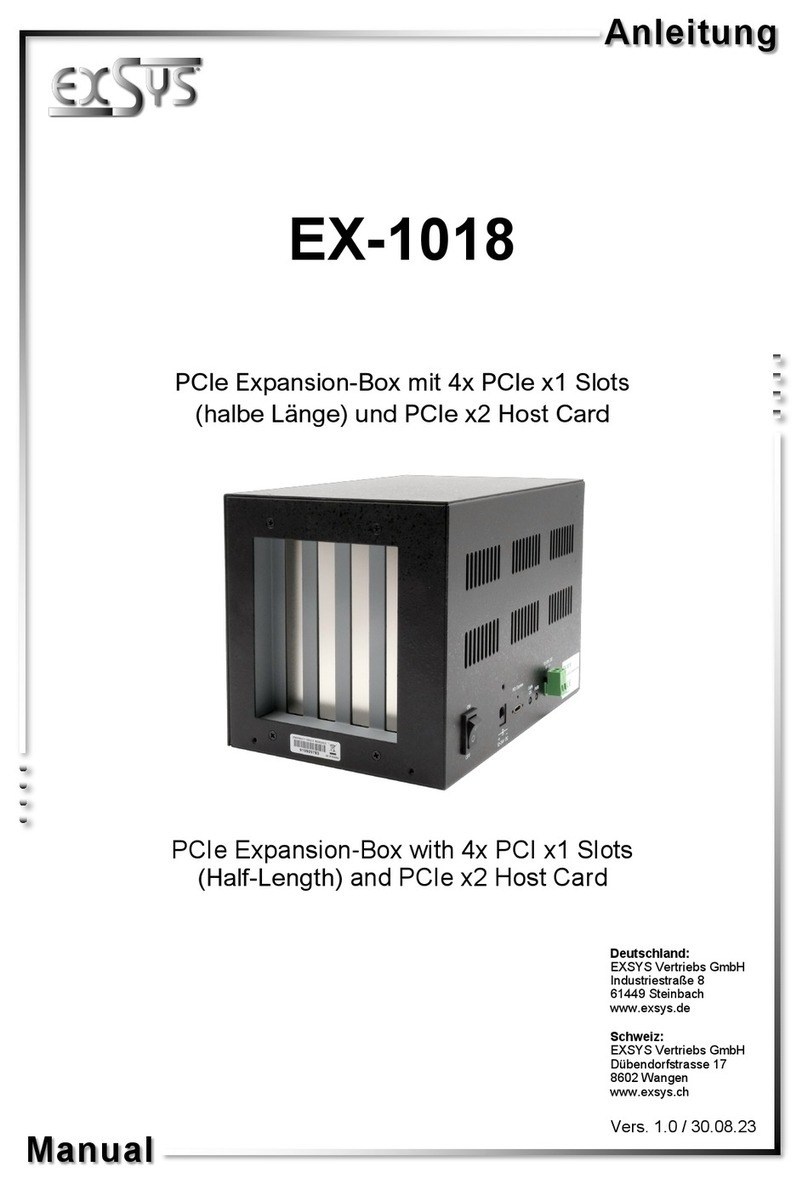2 3 4
EX
EX
EX-
-
-44171
44171
44171
Deutsch
Deutsch
Deutsch
EX
EX
EX-
-
-44171
44171
44171
Deutsch
Deutsch
Deutsch
The EX-44171 is a plug & play high-speed expansion card for the PCI-Express Bus.
The EX-44171 provides one 9 pin high speed RS-232 serial port and one 25 pin parallel
port. It uses data transfer rates up to 921Kbaud/s. The EX-44171 design utilizes the
16C95x UART with 128byte buffer, which incorporates the latest in high speed interface
technology. In combination with the fast PCI-Express bus it provides a secure and very
high data transfer on each port. It supports all PCI-Express slots x1 to x16. It is not
possible to change the address or IRQ settings manually, they will be obtained auto-
matically by the system (BIOS) and operating system.
DESCRIPTION & TECHNICAL INFORMATION
LAYOUT
TREIBER INSTALLATION
User Manual
User Manual
Vers. 1.4 / 19.07.13
ÄNDERN DER PORT NUMMER
Hier können Sie die Ports ändern, klicken Sie z.B. auf >COM3<
>Anschlusseinstellung< und >Erweitert<. Sie können dann zwischen COM3 und
COM256 wählen! Das gleiche gilt auch zum ändern des LPT Port.
Windows Server 200x
Windows erkennt beim Start einen neuen “PCI Controller“ und öffnet automatisch den
Windows Hardwareassistenten. Wählen Sie die manuelle Installation aus und legen Sie
die Treiber CD in Ihr CD-ROM Laufwerk (z.B. Laufwerk D:). Geben Sie nun den Pfad
"D:\IO\OXFORD2\" und dann das Verzeichnis ihres Betriebssystems für Server 2000:
“2000“, für Server 2003: “XP32“ oder “XP64“, für Server 2008: „Vista32“ oder
„Vista64“ und für Server 2008 R2: „Win7_8_32bit“ oder „Win7_8_64bit“ in das
jeweilige Feld für die Quelle/Pfad ein und klicken Sie auf >Weiter<. Windows sucht nun
nach den Treibern in dem angegebenen Verzeichnis. Folgen Sie den Anweisungen des
Hardwareassistenten und beenden Sie die Installation. Sollte Windows noch weitere
neue Hardware erkennen wiederholen Sie die oben angegebenen Schritte.
Wichtig! Starten Sie Ihren PC in jedem Fall nach der Installation neu.
ÜBERPRÜFEN DER INSTALLIERTEN TREIBER
Klicken Sie auf Start<>Ausführen< geben Sie “compmgmt.msc“ ein und klicken Sie
auf >OK<. Wählen Sie nun >GeräteManager<. Dort müssten Sie unter „Anschlüsse
(COM und LPT)“ einen neuen „PCI Port“ z.B. (COM3) & „PCI Port“ z.B. (LPT3)
sehen. Wenn Sie diese oder ähnliche Einträge sehen, ist die Karte korrekt installiert.
ÄNDERN DER PORT NUMMER
Hier können Sie die Ports ändern, klicken Sie z.B. auf >COM3<
>Anschlusseinstellung< und >Erweitert<. Sie können dann zwischen COM3 und
COM256 wählen! Das gleiche gilt auch zum ändern des LPT Port.
LINUX
Die Linux Treiber befinden sich in folgendem Verzeichnis:
"D:\IO\OXFORD2\LINUX"
Da sich die einzelnen Distributionen und Kernelversionen sehr voneinander unterschei-
den, können wir Ihnen leider keine Installationsanweisung zur Verfügung stellen. Bitte
halten Sie sich an die Installationsanweisung für Standard I/O Ports Ihrer Linux Version.
In einigen neueren Versionen wird die Karte sogar automatisch beim Start Installiert.
HARDWARE INSTALLATION
Wenn Sie die Karte installieren, beachten Sie bitte die folgenden Hinweise. Da es große
Unterschiede zwischen PC‘s gibt, können wir Ihnen nur eine generelle Anleitung zum
Einbau geben. Bei Unklarheiten halten Sie sich bitte an die Bedienungsanleitung Ihres
Computersystems.
1. Schalten Sie Ihren Rechner und alle angeschlossenen Peripheriegeräte aus und
ziehen Sie bei allen Geräten den Netzstecker.
2. Lösen Sie die Schrauben des Gehäuses auf der Rückseite Ihres Computers und
entfernen Sie vorsichtig das Gehäuse.
3. Suchen Sie einen freien Steckplatz und entfernen Sie das Slot Blech, stecken Sie die
Karte vorsichtig in den ausgewählten Steckplatz ein. Stellen Sie sicher das es sich
um den richtigen Steckplatz handelt! (siehe Kompatibilität unter technische Daten)
4. Beachten Sie das die Karte korrekt eingesteckt wird und das kein Kurzschluss ent-
steht. Wenden Sie bitte keine Gewalt an um die Karte einzustecken!
5. Danach befestigen Sie die Karte bitte mit einer Schraube am Gehäuse.
6. Jetzt können Sie das Computergehäuse mit den Schrauben wieder schließen.
JUMPER EINSTELLUNG & ANSCHLÜSSE
TREIBER INSTALLATION
Windows 2000/ XP/ Vista/ 7/ 8
Windows erkennt beim Start einen neuen “PCI Controller“ und öffnet automatisch den
Windows Hardwareassistenten. Wählen Sie die manuelle Installation aus und legen Sie
die Treiber CD in Ihr CD-ROM Laufwerk (z.B. Laufwerk D:). Geben Sie nun den Pfad
"D:\IO\OXFORD2\" und dann das Verzeichnis ihres Betriebssystems in das jeweilige
Feld für die Quelle/Pfad ein und klicken Sie auf >Weiter<. Windows sucht nun nach
den Treibern in dem angegebenen Verzeichnis. Folgen Sie den Anweisungen des
Hardwareassistenten und beenden Sie die Installation. Sollte Windows noch weitere
neue Hardware erkennen wiederholen Sie die oben angegebenen Schritte.
Wichtig! Starten Sie Ihren PC in jedem Fall nach der Installation neu.
ÜBERPRÜFEN DER INSTALLIERTEN TREIBER
Klicken Sie auf Start<>Ausführen< geben Sie “compmgmt.msc“ ein und klicken Sie
auf >OK<. Wählen Sie nun >GeräteManager<. Dort müssten Sie unter „Anschlüsse
(COM und LPT)“ einen neuen „PCI Port“ z.B. (COM3) & „PCI Port“ z.B. (LPT3)
sehen. Wenn Sie diese oder ähnliche Einträge sehen, ist die Karte korrekt installiert.
DB9M:
Pin Signal Pin Signal Pin Signal
1 CDC 4 DTR 7 RTS
2 RXD 5 GROUND 8 CTS
3 TXD 6 DSR 9 RI
Seriell 9 Pin D-SUB Stecker
Pin Signal Pin Signal Pin Signal
1 STROBE 10 ACKNOWLEDGE 19 GROUND
2 DATA 0 11 BUSY 20 GROUND
3 DATA 1 12 PAPER EMPTY 21 GROUND
4 DATA 2 13 SELECT 22 GROUND
5 DATA 3 14 AUTO FEED 23 GROUND
6 DATA 4 15 ERROR 24 GROUND
7 DATA 5 16 INIT 25 GROUND
8 DATA 6 17 SELECT INPUT
9 DATA 7 18 GROUND
Parallel 25 Pin D-SUB Buchse
DB 25F:
S1: 9 pin male
serial connector
P1: 25 Pin Parallel
Connector
J6: Aux. Power
Connector
JP2: External Power select to Power
Supply or PCI-Express Bus
JP3: Power to 9 Pin
On/Off
J1: Internal serial
header
Compatibility: PCI-Express x1 to x16
Operating system: Windows 2000/ XP/ Vista/ 7/ 8/ Server 200x/ Linux
Connections: 1x 9 Pin serial connector, 1x 25 Pin parallel connector
Extent of delivery: EX-44171, Driver CD, Manual
Certificates:
CE
CECE
CE / FCC / RoHS / WEEE DE97424562 / WHQL
JUMPER SETTING & CONNECTORS
AUX5V = DC5V from J6, pc power supply connection is required
AUX12V = DC12V from J6, pc power supply connection is required
PCI12V = DC12V from Mainboard (Factory Setting)
Only if JP3 is set to PWR! The pin 9 from the serial port connector
will be supplied with DC5V or DC12V. There are 3 sources depends
on the jumper position of JP2.
DIS = The pin 9 is connected with the RI (Ring Indicator)
signal as standard RS-232 definition (Factory Setting)
PWR = The pin 9 is connected with a power either from PCI
The power source is controlled by jumper JP2 (see the following
section). But this should not be adjusted for standard applications.
J6: For aux power (JP2), J6 must be connected to pc power supply!
If not the card wont work.
AUX5V
AUX12V
PCI12V
1 +5V
2 GND
3 GND
4 +12V
JP2:
JP3:
DIS PWR
S1