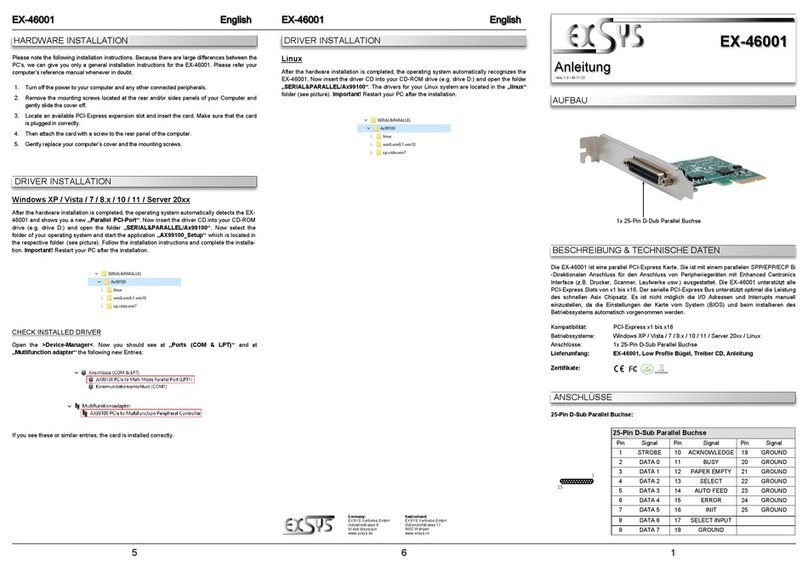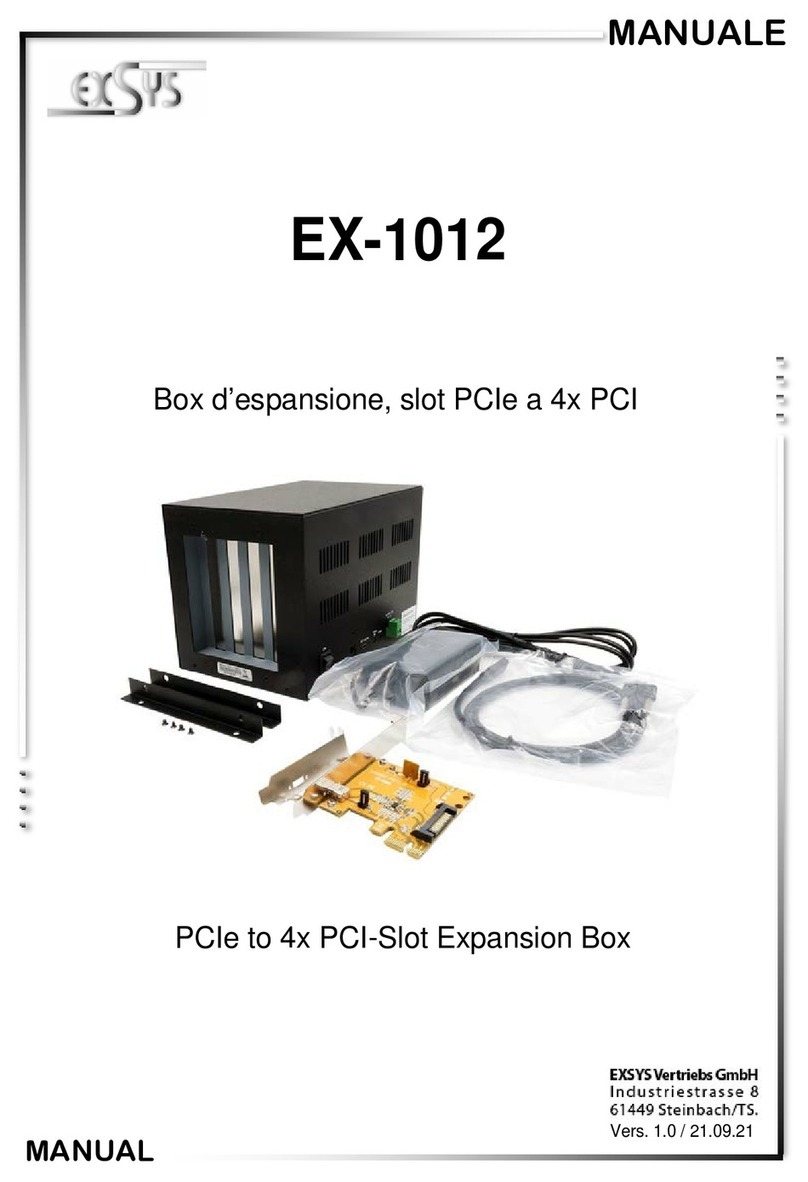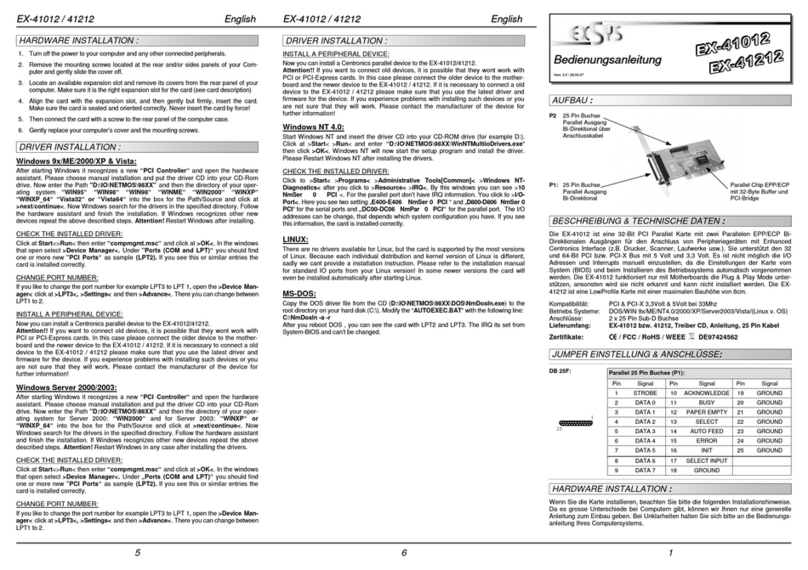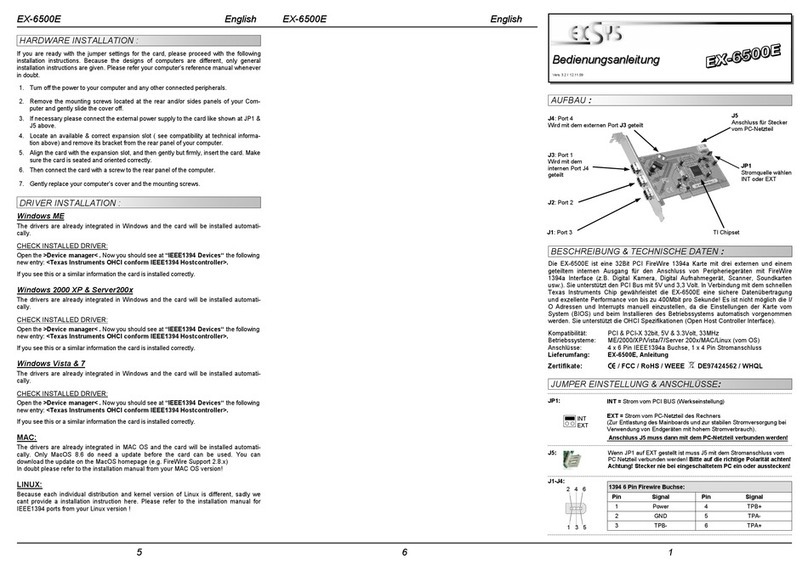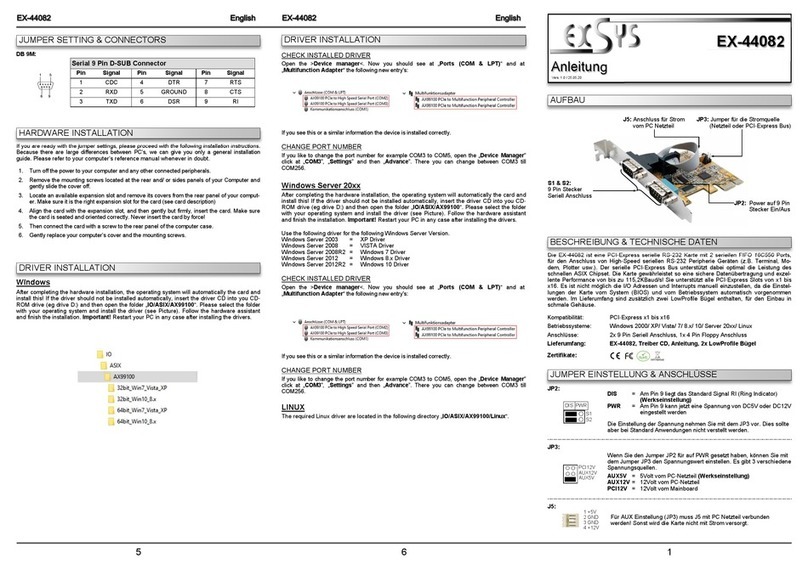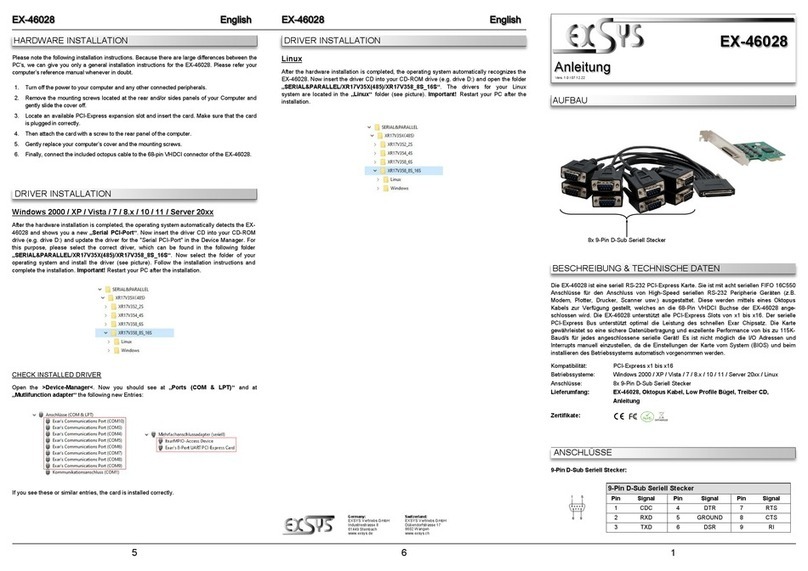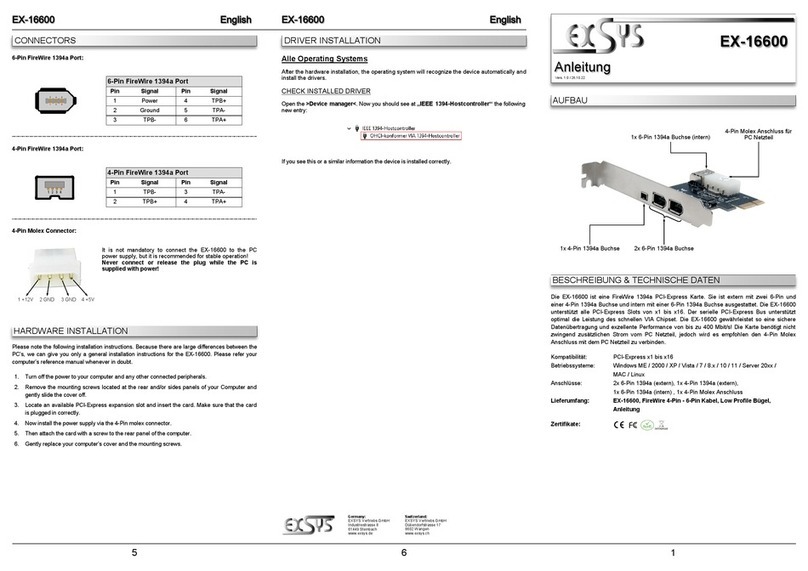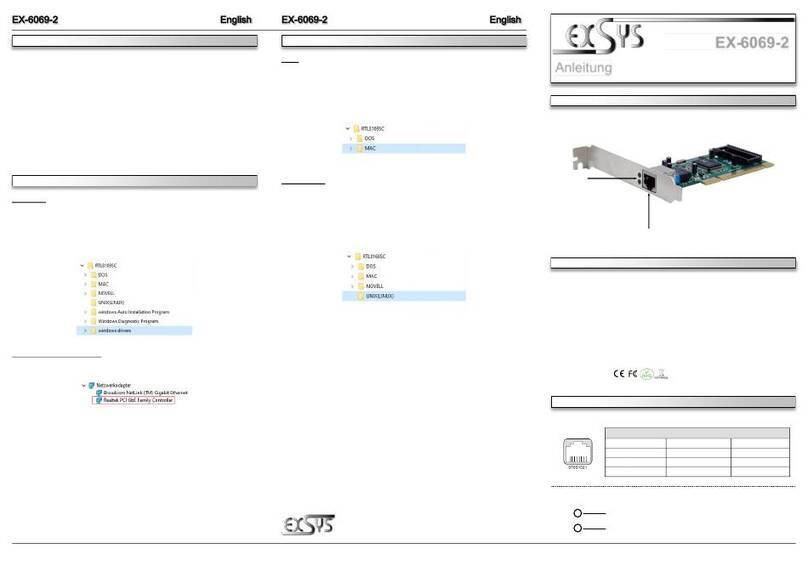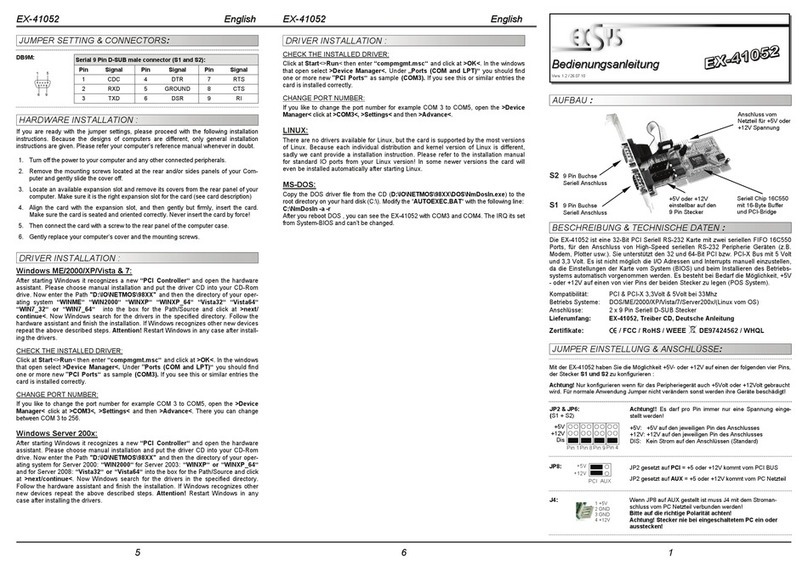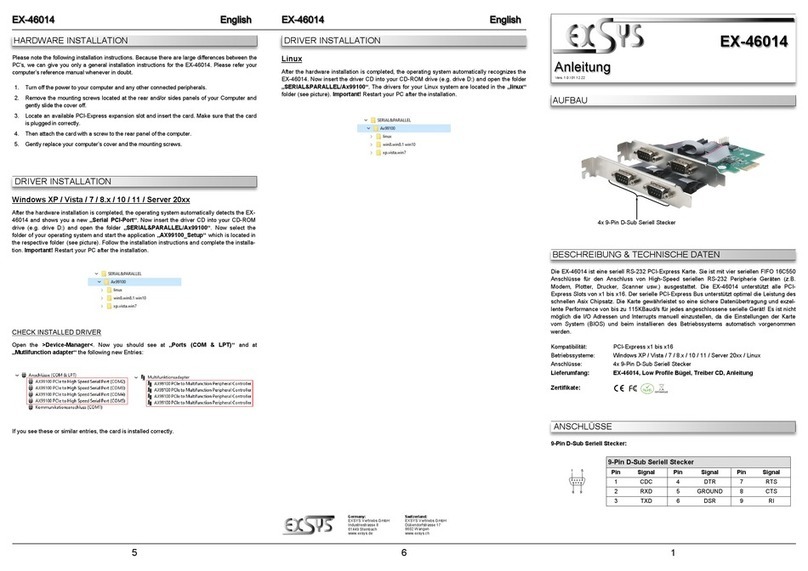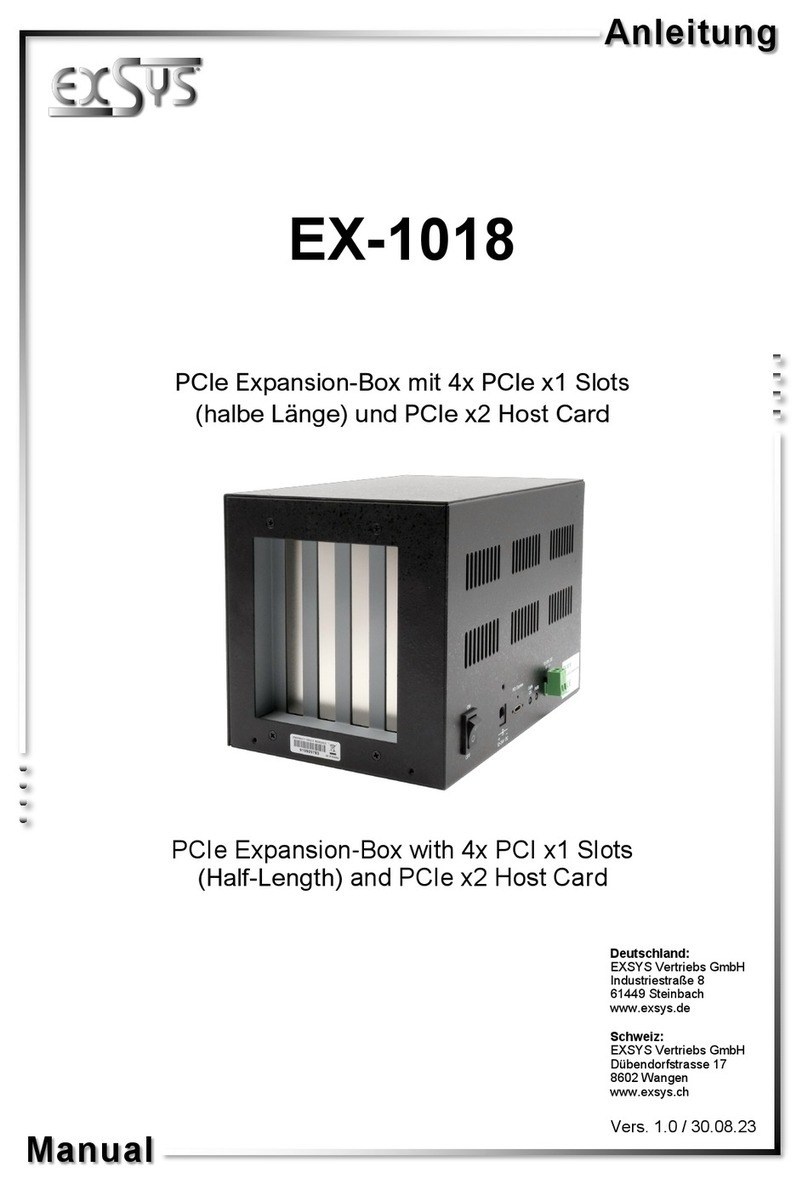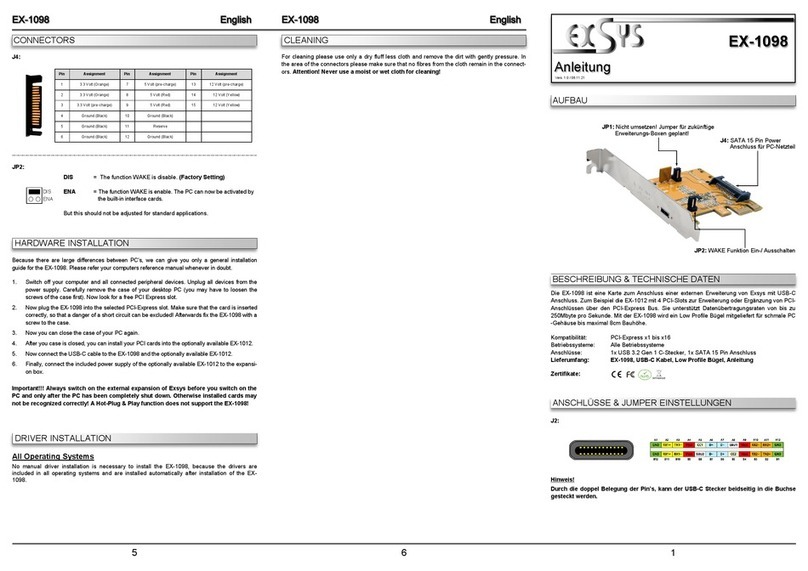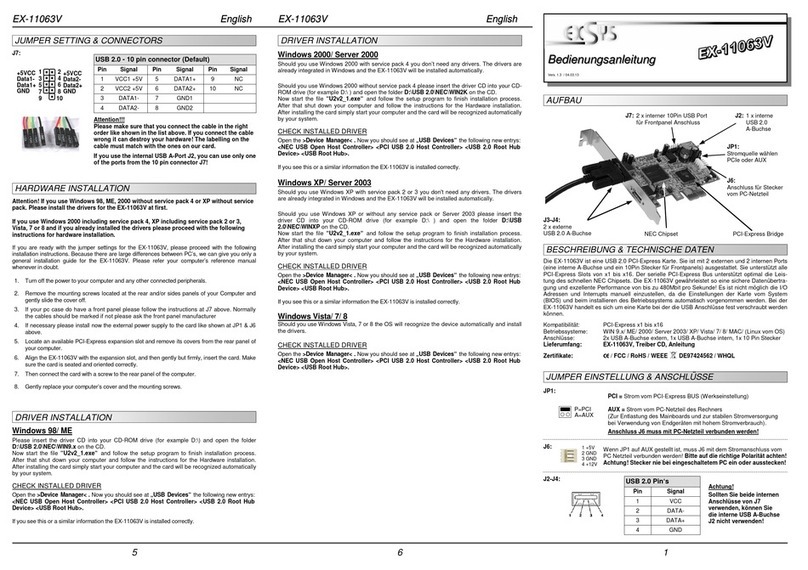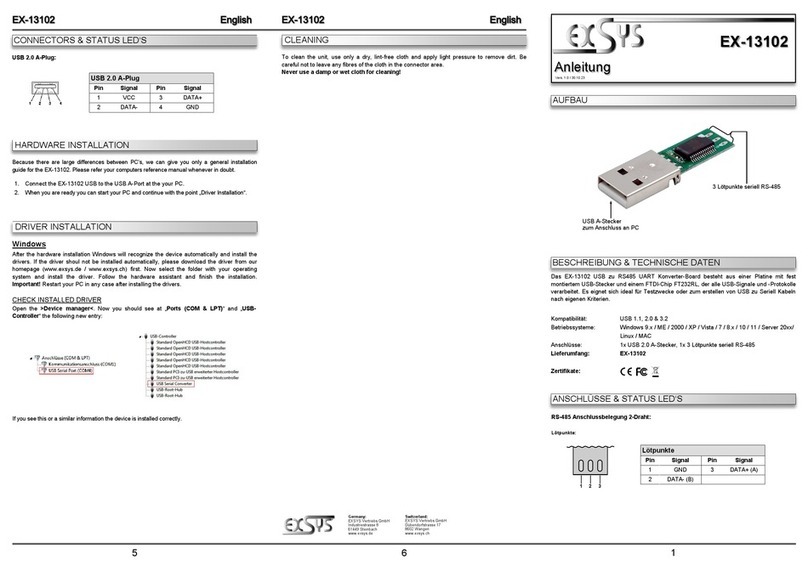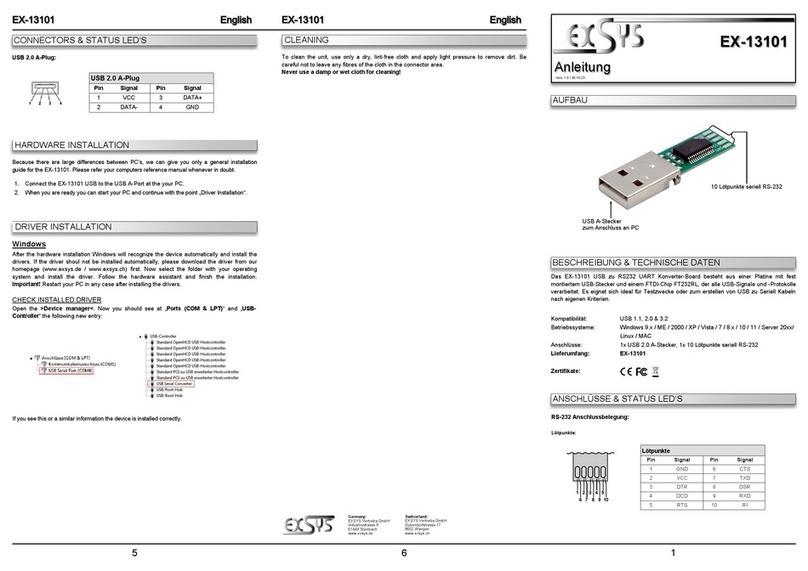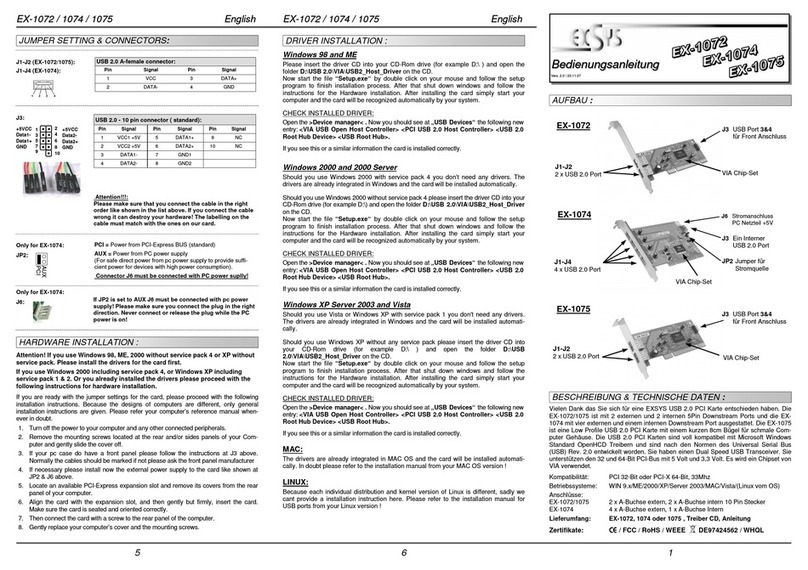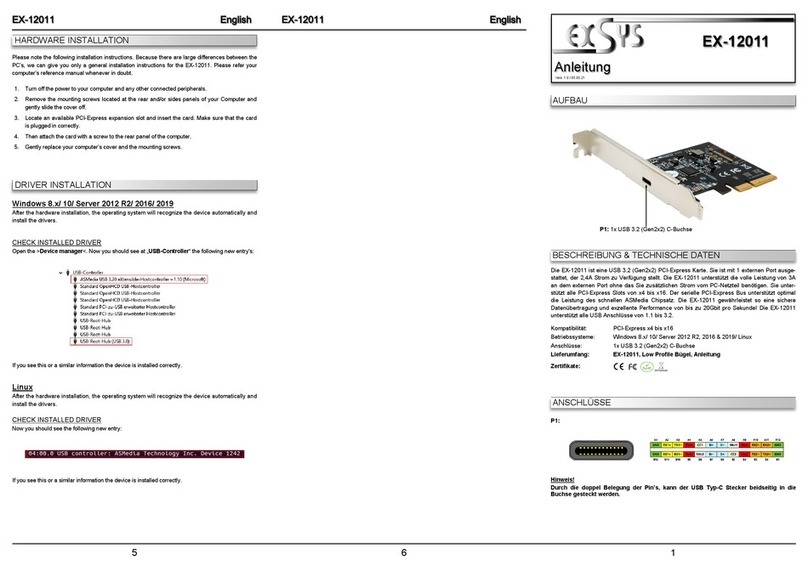2 3 4
EX
EX
EX-
-
-16415 / 16415
16415 / 16415
16415 / 16415-
-
-L
L
L
Deutsch
Deutsch
Deutsch
EX
EX
EX-
-
-16415 / 16415
16415 / 16415
16415 / 16415-
-
-L
L
L
Deutsch
Deutsch
Deutsch
The EX-16415/16415-L is a plug & play high-speed IEEE1394 expansion card for the
PCI Express Bus. The EX-16415/16415-L provides 3 external and 1 internal port. It uses
data transfer rates up to 800Mbit/s. The EX-16415/16415-L design fully utilize the TI
chipset, which represents the latest in high speed IEEE1394 interface technology. In
combination with the fast PCI-Express bus it provides a secure and very high data
transfer on each single port. It supports all PCI-Express slots x1 to x16. It is not possible
to change the address or IRQ settings manually, they will be obtained automatically by
the system (BIOS) and operating system. The EX-16415-L is a low profile card.
DESCRIPTION & TECHNICAL INFORMATION :
Compatibility: PCI Express x1 till x16
Operating system: ME /2000 /XP / Server 2003 / Vista /MAC /(Linux by OS)
Connectors: 2 x external 9 pin, 1 x external 6 pin 1 x internal 9/10 pin
Extent of delivery: EX-16415 or 16415-L, Driver CD, English manual
Certificates: CE / FCC / RoHS / WEEE DE97424562 / WHQL
Windows ME
Sie benötigen keine Treiber, da diese im Windows integriert sind und die EX-16415 /
16415-L automatisch installiert wird.
ÜBERPRÜFEN DES INSTALLIERTEN TREIBER:
Öffnen sie den >Geräte-Manager<. Jetzt müssten Sie unter „IEEE 1394 Geräte“ folgende
Einträge sehen: <Texas Instruments OHCI konformer IEEE1394 Hostcontroller> .
Ist dieser Eintrag vorhanden, ist die EX-16415/16415-L richtig installiert.
Windows 2000 XP und Server2003
Sie benötigen keine Treiber, da diese im Windows integriert sind und die EX-16415/
16415-L automatisch installiert wird.
ÜBERPRÜFEN DES INSTALLIERTEN TREIBER:
Öffnen sie den >Geräte-Manager<. Jetzt müssten Sie unter „IEEE 1394 Geräte“ folgende
Einträge sehen: <Texas Instruments OHCI konformer IEEE1394 Hostcontroller> .
Ist dieser Eintrag vorhanden, ist die EX-16415/16415-L richtig installiert.
Windows Vista
Sie benötigen keine Treiber, da diese im Windows integriert sind und die EX-16415/
16415-L automatisch installiert wird.
Wenn sie die volle Bandbreite des IEEE1394B Anschlusses nutzen möchten sollten sie
den Service Pack1 für Windows Vista installieren. Dort sollen laut Microsoft aktualisierte
IEEE1394B Treiber enthalten sein die dann die volle Geschwindigkeit des Anschlusses
nutzen.
ÜBERPRÜFEN DES INSTALLIERTEN TREIBER:
Öffnen sie den >Geräte-Manager<. Jetzt müssten Sie unter „IEEE 1394 Geräte“ folgende
Einträge sehen: <Texas Instruments OHCI konformer IEEE1394 Hostcontroller> .
Ist dieser Eintrag vorhanden, ist die EX-16415/16415-L richtig installiert.
MAC
Sie benötigen keine Treiber, da diese im Mac OS bereits integriert sind und die EX-
16410 / 16411 automatisch installiert wird. Lediglich unter Mac OS 8.6 ist zuvor ein
Update notwendig. Dieses erhalten sie auf der Mac Homepage. ( Stichwort FireWire
Support 2.8.x)
Wenn sie die volle Bandbreite des IEEE1394B Anschlusses nutzen möchten, sollten sie
MAC OS X verwenden. Dort sind aktualisierte IEEE1394B Treiber enthalten die dann
die volle Geschwindigkeit des Anschlusses nutzen.
LINUX
Da sich die einzelnen Distributionen und Kernelversionen sehr von einander unterschei-
den können wir ihnen leider hier leider keine Installationsanweisung geben. Bitte halten
sie sich an die Installationsanweisung für IEEE1394 Anschlüsse ihrer Linux Version.
LAYOUT :
JUMPER SETTING & CONNECTORS:
TREIBER INSTALLATION :
HARDWARE INSTALLATION :
Beachten Sie bitte die folgenden Installationshinweise. Da es grosse Unterschiede bei
Computern gibt, können wir Ihnen nur eine generelle Anleitung zum Einbau der EX-16415 /
16415-L geben. Bei Unklarheiten halten Sie sich bitte an die Bedienungsanleitung Ihres
Computersystems.
1. Schalten Sie Ihren Rechner und alle angeschlossenen Peripheriegeräte aus und
ziehen Sie bei allen Geräten den Netzstecker.
2. Lösen Sie die Schrauben des Gehäuses auf der Rückseite Ihres Computers und
entfernen Sie vorsichtig das Gehäuse.
3. Gegebenenfalls installieren sie nun die externe Stromversorgung zur Entlastung des
Mainboards! (siehe Jumper Einstellung und Anschlüsse JP1 & J11)
4. Suchen Sie jetzt einen freien Steckplatz ( siehe Kompatibilität bei Technische Daten)
und stecken Sie die Karte vorsichtig in den ausgewählten Steckplatz ein. Beachten
Sie dass die Karte korrekt eingesteckt wird und das kein Kurzschluss entsteht.
5. Danach befestigen Sie die Karte mit einer Schraube am Gehäuse.
6. Jetzt können sie das Computergehäuse mit den Schrauben wieder schliessen.
User Manual
User Manual
Vers. 1.0 / 15.07.08
JUMPER EINSTELLUNG & ANSCHLÜSSE:
J6, J8, J9: 9 Pin FireWire 1394B Buchse:
Pin Signal Pin Signal Pin Signal
1 TPB- 4 TPA+ 7 SC
2 TPB+ 5 TPA (R) 8 POWER
3 TPA- 6 GND 9 TPB (R)
Anschluss J6 und J8 sind miteinander verbunden sie
können daher immer nur einen Anschluss nutzen da sonst
2 Geräte mit einem Anschluss verbunden wären.
Achtung!!!:
Achten sie bitte immer darauf dass die Kabel richtig ver-
bunden sind. Falsch angeschlossene Kabel können ihre
Hardware zerstören!
PCIE = Power from PCI-Express BUS (default)
AUX = Power from PC power supply
(For safe direct power from pc power supply to provide sufficient power
for devices with high power consumption).
Connector J6 must be connected with PC power supply!
JP1:
J11: If JP1 is set to AUX J6 must be connected with pc power supply!
Please make sure you connect the plug in the right direction.
Never connect or release the plug while the PC power is on!
J10: 6 pin FireWire 1394A port:
Pin Signal Pin Signal
1 Power 4 TPB+
2 GND 5 TPA-
3 TPB- 6 TPA+
2 4 6
1 3 5
9 8 7 6 5
1 2 3 4
PCIE
AUX
10 Pin FireWire 1394A Pfostenstecker:
Pin Signal Pin Signal
1 NTPAD+ 6 NTPBD-
2 NTPAD- 7 +12V
3 GND 8 +12V
4 GND 9 NC
5 NTPBD+ 10 GND
J8:
TPA-
GND
TPB-
+12V
GND
TPA+
GND
TPB+
+12V
KEY
J6
1 x 9 pin 1394B-female
J4
1x Internal 9 pin female
shared with Port J2
J11
Connector for PC
power supply
JP1
Select power source
PCIE or AUX
TI Chip-Set
J9
1 x 6 pin 1394A-female
J2
1 x 9 pin 1394B-female
Shared wit J4
J8
1x Internal port for
Front Bay Hubs