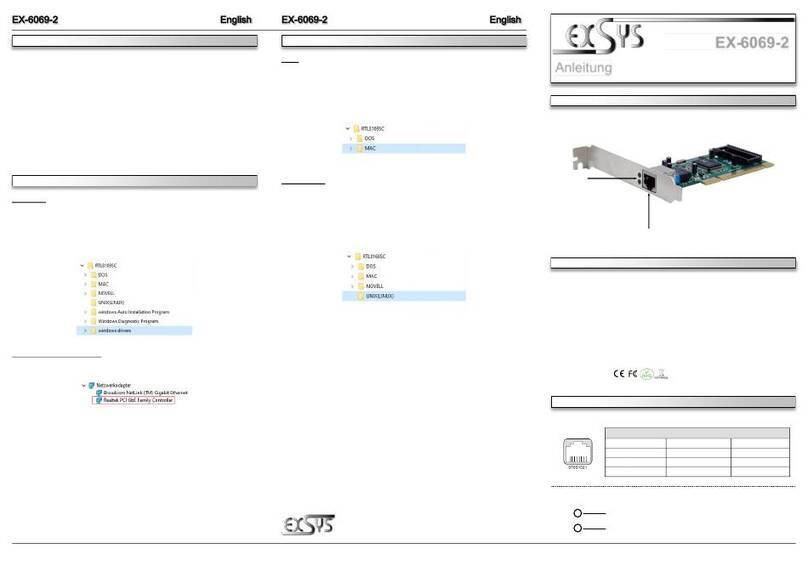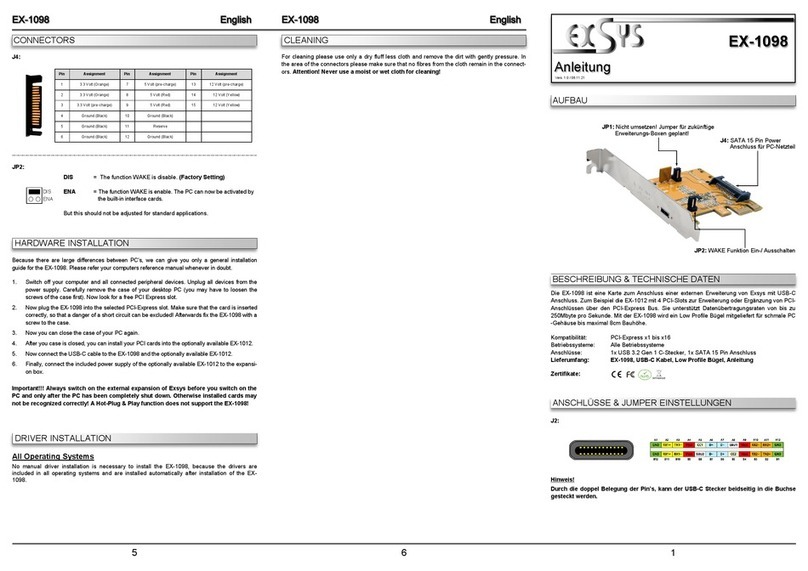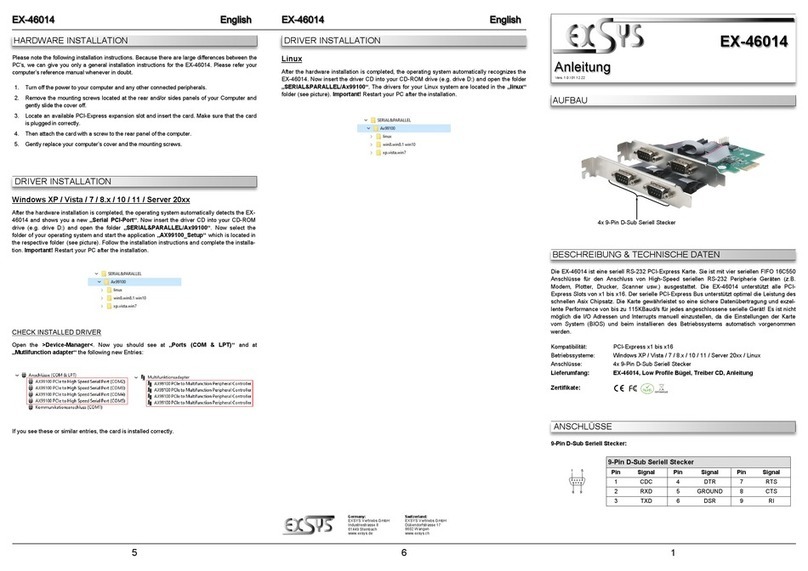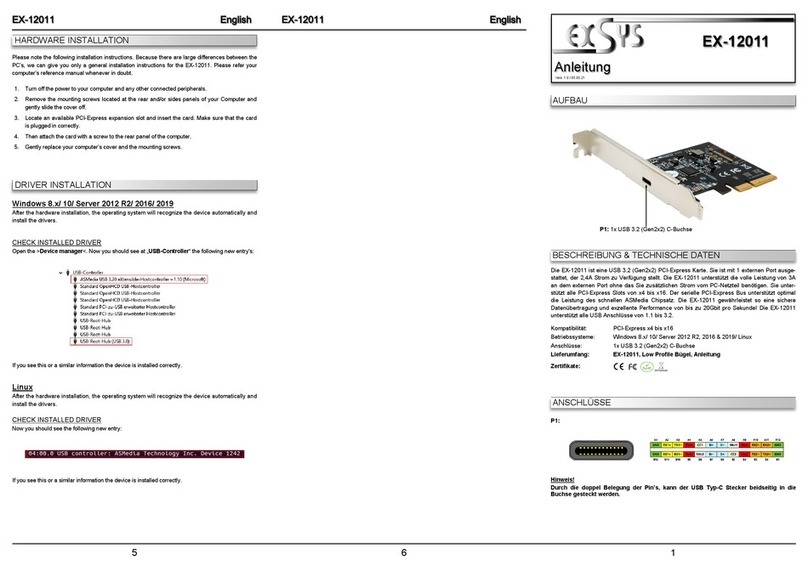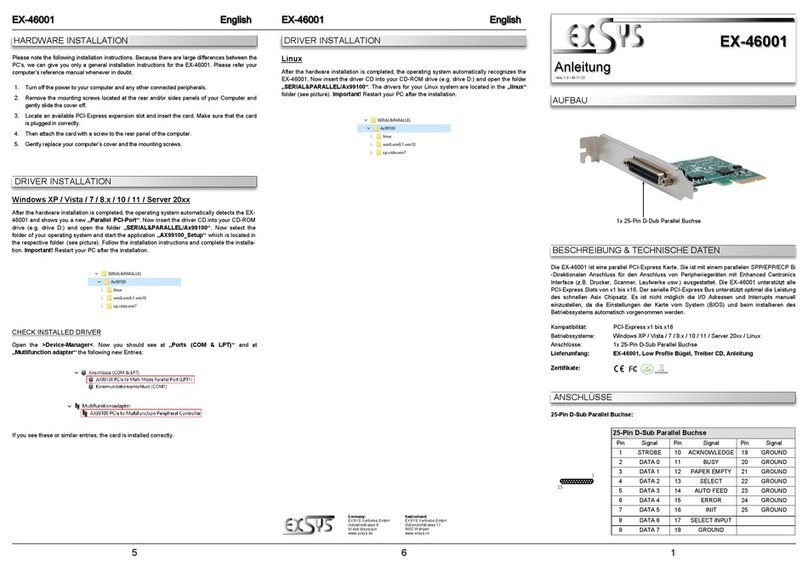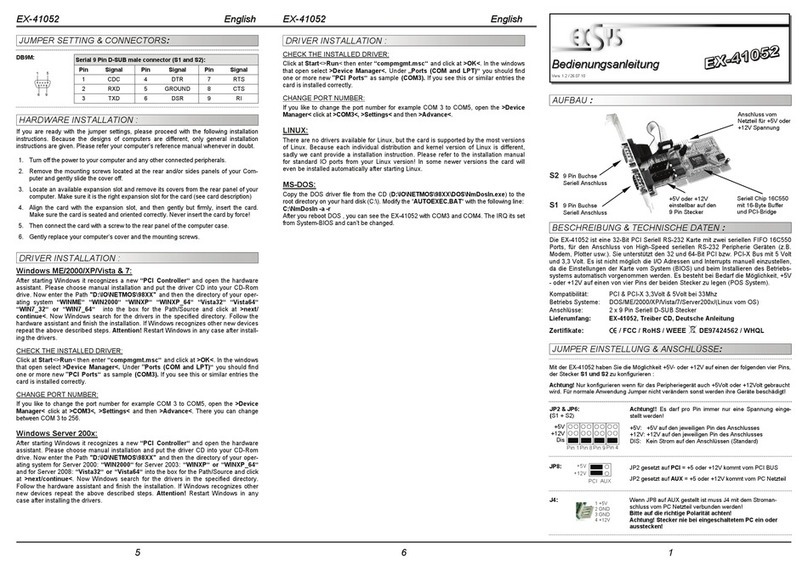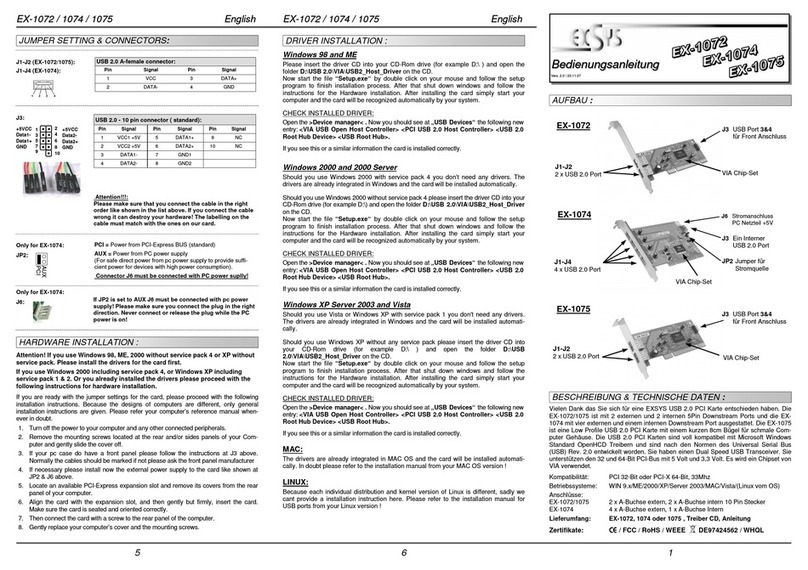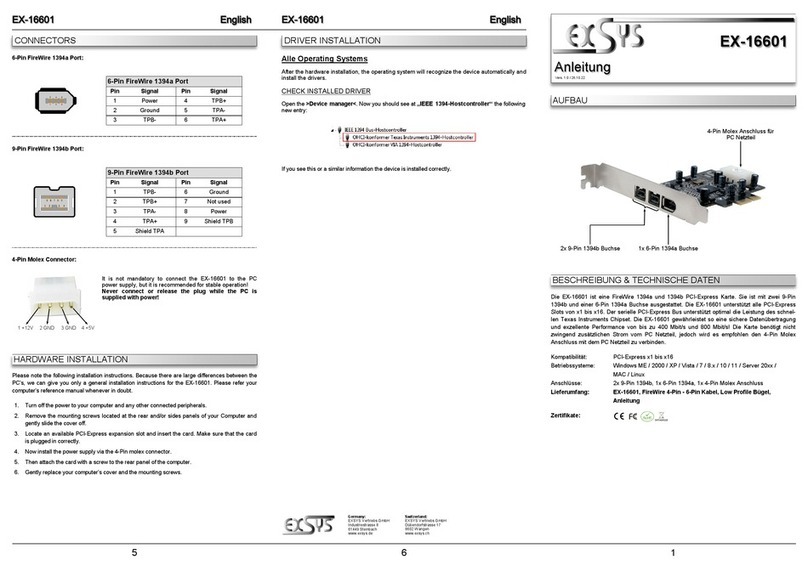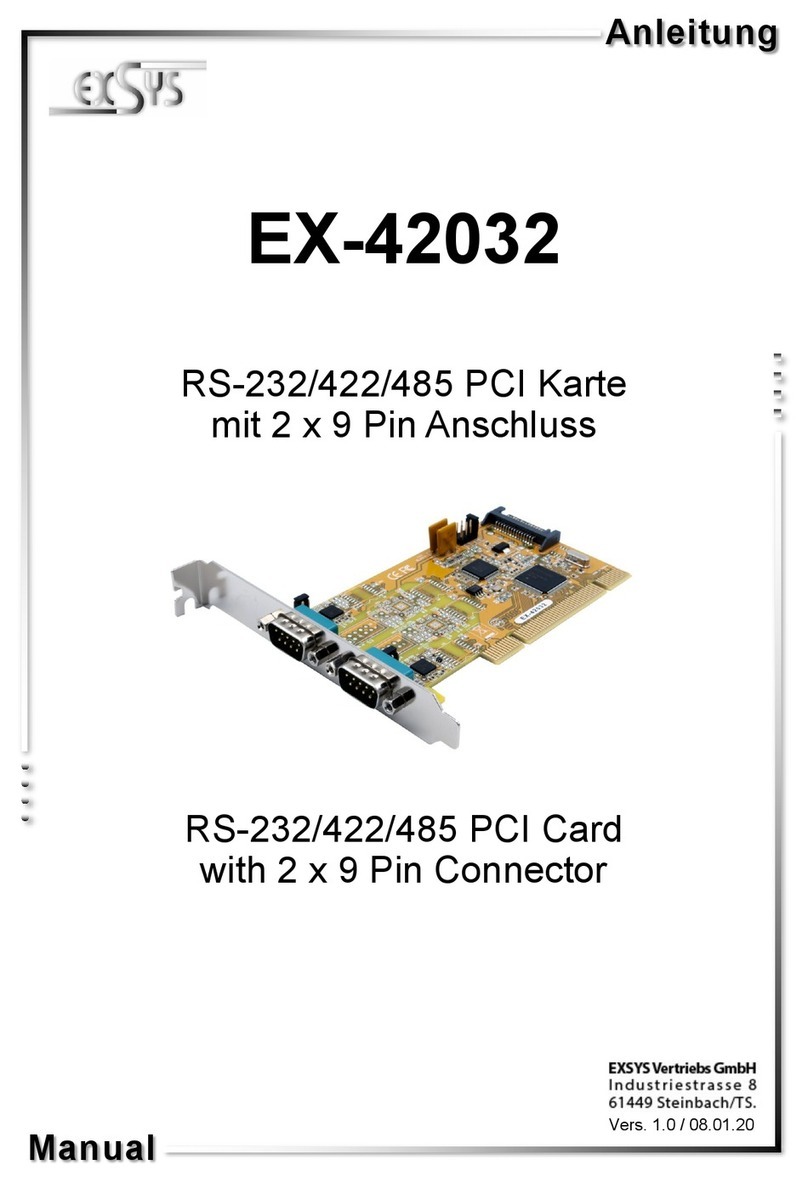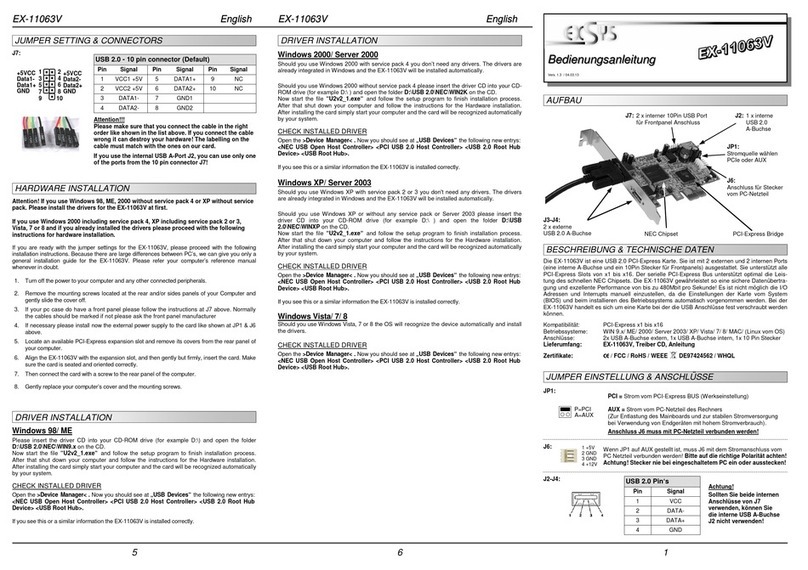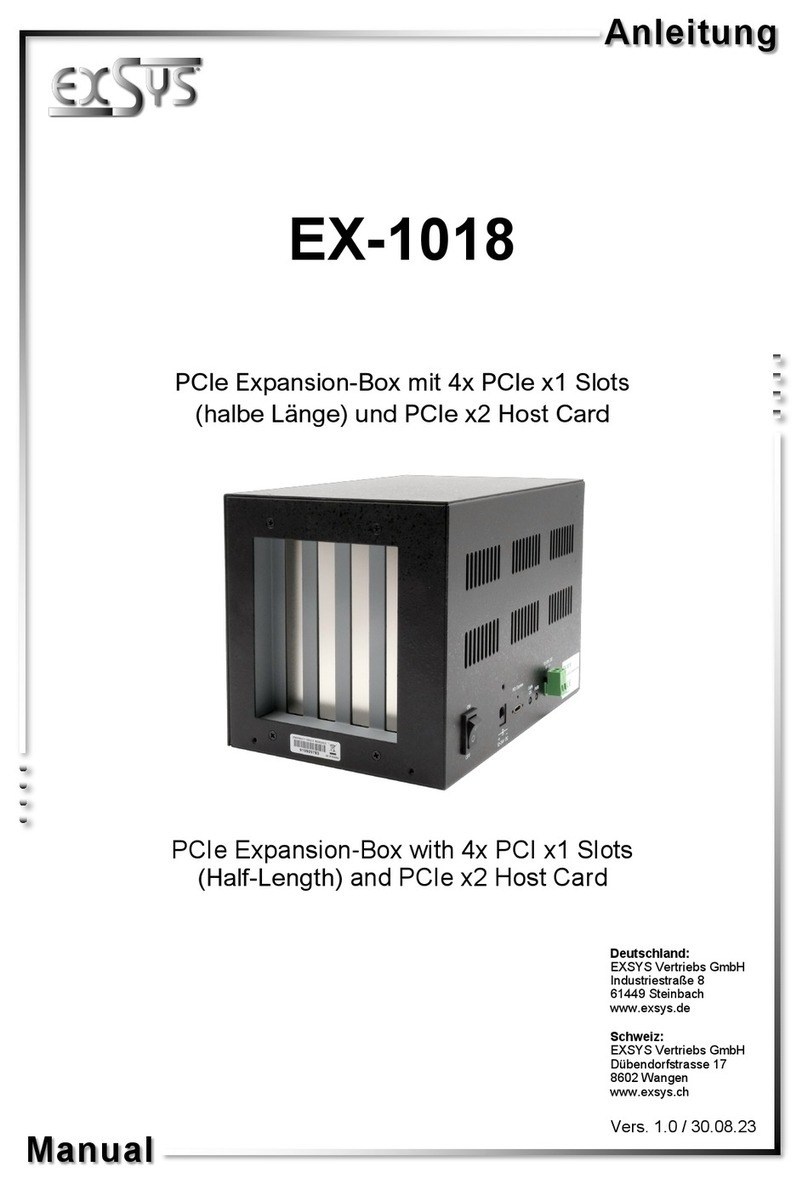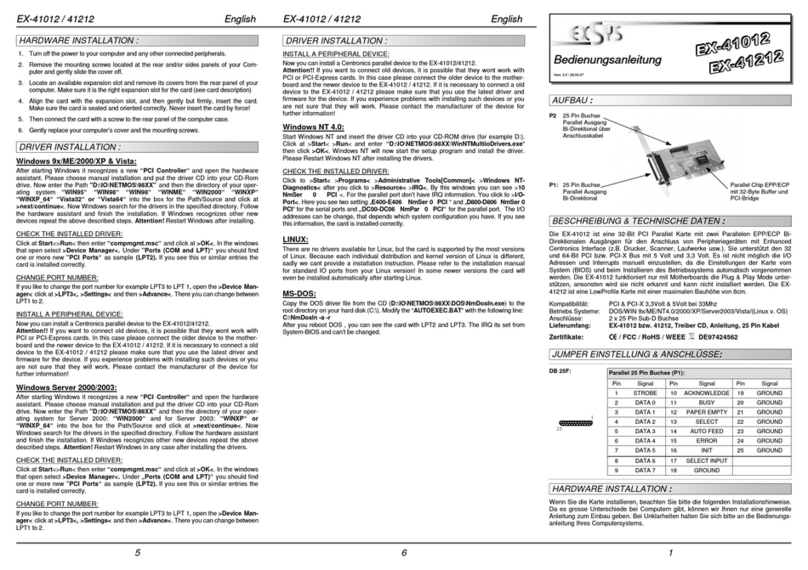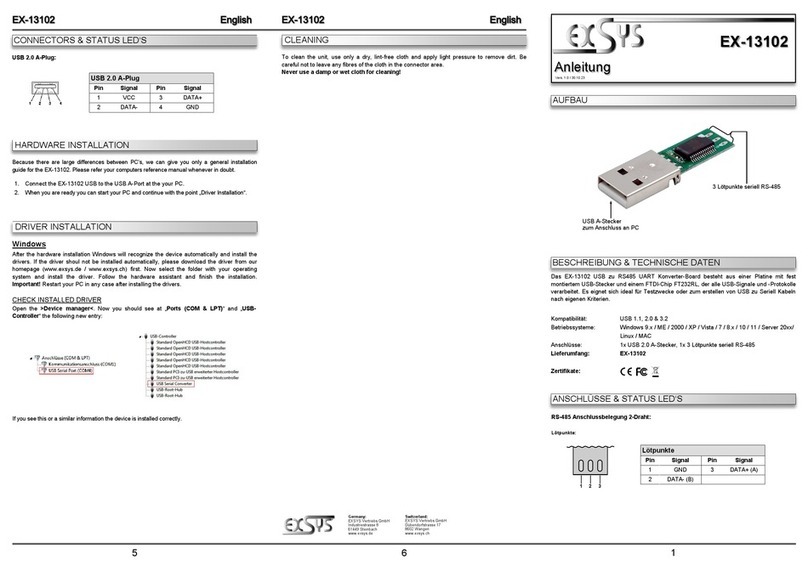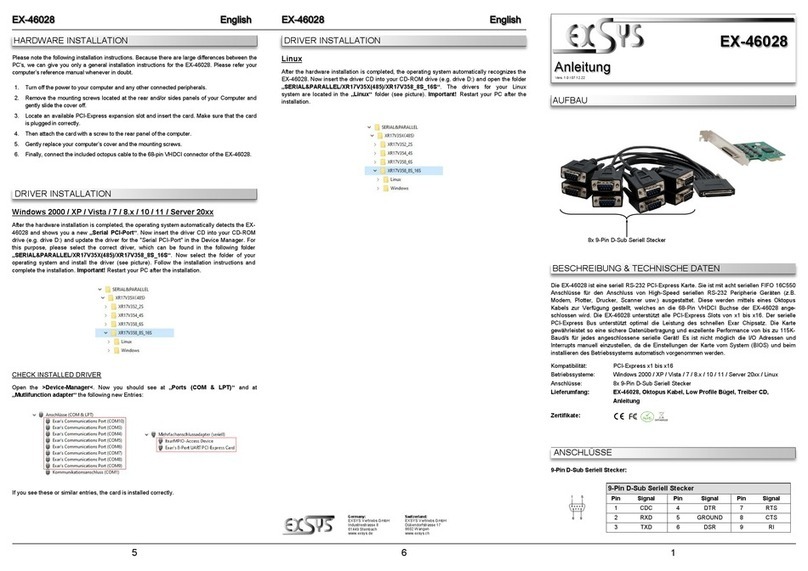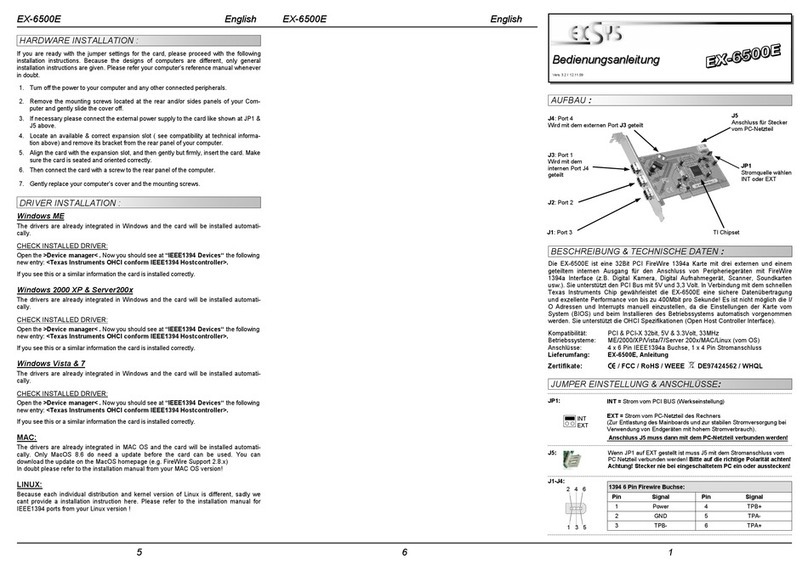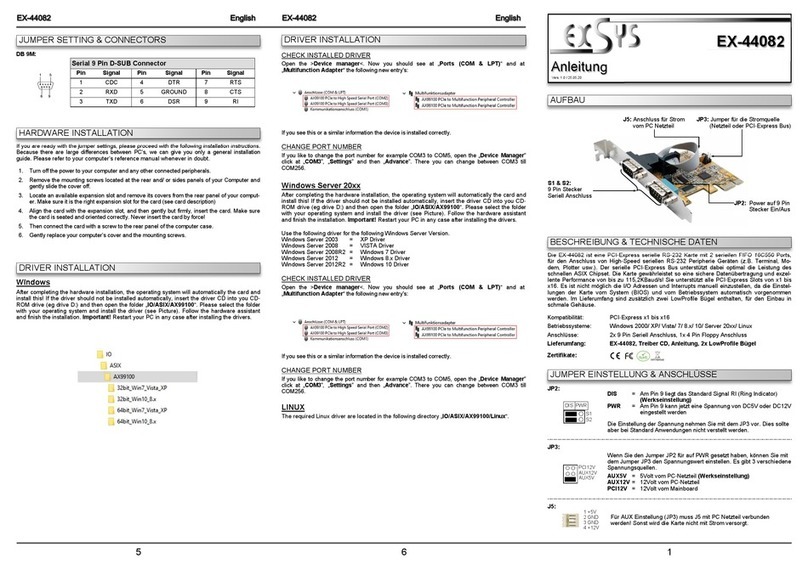2 3 4
EXEXEX-
-
-122412241224
DeutschDeutschDeutsch
EXEXEX-
-
-122412241224
DeutschDeutschDeutsch
The EX-1224 supports 4 external downstream ports. The USB 2.0 ExpressCard card is full
compatible with Microsoft Windows Standard OpenHCD driver and in full compliance with
Universal Serial Bus (USB) Rev. 2.0. It uses a Dual-Speed USB transceiver. It uses data
transfer rates up to 480Mbit/s. The card design fully utilize the NEC chipset, which represents
the latest in high speed USB interface technology. It provides a secure and very high data
transfer on each single port. Via the optional external power supply (EX-6993) it provides a
maximum of power on each USB port of 500mA. It is not possible to change the address or IRQ
settings manually, they will be obtained automatically by the system (BIOS) and operating
system.
DESCRIPTION & TECNICAL INFORMATION:
Compatibility: ExpressCard slot 34mm
Operating system: Windows ME/ 2000/ Server 200x/ XP/ Vista/ 7/ MAC/ (Linux by OS)
Connectors: 4x external USB A-Port, 1x 5V DC connector
Extent of delivery: EX-1224, Manual
Certificates:
CE
CECE
CE / FCC / RoHS / WEEE DE97424562 / WHQL
LAYOUT:
JUMPER SETTING & CONNECTORS:
HARDWARE INSTALLATION:
Wenn Sie die EX-1224 installieren, beachten Sie die bitte die folgenden Installationshinweise. Da
es große Unterschiede zwischen Laptops gibt, können wir Ihnen nur eine generelle Anleitung zum
Einbau der ExpressCard geben. Bei Unklarheiten halten Sie sich bitte an die Bedienungsanleitung
Ihres Computersystems.
Stecken Sie die Karte einfach während des Betriebs in einen freien ExpressCard Slot. Bitte wen-
den Sie beim einstecken der Karte keine Gewalt an. Die Karte lässt sich mit leichtem druck in den
Slot einstecken. Sollte die Karte nicht in den Slot passen, überprüfen Sie bitte ob es sich auch
wirklich umeinen ExpressCard Slot handelt.
Bitte stecken Sie die Karte nie in einen PCMCIA Slot!!! Dies kann zur Beschädigung Ihres
Notebooks führen.
User ManualUser Manual
Vers. 1.0 / 30.03.12
TREIBER INSTALLATION:
Achtung! Wenn Sie Windows ME, 2000 ohne Service Pack 4 oder XP ohne Service Pack
verwenden, installieren Sie bitte zuerst das neuste Service Pack für Ihr Betriebssystem!
Wenn Sie Windows 2000 mit SP4 , XP inkl. Service Pack 3, Vista oder 7 verwenden.
Fahren Sie bitte mit der Hardware Installation wie folgt fort:
Alle Betriebssysteme:
Nach Abschluss der Hardware Installation erkennt das Betriebssystem die Karte automatisch
und installiert diese.
ÜBERPRÜFEN DES INSTALLIERTEN TREIBER:
Öffnen Sie z.B. den >Geräte-Manager<. Jetzt müssten Sie unter „USB Geräte“ folgende Einträ-
ge sehen: <USB Hub>.
Sind diese oder ähnliche Einträge vorhanden, ist die Karte richtig installiert.
NEC Treiber (optional):
Wenn Sie irgendwelche Probleme mit der Übertragungsgeschwindigkeit haben sollten oder Sie
ein altes Betriebssystem einsetzen möchten, welches keine USB 2.0 Unterstützung hat z.B.
Windows 98 SE. Dann können Sie sich die Treiber von unserer Homepage www.exsys.ch
herunterladen und wie folgt installieren.
Starten Sie das File “U2v2_1.exe“ durch Doppelklick. Folgen Sie nun dem Setup Programm
und schließen Sie die Installation ab. Danach fahren Sie Ihren Laptop herunter und installieren
Sie die Karte wie im Punkt Hardware Installation beschrieben. Danach können Sie Ihren Laptop
wieder Starten und die Karte wird dann automatisch erkannt.
J1-J4:
USB 2.0 A-female connector
Pin Signal Pin Signal
1 VCC 3 DATA+
2 DATA- 4 GND
J1-J4:
4 x USB 2.0 Port
ExpressCard
connector
5 Volt:
Connector for external power supply
(EX-6993)
ATTENTION!!!
Use only with optional power supply EX-6993!!!
Necessary if external devices are connected that use power over USB.
5 Volt Connector: