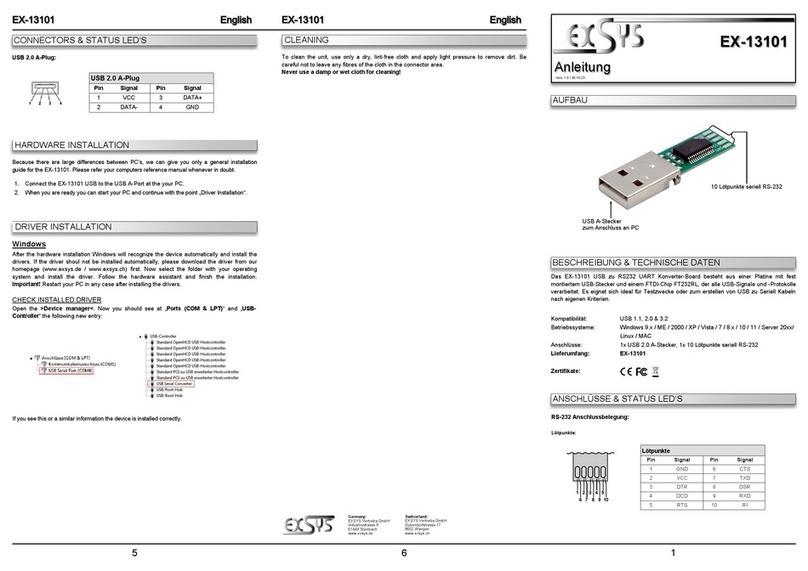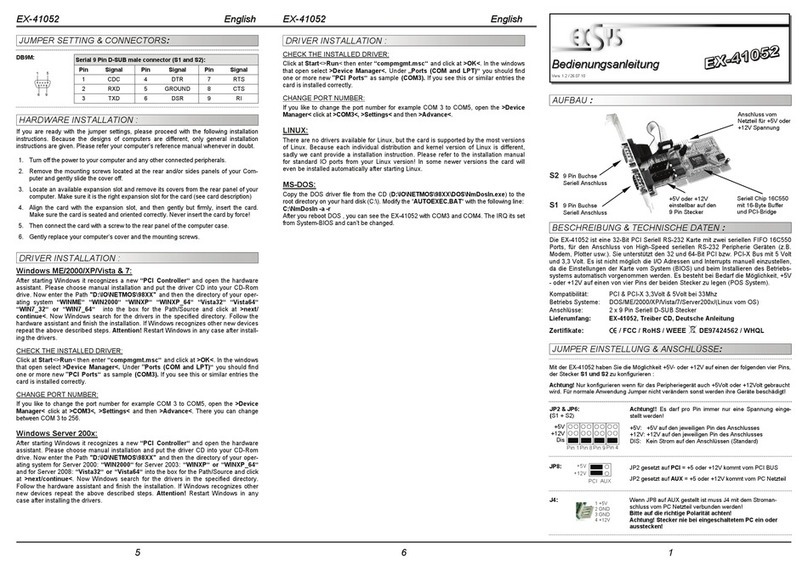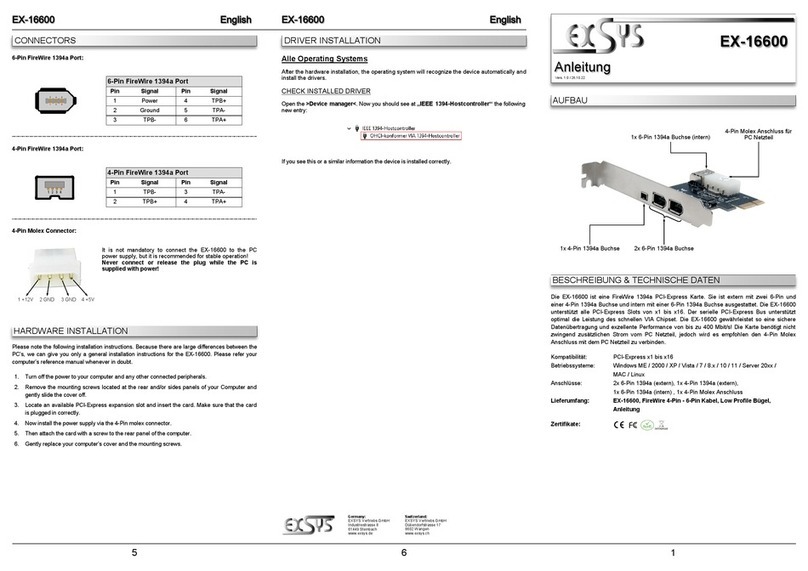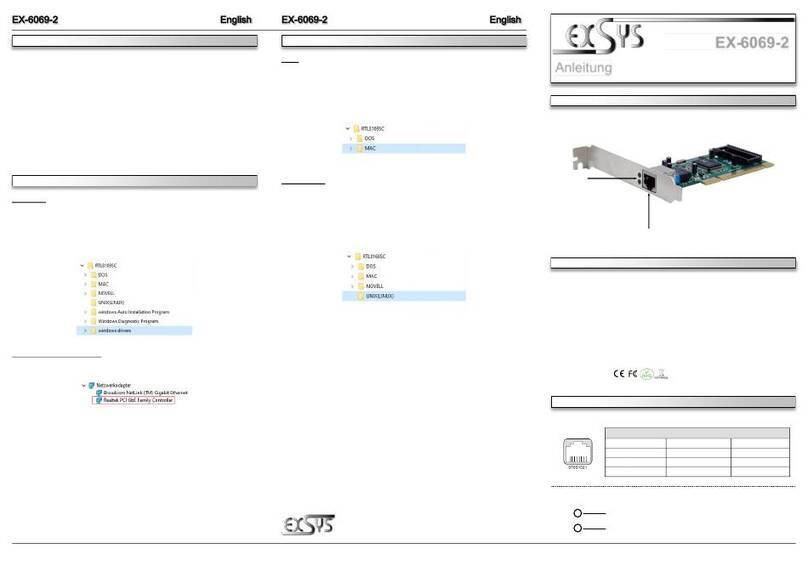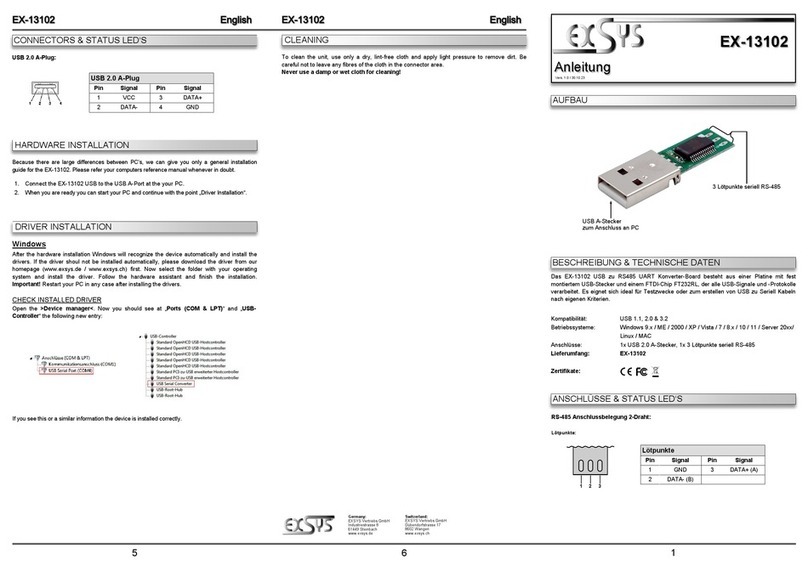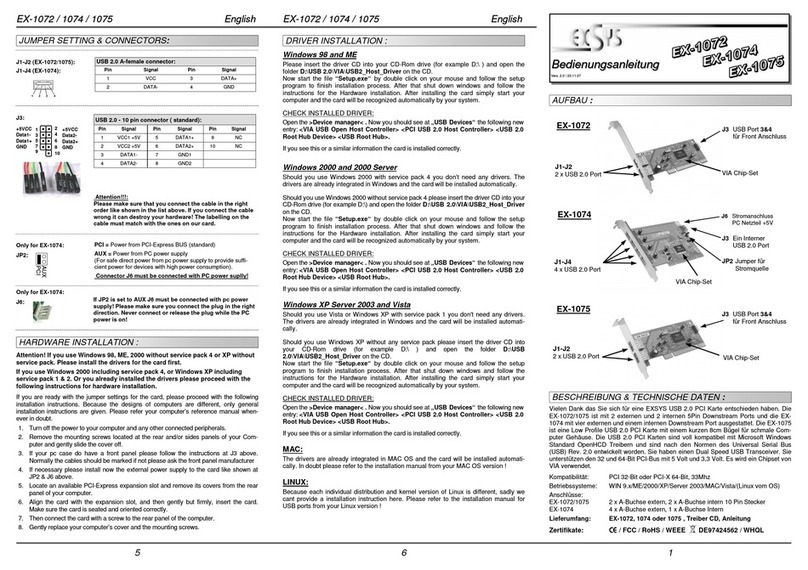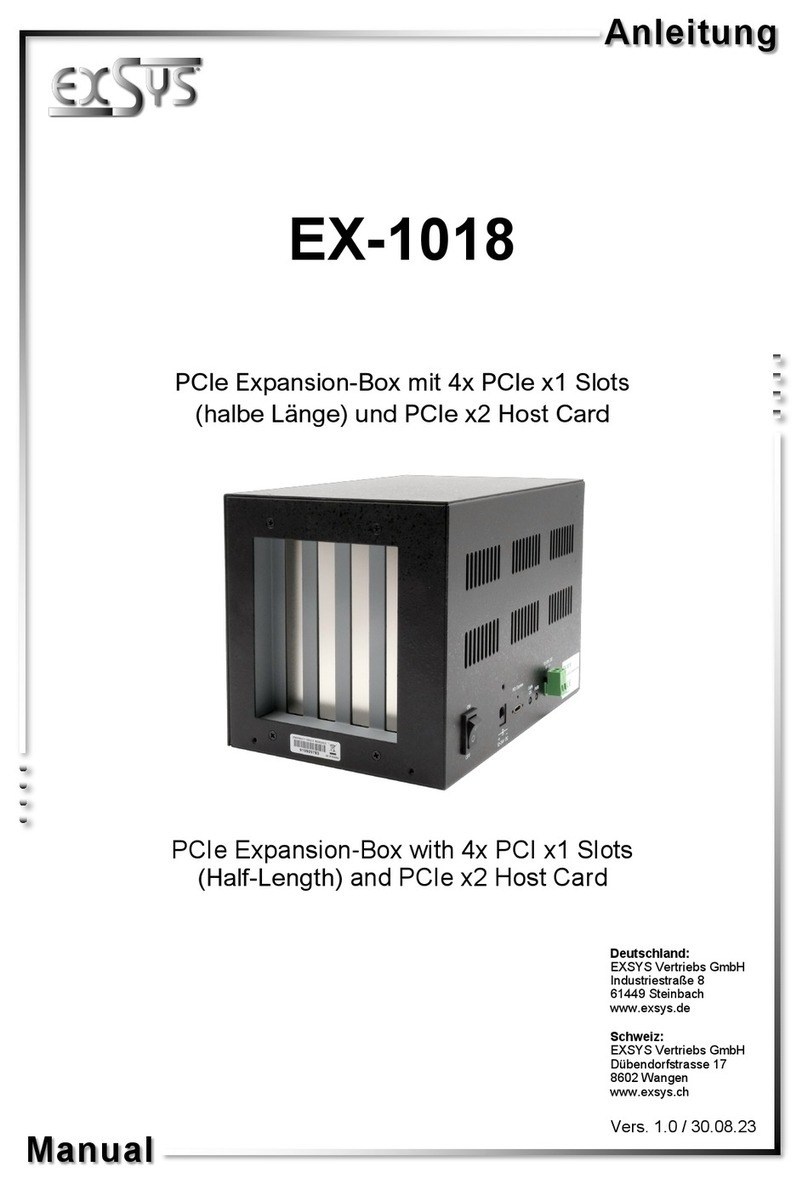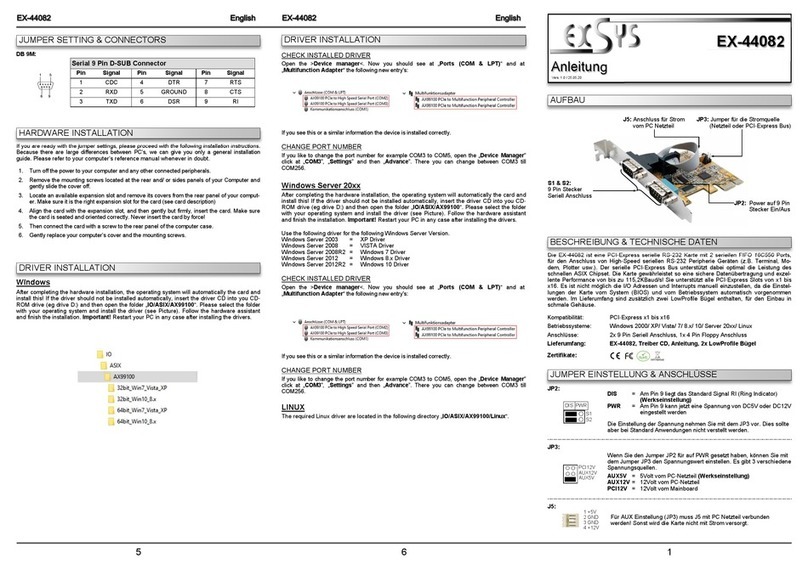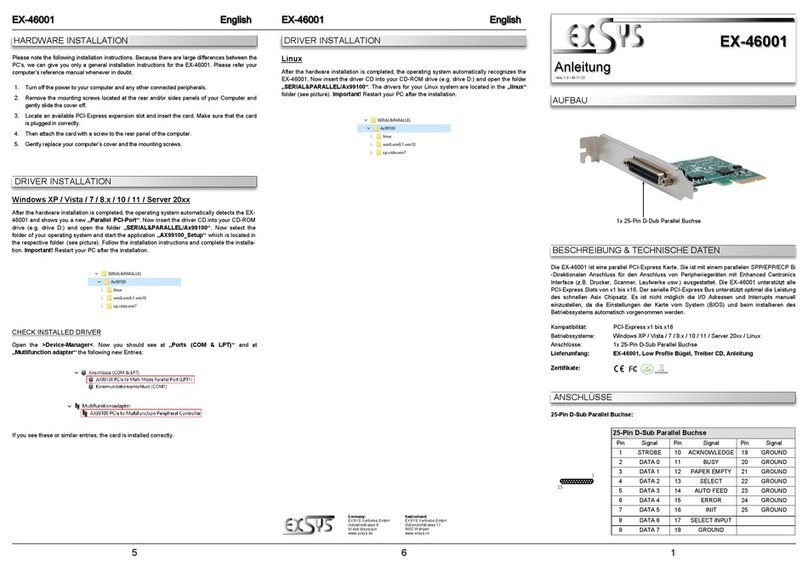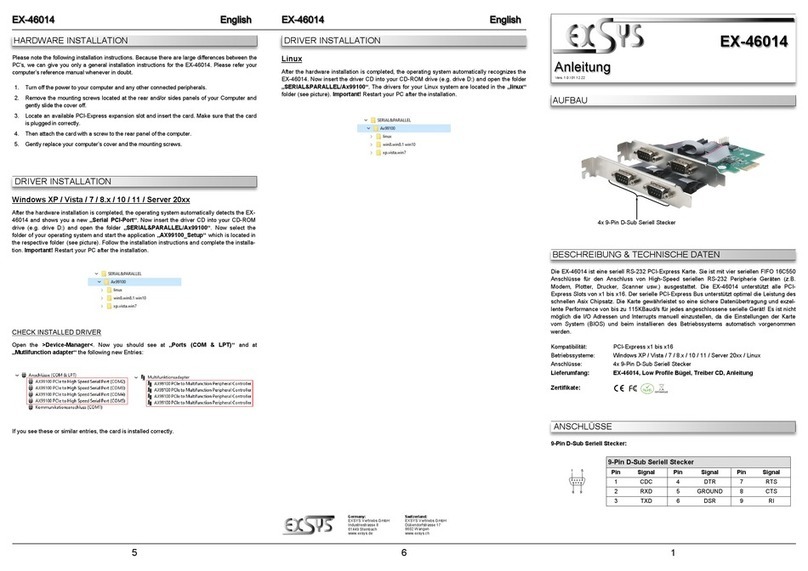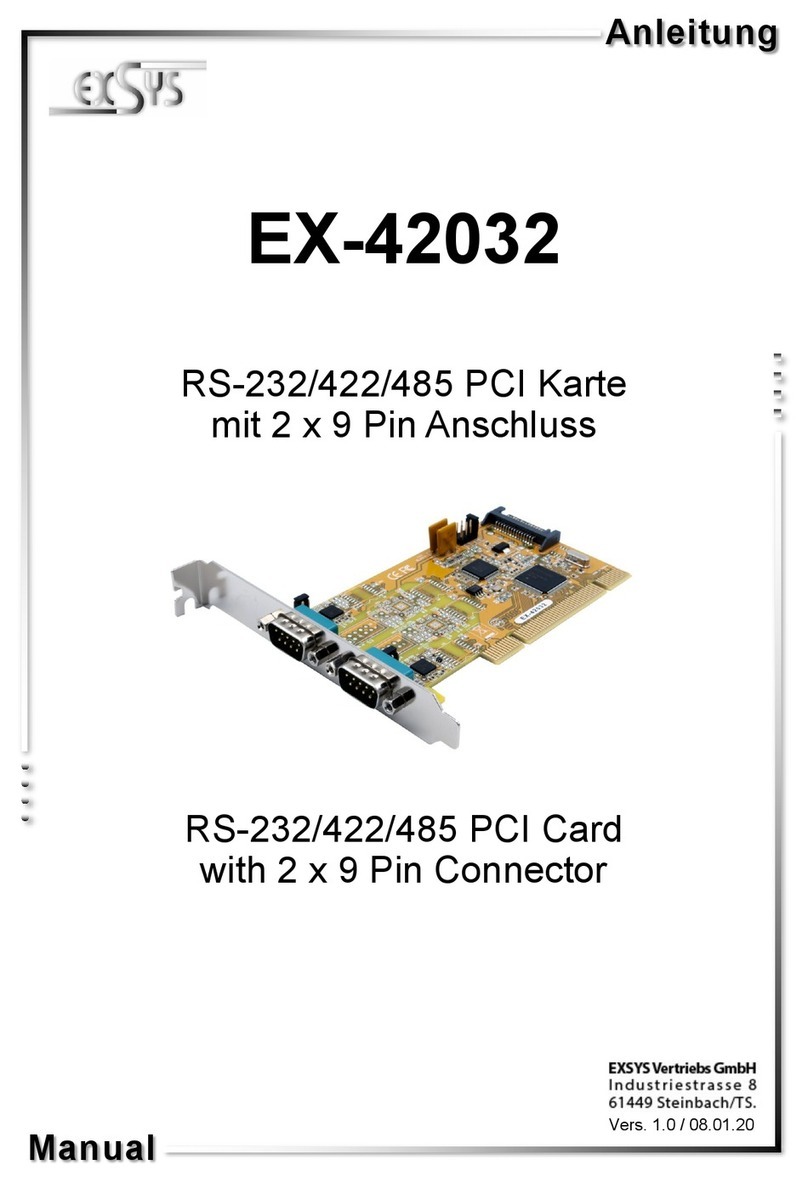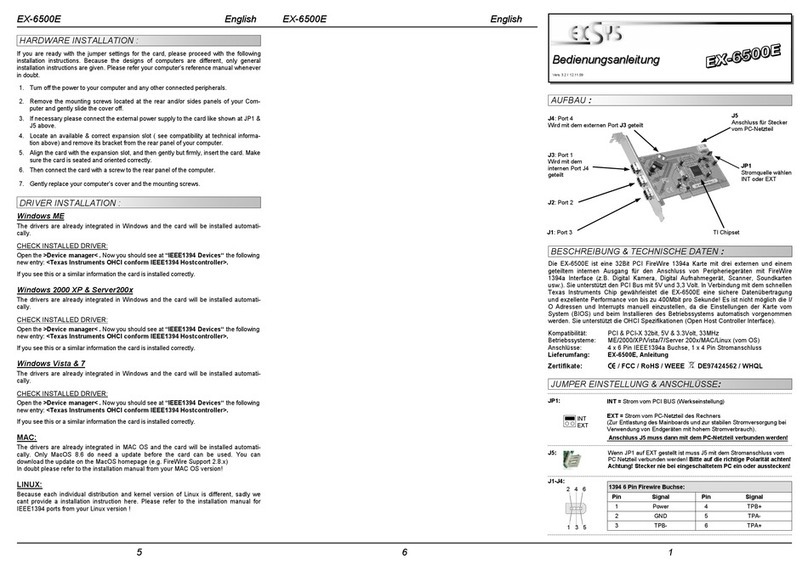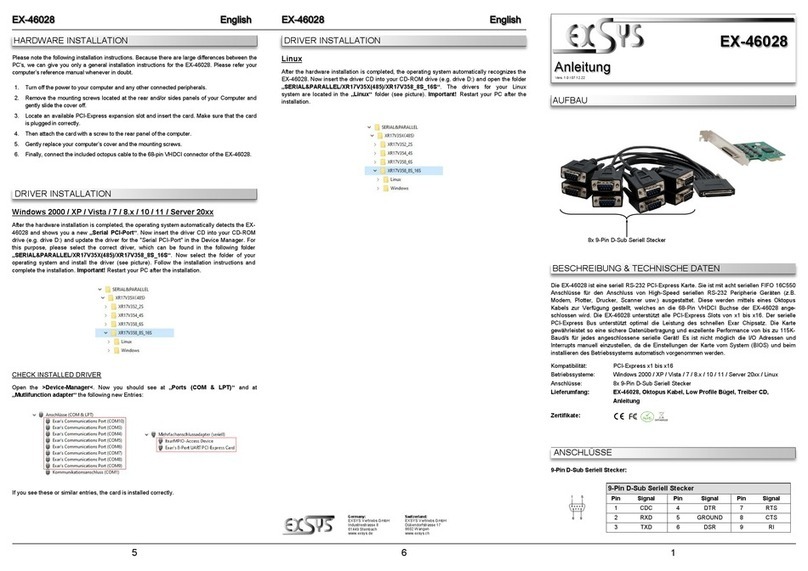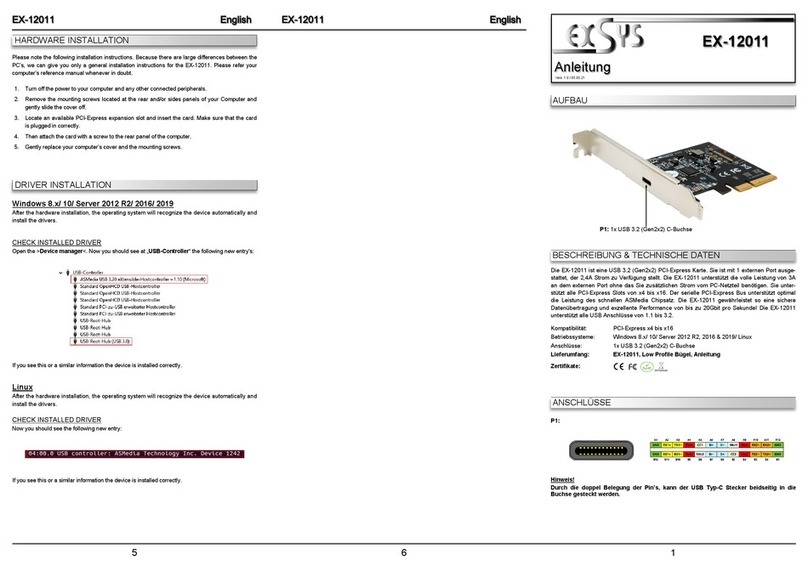234
The EX-12002 is a plug & play high-speed USB 3.1 Gen2 expansion card for the PCI-Express
Bus. The EX-12002 provides 2 external USB 3.1 Gen2 C-Ports with 1,5A power. There support
the full power of 1,5A at the two external ports, without the extra power from the PC power
supply. It is also possible the USB cable to be screwed to the USB ports. It uses data transfer
rates up to 10Gbit/s. The EX-12002 design fully utilize the ASMedia chipset, which represents
the latest in super speed+ USB 3.1 interface technology. In combination with the fast PCI-
Express Bus it provides a secure and very high data transfer on each single port. It supports all
PCI-Express slots x2 to x16. It is not possible to change the address or IRQ settings manually,
they will be obtained automatically by the system (BIOS) and operating system. It supports all
USB connections from 1.1 to 3.1.
DESCRIPTION & TECNICAL INFORMATION
LAYOUT
Compatibility: PCI-Express x2 to x16
Operating system: Windows XP/ Vista/ 7/ 8.x/ 10/ Server 2003 & 2008 R2 & 2012 R2
Connectors: 2x USB 3.1 Gen2 C-Port (screw lock)
Extent of delivery: EX-12002, Driver CD, Manual, LowProfile Bracket
Certificates: CE / FCC / RoHS / WEEE DE97424562 / WHQL
CONNECTORS
Manual
Vers. 1.0 / 20.10.15
EX-12002
ASMedia Chip-Set
J5 & J6:
2x external
USB 3.1 Gen2 C-Port
(screw lock)
J5-J6:
Hint!
By dual assignment of the pins, the USB Type-C plug can be plugged into the port on
both sides.
HARDWARE INSTALLATION
TREIBER INSTALLATION
Windows XP/ Vista/ 7/ Server 2003 & 2008 R2
Windows erkennt beim Start einen neuen „USB (Universal Serial Bus)-Controller“. Legen Sie
nun die Treiber CD in Ihr CD-Rom Laufwerk (z.B. Laufwerk D:) ein und starten Sie das
„setup.exe“ welches sich im Ordner „ASM1142“ befindet (siehe Abbildung):
Folgen Sie den Installationsanweisungen und schließen Sie die Installation ab.
Windows installiert jetzt automatisch den richtigen Treiber für das jeweilige Betriebssystem.
Nach der Installation der Treiber erkennt das Betriebssystem automatisch die Karte und instal-
liert diese.
ÜBERPRÜFEN DES INSTALLIERTEN TREIBER
Öffnen Sie den >Geräte-Manager<. Jetzt müssten Sie unter „ USB-Controller“ folgende
Einträge sehen:
Sind diese oder ähnliche Einträge vorhanden, ist die Karte richtig installiert.
Beachten Sie bitte die folgenden Installationshinweise. Da es große Unterschiede zwischen
PC‘s gibt, können wir Ihnen nur eine generelle Anleitung zum Einbau der EX-12002 geben. Bei
Unklarheiten halten Sie sich bitte an die Bedienungsanleitung Ihres Computersystems.
1. Schalten Sie Ihren Rechner und alle angeschlossenen Peripheriegeräte aus und ziehen
Sie bei allen Geräten den Netzstecker.
2. Lösen Sie die Schrauben des Gehäuses auf der Rückseite Ihres Computers und entfer-
nen Sie vorsichtig das Gehäuse.
3. Suchen Sie jetzt einen freien PCI-Express Steckplatz und stecken Sie die EX-12002
vorsichtig in den ausgewählten PCI-Express Steckplatz ein. Beachten Sie, das die EX-
12002 korrekt eingesteckt ist und das kein Kurzschluss entsteht.
4. Danach befestigen Sie die EX-12002 mit einer Schraube am Gehäuse.
5. Jetzt das Computergehäuse mit den Schrauben wieder schließen.
TREIBER INSTALLATION
Windows 8.x/ 10/ Server 2012 R2
Nach Abschluss der Hardwareinstallation erkennt das Betriebssystem die EX-12002 automa-
tisch und installiert diesen.
ÜBERPRÜFEN DES INSTALLIERTEN TREIBER
Öffnen Sie den >Geräte-Manager<. Jetzt müssten Sie unter „ USB-Controller“ folgende
Einträge sehen:
Sind diese oder ähnliche Einträge vorhanden, ist die Karte richtig installiert.