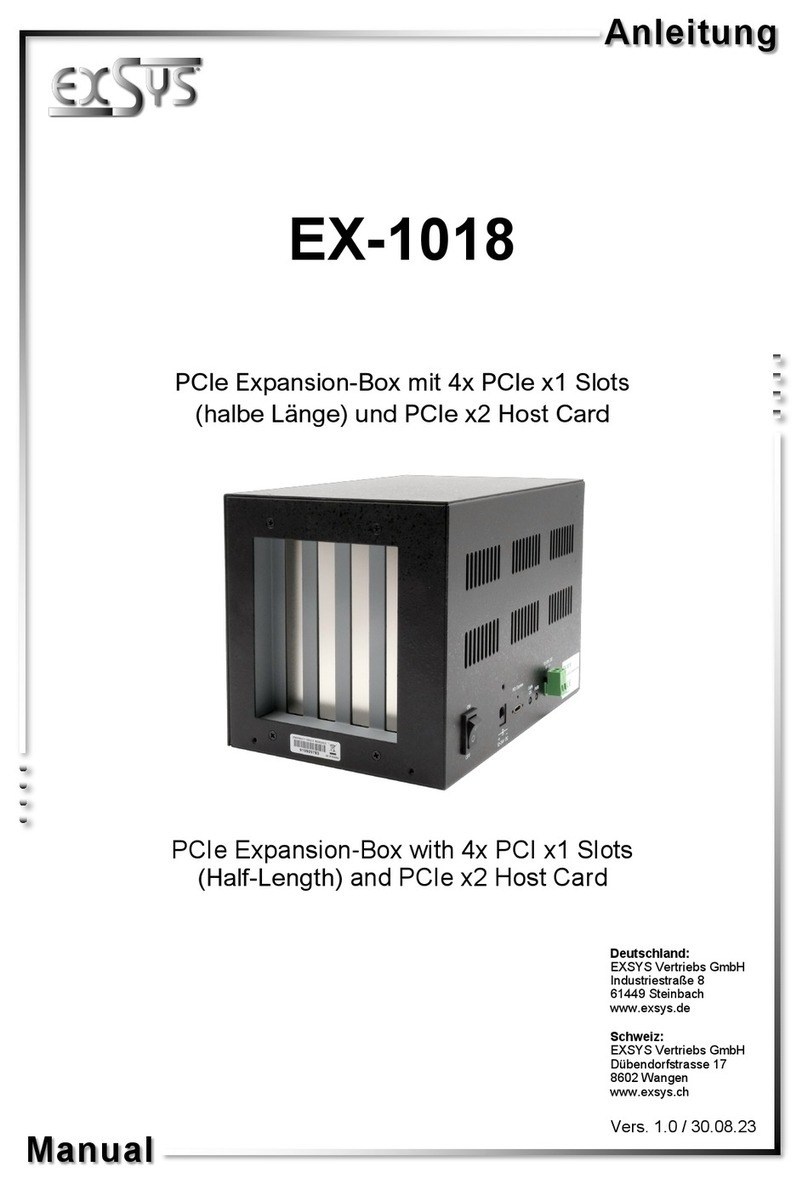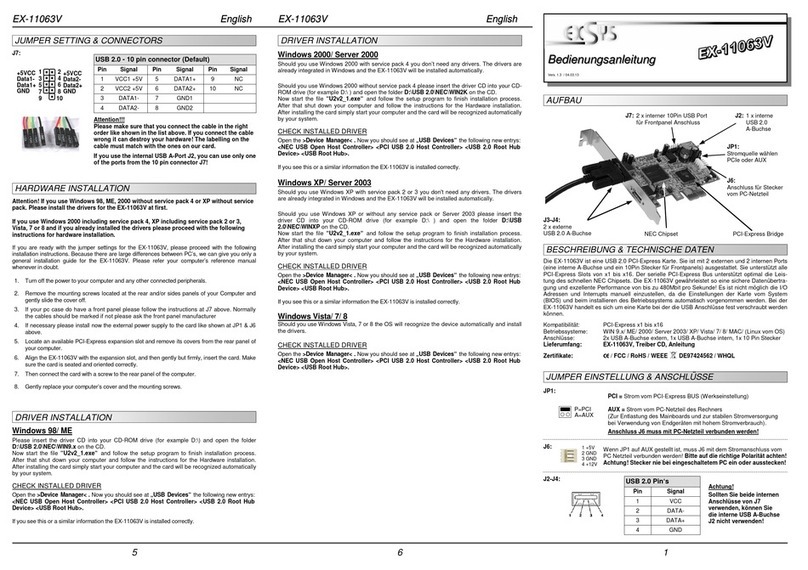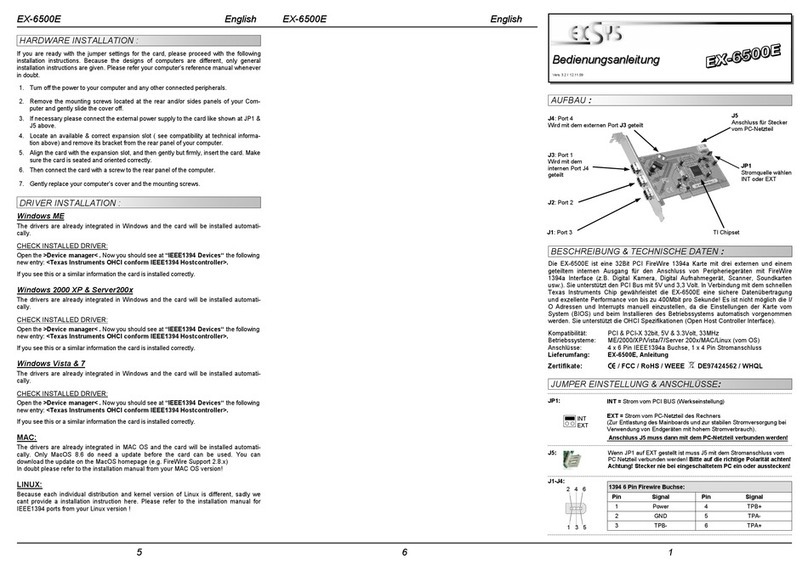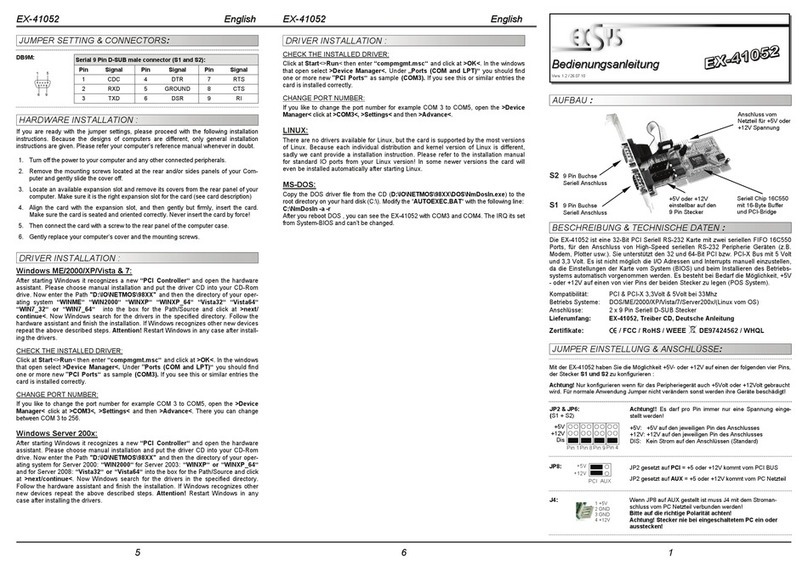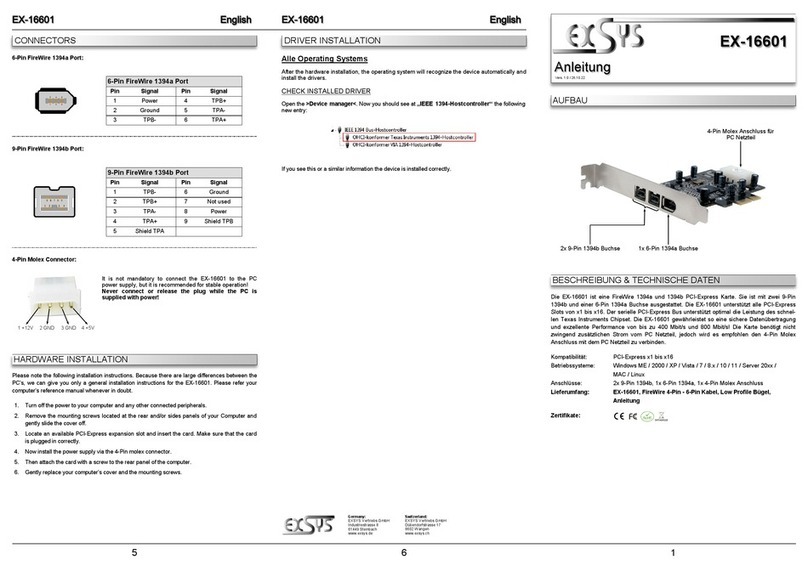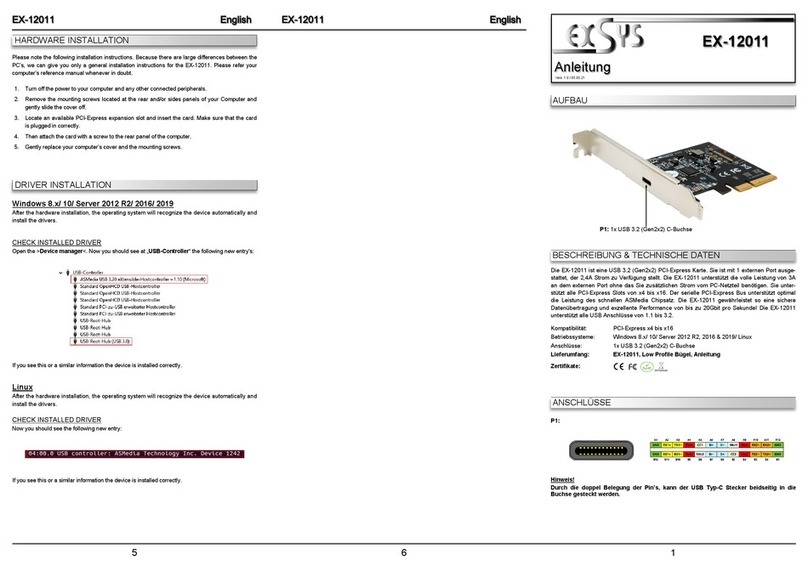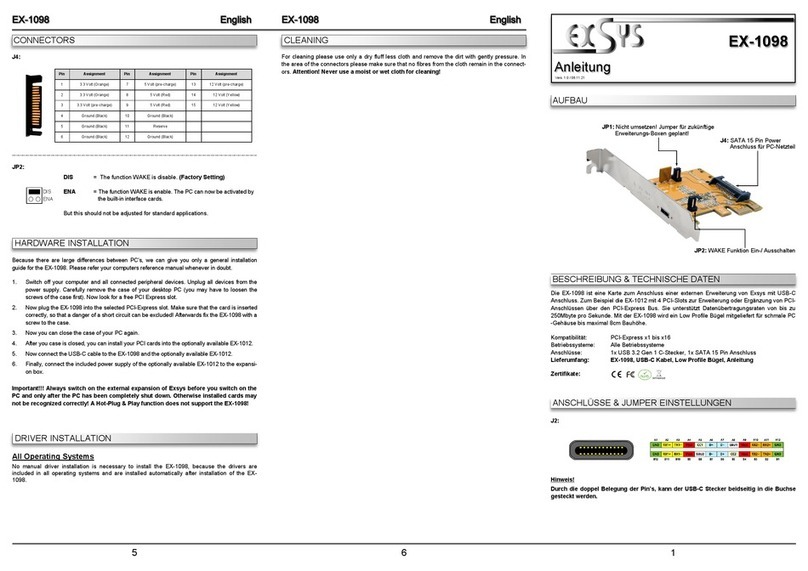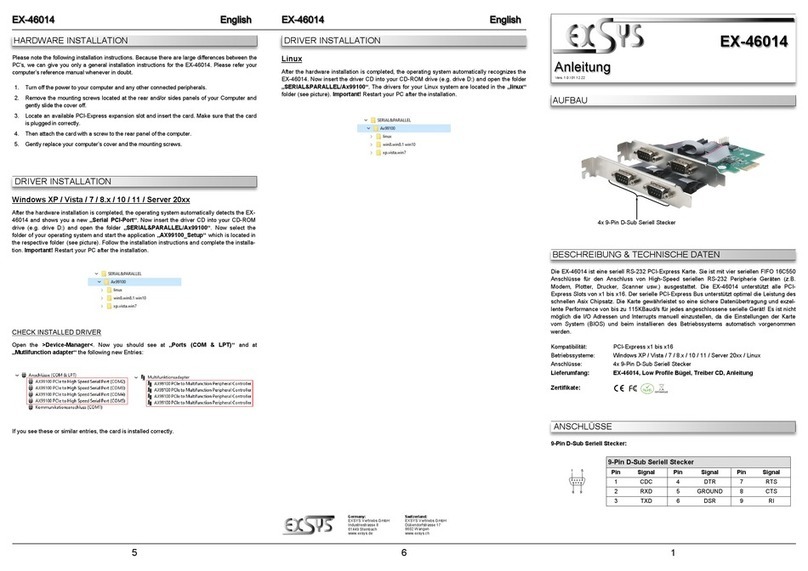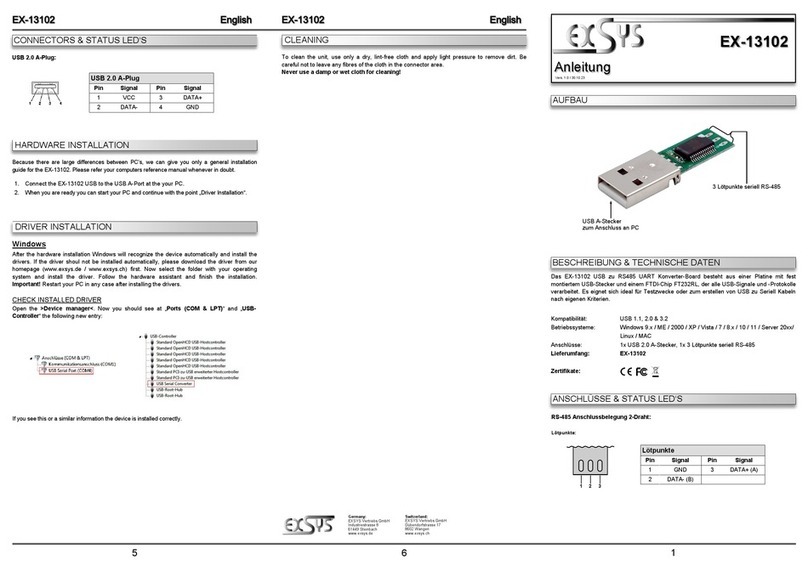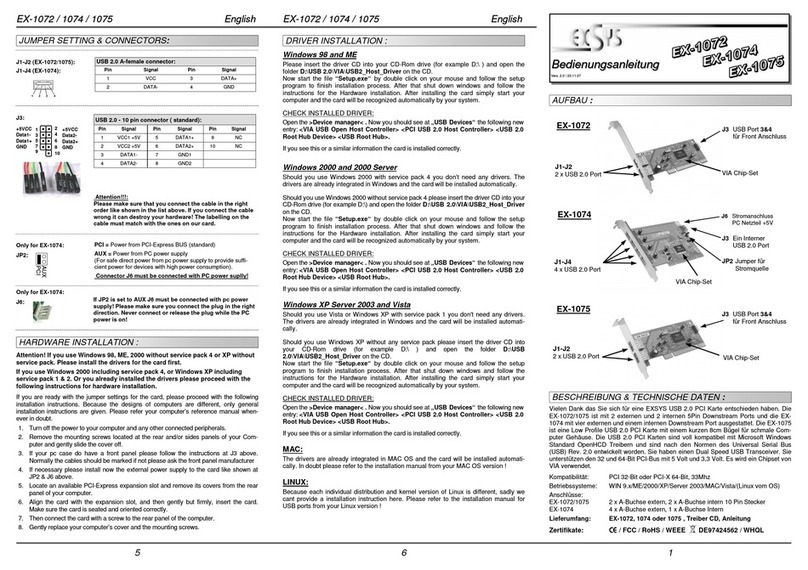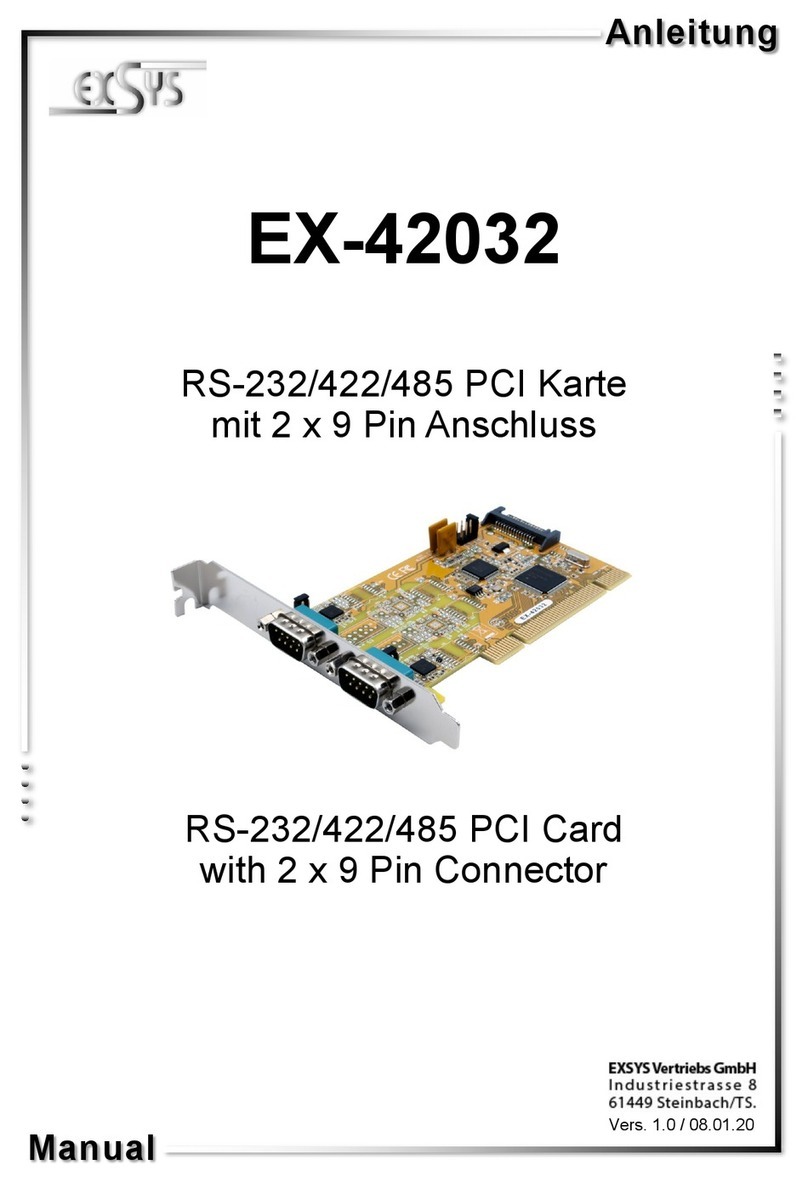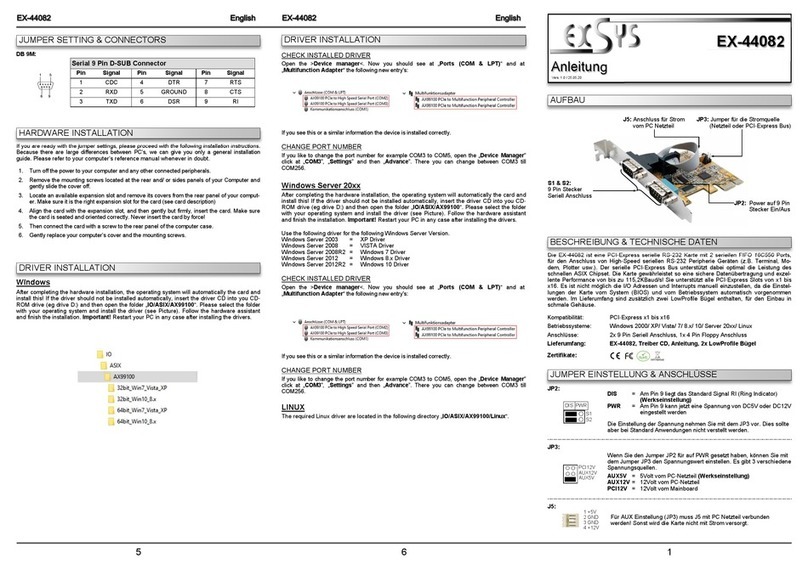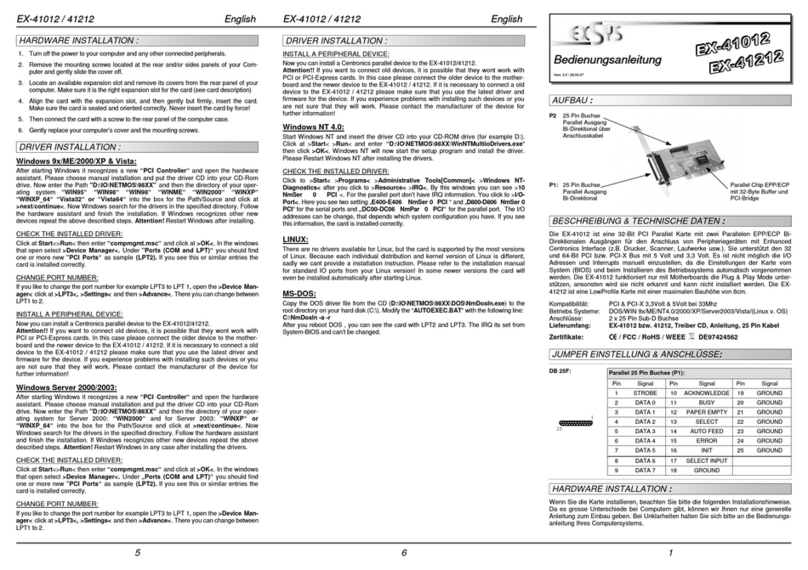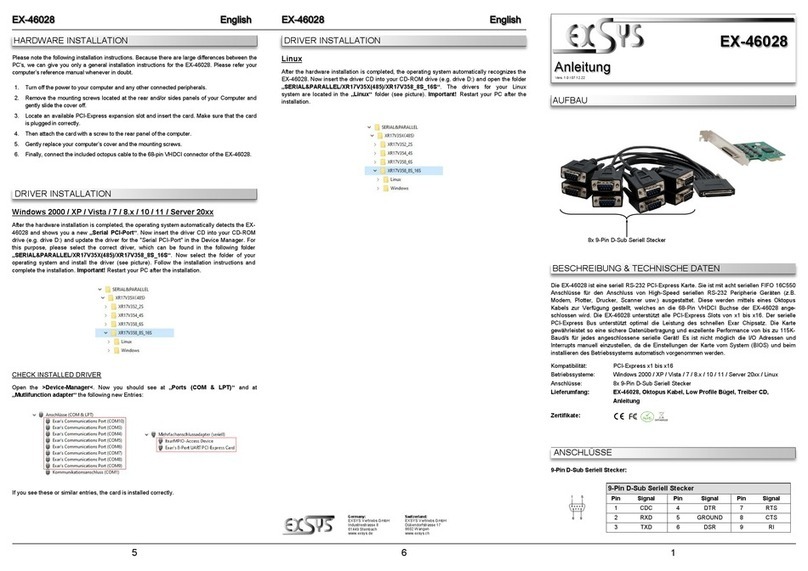234
TREIBER INSTALLATION
Windows XP / Vista / 7 / 8.x / 10 / 11 / Server 20xx
Nach Abschluss der Hardwareinstallation erkennt das Betriebssystem die EX-46001 automa-
tisch und zeigt Ihnen einen neuen „Paralleler PCI-Anschluss“ an. Legen Sie nun die Treiber
CD in Ihr CD-ROM Laufwerk (z.B. Laufwerk D:) ein und öffnen Sie den Ordner
„SERIAL&PARALLEL/Ax99100“. Nun wählen Sie den Ordner Ihres Betriebssystems aus und
starten Sie die Anwendung „AX99100_Setup“ welche sich im jeweiligen Ordern befindet (siehe
Abbildung). Folgen Sie den Installationsanweisungen und schließen Sie die Installation ab.
Wichtig! Starten Sie Ihren PC nach der Installation neu.
ÜBERPRÜFEN DES INSTALLIERTEN TREIBER
Öffnen Sie den >Geräte-Manager<. Jetzt müssten Sie unter „Anschlüsse (COM & LPT)“ und
unter „Multifunktionsadapter“ folgende neue Einträge sehen:
Sind diese oder ähnliche Einträge vorhanden, ist die Karte richtig installiert.
LAYOUT
Manual
Vers. 1.0 / 30.11.22
EX-46001
Schweiz:
EXSYS Vertriebs GmbH
Dübendorfstrasse 17
8602 Wangen
www.exsys.ch
Deutschland:
EXSYS Vertriebs GmbH
Industriestrasse 8
61449 Steinbach
www.exsys.de
HARDWARE INSTALLATION
Beachten Sie bitte die folgenden Installationshinweise. Da es große Unterschiede zwischen PC‘s
gibt, können wir Ihnen nur eine generelle Anleitung zum Einbau der EX-46001 geben. Bei Unklar-
heiten halten Sie sich bitte an die Bedienungsanleitung Ihres Computersystems.
1. Schalten Sie Ihren Rechner und alle angeschlossenen Peripheriegeräte aus und ziehen Sie
bei allen Geräten den Netzstecker.
2. Lösen Sie die Schrauben des Gehäuses auf der Rückseite Ihres Computers und entfernen
Sie vorsichtig das Gehäuse.
3. Suchen Sie jetzt einen freien PCI-Express Steckplatz und stecken Sie die EX-46001 vorsich-
tig in den ausgewählten PCI-Express Steckplatz ein. Beachten Sie, das die EX-46001 korrekt
eingesteckt ist und das kein Kurzschluss entsteht.
4. Danach befestigen Sie die EX-46001 mit einer Schraube am Gehäuse.
5. Jetzt das Computergehäuse mit den Schrauben wieder schließen.
DESCRIPTION & TECNICAL INFORMATION
Compatibility: PCI-Express x1 to x16
Operating System: Windows XP / Vista / 7 / 8.x / 10 / 11 / Server 20xx / Linux
Connectors: 1x 25-Pin D-Sub Parallel Connector
Extent of Delivery: EX-46001, Low Profile Bracket, Driver CD, Manual
Certificates:
The EX-46001 is a parallel PCI-Express card. It is equipped with a parallel SPP/EPP/ECP bi-
directional output for connecting peripherals with Enhanced Centronics Interface (e.g. printers,
scanners, drives, etc.). The EX-46001 supports all PCI-Express slots from x1 to x16. The serial
PCI-Express bus optimally supports the performance of the fast Asix chipset. It is not possible to
set the I/O addresses and interrupts manually, because the settings of the card are made
automatically by the system (BIOS) and when installing the operating system.
CONNECTORS
25-Pin D-Sub Parallel Connector:
25-Pin D-Sub Parallel Connector
Pin Signal Pin Signal Pin Signal
1STROBE 10 ACKNOWLEDGE 19 GROUND
2DATA 0 11 BUSY 20 GROUND
3DATA 1 12 PAPER EMPTY 21 GROUND
4DATA 2 13 SELECT 22 GROUND
5DATA 3 14 AUTO FEED 23 GROUND
6DATA 4 15 ERROR 24 GROUND
7DATA 5 16 INIT 25 GROUND
8DATA 6 17 SELECT INPUT
9DATA 7 18 GROUND
TREIBER INSTALLATION
Linux
Nach Abschluss der Hardwareinstallation erkennt das Betriebssystem die EX-46001 automa-
tisch. Legen Sie nun die Treiber CD in Ihr CD-ROM Laufwerk (z.B. Laufwerk D:) ein und öffnen
Sie den Ordner „SERIAL&PARALLEL/Ax99100“. Die Treiber für Ihr Linux System befinden
sich im Ordner „linux“ (siehe Abbildung). Wichtig! Starten Sie Ihren PC nach der Installation
neu.
1x 25-Pin D-Dub Parallel Connector