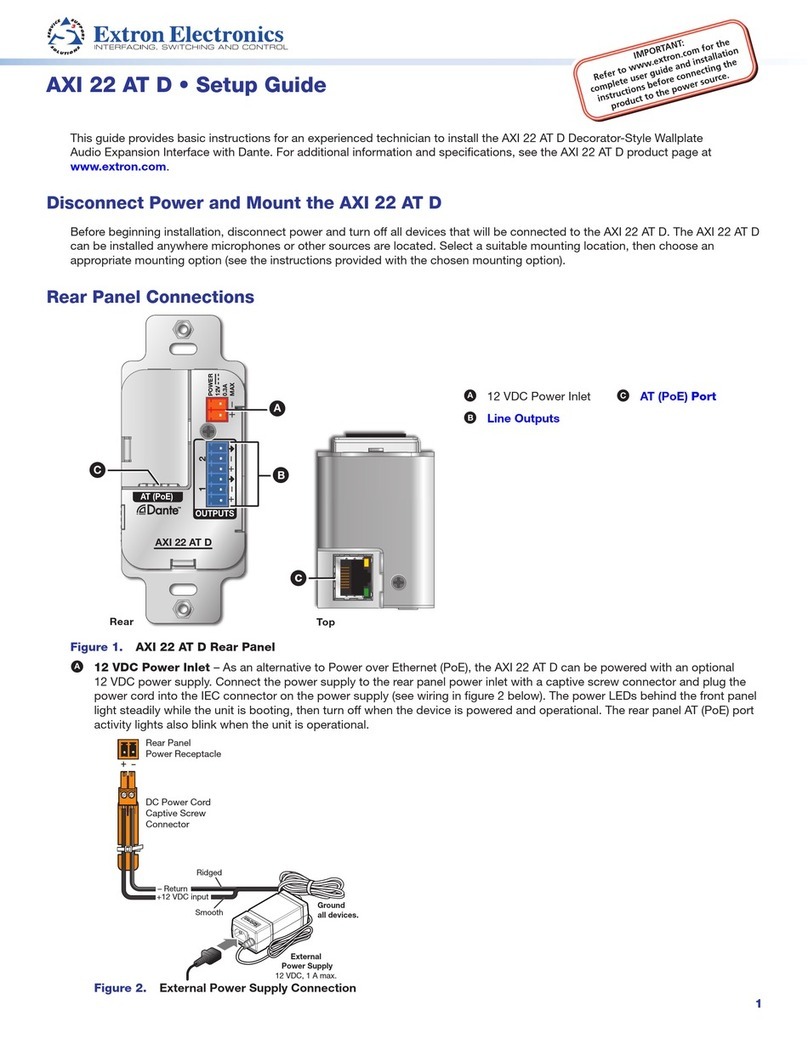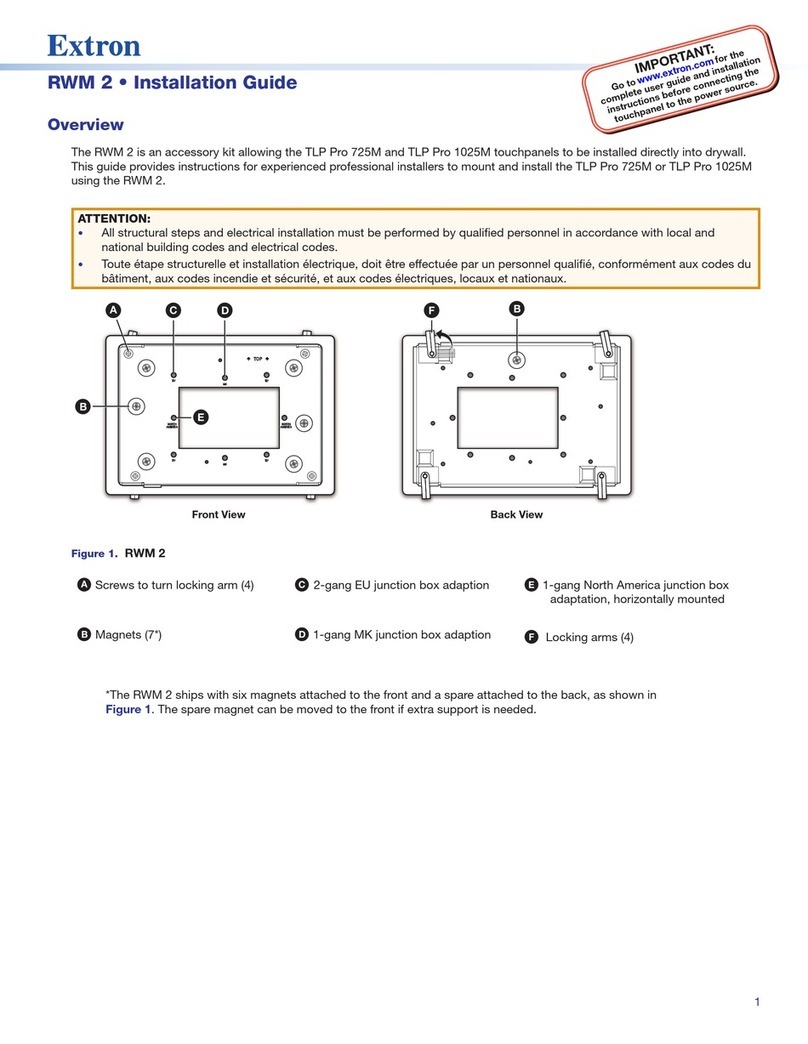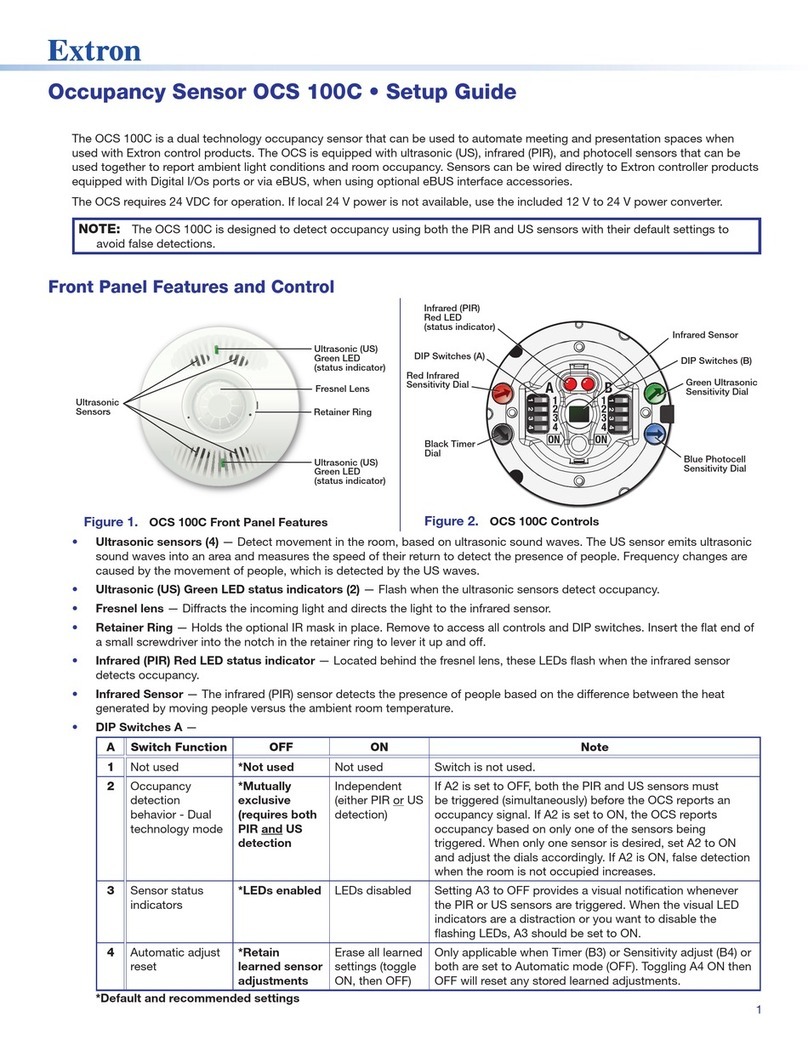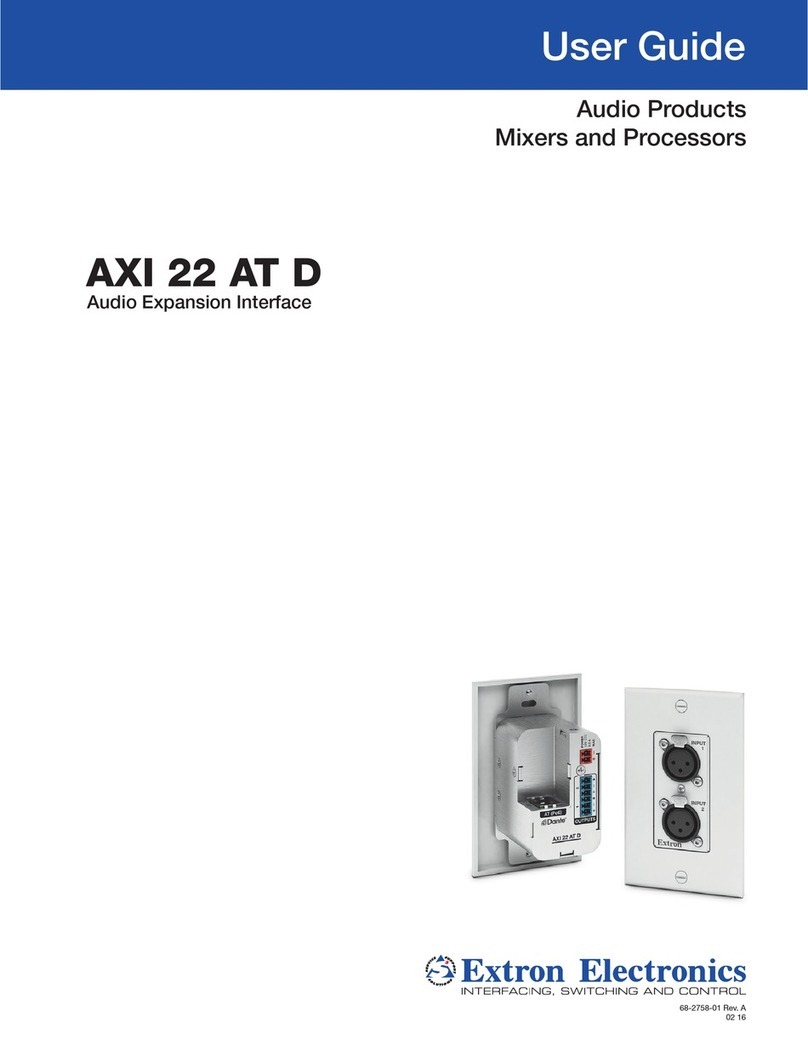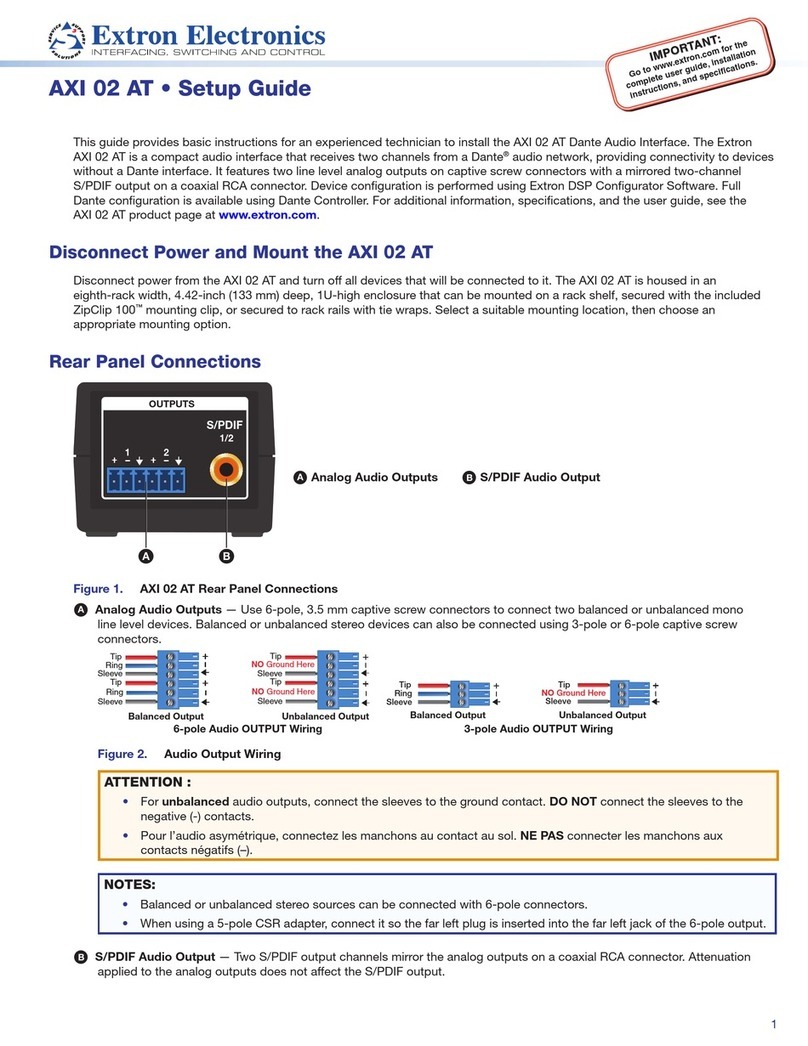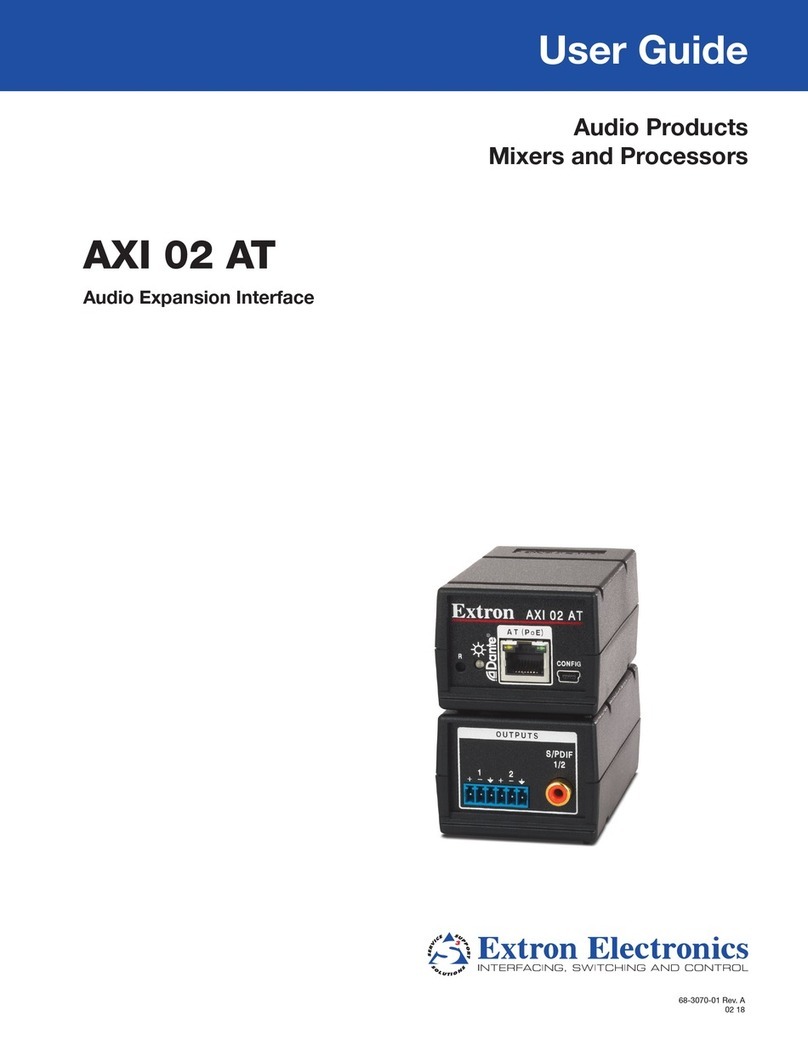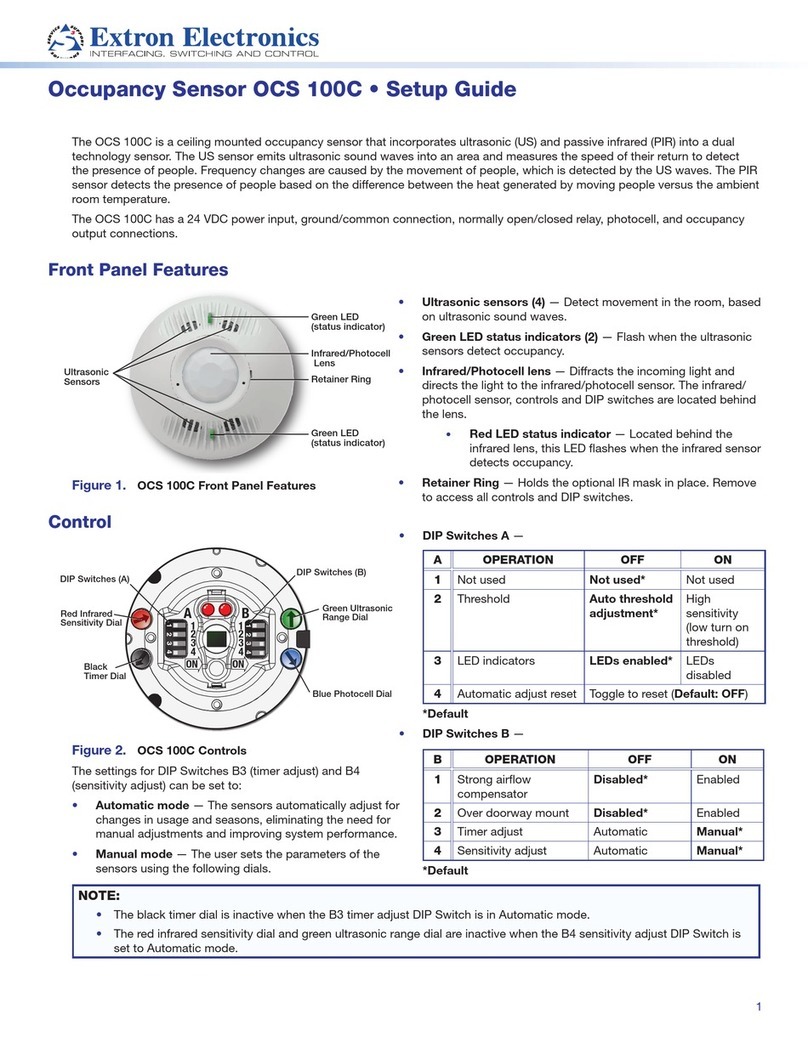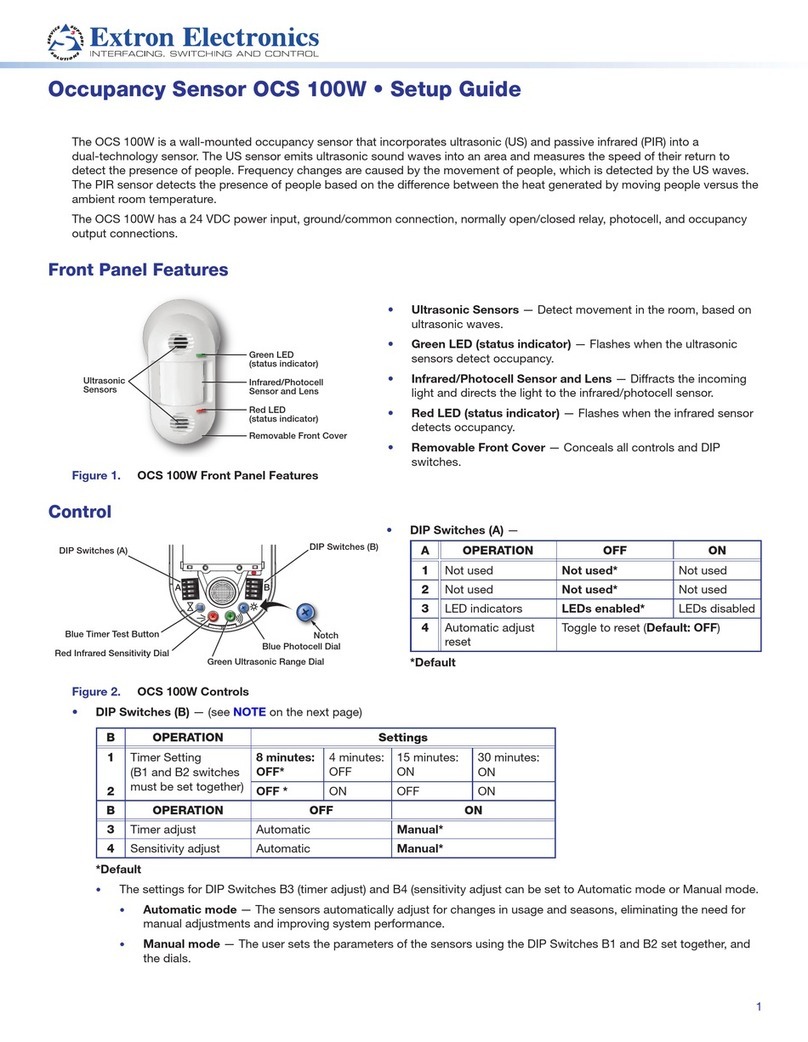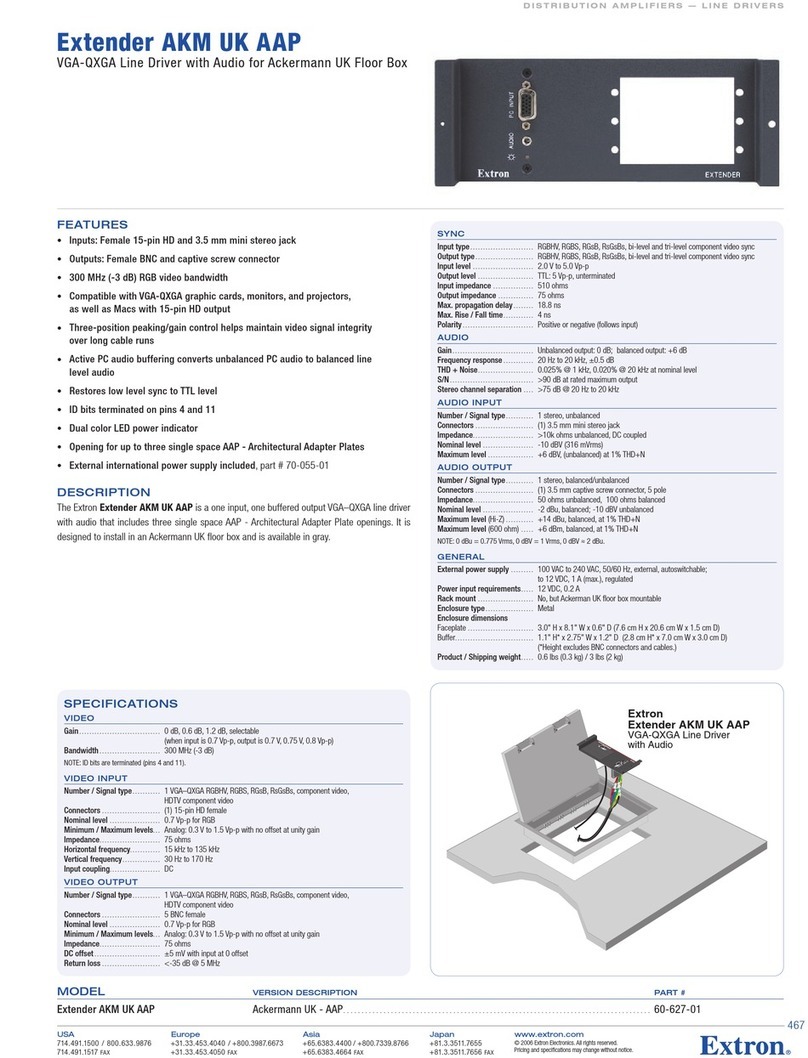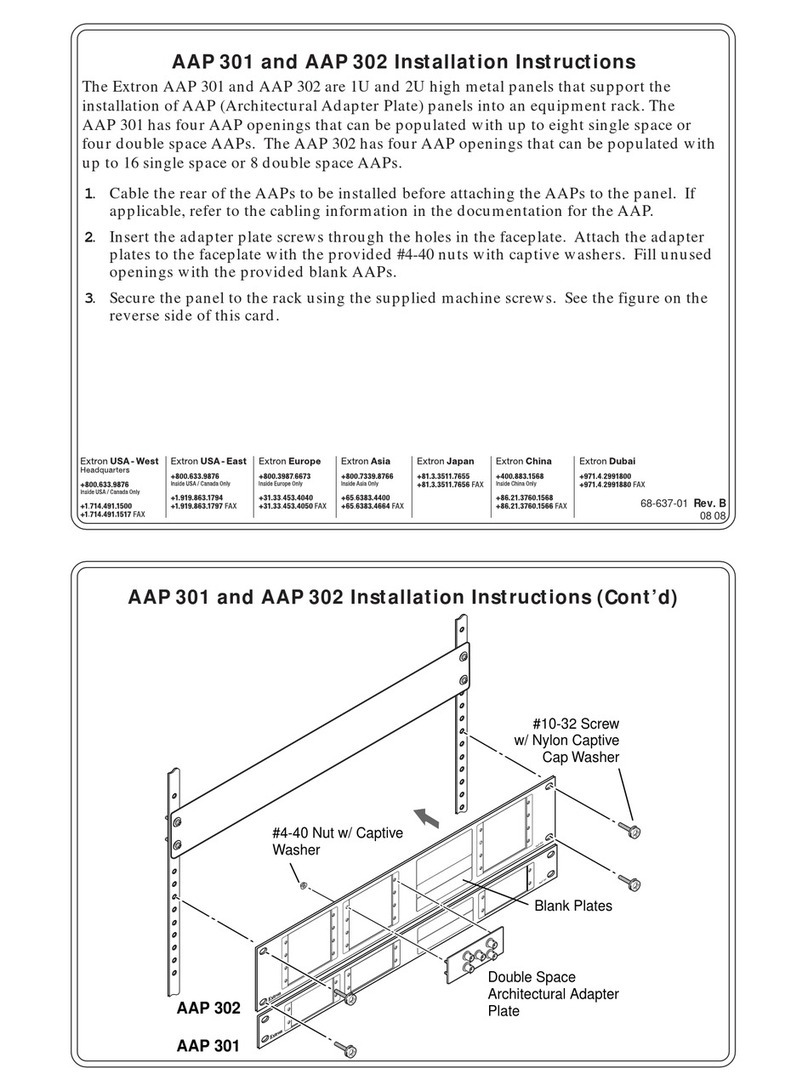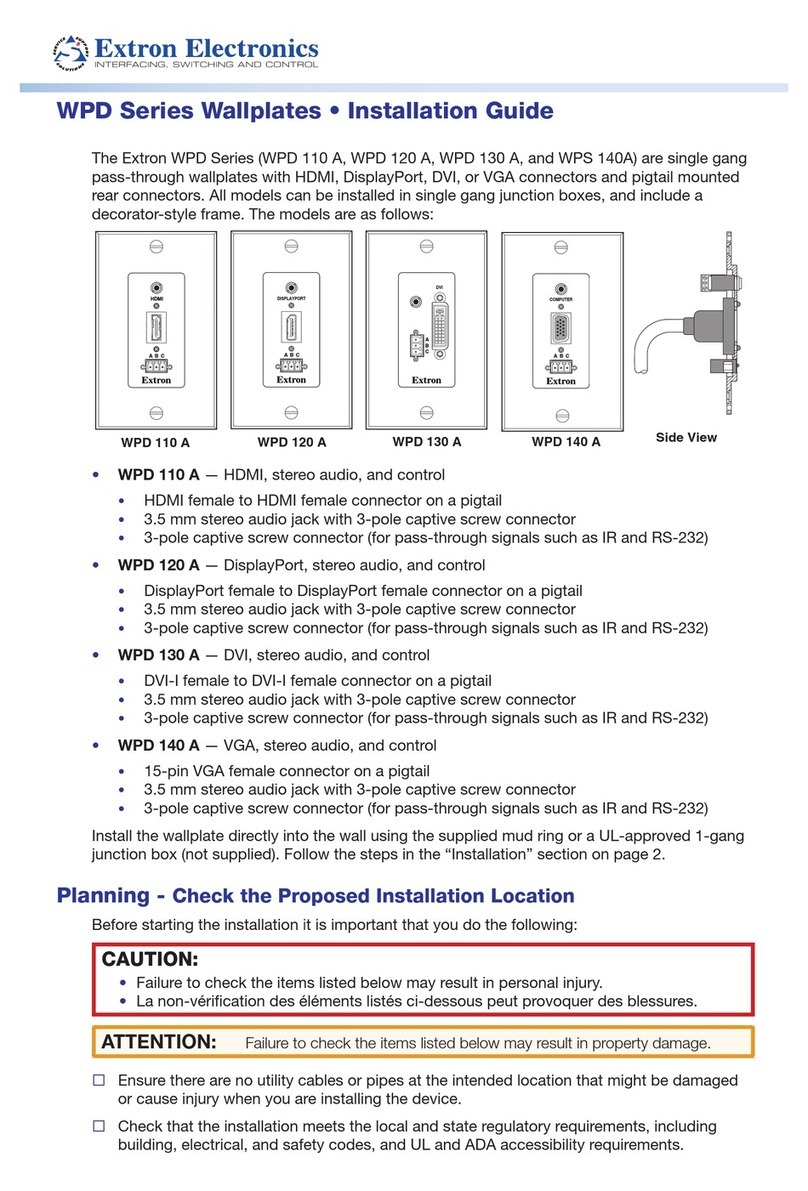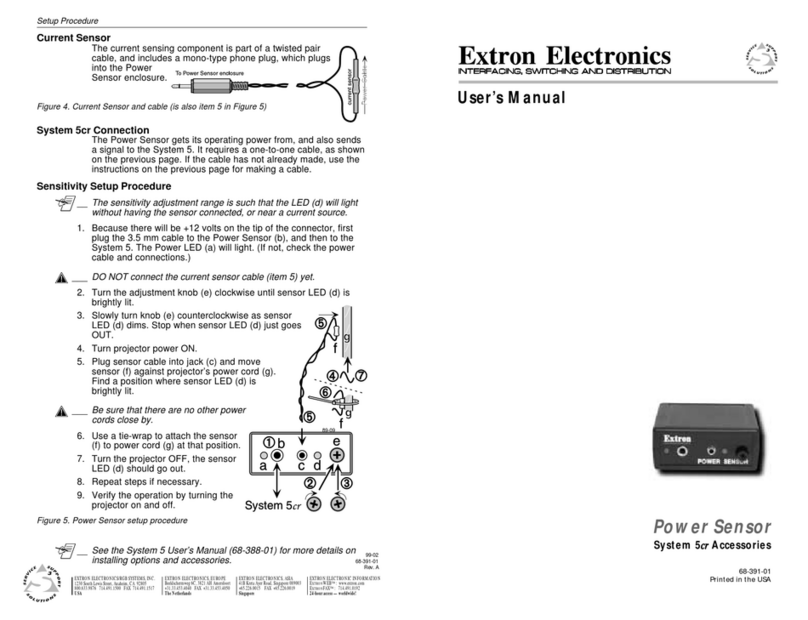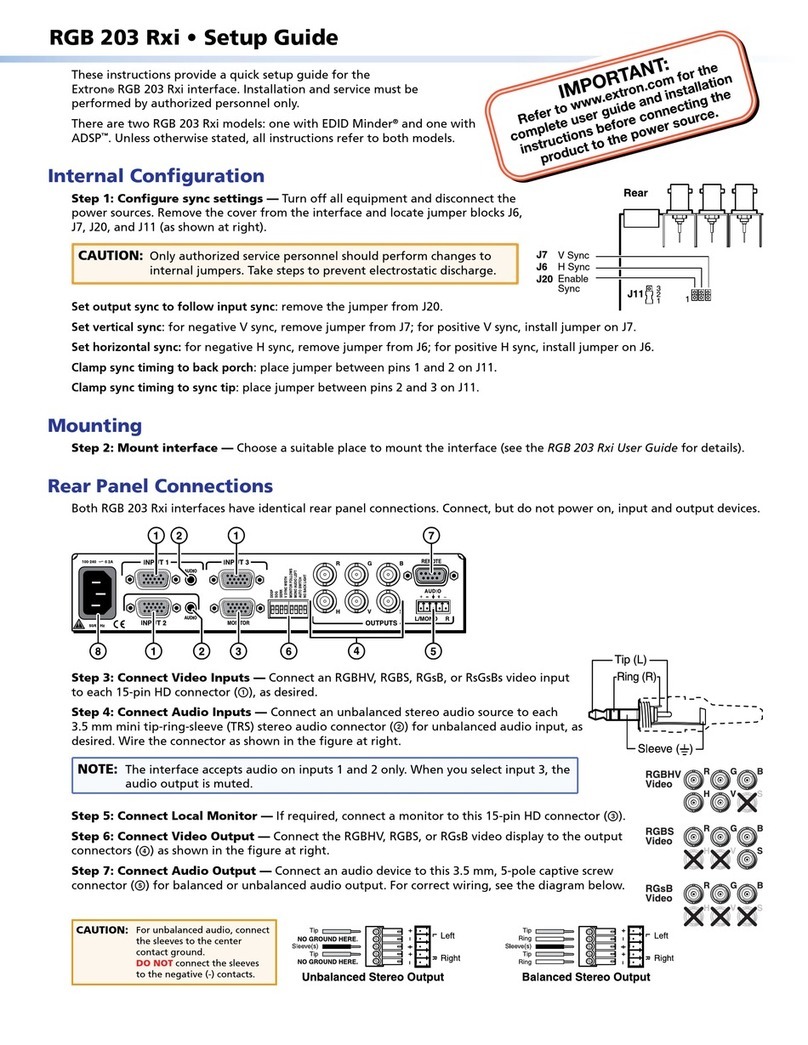IMPORTANT:
Go to www.extron.com for the
complete system installation guide,
instructions, and specifications.
PVT SW HDMI RGB D • Installation Guide
VGA IN
AUDIO
IN OUT
LOCAL OUT
AUDIO IN
HDMI IN
IR OUT
S
G
The Extron®PVT SW HDMI RGB D
is a 2-gang AV wallplate for PoleVault®, PlenumVault™, and
WallVault™Systems that support the PVS 405D switcher. It
passes HDMI/DVI, high-resolution computer video, and analog
stereo audio signals to the PoleVault digital switcher up to 150
feet away over shielded twisted pair (STP) cable.
The PVT has one HDMI connector, an audio input jack, and an IR
connector on the left front panel. On the right front panel it has
two 15-pin HD VGA connectors for RGB signals (input and local
output), and two audio jacks (input and output).
Installation
NOTES:
• Install the wallplate directly into the wall using the supplied mud ring or a UL Listed
2-gang junction box (not supplied) such as a RACO 232, following the steps below.
• If installing a junction box, allow enough depth for the wallplate and cables. Take into
consideration the bend radius of the cable. Do not bend the cables at 90 degrees.
• Conduit and conduit adapters should be used.
1. Using the mud ring or a junction box as a guide, mark the edges and cut out the material
within the marked area of the mounting location.
2. Either:
• Insert the mud ring into the opening, rotate the locking arms, and secure with the
supplied screws,
or
• Insert the wall box and secure with
nails or screws.
3. Run the STP cable from the PoleVault switcher
location, going behind the wall and to the PVT
location, then thread the cables through the
mud ring or wall box.
NOTES:
• Extron highly recommends shielded
twisted pair (STP) cabling with shielded
RJ-45 plugs.
• The STP cables supplied are terminated
to TIA 568A standard.
4. Plug the STP cable from the PoleVault switcher into
the RJ-45 connector labeled PVT Out on the rear of
the wallplate.
VGA IN
AUDIO
IN OUT
LOCAL OUT
S G
HDMI IN
AUDIO IN
IROUT
S
G
Decora®
Faceplate
Wall
Mud Ring
Extron®
PVT SW HDMI RGB D
STP cable
from PoleVault®Switcher
Audio Input Cable
5
Pin
1
2
3
6
7
8
4
Wire Color
White-green
Green
White-orange
White-blue
Orange
White-brown
Brown
568A
Blue
Wire Color
568B
White-green
Green
White-orange
White-blue
Orange
White-brown
Brown
Blue
12345678
RJ-45
t Twisted
Pair Wires