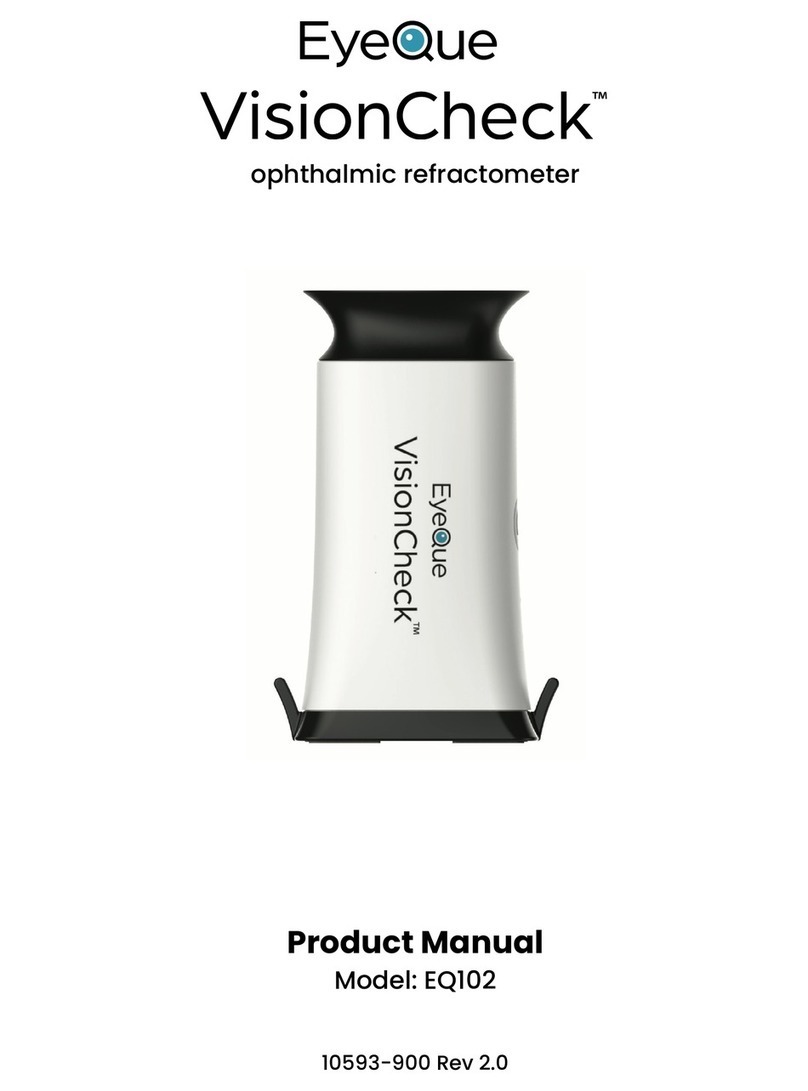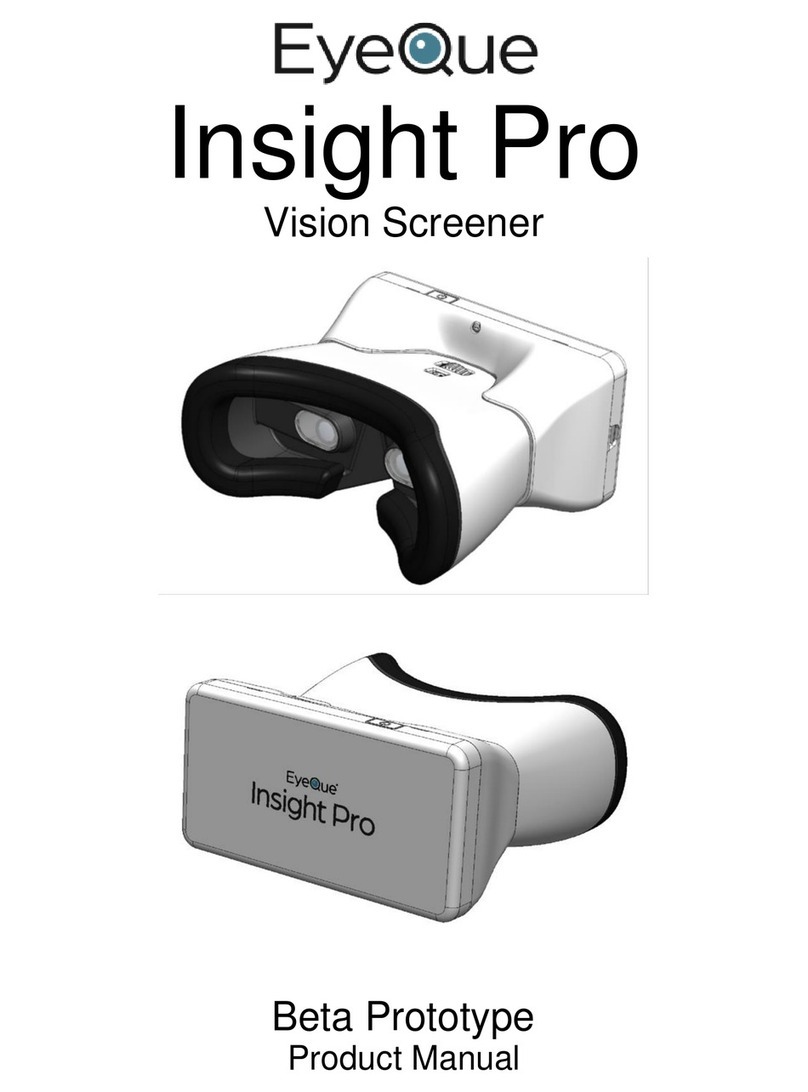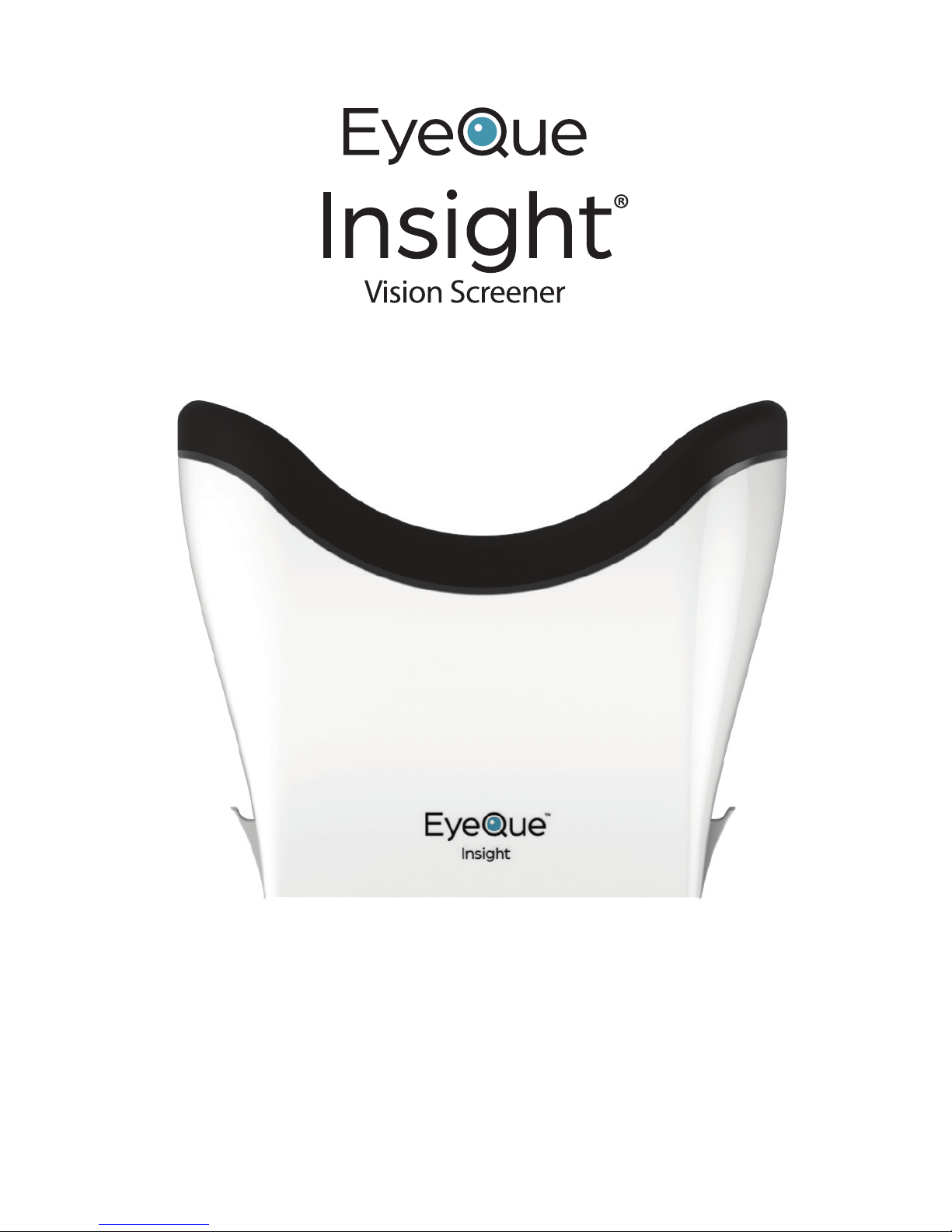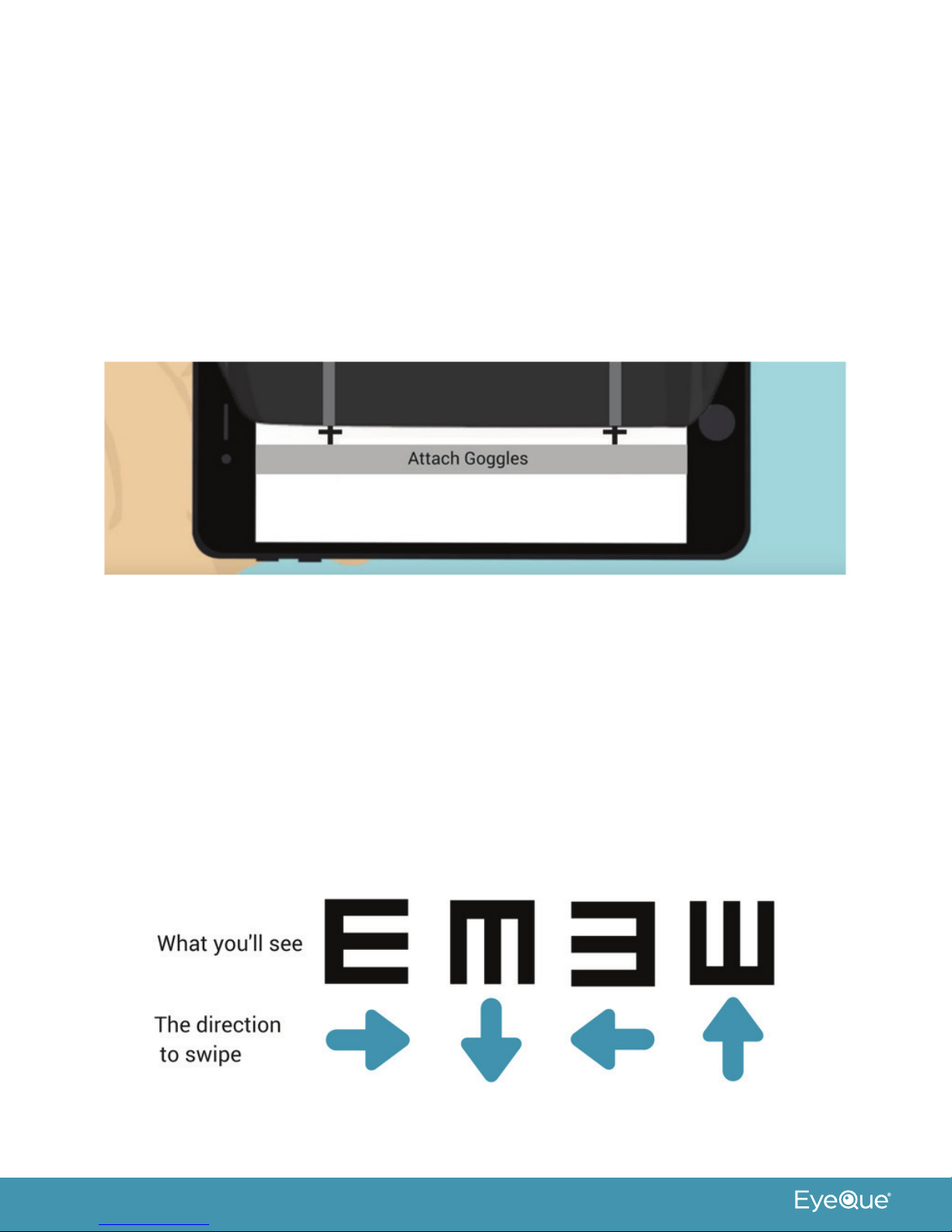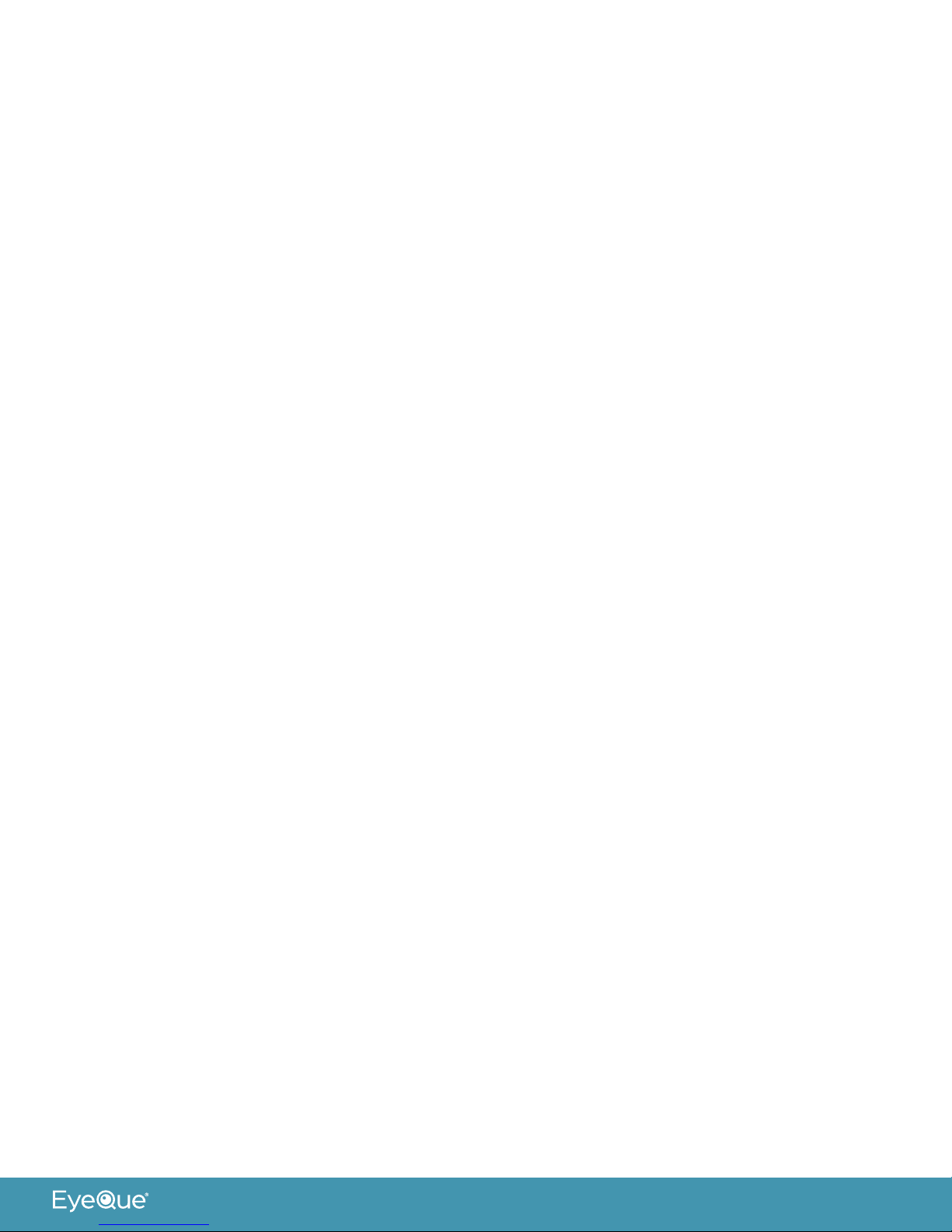6
2. When multiple “E’s” appear: focus on the “E” indicated by the dot below the “E”.
3. Do not SQUINT during the test even if the letters aren’t clear to you; just guess!
4. On the exposed portion of the smartphone screen, below the Insight, use your
ngertip to swipe in the direction you observe.
a. Direction to swipe: from the closed end to the open end of the “E”.
5. If you make a mistake, restart the test by selecting “Exit”.
6. Continue until you see the word “End”. The app will automatically test the right
eye, then left eye, then both eyes.
7. Once complete, view the results on the screen below the Insight device.
8. Select to “Save” or “Discard” your test result.
9. Leave the Insight device attached to your smartphone to start another test or
detach the device and return to the app dashboard. Results are saved to your
membership account and can be viewed by signing into eyeque.com.
Visual Acuity test
• In this test the “E” image will be shown in various sizes.
• The EyeQue Insight will simulate the reading of an eyechart at 20 ft.
• Use with or without corrective lenses (contacts or glasses).
a. When used while wearing corrective lenses, you can determine if your distance
glasses or contacts need to be updated.
b. If you do not wear corrective lenses, you can use the Insight to determine if you
may need contacts or glasses for distance vision.
c. If you wear corrective lenses you can test without them on to see what your
uncorrected distance vision is.
• Collect one sticker a week after completing a vision test when using Kids mode.
NOTE: If the country you live in does not use the imperial 20/20 system, click on
“Scale” and select the unit system you use, including Metric (6/6 or 4/4), Decimal
(10/10 or 1.0), or Log Mar (0.0).
Color Blind test
• In this test the “E” image will be represented as colored dots among dots of
various colors.
• Each “E” will be shown one at a time and will be approximately the same size.
• If you use corrective lenses, you should wear them while conducting this test.
3.