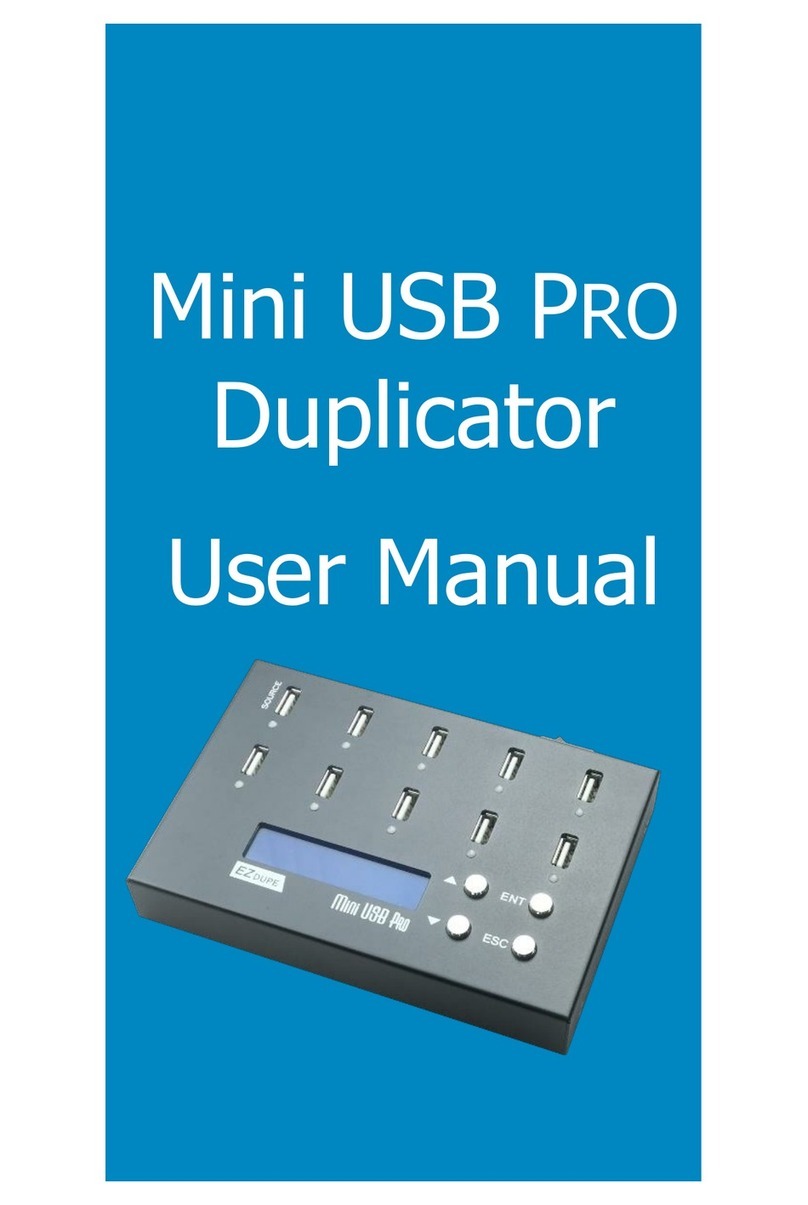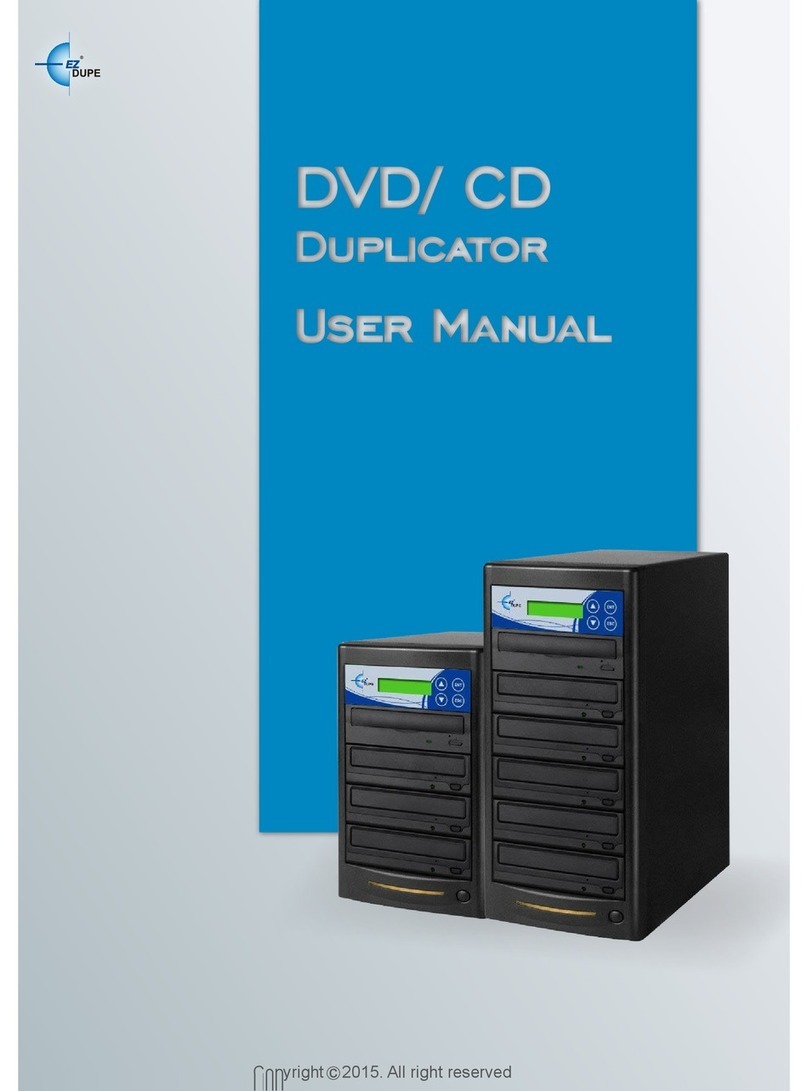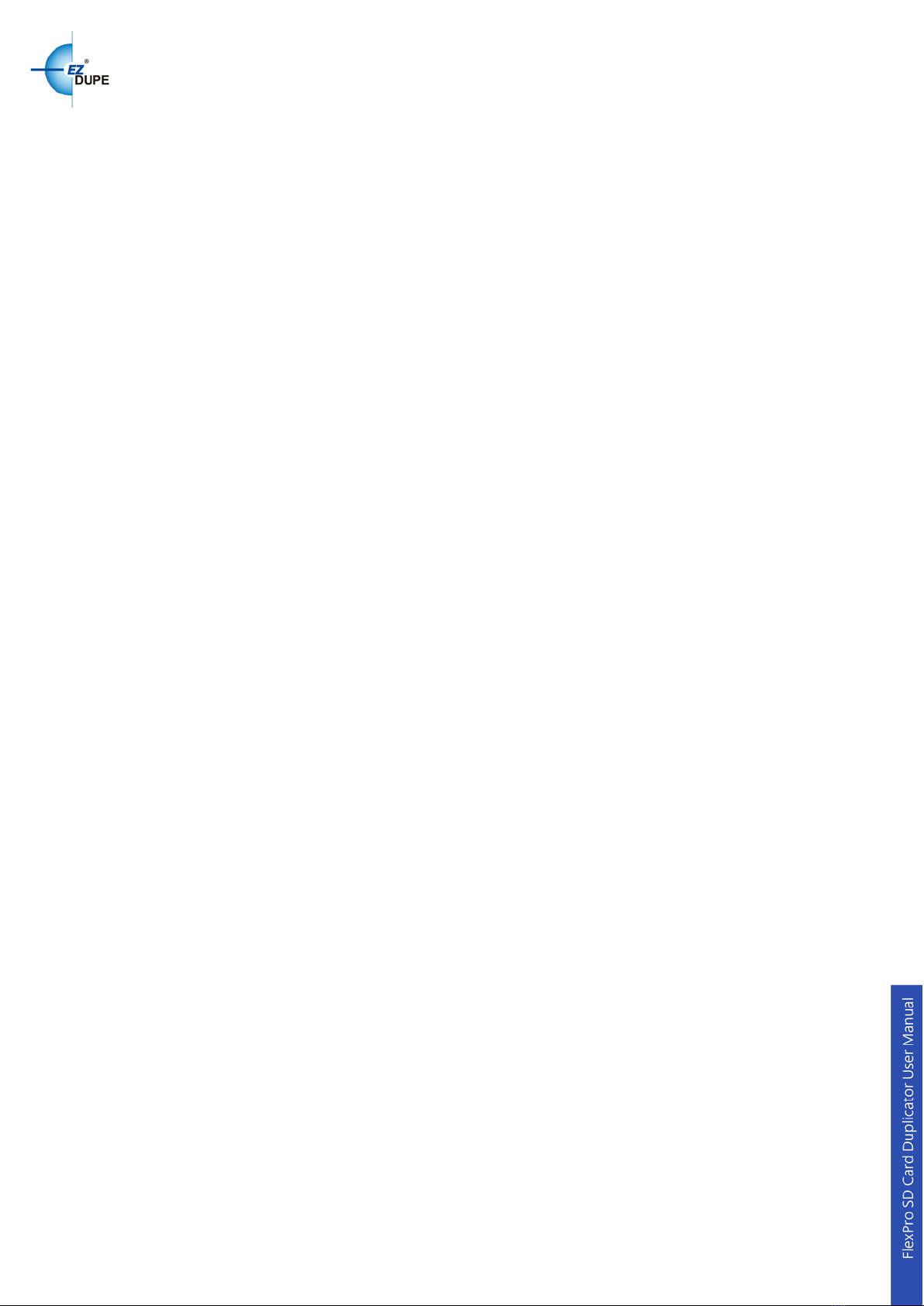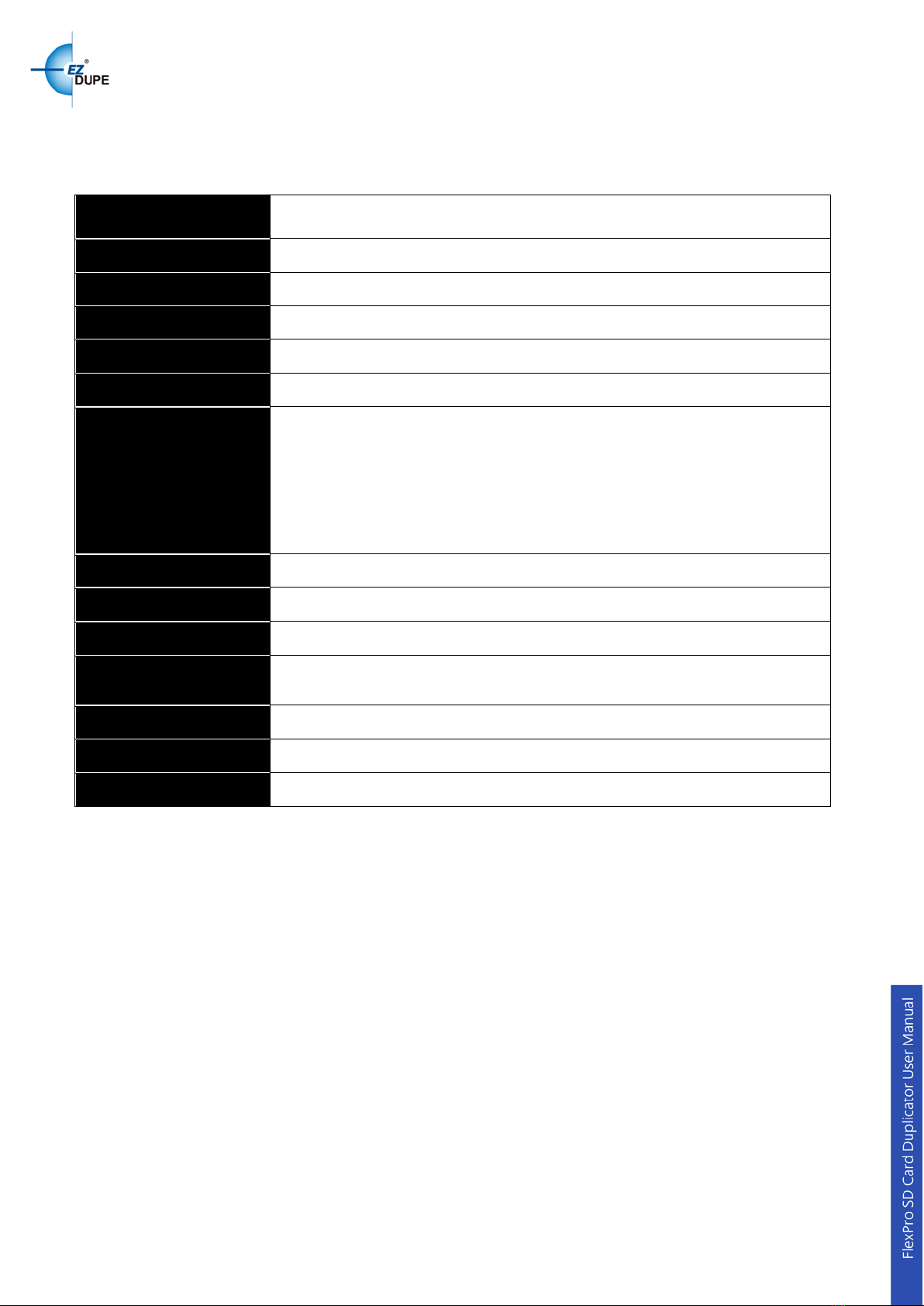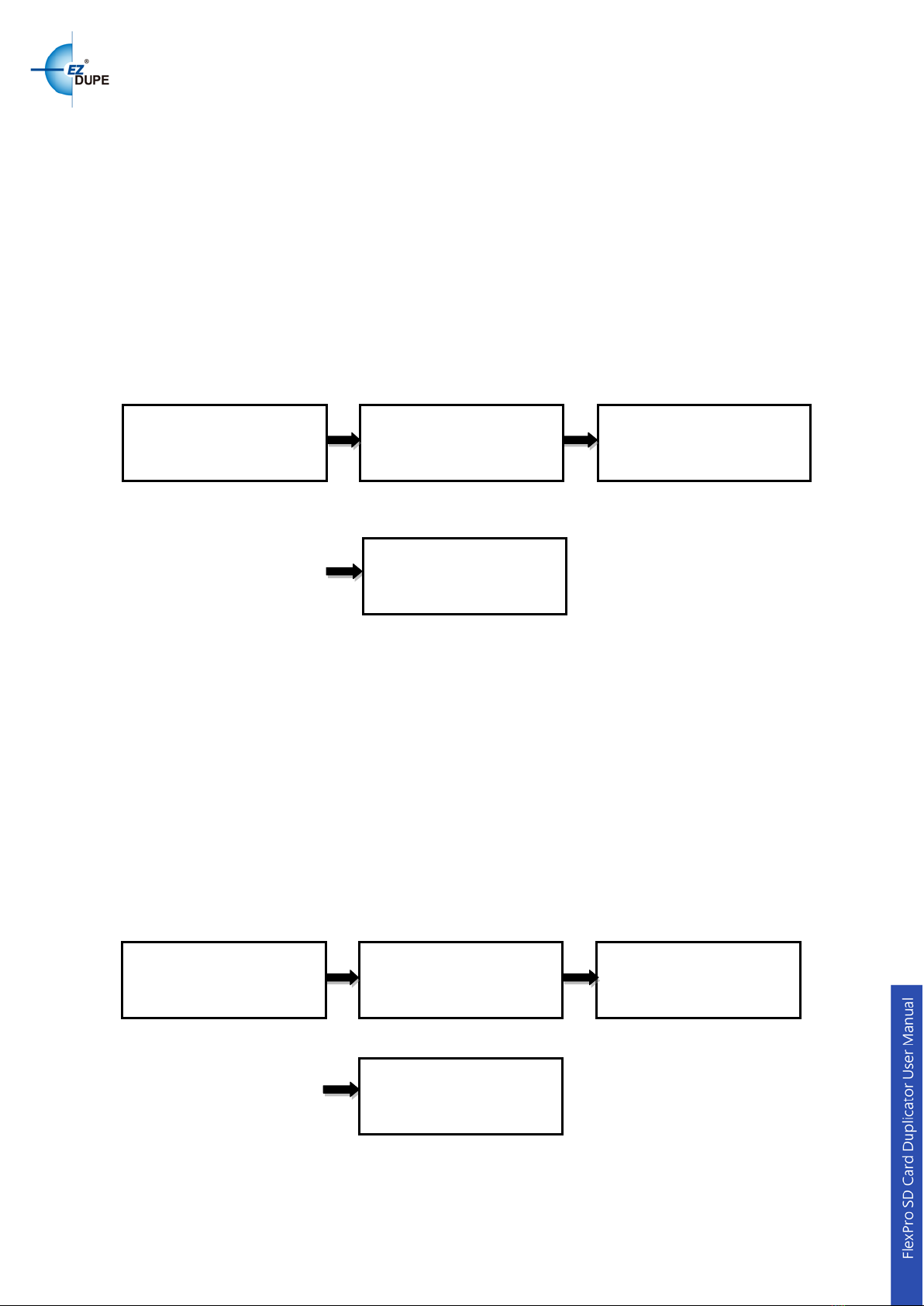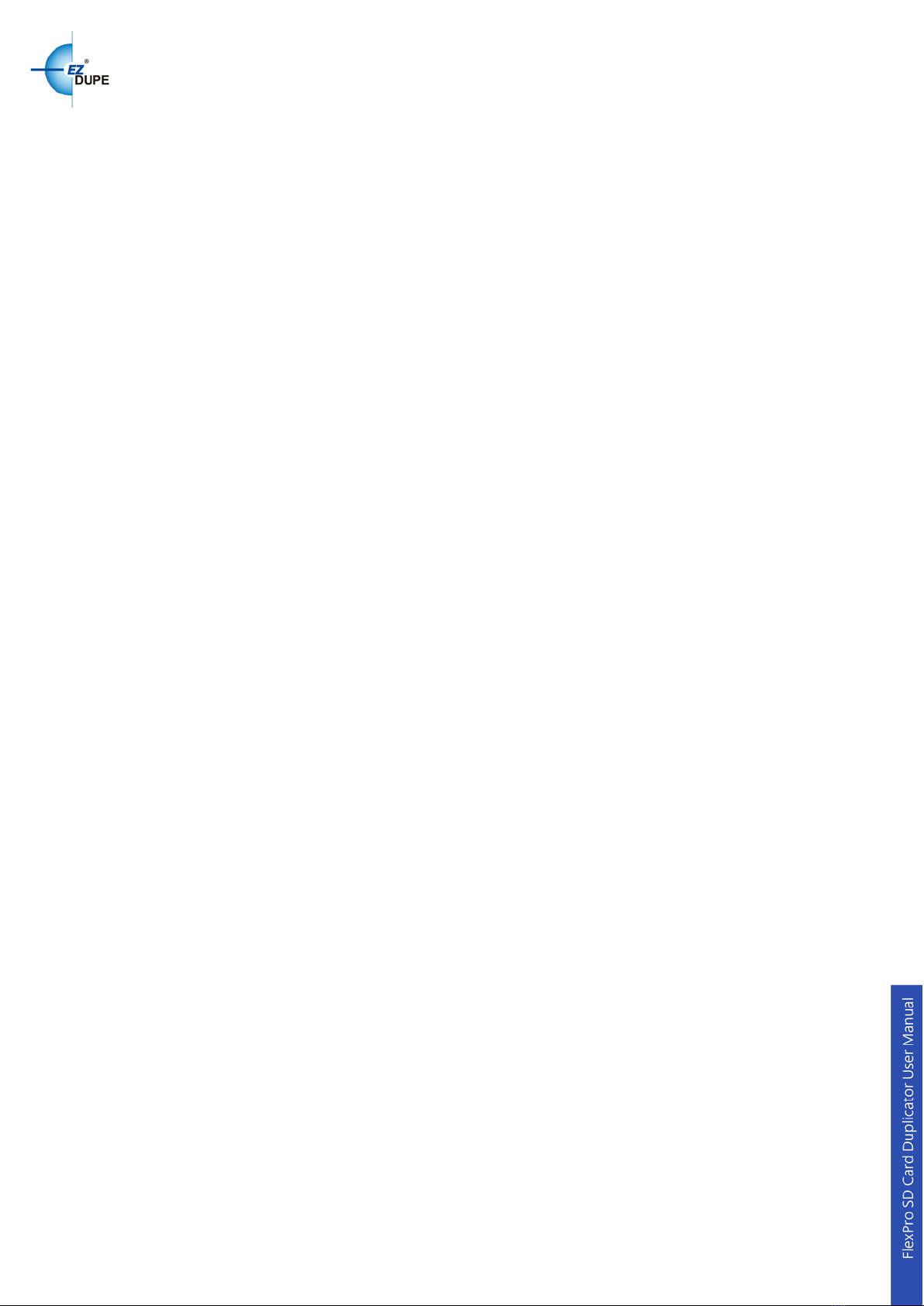
I. INTRODUCTION.................................................................................................................... 2
1. Features................................................................................................................................................ 2
2. Control Panel Overview ....................................................................................................................... 3
3. Specifications...................................................................................................................................... 4
II. WARNING ............................................................................................................................. 4
III. SYNCHRONOUS /ASYNCHRONOUS MODE.................................................................... 5
1. Synchronous Mode.............................................................................................................................. 5
2. Asynchronous Mode............................................................................................................................ 5
IV. MENU OVERVIEW.............................................................................................................. 7
1. Copy...................................................................................................................................................... 7
2. Compare............................................................................................................................................... 7
3. Copy + Compare................................................................................................................................... 7
4. Dual Source Copy + Compare............................................................................................................. 8
5. Format + Capacity Check..................................................................................................................... 8
6. Utility..................................................................................................................................................... 9
6.1 Measure Speed................................................................................................................................... 9
6.2 Quick Erase........................................................................................................................................9
6.3 Full Erase............................................................................................................................................ 9
6.4 Media Information............................................................................................................................ 10
6.5 System Information.......................................................................................................................... 10
6.6 System Update................................................................................................................................. 10
7. Setup................................................................................................................................................... 11
7.1 Copy Area......................................................................................................................................... 11
7.2 Asynchronous Mode........................................................................................................................ 11
7.3 Set Type of Format........................................................................................................................... 12
7.4 Set Capacity Threshold.................................................................................................................... 12
7.5 Set Slow Out Threshold................................................................................................................... 13
7.6 Performance .................................................................................................................................... 14
7.7 Button Beep...................................................................................................................................... 14
7.8 Boot Password................................................................................................................................. 14
7.9 Lock Menu........................................................................................................................................15
7.10 Language........................................................................................................................................ 15
7.11 Clear Setup..................................................................................................................................... 16
V. BASIC TROUBLESHOOTING........................................................................................... 16
1