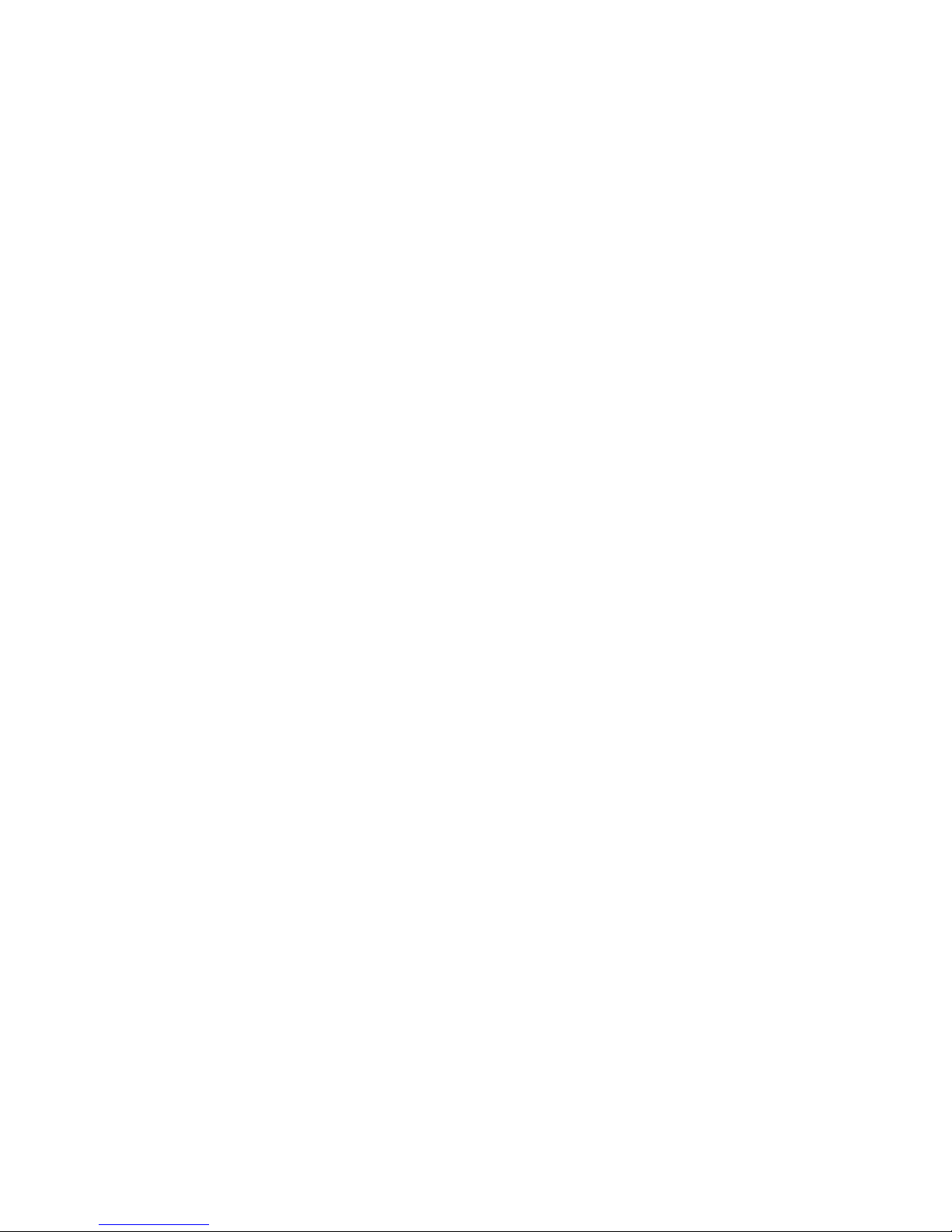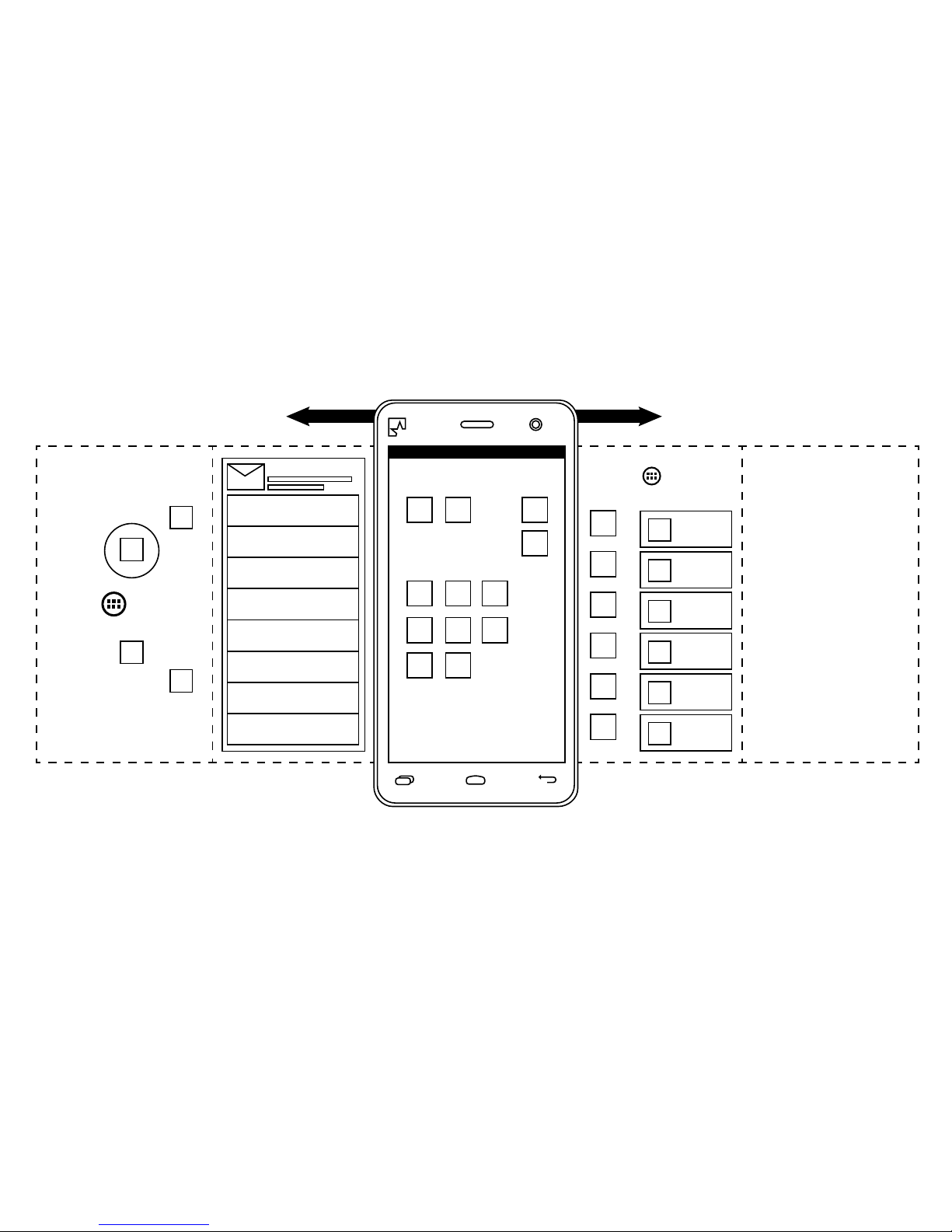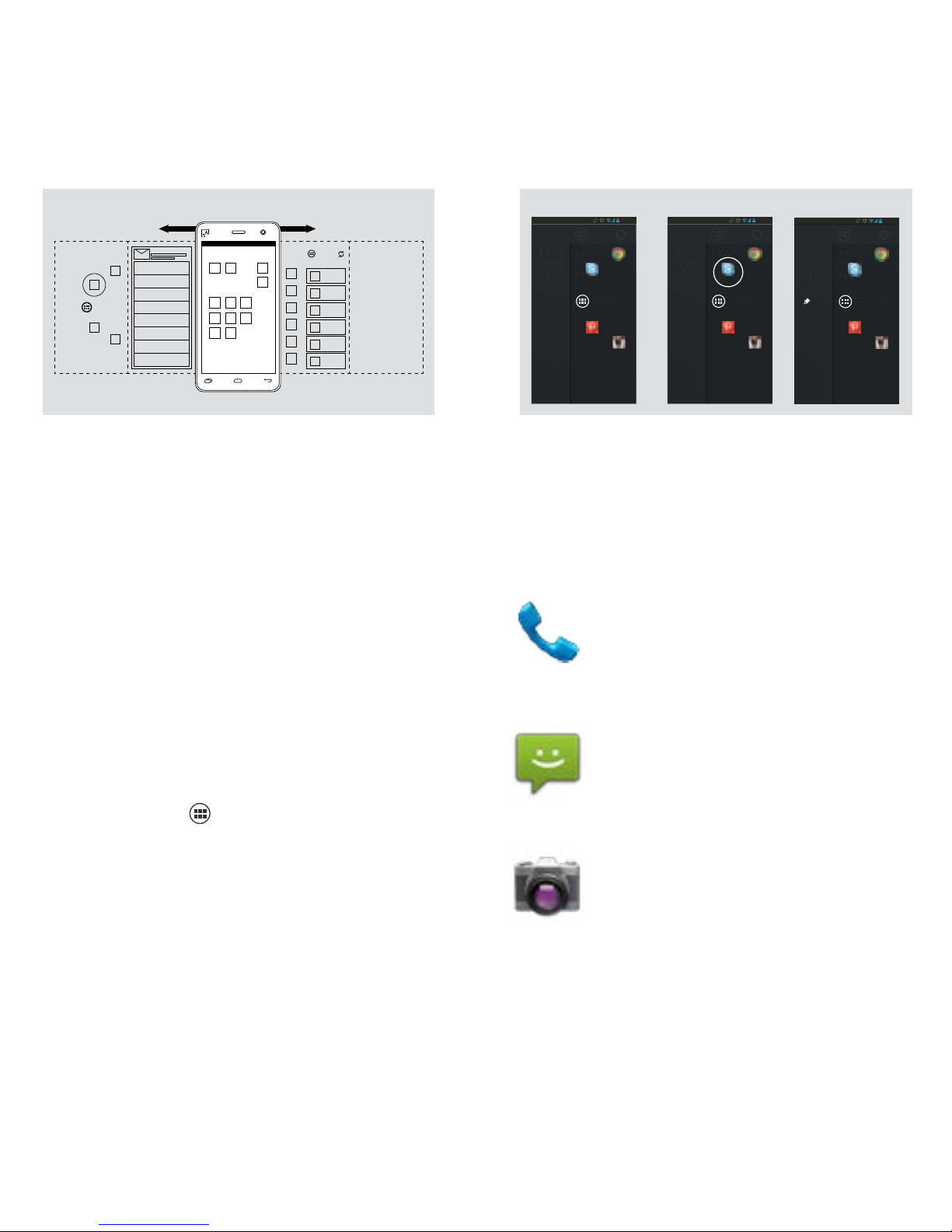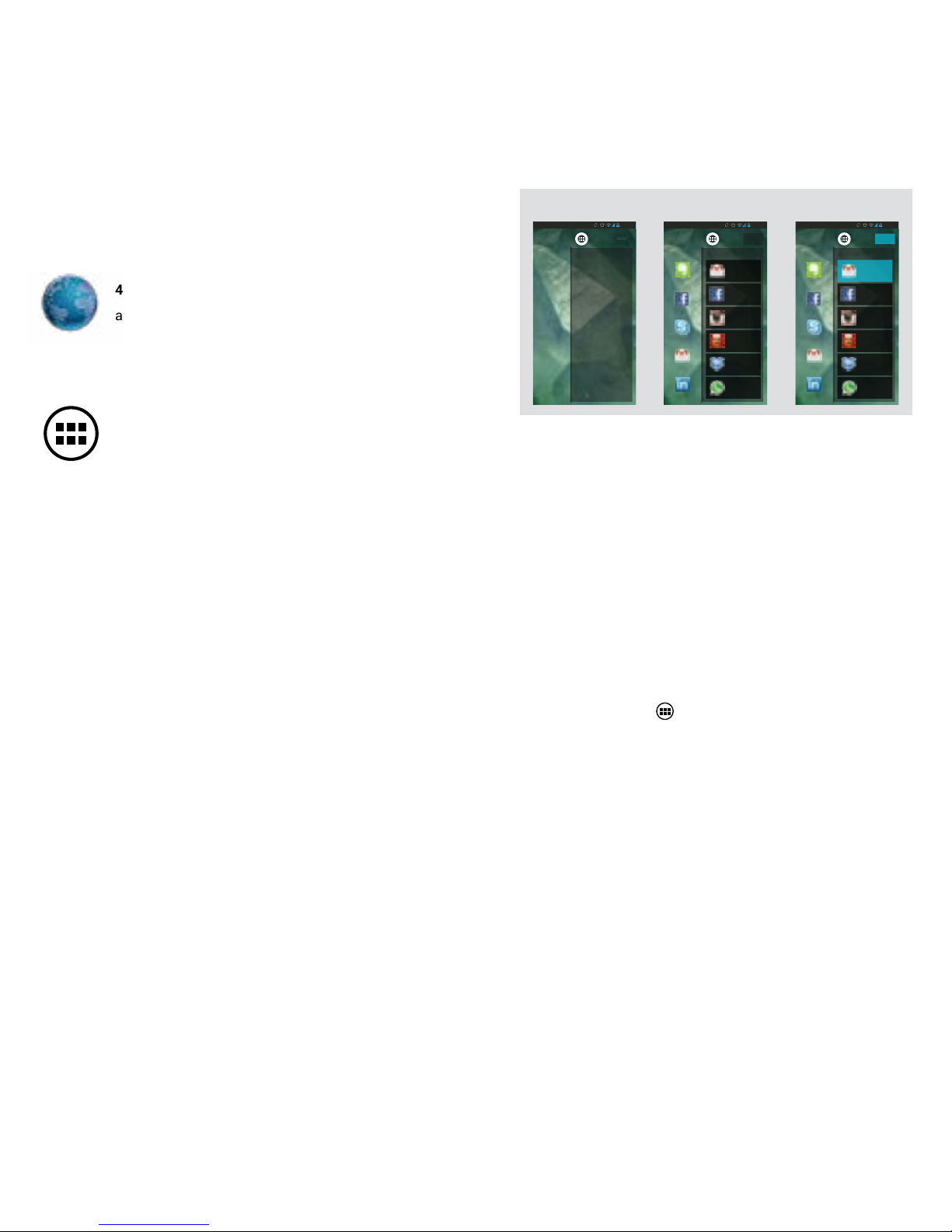1514
2) App Launcher
swipe it horizontally to quickly access your 4 favorite apps.
The App Launcher comes pre-installed with the following 4
apps:
1) Home panels
The Home area is made up of 5 vertical panels which you can
center panel contains a collection of the most useful Android
apps like phone, messages, calendar, camera and browser.
• Change the location of any of the apps by gently holding
panel of your choice.
• Delete apps
dragging them to the top of the screen.
• Add apps to the Home panels using the All Apps and
Widgets function , holding them down and placing
them whereever you like.
MOST USED
12:26
MOST
USED
APPS
No apps have been opened yet.
Just start using your phone
aand your results will show,
LAST
USED
APPS
Skype
Chrome
Pintrest
Instagram
12:26
MOST
USED
APPS
No apps have been opened yet.
Just start using your phone
aand your results will show,
LAST
USED
APPS
Selection
Skype
Chrome
Pintrest
Instagram
12:26
MOST
USED
APPS
No apps have been opened yet.
Just start using your phone
aand your results will show,
LAST
USED
APPS
Edit option selection
Skype
Chrome
Pintrest
Instagram
Edit
12:26
MOST
USED
APPS
No apps have been opened yet.
Just start using your phone
aand your results will show,
LAST
USED
APPS
Edit option available
after some seconds
Skype
Chrome
Pintrest
Instagram
Edit
12:26
MOST
USED
APPS
No apps have been opened yet.
Just start using your phone
aand your results will show,
LAST
USED
APPS
Normal view
Skype
Chrome
Pintrest
Instagram
12:26
MOST
USED
APPS
No apps have been opened yet.
Just start using your phone
aand your results will show,
LAST
USED
APPS
Skype
Chrome
Pintrest
Instagram
12:26
MOST
USED
APPS
No apps have been opened yet.
Just start using your phone
aand your results will show,
LAST
USED
APPS
Edit option selection
Skype
Chrome
Pintrest
Instagram
Edit
12:26
MOST
USED
APPS
No apps have been opened yet.
Just start using your phone
aand your results will show,
LAST
USED
APPS
Edit option available
after some seconds
Skype
Chrome
Pintrest
Instagram
Edit
12:26
MOST
USED
APPS
No apps have been opened yet.
Just start using your phone
aand your results will show,
LAST
USED
APPS
Normal view
Skype
Chrome
Pintrest
Instagram
12:26
MOST
USED
APPS
No apps have been opened yet.
Just start using your phone
aand your results will show,
LAST
USED
APPS
Selection
Skype
Chrome
Pintrest
Instagram
12:26
MOST
USED
APPS
No apps have been opened yet.
Just start using your phone
aand your results will show,
LAST
USED
APPS
Edit option selection
Skype
Chrome
Pintrest
Instagram
Edit
12:26
MOST
USED
APPS
No apps have been opened yet.
Just start using your phone
aand your results will show,
LAST
USED
APPS
Edit option available
after some seconds
Skype
Chrome
Pintrest
Instagram
Edit
1. Phone This is the basic calling function. If
you’ve inserted two SIM cards, you can pick
which you want to use from the pull-down menu
at the top of the screen before making your call.
2. Message This is the basic text messaging
function. If you’ve inserted two SIM cards, you
can pick which you want to use from the pull-
down menu at the top of the screen.
3. Camera Launch the camera to take a picture.
Click the icons on the bottom of the screen to
switch between the front and rear camera or
make a video.