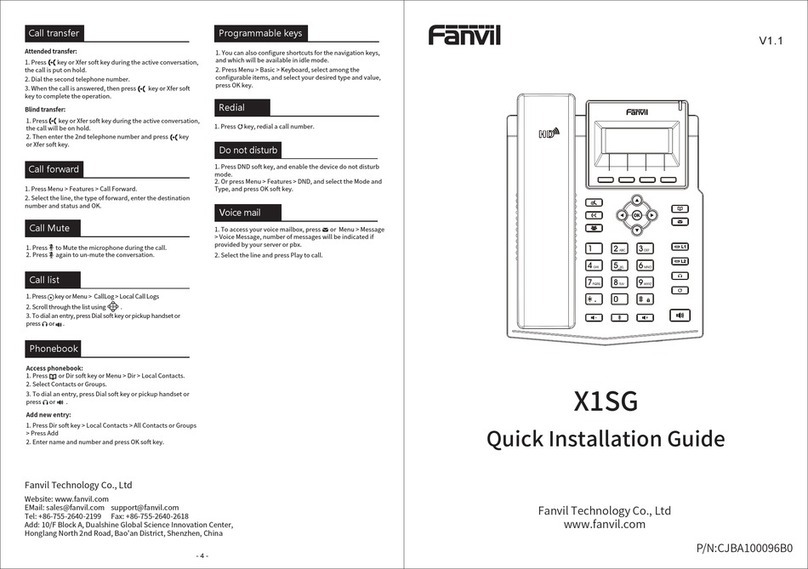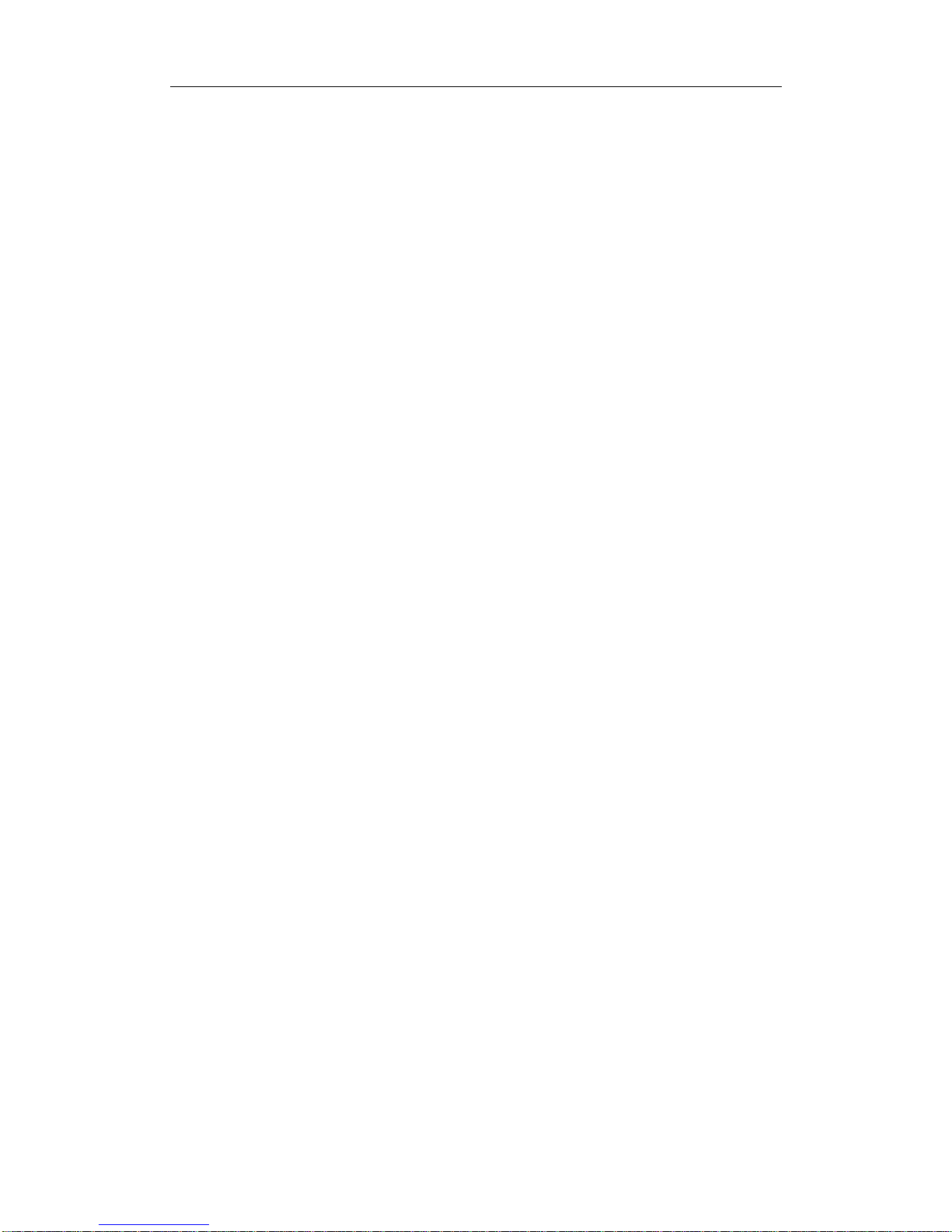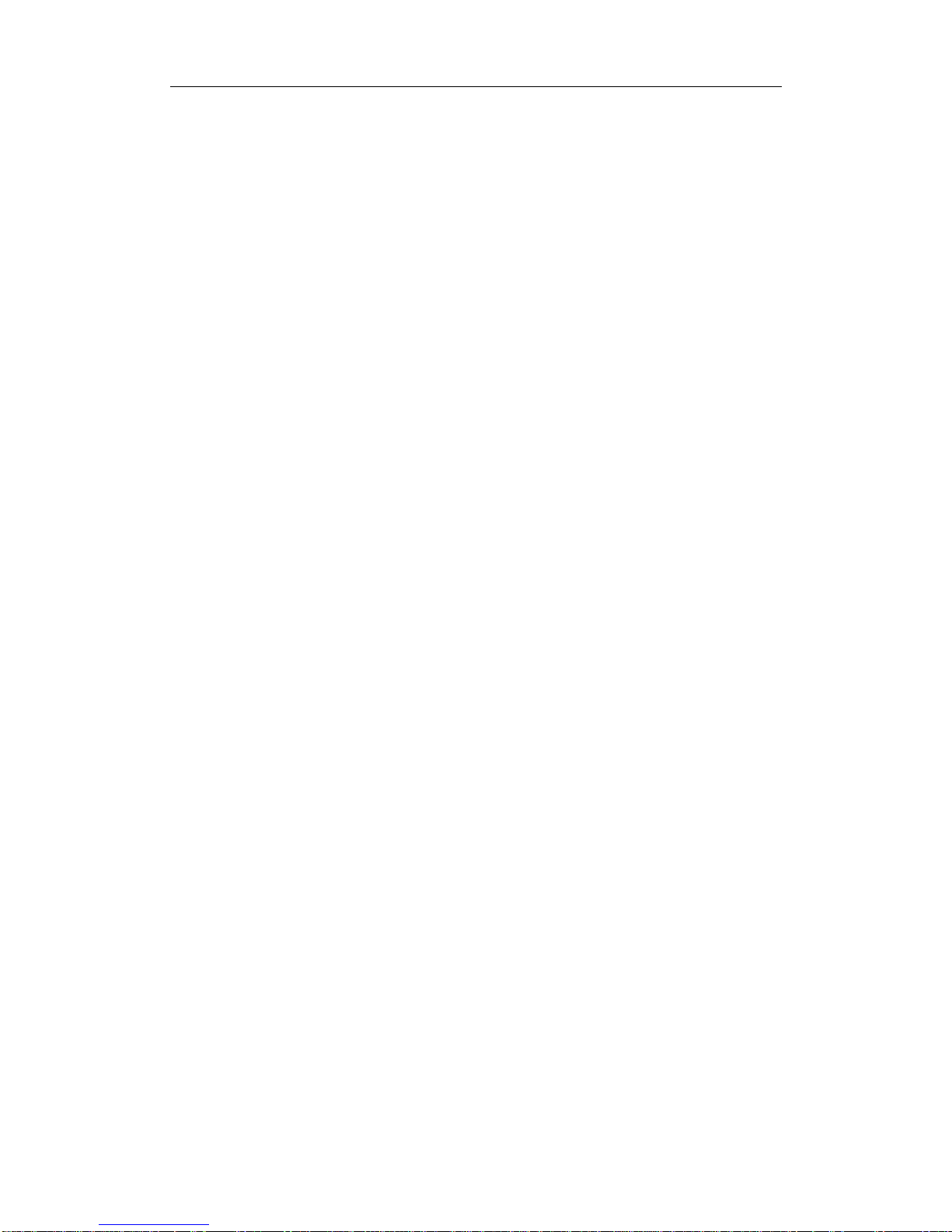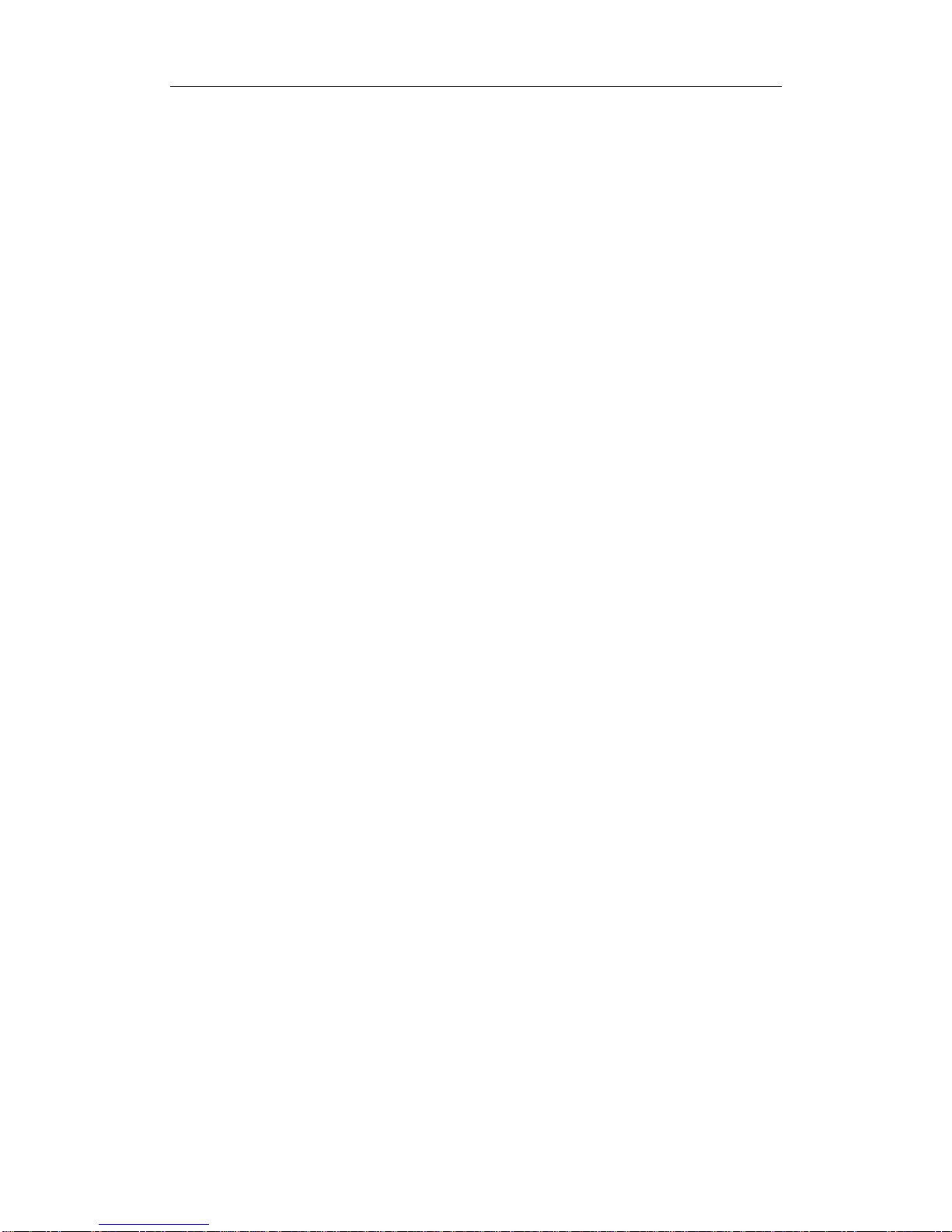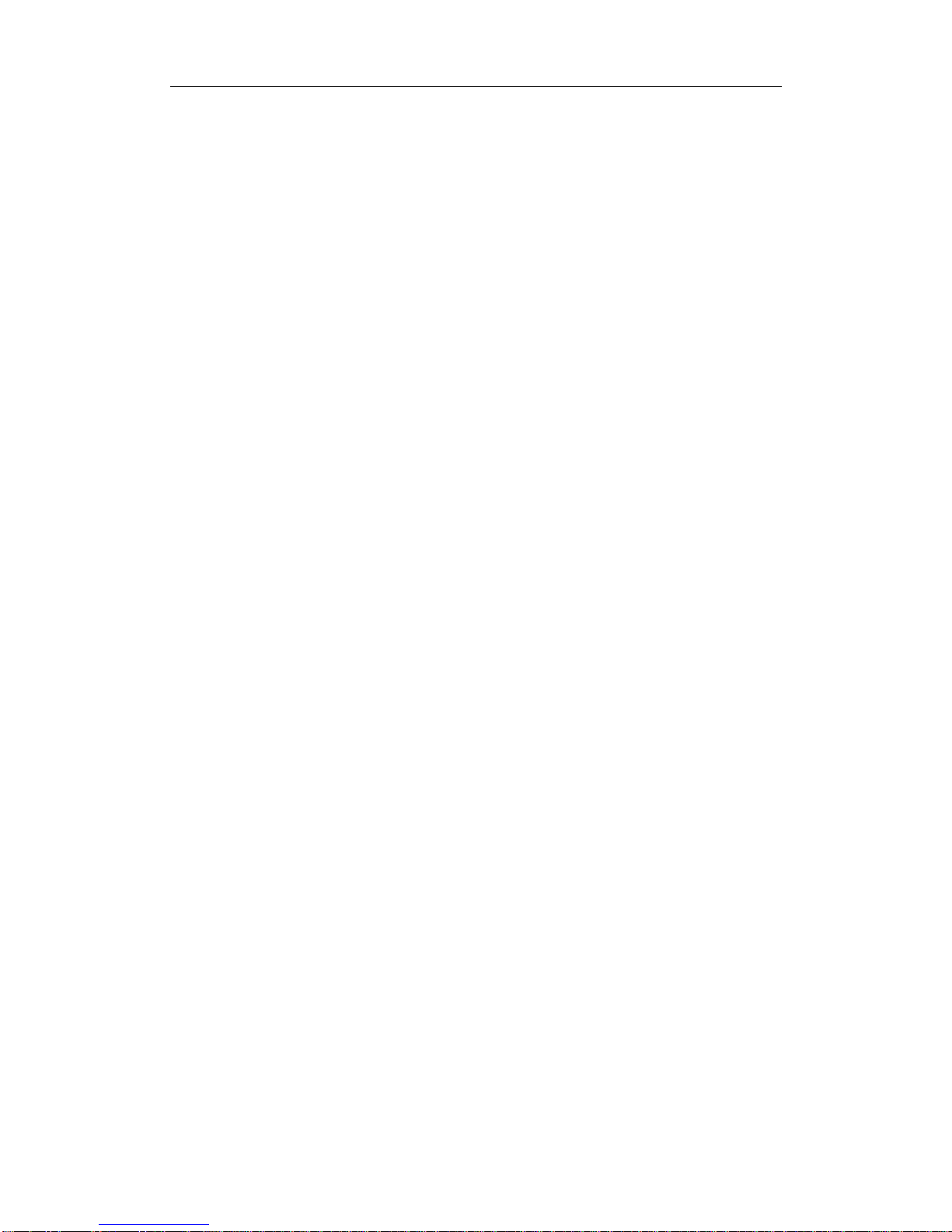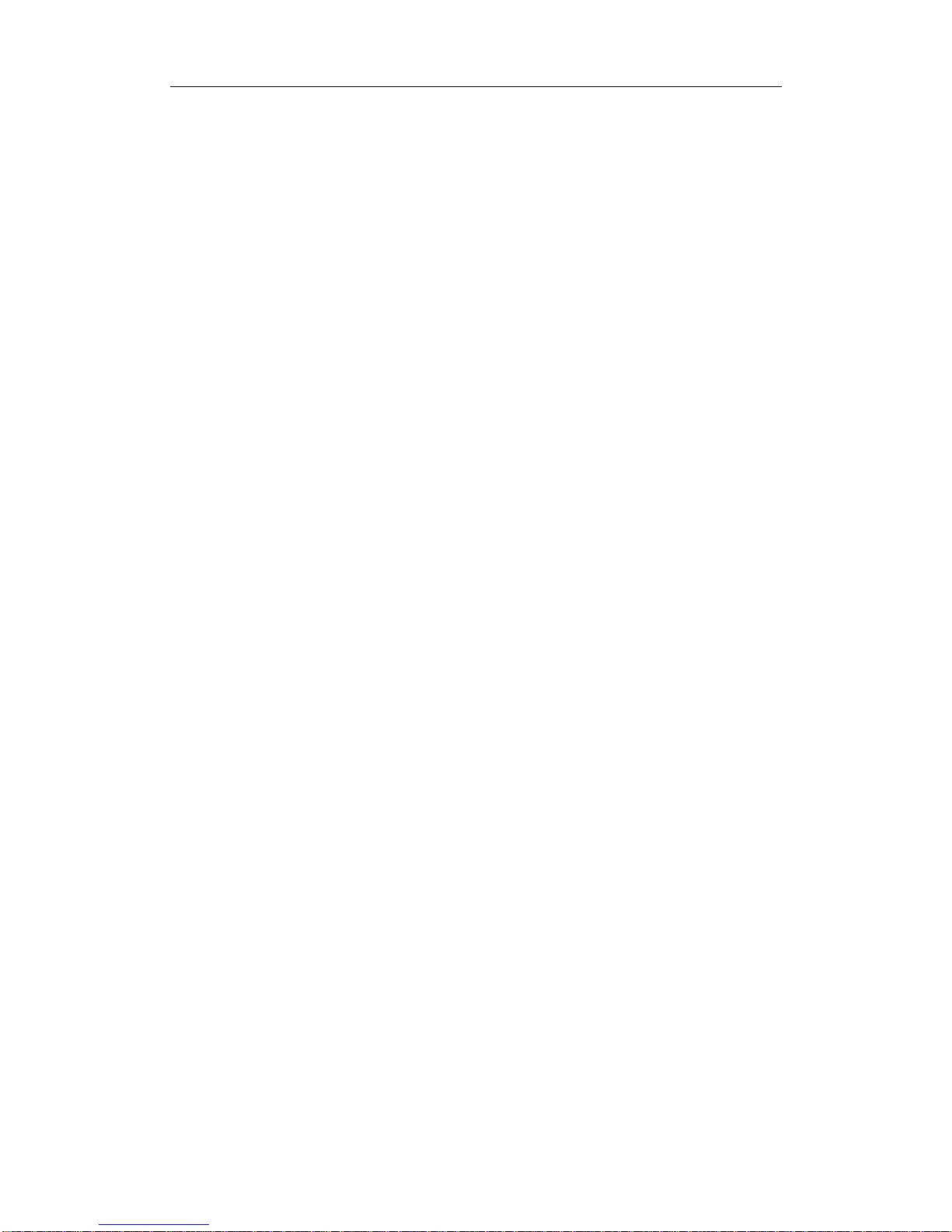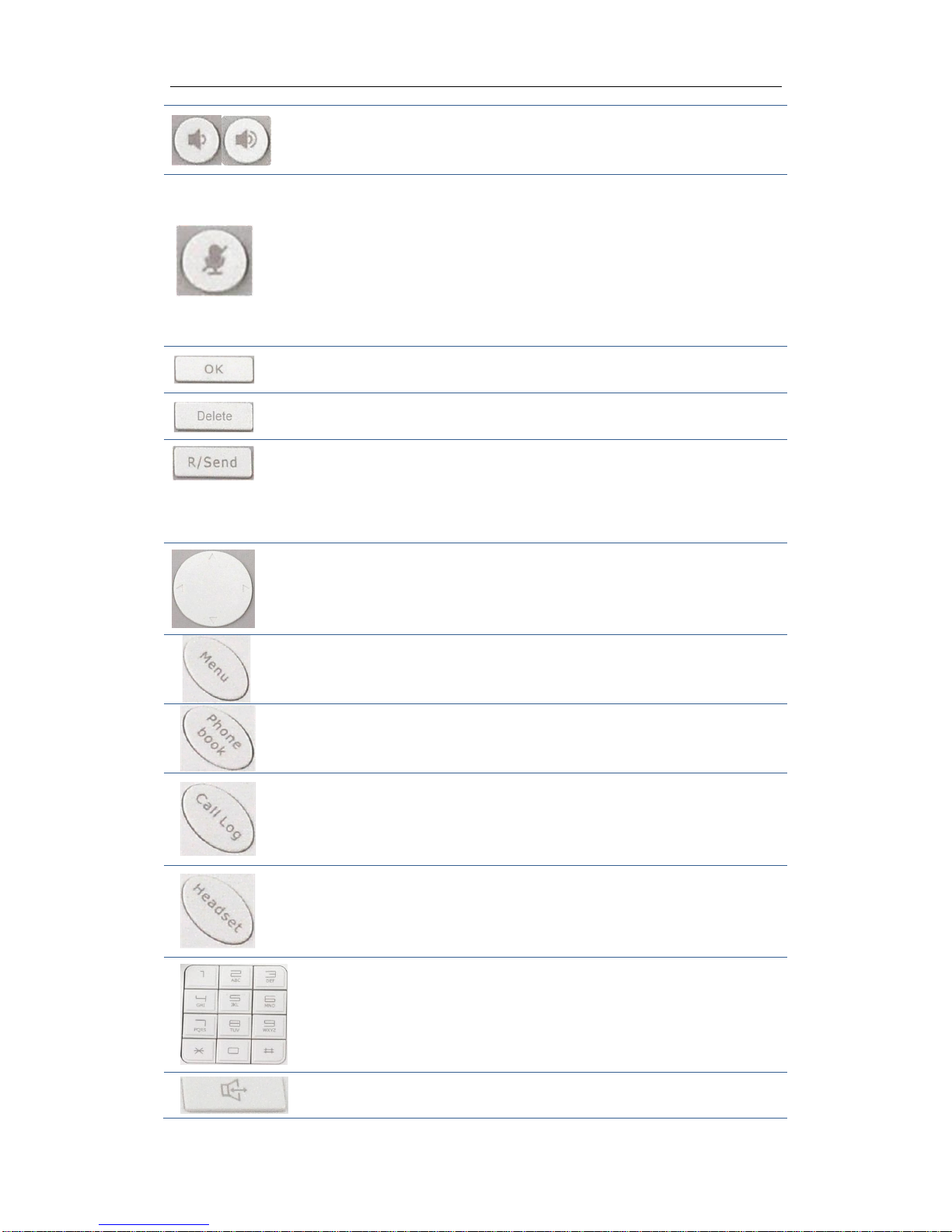Android IP Video Phone D900 User Manual
3
Contents
INTRODUCTION ............................................................................. 6
ANDROID IPVIDEO PHONE D800 OVERVIEW..............................................................6
WITH ATTACHMENT.....................................................................................................6
PHONE COMPONENT DESCRIPTIONS .............................................................................7
THE INSTALLATION OF BACKPLANE .............................................................................9
INTERFACE INTRODUCTION..........................................................................................9
TOUCH SCREEN DESCRIPTION ...................................................................................12
UPDATE OF THE PHONE ..............................................................................................13
BASIC FUNCTION ......................................................................... 15
SCREEN KEYBOARD ..................................................................................................15
STATUS BAR ..............................................................................................................16
MAIN SCREEN ...........................................................................................................18
THE APPLICATION OF ANDROID IPVIDEO PHONE D900’SFUNCTION:....................20
DESKTOP WIDGETS....................................................................................................23
SETTINGS...................................................................................................................27
SYSTEM INFO.............................................................................................................27
NETWORK..................................................................................................................29
Network.................................................................................................................................29
PPPoE ....................................................................................................................................30
QoS........................................................................................................................................32
Port........................................................................................................................................34
Stun .......................................................................................................................................35
ACCOUNT ..................................................................................................................36
CALL .........................................................................................................................41
General..................................................................................................................................41
Dial plan ................................................................................................................................49
Account .................................................................................................................................50
DISPLAY ....................................................................................................................53
Screen saver ..........................................................................................................................53
Power indicator .....................................................................................................................55
TONE .........................................................................................................................55
Tone.......................................................................................................................................55
Volume ..................................................................................................................................56
Tone profile........................................................................................................................57
DATE TIME.................................................................................................................58
MAINTAIN..................................................................................................................59