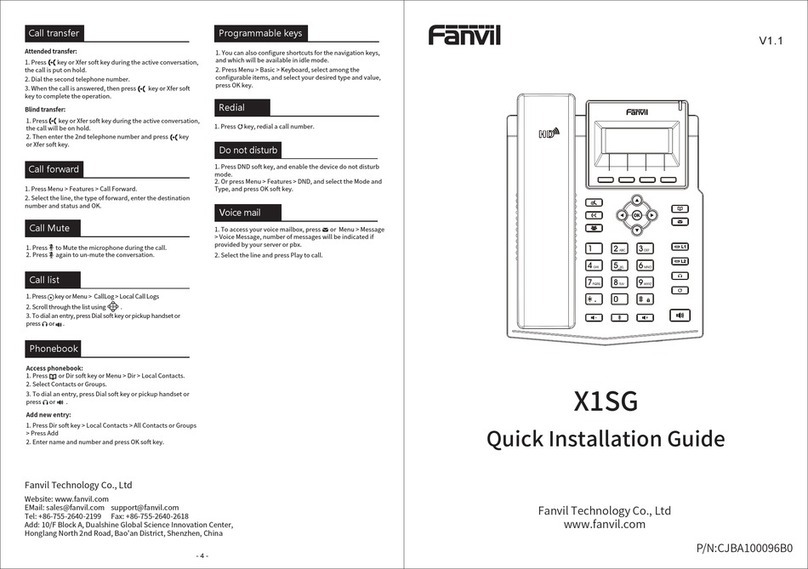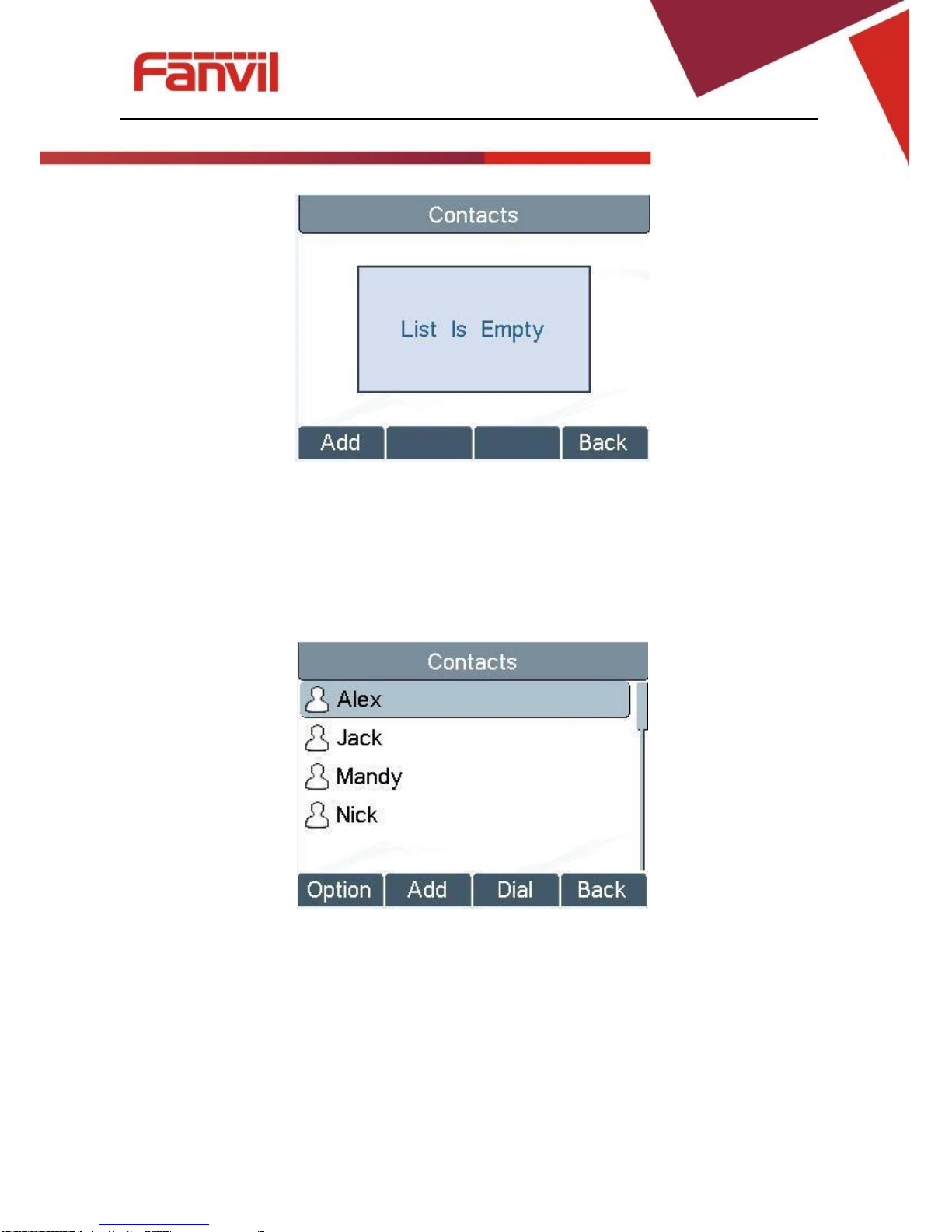<文档标题>
Figure 40 - Dual Calls
User can press up/down navigation buttons to switch screen page, and switch call focus by pressing
[Hold] / [Resume] button.
Ending One Call
User may hang up the current talking call by closing the audio channel or press [End] button. The
device will return to single call mode in holding state.
Call Transfer
When the user is talking with a remote party and wish to transfer the call to another remote party,
there are two way to transfer the call, attended and unattended.
Attended Transfer
The attended call transfer is also known as the ‘polite mode’ which is to dial through the other remote
party, wait for the remote party to answer the call and then transfer the call.
This is the same procedure as making two concurrent calls. In the dual call mode, press the [XFER]
button to transfer the first party to the second one.
Unattended / Blind Transfer
Unattended transfer is also known as ‘Fire and Forget’ mode. Instead of connecting to the second
party first and confirming the second call is established, user press [XFER] button first then dial the
second party number. When the number is dialed, user can press[XFER] button again and the first
party will be transfer to the second.