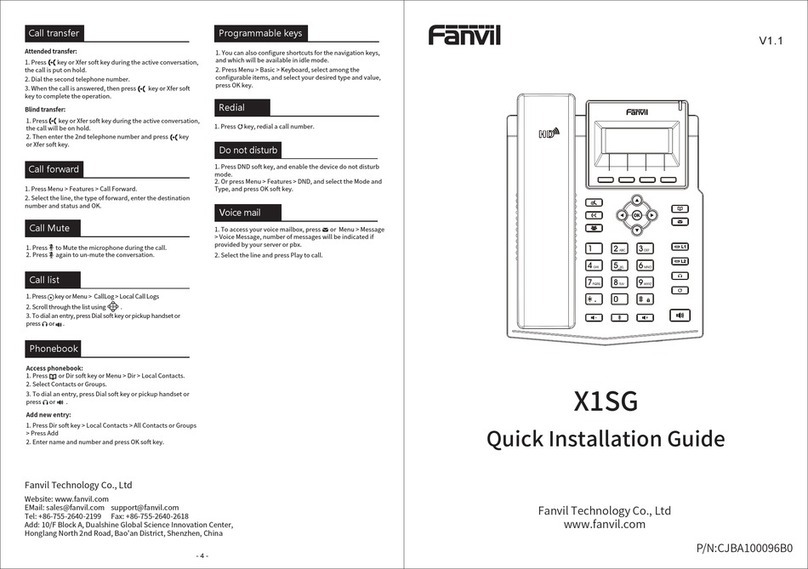9.3 Message.................................................................................................................................................77
9.3.1 MWI(Message Waiting Indicator).........................................................................................77
10 Phone Settings................................................................................................................................................ 78
10.1 Basic Settings...................................................................................................................................... 78
10.1.1 Language................................................................................................................................... 78
10.2 Function Key.......................................................................................................................................78
11 Web Configurations.......................................................................................................................................80
11.1 Web Page Authentication....................................................................................................................80
11.2 System >> Information....................................................................................................................... 80
11.3 System >> Account.............................................................................................................................80
11.4 System >> Configurations.................................................................................................................. 80
11.5 System >> Upgrade.............................................................................................................................81
11.6 System >> Auto Provision..................................................................................................................83
11.7 System >> Tools................................................................................................................................. 85
11.8 System >> Reboot Phone....................................................................................................................86
11.9 Network >> Basic............................................................................................................................... 86
11.10 Network >> Service Port.................................................................................................................. 87
11.11 Network >> VPN.............................................................................................................................. 88
11.12 Network >> Advanced......................................................................................................................89
11.13 Line >> SIP....................................................................................................................................... 90
11.14 Line >> SIP Hotspot......................................................................................................................... 96
11.15 Line >> Dial Plan..............................................................................................................................99
11.16 Line >> Basic Settings....................................................................................................................102
11.17 Phone settings >> Features............................................................................................................. 102
11.18 Phone settings >> Media Settings...................................................................................................106
11.19 Phone settings >> MCAST............................................................................................................. 107
11.20 Phone settings >> Action................................................................................................................108
11.21 Phone settings >> Time/Date..........................................................................................................108
11.22 Phone settings >> Tone...................................................................................................................110
11.23 Phonebook >> Call List.................................................................................................................. 111
11.24 Phonebook >> Web Dial............................................................................................................ 111
11.25 CallLog............................................................................................................................................111
11.26 Function Key >> Function Key...................................................................................................... 111
11.27 Function Key >> Speed Dial List................................................................................................... 112
11.28 Security >> Web Filter....................................................................................................................112
11.29 Security >> Trust Certificates.........................................................................................................113
11.30 Security >> Device Certificates......................................................................................................114
11.31 Security >> Firewall....................................................................................................................... 115