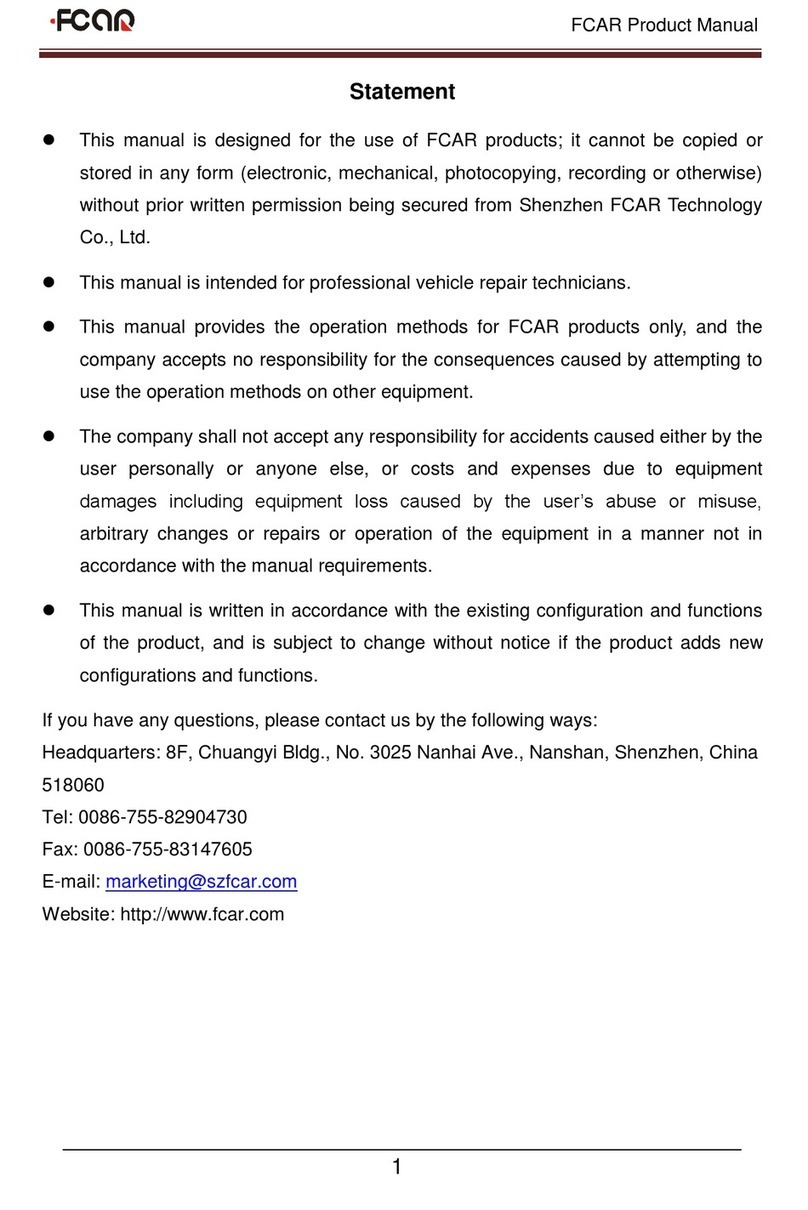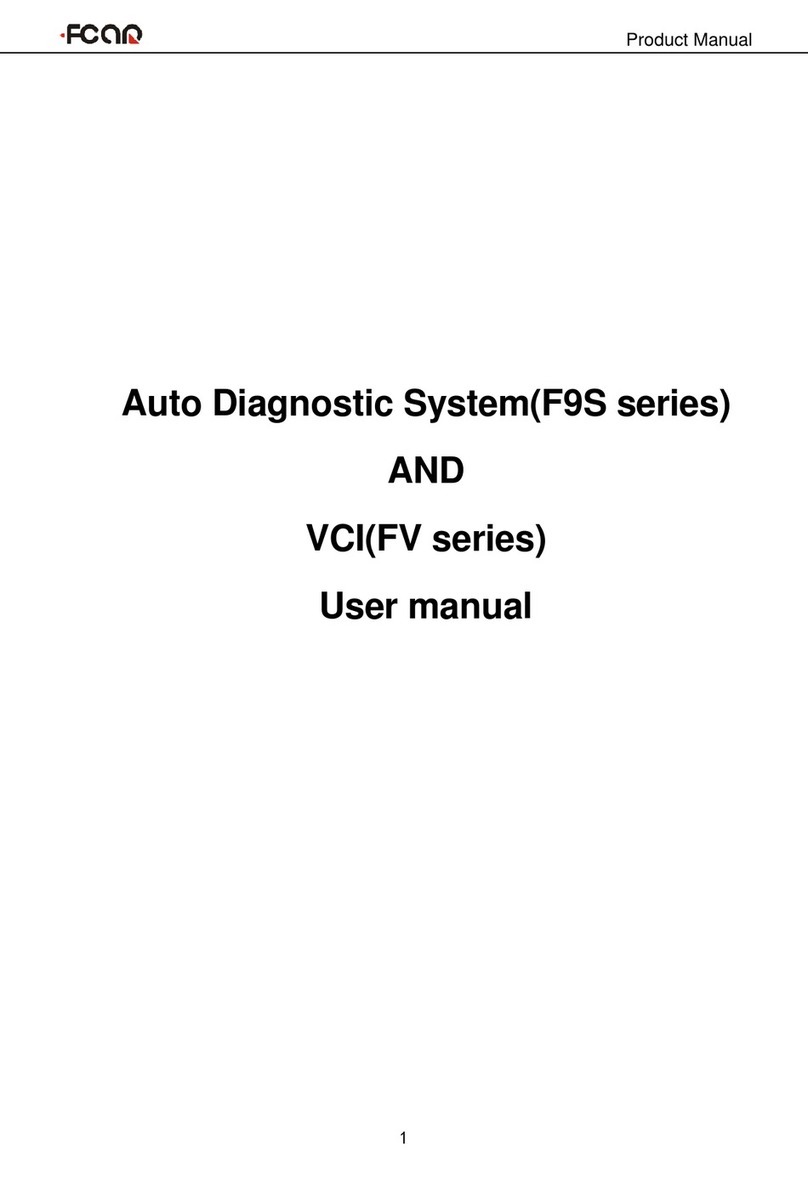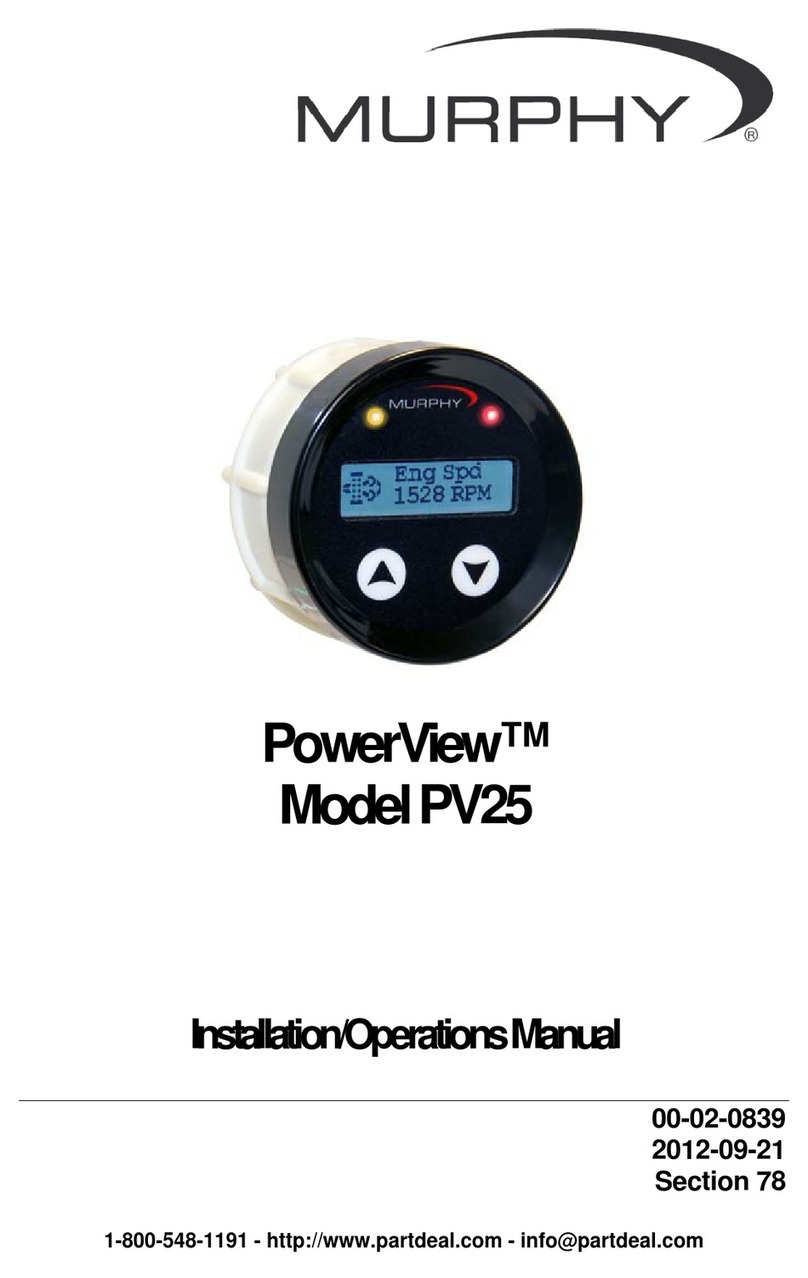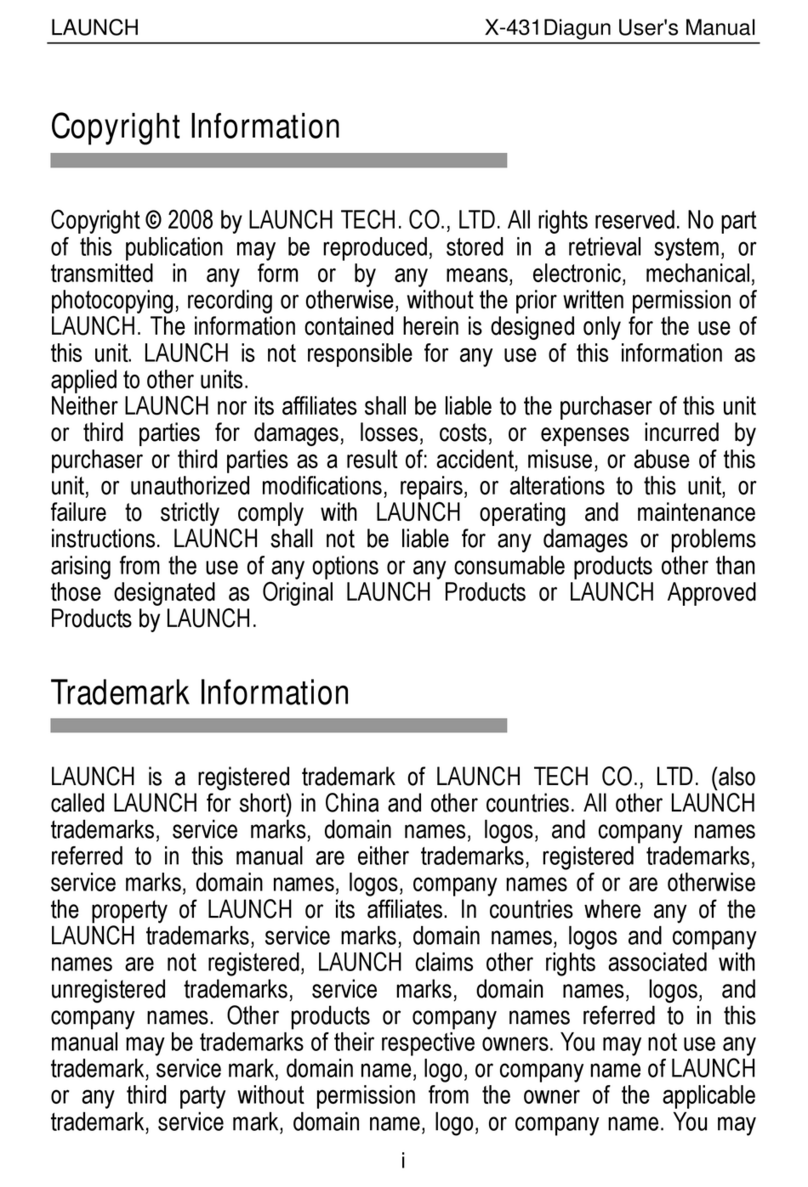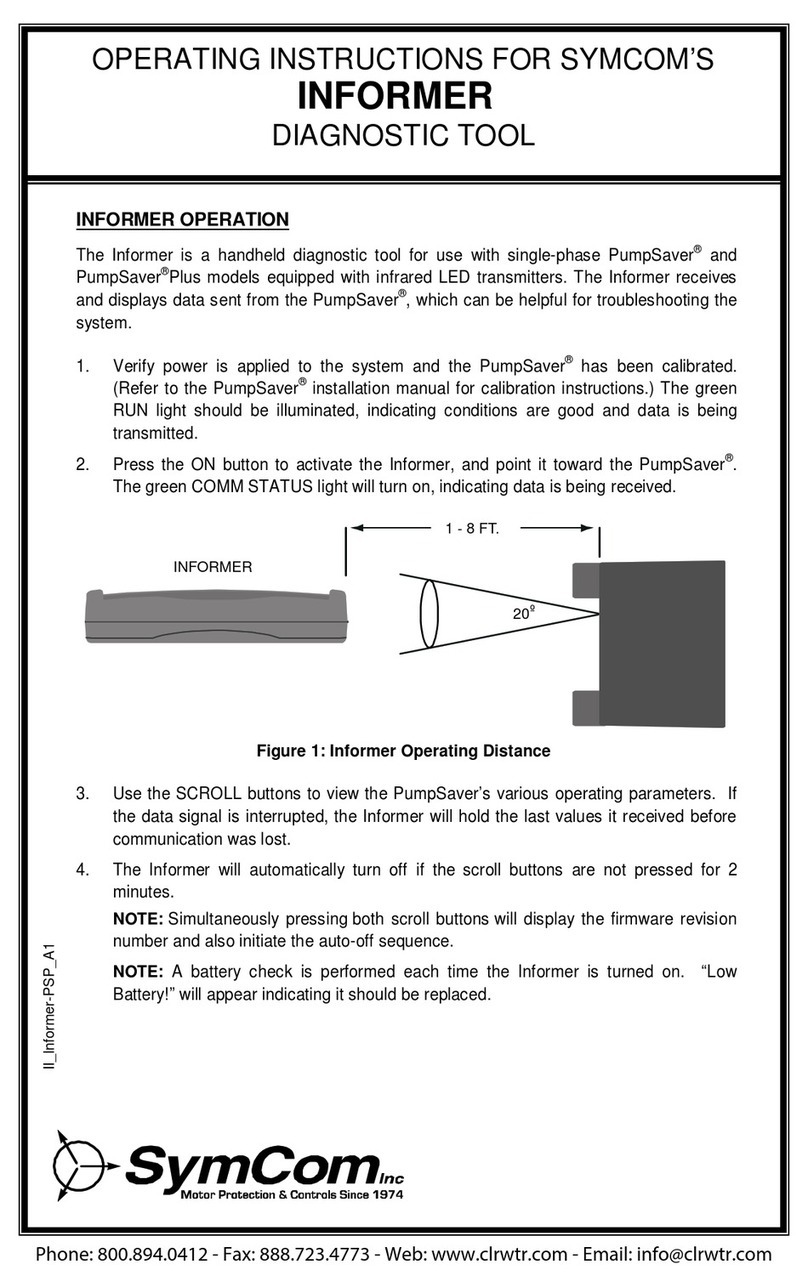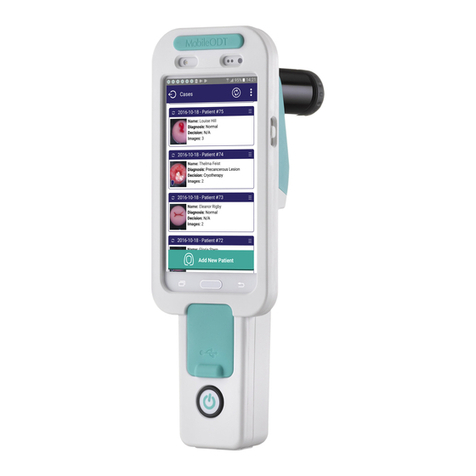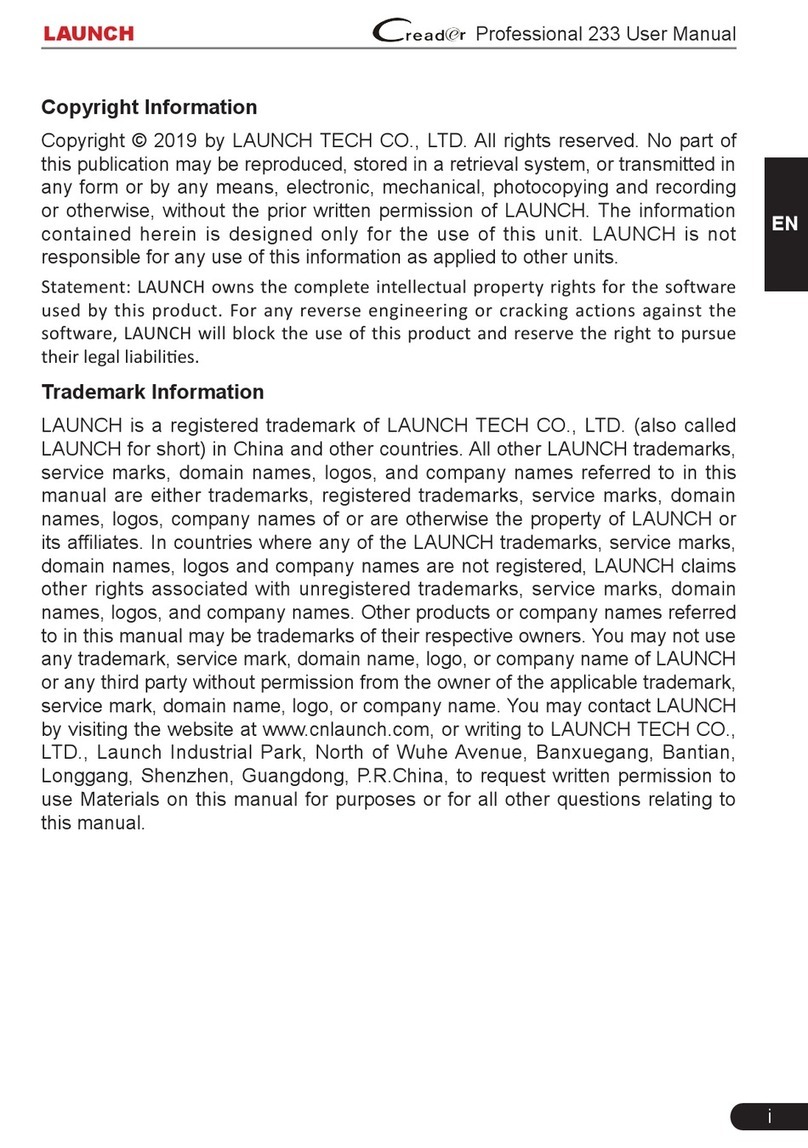Fcar F4SN HD Pad Pro User manual

FCAR F4SN Manual
1
F4SN HD Commercial Pad
VII
FCAR Tech USA
Toll free: 844-FCAR-USA (322-7278)
Support: 443-380-0088

FCAR F4SN Manual
2
Statement
⚫This manual is designed for the use of the FCAR’s products. All copyright reserved,
no company or individual may, in any form (electronic, mechanical, photocopying,
recording or other form), copy this manual without the written consent of FCAR
Technology Co., Ltd.
⚫This manual is for FCAR customer only.
⚫This manual exclusively provides the operation and manual of the FCAR products.
The company does not assume any responsibility for the consequences caused by
using other company’s product.
⚫Accidents caused by the use of the user or a third party; or the cost of damage or loss
caused by the user's abuse, misuse, unauthorized alteration, repair, or failure to
perform the operation and equipment maintenance requirements as required by the
manual FCAR does not assume any responsibility for expenses, etc;
⚫This manual is written according to the existing configuration and functions of the
product. If new configurations and functions are added to the product, this manual
will be changed without prior notice.
FCAR Technology HQ:
Address: 8F, Chuangyi Bldg., No. 3025 Nanhai Ave., Nanshan, Shenzhen, China 518060
Tel: 0086-755-82904730
Fax: 0086-755-83147605
E-mail: marketing@szfcar.com
Website: http://www.fcar.com
Service and support:
FCAR Tech USA, 7090 Golden Ring Rd, Suite 107, Rosedale, MD 21237
Tel: 443-380-0088
Email: [email protected]
Website: http://www.fcarusa.com

FCAR F4SN Manual
3
Registered Trademark
The company has registered trademarks in several countries in China and overseas, and
its logo is “ ”. In countries where the trademarks, service marks, domain names,
icons and company names of the company are not yet registered, FCAR Corporation
declares that it still holds ownership of its unregistered trademarks, service marks, domain
names, icons and company names. The trademarks of other products and other company
names mentioned in this manual are still owned by the original registered company. No one
may use the FCAR trademark, service mark, domain name, icon and company name
without the prior written consent of FCAR.
FCAR Tablet scanner maintenance and use precautions.
⚫This machine does not allow unauthorized removal;
⚫Avoid causing strong collisions with this unit;
⚫Avoid putting the unit close to the magnetic field;
⚫Do not leave the unit in a high temperature environment for a long time;
⚫Do not leave the unit in a low temperature environment for a long time;
⚫Click on the screen, don't use too much force or use sharp weapon;
⚫Do not use water and chemical solvents to clean the unit. Use a soft cloth and a mild
detergent to clean the unit.
Vehicle Inspection Precautions
⚫It must be operated in accordance with the safety regulations of the truck repair industry. Pay
special attention to the influence or damage caused by environmental factors such as acid and
alkali, poison gas and high pressure and heavy objects;
⚫Sulphuric acid is contained in automobile battery liquid. Sulphuric acid is corrosive to skin.
When operating, direct contact between battery liquid and skin should be avoided. Special
attention should be paid to not splashing into eyes and no fire near;
⚫There are many toxic compounds in the exhaust gas of the engine. Avoid inhalation. Park the

FCAR F4SN Manual
4
vehicle in a well-ventilated place during operation;
⚫When the engine is running at a high temperature, avoid contact with high temperature parts such
as water tanks and exhaust pipes;
⚫Before starting the engine, the brake hand brake should be pulled, and the shift lever should be
placed in neutral (manual transmission) or P-range (automatic transmission) to avoid accidents
when the vehicle is started;
⚫Before the vehicle is repaired, pull the parking brake, the transmission gear is hung in the neutral
or P gear, and lower the driver's seat side glass door and window;
⚫If the engine can start, warm the car to normal temperature (water temperature is about 80 °C),
and turn off the auxiliary appliances (such as air conditioning, lighting, sound, etc.);
⚫Locate the car diagnostics and check that the diagnostics line is intact and connect to the Tablet
for diagnosis. Otherwise, it is not necessary to test to avoid damage to the Tablet. If necessary,
measure the voltage of the diagnostic socket with a multimeter;
⚫Instrument use precautions;
⚫When testing with FCAR series products, it is necessary to handle them lightly, keep away from
heat source and electromagnetic field, avoid interference to the main machine;
⚫You can't click on touch screen with sharp tools. It is recommended to use matching touch pen
operation;
⚫When the electrical components are energized, the circuit cannot be disconnected to prevent
self-inductance and mutual inductance current from damaging the sensor and the vehicle ECU;
⚫When the appliance is working normally, it is strictly forbidden to bring the magnetic object
close to the vehicle control unit, otherwise the vehicle control unit may be damaged;
⚫When disassembling the car control unit or electrical components, the ignition switch must be
turned off for 1 minute;
⚫Never operate the diagnostic equipment while driving the vehicle to avoid accidents.

FCAR F4SN Manual
5
Contents
STATEMENT ....................................................................................................1
CONTENTS ......................................................................................................5
1.PRODUCT DESCRIPTION ..........................................................................7
1.1 PRODUCT DESCRIPTION ...................................................................................7
1.2 TABLET STRUCTURE DESCRIPTION................................................................7
1.3 VCI STRUCTURE DESCRIPTION .....................................................................9
2.TABLET POWER ON/OFF AND FUNCTION MENU DESCRIPTION ..11
2.1 TABLET POWER SUPPLY.................................................................................11
2.2 POWER ON.....................................................................................................11
2.3 POWER OFF ...................................................................................................12
2.4 INTRODUCTION TO EACH FUNCTION MENU...................................................12
3.DIAGNOSIS .................................................................................................14
3.1 TECHNICAL REQUIREMENTS BEFORE DIAGNOSIS ..........................................15
3.1.1 Equipment Requirements .......................................................................15
3.1.2 Vehicle Requirements .............................................................................15
3.1.3 Service Technician Request....................................................................15
3.2 VEHICLE CONNECTION ..................................................................................16
3.2.1 VCI Box Connecting with Vehicle .......................................................16
3.2.2 Tablet connecting with VCI Box..........................................................18
3.3 CAR SELECTION ............................................................................................20
3.4 INTRODUCTION TO DIAGNOSTIC AND OTHER ADVANCED FUNCTIONS ............24
3.5 DIAGNOSIS ....................................................................................................25
3.5.1 Read Fault Code ....................................................................................28
3.5.2 Erase Fault Code ...................................................................................28
3.5.3 Read Live Data ......................................................................................30
Live data waveform.........................................................................................31

FCAR F4SN Manual
6
Live data recording and comparison function ................................................32
3.5.4 Actuation Test.........................................................................................34
3.6 SPECIAL FUNCTION............................................ ERROR!BOOKMARK NOT DEFINED.
3.7 GENERAL OBDⅡ..........................................................................................36
4.DATA MANAGEMENT .............................................................................. 37
5.REMOTE DIAGNOSIS ............................................................................... 38
6.REFERENCE GUIDE ................................................................................. 39
7.UPGRADE ................................................................................................... 40
8.SETTINGS ................................................................................................... 40
MAINTENANCE AND MAINTENANCE STORAGE ENVIRONMENT ... 45
WARRANTY................................................................................................... 47

FCAR F4SN Manual
7
1.Product Description
1.1 Product Description
The F4S-N HD Pad Pro is a sophisticated truck diagnostic system which coverage the
most diesel and gasoline vehicle’s electric control systems in OEM level. The scanner not
only has extensive coverage in most light duty, medium duty and heavy-duty trucks and off
road equipment with additional domestic passenger vehicle coverage, but also has
comprehensive functionalities: diagnostic, testing, calibration, OEM level bidirectional
functions. All vehicle software are preloaded. It works independently without WIFI, great
for roadside service or remote facility. The software will never expire, It is also featuring
remote diagnostic, remote print, customized data export and vehicle healthy report. The
F4SN is designed for your truck or equipment daily repair or maintenance needs with fast
scan, simple-easy use, and affordable cost.
1.2 Tablet Structure Description
Serial
Number
Name
Description
①
Light Sensor
External light intensity sensing
②
Power Light
Charging light

FCAR F4SN Manual
8
Tablet Parameter
System
Android 7.0 Multitask Operating System
Processor
MT8783 eight-core , 13GHz Cortex-A53 Architecture processor
Display
IPS 8″Resolution:800*1280
Touch screen
8-inch 5-point capacitive screen,G+G,Hardness 7H or more,
scratch-resistant, TP thickness:1.1mm,COF
RAM
3GB RAM & 64GB ROM, Also supports 128GB TF memory card
Connection
WiFi & Bluetooth 2.0/4.0
Camera
Rear 13 megapixels, flashing light
Interface
HDMI HD interface, USB2.0, TF slot, power interface
Size
232mm*159mm*27mm
Power
DC 12V/3A
Working
Temperature
0℃ to 40℃
Storage
temperature
-20℃ to 60℃
Temperature
55% Non condensing

FCAR F4SN Manual
9
Serial
Number
Name
Description
○
3
External Horn Hole
Used to external sound playback
④
Camera
Used to take a photo or record a video
⑤
Flash Light
Used to provide light when the light is weak
⑥
DC Power Outlet
For tablet charging or powering
⑦
TF Card Slot
Store TF card location
⑧
USB Type-C
Interface
Used to connect a computer and use the tablet as
a USB flash drive
USB Interface
For tablet and VCI connection or connection to
U disk
⑨
HDMI Interface
Standard HDMI interface for connecting to TV
HD output
⑩
Power switch
Used to turn the tablet on or off, or to lock the
screen
Note: USB Type-C interface and USB interface cannot be used simultaneously!
1.3 VCI Structure Description
The VCI box model of F4S-N Series products is FV100, the structure is shown below:

FCAR F4SN Manual
10
Serial
Number
Name
Description
①
Power light
Lights up red when the power is supplied
②
Diagnostic light
Green light flashes when communicating
with the vehicle
Serial
Number
Name
Description
○
3
DB15 interface
Connect to the main test line and connected to
the vehicle via the diagnostic connector
④
USB Type-C
interface
Connect to a flat panel Tablet or upgrade the
FV100

FCAR F4SN Manual
11
FV100 Parameter
Processor
Cortex®-M3
Frequency
72MHZ
Bluetooth
V2.1+EDR, BT2.0 & BT4.0
RAM
128KB
2.Tablet power on/off and function menu description
2.1 Tablet Power Supply
The Tablet can be charged in the following ways:
Power adapter: Connect one end of the AC/DC power adapter to the DC power port of
the Tablet and the other end to the wall outlet. The power adapter can charge the built-in
battery pack (the built-in battery is fully charged to keep the device working continuously
for 4 hours or more).
Note! The voltage of the power supply should be within the scope of the product Tablet.
Exceeding the range may cause damage to the product.
2.2 Power On
Press and hold the power switch of the tablet Tablet (about 5 seconds) to power on the
Tablet, enter the following welcome interface, the system starts running.

FCAR F4SN Manual
12
2.3 Power Off
All vehicle communication must be terminated before turning off the diagnostic
equipment. If forced shutdown during communication may cause problems with the
vehicle's electronic control module, please exit all diagnostic applications before shutting
down.
The shutdown procedure is as follows:
1) Short press the tablet Tablet power switch (about 2 seconds)
2) In the pop-up prompt, click [Shutdown] to turn off the tablet Tablet.
2.4 Introduction to Each Function Menu
After the system is powered on, enter the function main menu, as shown in the figure:
①Status icon: is the default icon for the standard Android operating system
②Toolbar (see Table 1)
③Function main menu (see Table 2)

FCAR F4SN Manual
13
④Navigation bar (see Table 3)
Tip: It is recommended to lock the screen at any time when you are not using the
device to protect your system information and save battery power.Tap the power/lock screen
button once, the screen will automatically lock the screen. Excessive force or long press
may cause the button to malfunction or enter the shutdown interface.
Table 1: Toolbar
Icon
Function Name
Function description
VCI connection
VCI box connection and status display (always
available throughout diagnostics)
Screenshot
Capture the current visual screen with one click
(always available throughout the diagnostic
operation)
Settings
"Settings" function shortcut
Table 2: Function Main Menu
Icon
Function Name
Function description
Diagnosis
Car diagnostic procedures, see section 3
VCI connection
Establish and manage communication connections
with VCI devices, see section 3
Data
Management
Used to view and manage saved data files, see section
4
Remote
Run this program to establish remote assistance with
the FCAR after-sales technical team, see section 5
Reference
Provide online information, online videos, device
usage instructions and other help information, see
section 6
Update
Online upgrade of system firmware, software, model
software, etc., see section 7
Settings
Set up and view system information, see section 8

FCAR F4SN Manual
14
Table 3: Navigation Bar
Icon
Function
Name
Function description
Return
Return to the previous interface
Homepage
Return to the main interface of the Android system
Recently used
program
Display the list of recently used program thumbnails,
click on the program thumbnail to open the program, and
swipe up the program thumbnail to close the program
Screenshot
Capture the current visual screen
3.Diagnosis
The diagnostic program establishes a data connection through the vehicle's electronic
control system that has been connected to the VCI device (FV100), which can read vehicle
diagnostic information, view data streams, and perform action tests.
➢To establish good communication between the diagnostic program and the vehicle,
you need to perform the following operations:
1) Connect the VCI box to the vehicle diagnostics stand and provide power;
2) Establish communication between VCI and tablet Tablet via Bluetooth pairing
or USB data cable;
3) Check the VCI connection status in the upper right corner of the screen (see
3.2.2). The connection is successful and the vehicle can be diagnosed.
➢How to perform vehicle diagnostics: Establish a good communication between the
diagnostic program and the vehicle under test, see 3.2.
1) Select the model, see 3.3.
2) Vehicle diagnostics are performed by “automatically scanning” all systems of
the vehicle or "testing by system" to detect a specific control unit, see 3.5.

FCAR F4SN Manual
15
Detailed instructions will be given below.
3.1 Technical Requirements Before Diagnosis
3.1.1 Equipment Requirements
The F4S-N gasoline version intelligent diagnostic instrument is equipped with the
main engine and various test connectors when it leaves the factory. When testing, the
corresponding test joints are selected according to the type of automobile diagnostic seat,
while the standard OBD-II model only needs to use a standard OBD II-16 joint connection,
and no other diagnostic joints need to be connected.
3.1.2 Vehicle Requirements
Gasoline version vehicle requirements:
Ignition switch ON gear;
The car battery voltage should be between 11~14V or 24~27V (subject to vehicle
power supply)
The accelerator pedal is in the closed state, that is, the idle coupling point;
The ignition timing and idle speed should be within the standard range. The water
temperature and transmission oil temperature reach the normal working temperature
(water temperature 90~110°C, transmission oil temperature 50~80°C);
Diagnostic line connection is normal.
3.1.3 Service Technician Request
Must have a basic knowledge of automotive electronics;
Understand the basic operation of this product and familiarize yourself with this
manual;
The phenomena of vehicle faults can be basically distinguished between mechanical
faults and electronic control faults;
Understand vehicle origin, production year, vehicle type, engine type and other
information.

FCAR F4SN Manual
16
3.2 Vehicle Connection
3.2.1 VCI Box Connecting with Vehicle
Before connecting VCI box to vehicle, it is necessary to judge whether the diagnostic
seat of the test vehicle is standard OBD-II interface or non-standard OBD-II interface.
⚫Vehicles compatible with the OBD-II management system can be connected to the
vehicle diagnostics and powered by a standard OBDII-16 connector;
⚫Vehicles that are not compatible with the OBD-II management system need to select
the corresponding connector; some vehicles need to supply power to the VCI box
through other power sources.
Here are the instructions for the two connection methods.
①Standard OBD-II interface connection
Vehicles connected to the standard OBD-II interface need only use a standard
OBDII-16 connector to connect, no need to connect other connectors, as shown in Figure
3.2-1:

FCAR F4SN Manual
17
Figure 3.2-1 Connection of the standard OBD-II interface
Instructions:
1) Determine the location and interface of the diagnostic seat;
2) Connect one end of the main test lead to the DB15 connector of the FV100 and
tighten the fixing bolts;
3) Connect the other end of the main test lead to the OBDII-16 connector;
4) Connect the OBDII-16 connector to the main test lead to the vehicle diagnostics;
5) At this time, the VCI box (FV100) is powered by the vehicle diagnostic seat, and the
power indicator light is on.
Note: After the test is completed, please rotate the fixing bolts and then gently pull off
the main test line to avoid damage to the diagnostic interface.
②Non-OBD-II interface connection
For vehicles connected to non-OBD-II interfaces, need to connect the main test cable
to their corresponding dedicated connectors, as shown in Figure 3.2-2:

FCAR F4SN Manual
18
Figure 3.2-2 Connection of non-OBD-II interface
Instructions:
1) Determine the location and interface of the diagnostic seat;
2) Connect one end of the main test lead to the DB15 connector of the FV100 and
tighten the fixing bolts;
3) Connect the other end of the main test cable to a dedicated connector corresponding to
the vehicle;
4) Connect the dedicated connector that is connected to the main test cable to the vehicle
diagnostic socket;
5) At this time, the VCI box (FV100) is powered by the vehicle diagnostic seat, and the
power light is on.
3.2.2 Tablet connecting with VCI Box
After the VCI box is connected to the vehicle, the connection between the Tablet and
the VCI box needs to be matched, and the vehicle diagnosis can be performed after the
matching is completed; the VCI box supports two ways of communicating with the tablet
Tablet: Bluetooth pairing and USB cable.
Pairing via Bluetooth:
1) Turn on the tablet Tablet power;

FCAR F4SN Manual
19
2) Select [VCI Connection] in the function main menu; select [Bluetooth] in the
connection mode;
3) Click the Scan “ ”icon on the right side of the device list to automatically scan
nearby Bluetooth devices.
4) Select target Bluetooth to match;
5) When the matching is completed, the VCI icon in the upper right corner of the screen
changes from “ ”to“ ”to indicate that the Bluetooth pairing is successful
and the vehicle diagnosis can be performed.
Note: If the Bluetooth device is not searched, the signal strength of the transmitter
may be too weak. In this case, please be as close as possible to the VCI Bluetooth
device.
Via USB cable
The USB connection is the fastest communication method between the tablet Tablet
and the VCI device. Please use the dedicated USB cable configured by our factory to
connect. After the connection is completed, the VCI icon in the upper right corner of the
screen changes from“ ”to“ ”, indicating that the USB connection is successful.

FCAR F4SN Manual
20
Vehicle diagnostics are available.
Note: The two connection methods cannot be used at the same time!
3.3 Vehicle Selection
When all the above connections are completed, click [Diagnostics] on the main menu
of the function to start the vehicle diagnosis. The following figure shows the vehicle
selection interface.
Table of contents
Other Fcar Diagnostic Equipment manuals