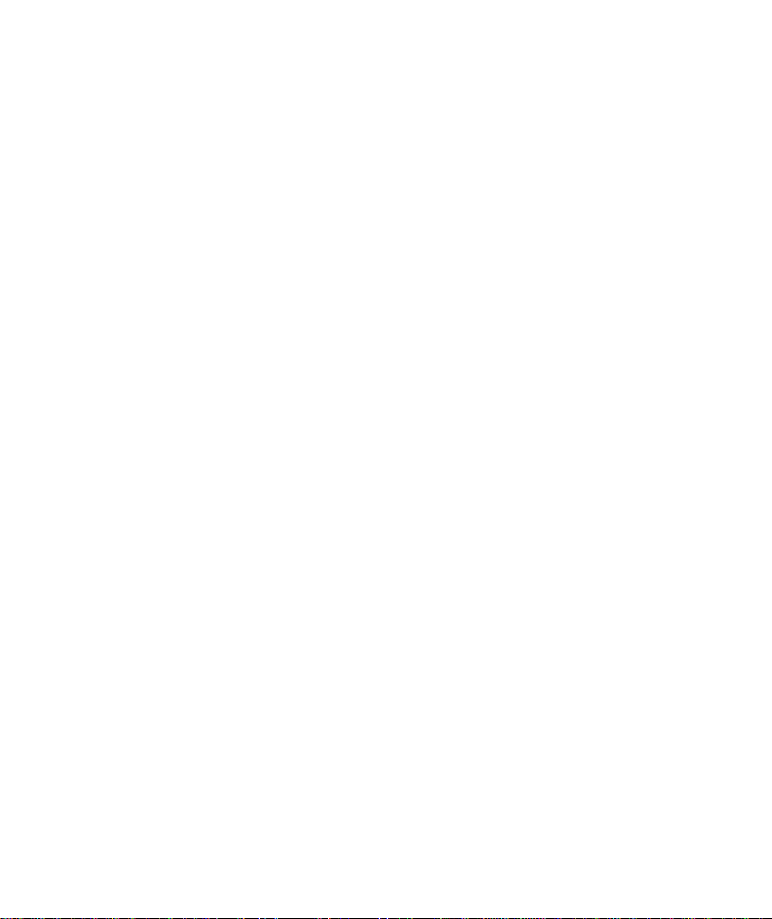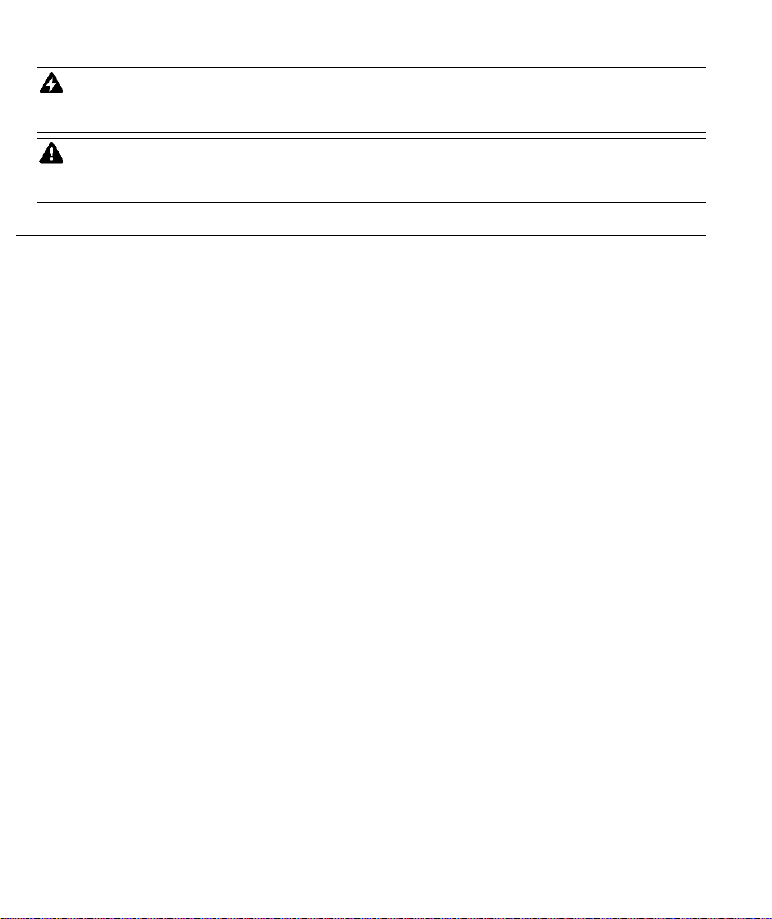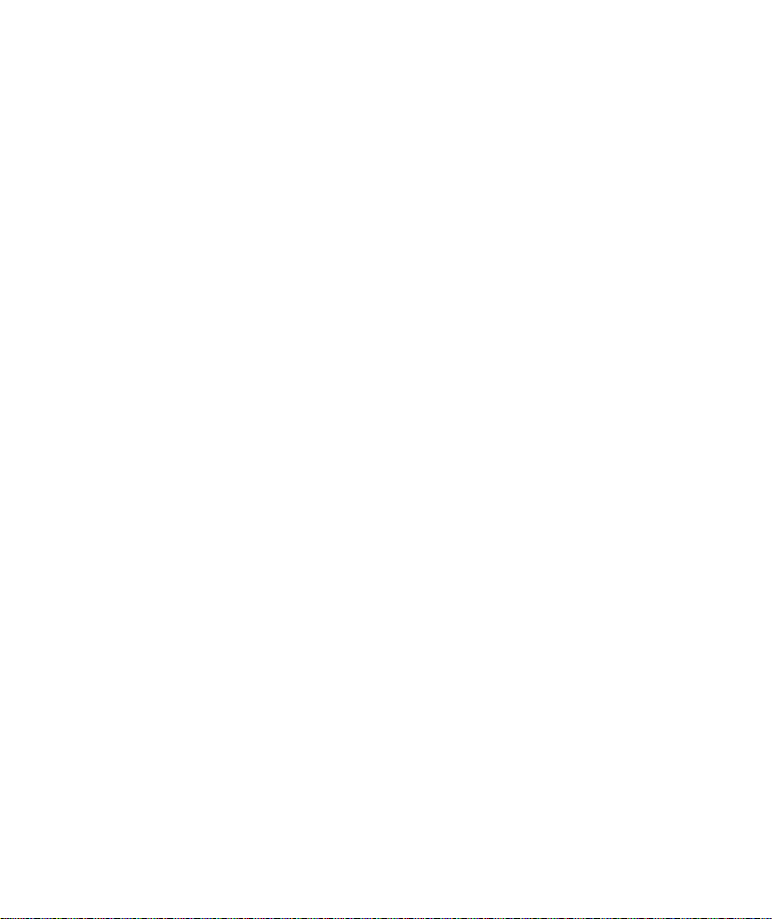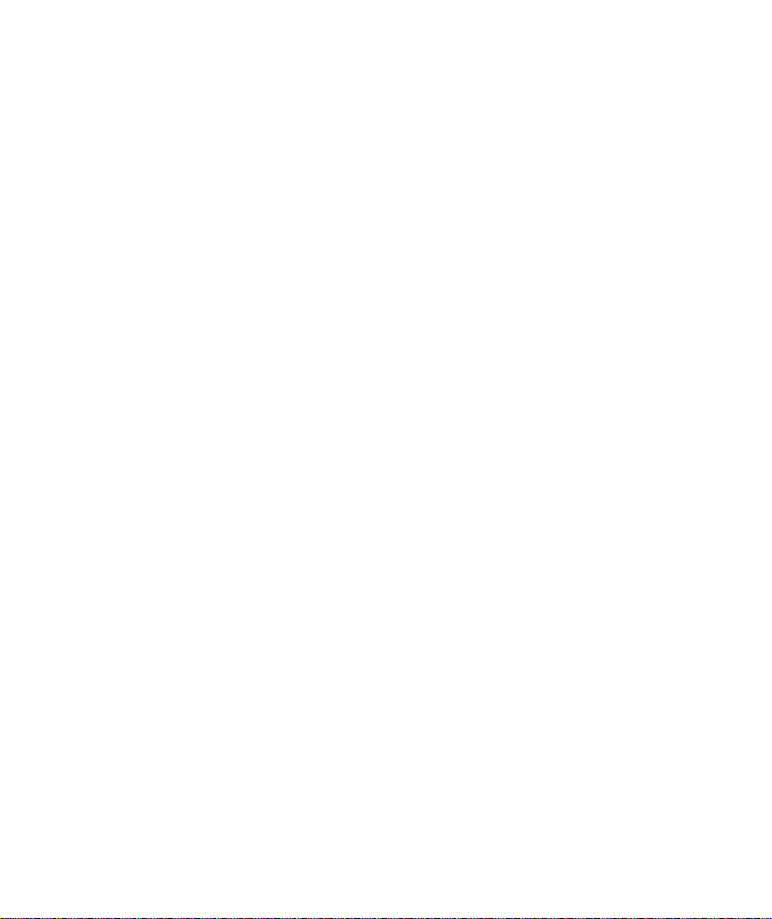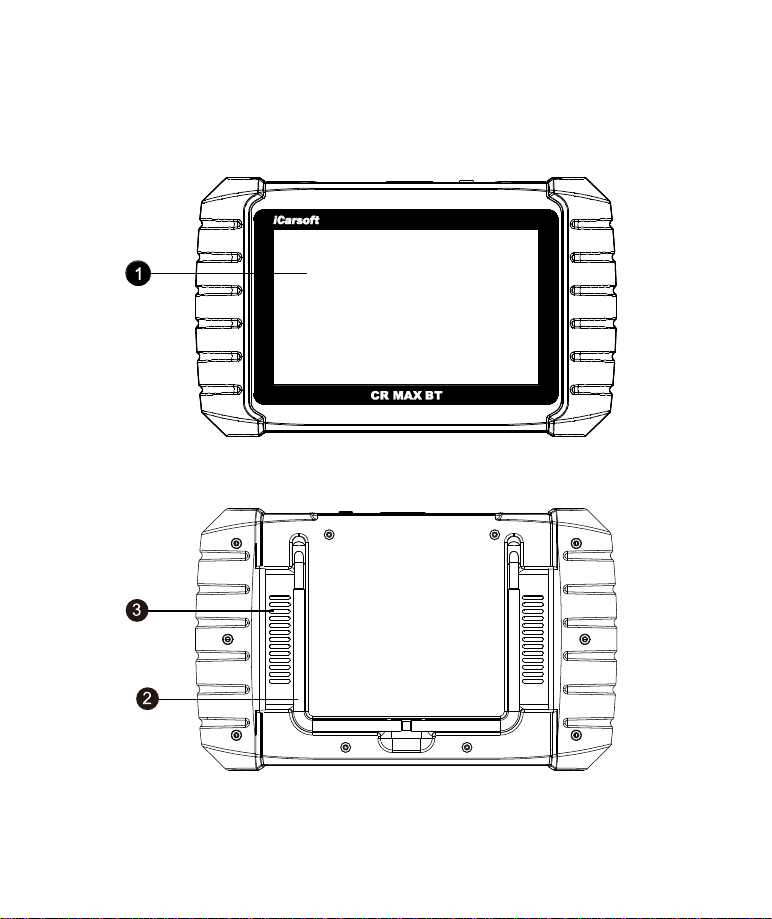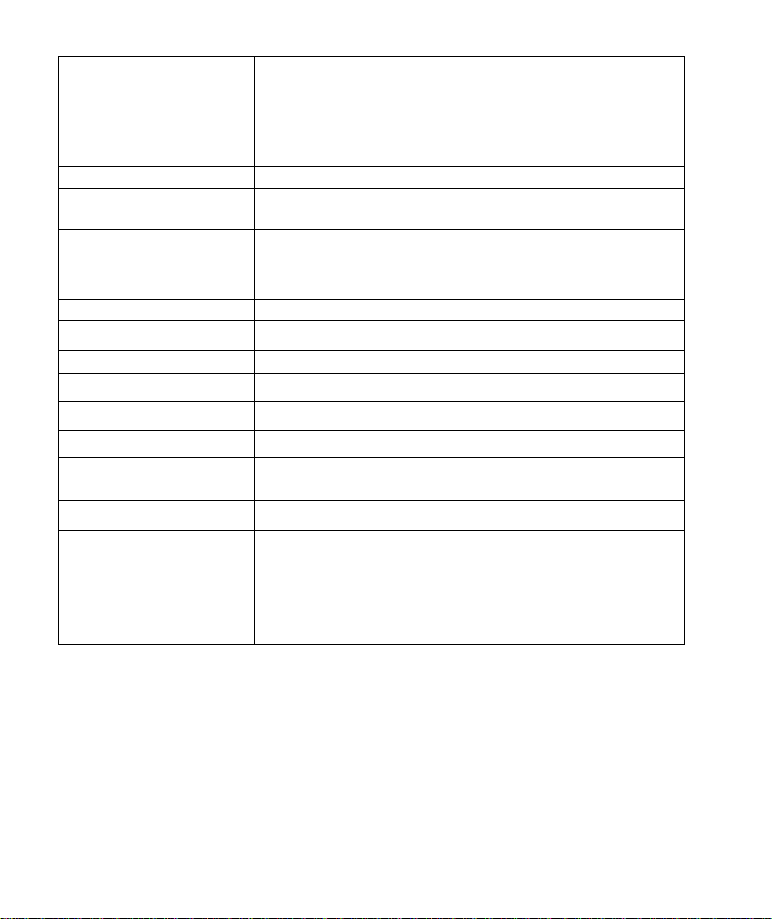I
Trademarks
iCarsoft, CR MAX BT is trademarks of iCarsoft Technology Inc, registered in the United
States and other countries. All other marks are trademarks or registered trademarks of their
respective holders.
Copyright Information
No part of this manual may be reproduced, stored in a retrieval system or transmitted, in
any form or by any means, electronic, mechanical, photocopying, recording, or otherwise
without the prior written permission of iCarsoft.
Disclaimer of Warranties and Limitation of Liabilities
All information, specifications and illustrations in this manual are based on the latest
information available at the time of printing.
iCarsoft reserves the right to make changes at any time without notice. While information
of this manual has been carefully checked for accuracy, no guarantee is given for the
completeness and correctness of the contents, including but not limited to the product
specifications, functions, and illustrations.
iCarsoft will not be liable for any direct, special, incidental, indirect damages or any
economic consequential damages (including the loss of profits).
IMPORTANT
Before operating or maintaining this unit, please read this manual carefully, paying extra
attention to the safety warnings and precautions.For Services and Support
Http://www.icarsoft.us
Http://www.icarsoft.com Support@icarsoft.us
For technical assistance in all other markets, please contact your local selling agent.
Safety Information
For your own safety and the safety of others, and to prevent damage to the device and
vehicles upon which it is used, it is important that the safety instructions presented throughout
this manual be read and understood by all persons operating or coming into contact with the
device.
There are various procedures, techniques, tools, and parts for servicing vehicles, as well
as in the skill of the person doing the work. Because of the vast number of test applications
and variations in the products that can be tested with this equipment, we cannot possibly
anticipate or provide advice or safety messages to cover every circumstance. It is the
automotive technician’s responsibility to be knowledgeable of the system being tested. It is
crucial to use proper service methods and test procedures. It is essential to perform tests in an
appropriate and acceptable manner that does not endanger your safety, the safety of others in
the work area, the device being used, or the vehicle being tested.
Before using the device, always refer to and follow the safety messages and applicable
test procedures provided by the manufacturer of the vehicle or equipment being tested. Use
the device only as described in this manual. Read, understand, and follow all safety messages
and instructions in this manual.
Safety Messages
Safety messages are provided to help prevent personal injury and equipment damage. All