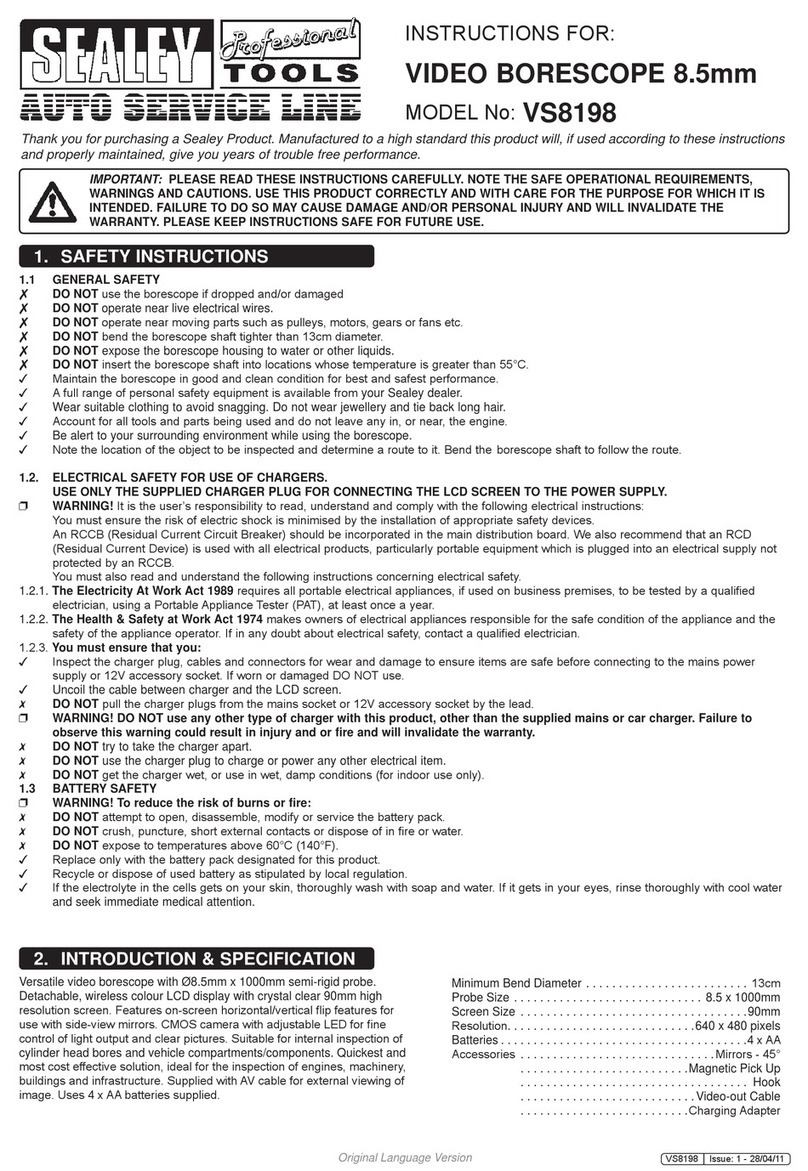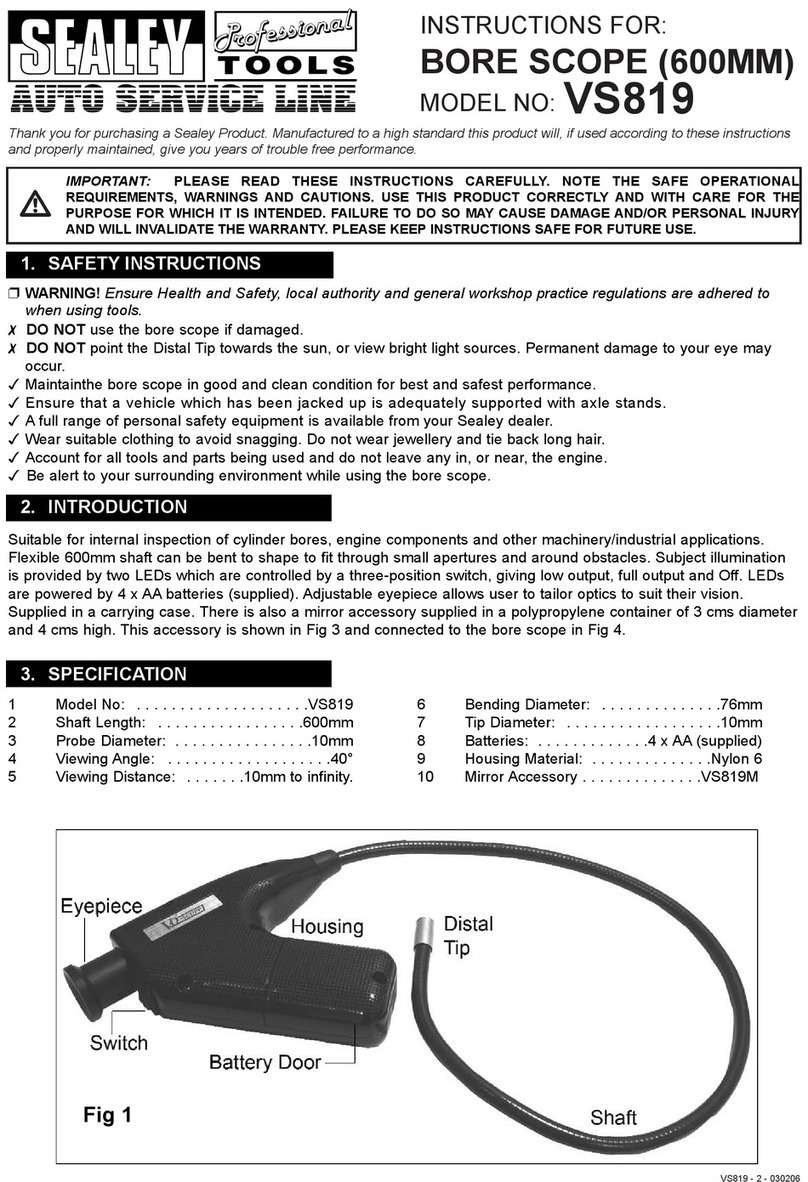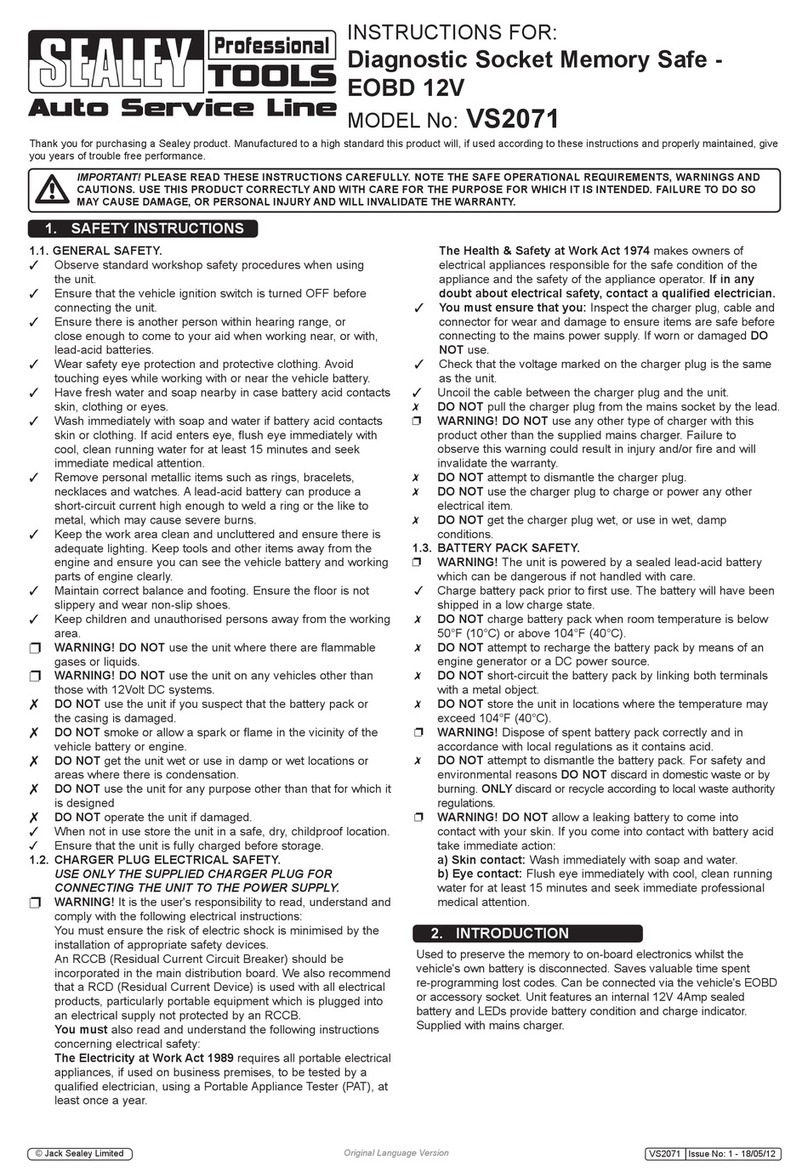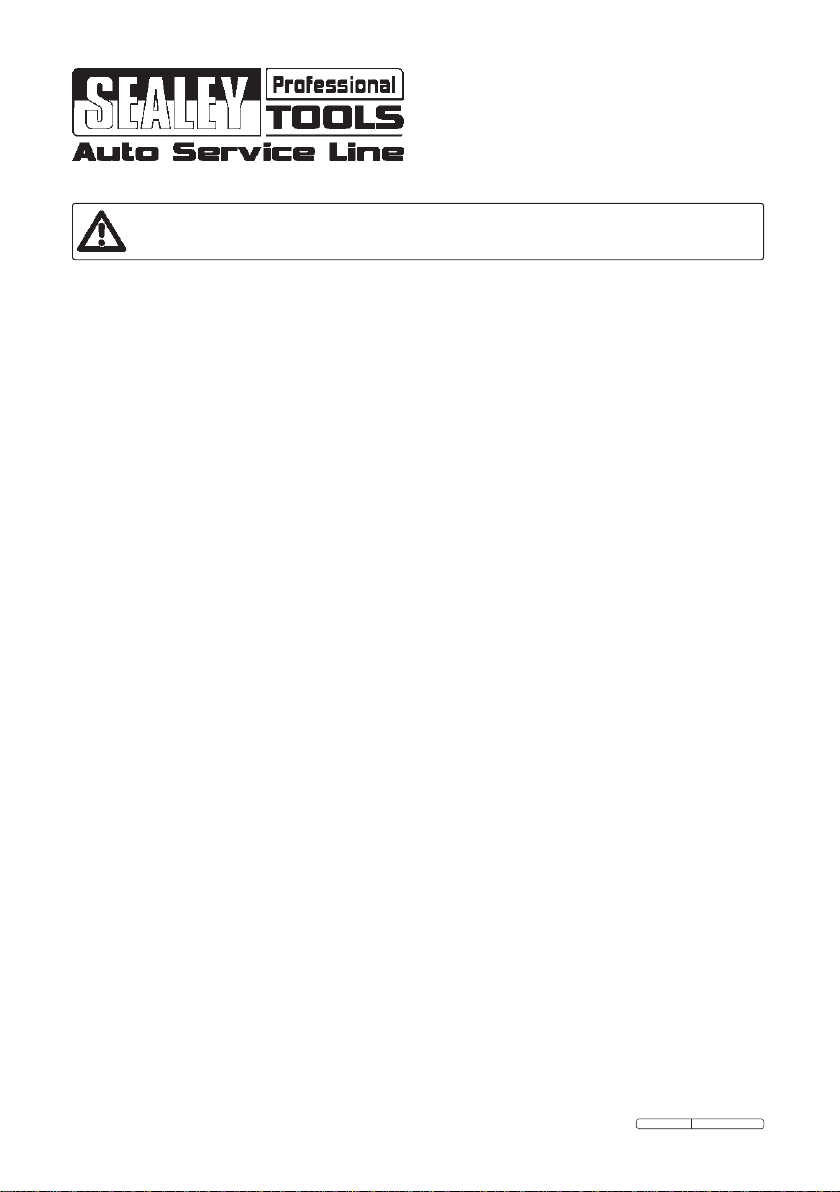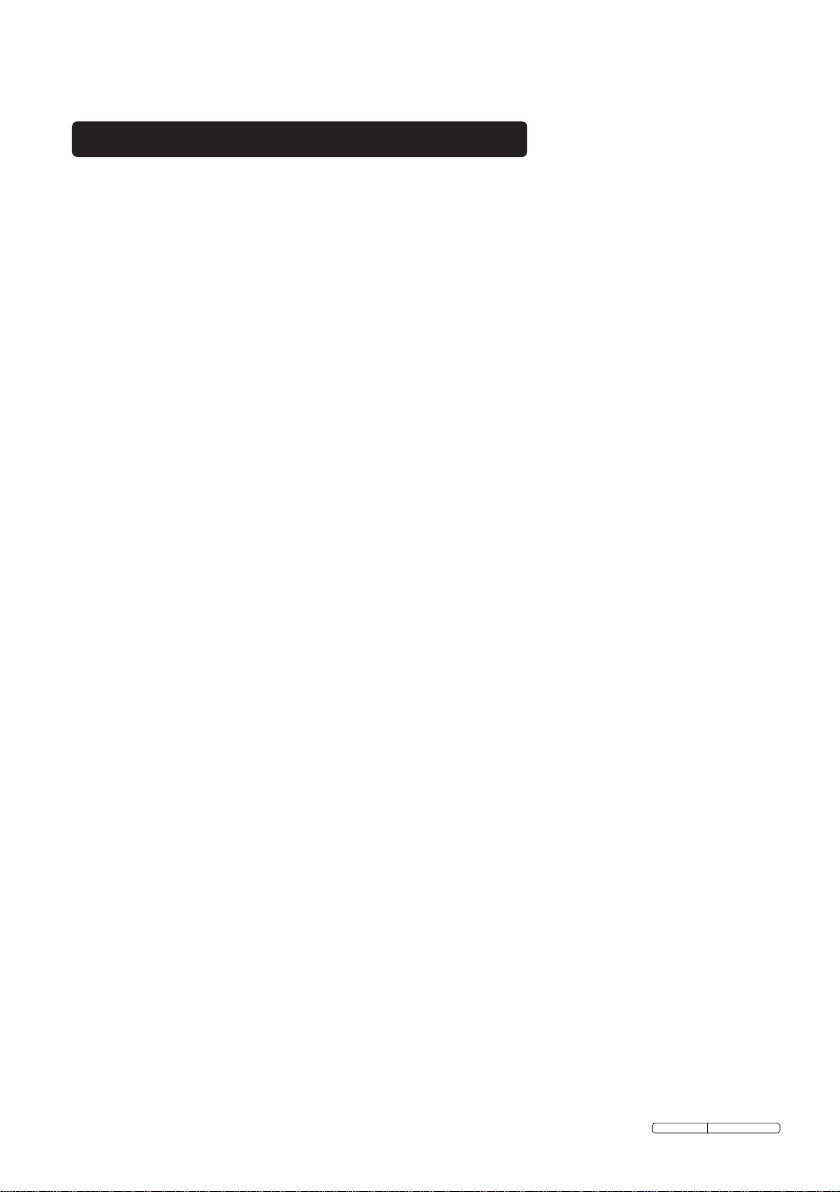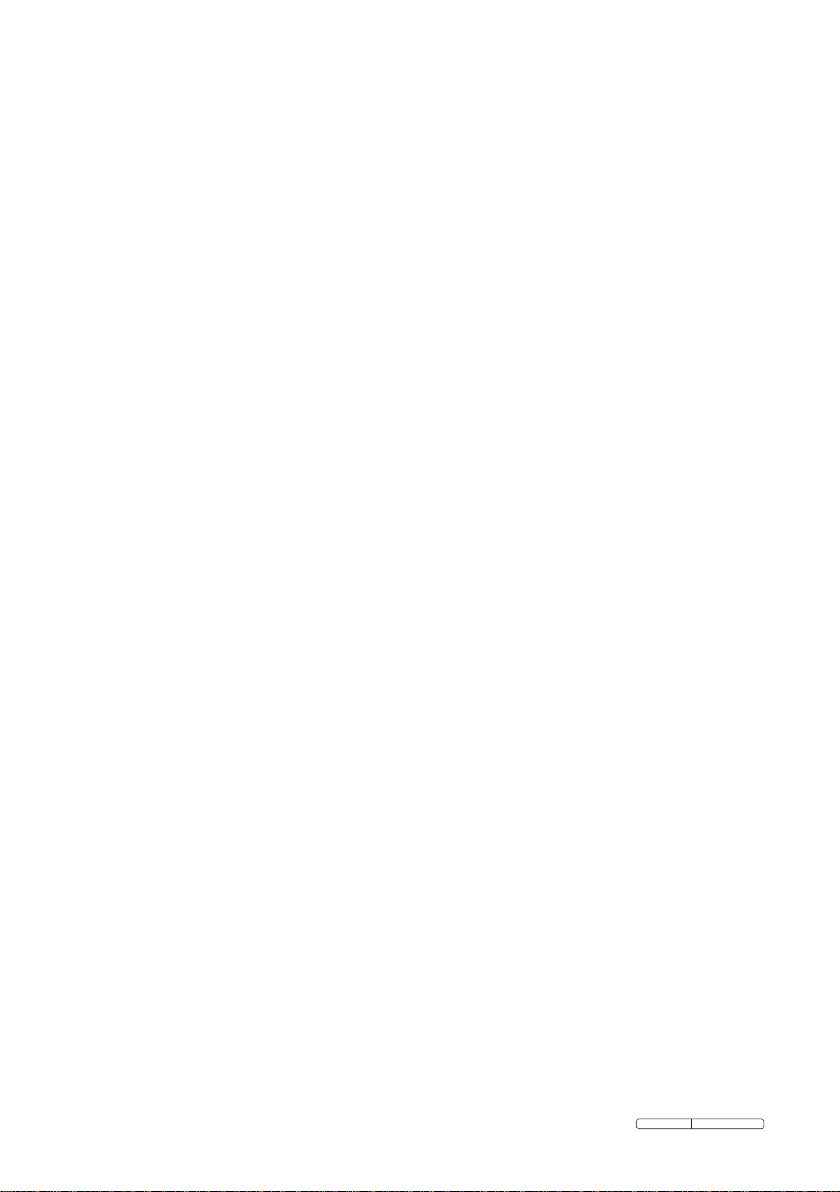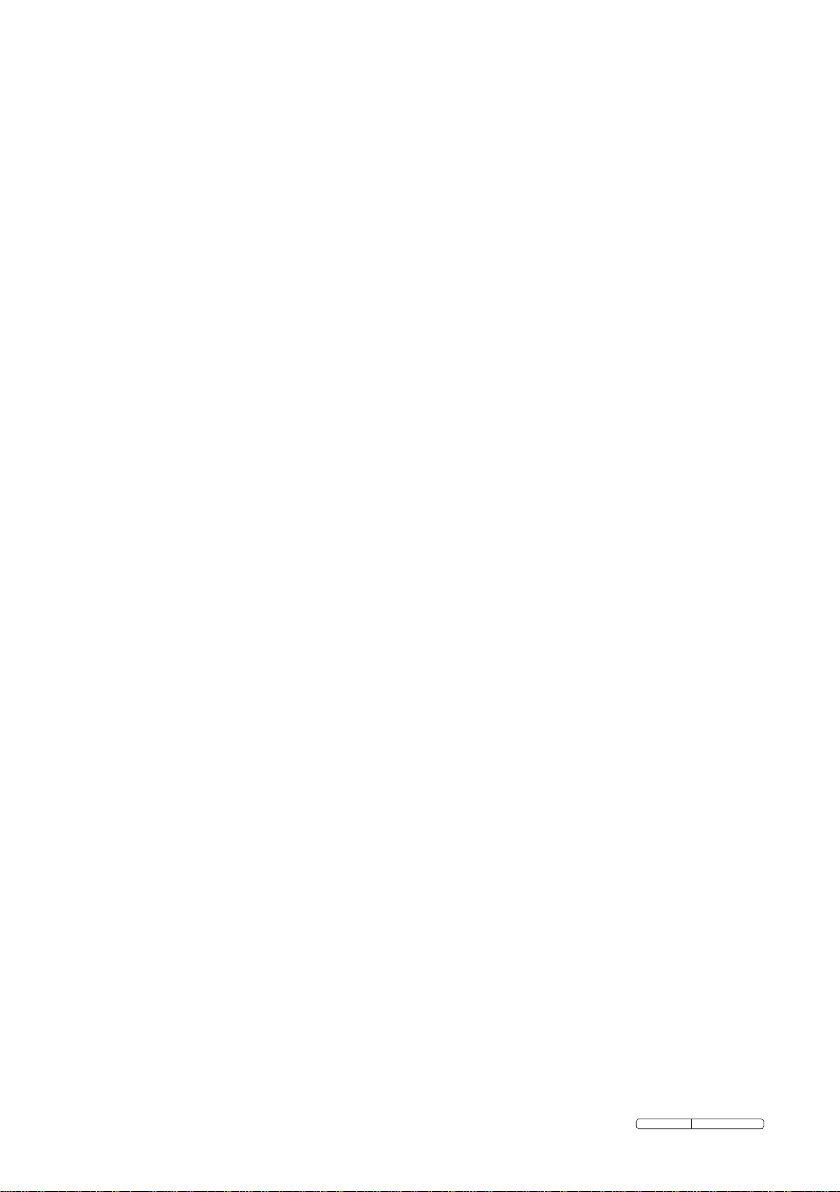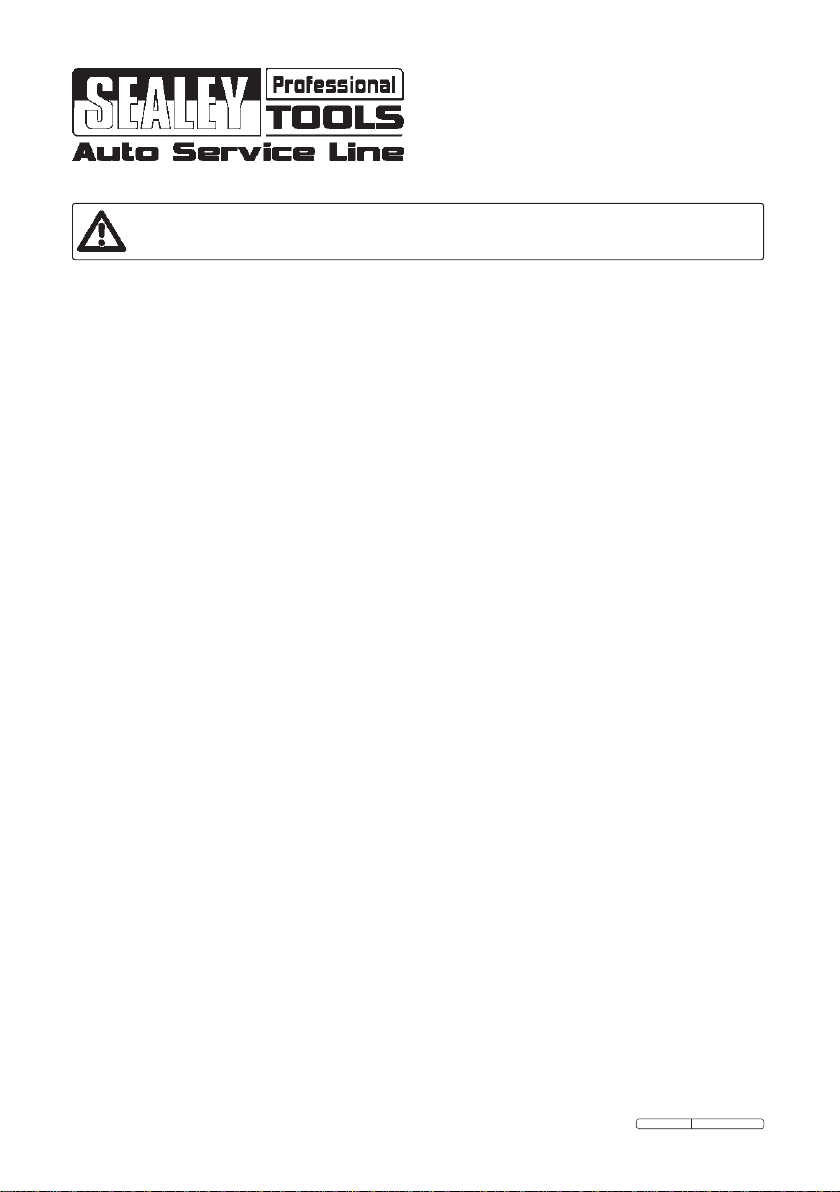
Page 1 VS8197.V2 Issue: 1 - 23/11/11
Original Language Version
Table of Contents
1. Safety Instructions...............................................................................2
1.1 Work Area Safety.......................................................................2
1.2 Electrical Safety .........................................................................2
1.3 Battery Safety.............................................................................3
1.4 Personal Safety...........................................................................3
2. Description, Specications and Tool Components ............................4
2.1 Description..................................................................................4
2.2 Specications ..............................................................................5
2.3 Accessories Included ..................................................................6
2.4 Tool Components........................................................................7
2.5 Buttons and Ports.......................................................................8
3. Installation and Connection..............................................................10
3.1 The Imager Head and Cable Installation ..............................10
3.2 Accessories Installation............................................................10
3.3 SD Card Installation................................................................11
3.4 USB Cable Connection............................................................11
3.5 Video-Out Cable Connection ..................................................11
3.6 Earphone Connection..............................................................11
4. Battery Charging Precautions ..........................................................12
4.1 Battery Charging Safety..........................................................12
4.2 Battery and Charger Specications........................................12
4.3 Charger Inspection ..................................................................12
4.4 Battery Charging Procedures .................................................13
5. Operation Instructions ......................................................................14
5.1 Basic Operation........................................................................14
5.2 Operation Precautions.............................................................15
5.3 Tool Inspection .........................................................................16
5.4 Tool and Work Area Set-Up ....................................................17
5.5 On Screen Navigation..............................................................18
5.6 Icons ..........................................................................................24
5.7 Software Update.......................................................................31
6. Troubleshooting..................................................................................32
INSTRUCTIONS FOR:
VIDEO BORE SCOPE
MODEL No. VS8197.V2
Thank you for purchasing a Sealey Heater. Manufactured to a high standard this product will, if used according to these
instructions and properly maintained, give you years of trouble free performance.
IMPORTANT: PLEASE READ THESE INSTRUCTIONS CAREFULLY. NOTE THE SAFE OPERATIONAL
REQUIREMENTS, WARNINGS AND CAUTIONS. USE THIS PRODUCT CORRECTLY ANDWITH CARE FOR THE
PURPOSE FOR WHICH IT IS INTENDED. FAILURE TO DO SO MAY CAUSE DAMAGE AND/OR PERSONAL
INJURY ANDWILL INVALIDATETHEWARRANTY. PLEASE KEEP INSTRUCTIONS SAFE FOR FUTURE USE.