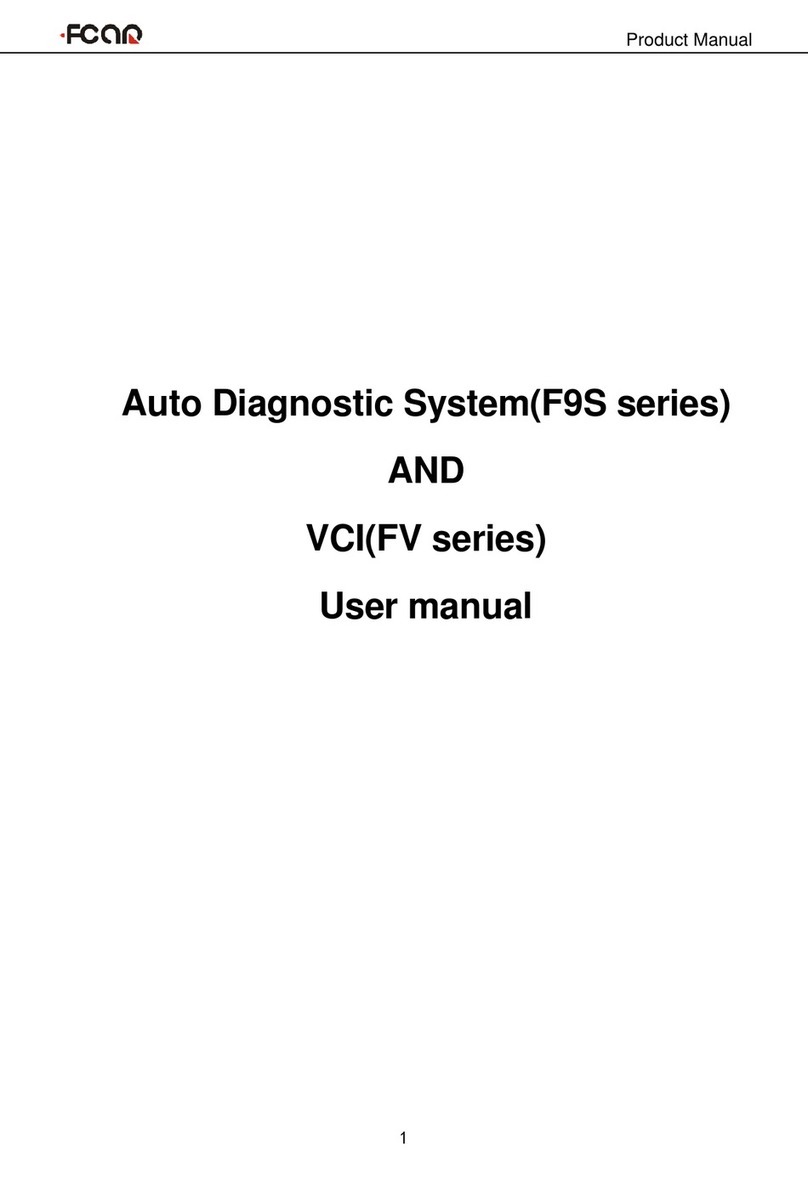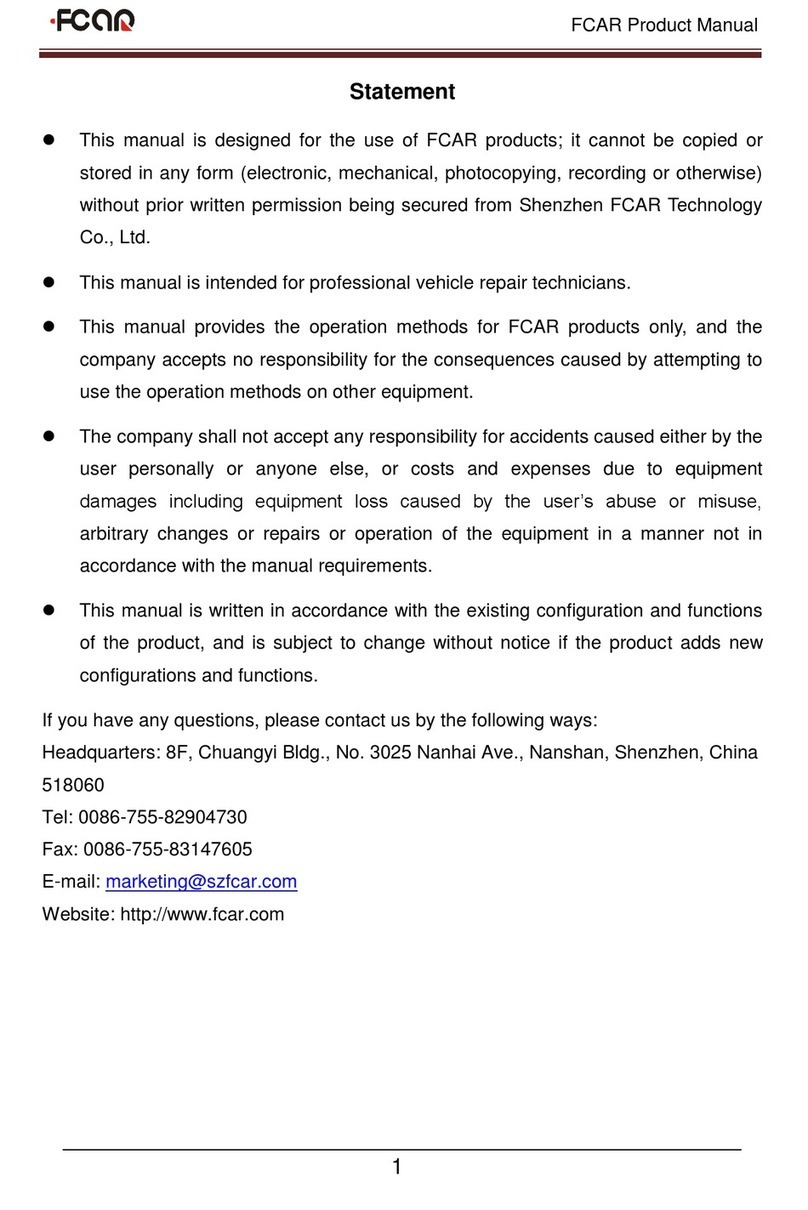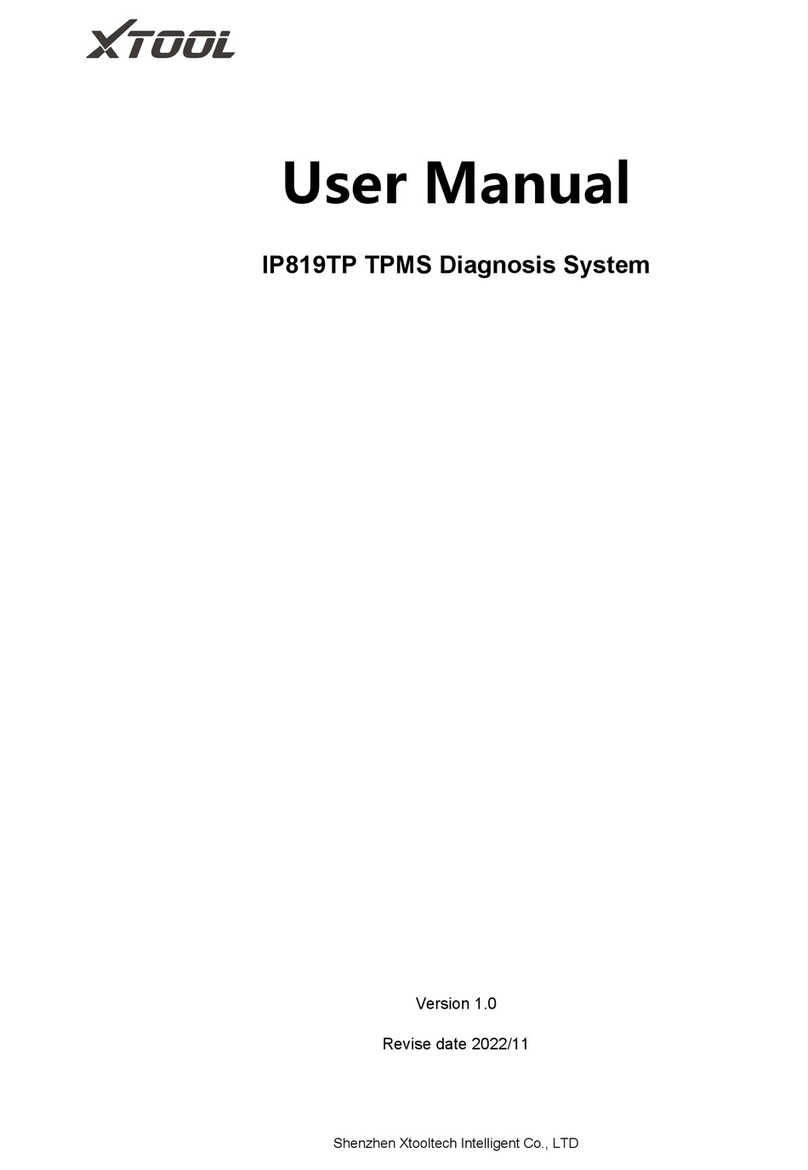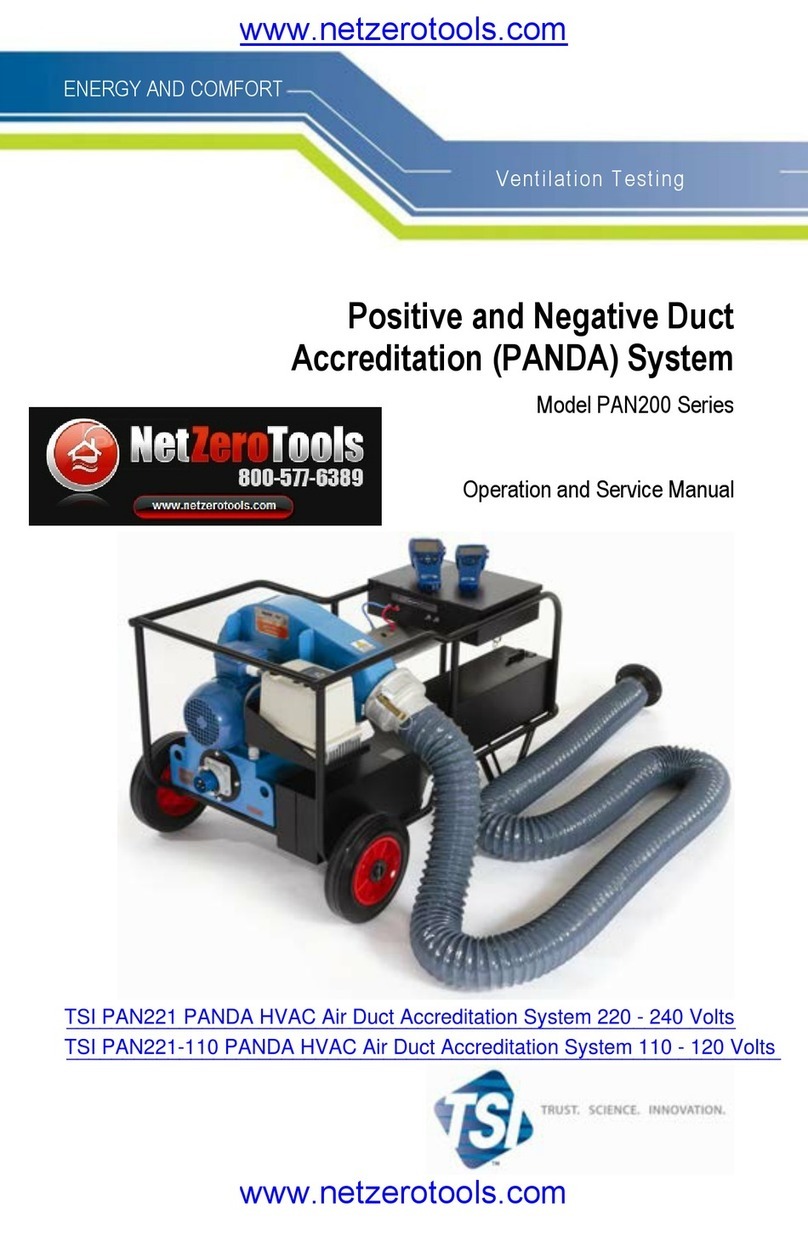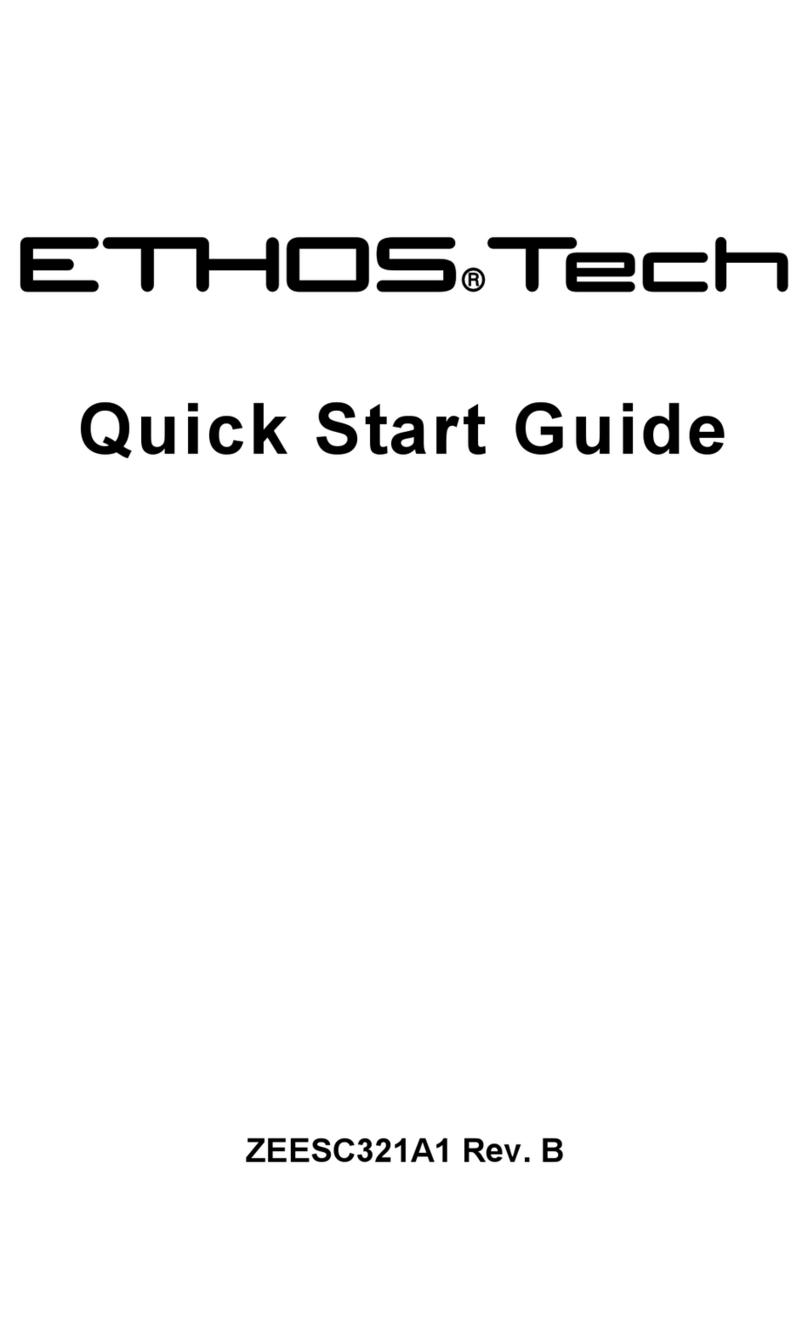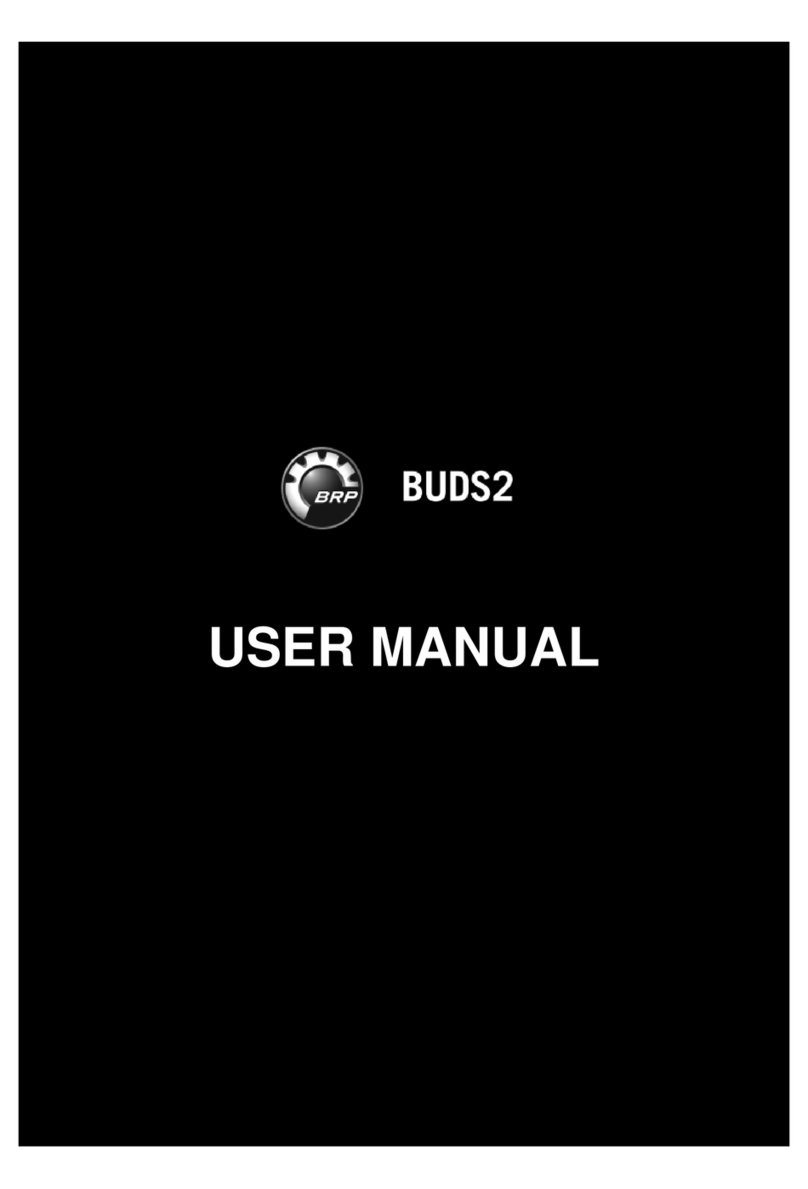Fcar Truck Pro F3SN User manual

F3SN USER MANUAL
1
https://www.fcarusa.com/products/F3SN
Service and support:
FCAR Tech USA
Tel: 443-380-0088
www.fcarusa.com

F3SN USER MANUAL
2
Statement
The publication is designed only for the use of FCAR products; any organization or individual cannot
reproduce, store or transmit in any form or by any means (electronic, mechanical, photocopying, recording,
or otherwise) without written permission of FCAR Company.
The manual is used exclusively for professional auto repair and maintenance technicians.
The manual is only for FCAR products. FCAR shall not be liable for any possible consequence of using this
method as applied to other equipment.
FCAR shall not be liable for the purchaser of this product or third parties for equipment damages, losses,
costs, or expenses incurred by the purchaser or third parties as a result of the accident, misuse, or abuse of
this product, or unauthorized modifications, repairs or alterations to this product or trouble to strictly comply
with FCAR operating and maintenance instructions.
The manual is based on the latest information, illustrations, and specifications that are available at the time
of publication. The right is reserved for making change at any time without notice.
FCAR as the logo is a registered trademark of Shenzhen FCAR Technology Co., Ltd (shorts for FCAR) in
China and several foreign countries. In any country where FCAR trademarks, service marks, domain names,
logos, and company names are not registered, FCAR claims to other rights associated with non-registered
trademarks, service marks, domain names, logos, and company names. Other products or company names,
logos, and service marks referred to in this manual still belong to their respective owners. You shall not be
allowed to use any trademarks, service marks, domain names, logos of FCAR or any third company without
written permission from the owner of applicable trademarks, service marks, domain names, logos or
company name, etc.
If you have any questions, please contact us in the following ways:
Website: http://www.fcar.com
Tel: +86-755-82904730
Fax: +86-755-83147605
Email: marketing@szfcar.com

F3SN USER MANUAL
3
FCAR F3SN Operation Manual Instruction
Before using FCAR F3SN, please read this manual carefully.
This manual is based on the current product features and configurations. If adding new features and
configuration, this manual will subsequently be amended. The newspecification can be download at FCAR
website (http: //www. fcar.com).
Please carefully read the "Note" "Remark" of the user manual to ensure that users can use the products
properly and safely.
FCAR F3SNMain Unit Maintenance and Use Attentions
Do not allow unauthorized demolition.
Avoid strong impact.
Avoid closing to a magnetic field.
Do not put the machine in a high-temperature environment for a long time.
Do not put the machine in a low-temperature environment for a long time.
Do not click on the screen violently or by using a weapon.
Do not use water and chemical solvents to clean the machine; using a soft clean cloth and neutral detergent.
Automobile Inspection Notes
●Shall operate by adhering to auto repair industry safety rules. Special attention to the impact or damage
caused by environmental factors such as the surrounding pH, poisonous gas and high pressure.
●Vehicle battery fluid contains sulfuric acid, which is corrosive to skin. Users should avoid skin having direct
contact with battery fluid in operation. Please be particularly careful not to splash into eyes and avoid
closing to the fire.
Engine exhaust emission contains a variety of toxic compounds and inhalation should be avoided. During
the operation, vehicles should be parked in a well-ventilated place.
When the temperature of working engine is high, users should avoid touching with high temperature
components such as water tank and exhaust pipes.
Before starting the engine, users should hold the handbrake in order to avoid the vehicle rushing out and
cause accident when starting the engine. Gear lever is placed in neutral (manual transmission) or【P】 gear
position (automatic transmission).
Before repairing the vehicles, users should hold the parking brake well, shifting transmission gear into the
neutral position or 【P】 gear, and lowering the driver's seat side doors and windows.
If the engine cannot start, firstly warm up to normal temperature (water temperature at about 80 ℃), and
close the auxiliary electrical appliances (such as air conditioning, lighting, sound, etc.).

F3SN USER MANUAL
4
Find the diagnostic socket of the car, check, ensure the intact of the diagnostic socket line, and connect the
main unit for diagnosis. Otherwise, do not test to avoid damage to the main unit or use a multimeter to
measure the voltage of diagnostic socket if necessary.
Instrument Use Notes
When testing FCAR series products, users must handle with care and be away from heat and electromagnetic
field, to avoid interference with the main unit.
The matched touch pen, rather than any other sharp tool, is recommended to click the touch screen.
When electrical components are energized, you cannot disconnect the circuit to prevent the self-inductance,
mutual inductance attacking sensors and automotive ECU.
When electrical equipment works, avoid putting magnetic objects close to the vehicle control unit, otherwise
the vehicle control unit may be damaged.
When dismounting vehicle control unit or electrical components, it must be carried out 1 minute after
turning off the ignition switch.

F3SN USER MANUAL
5
Contents
Statement..............................................................................................................................................................1
1. Product Introduction..................................................................................................................................6
1.1 Introduction...............................................................................................................................................6
1.2 Care and Maintenance ........................................................................................................................…. .6
1.2.1 Storage Environment................................................................................................................................6
1.2.2 Main Unit Protection................................................................................................................................6
1.2.3 Touch screen Care ....................................................................................................................................6
1.2.4 Operation Precaution................................................................................................................................7
1.2.5 SD Card Maintenance ..............................................................................................................................7
1.3 Help...........................................................................................................................................................7
2. F3SN Product Configuration.....................................................................................................................8
2.1 F3SN Hardware Description .....................................................................................................................8
2.1.1 Main Unit Frontside Configuration ..........................................................................................................8
2.1.2 Main Unit Parameter Description.............................................................................................................9
2.2 Printer Parameter and Printing Paper Installation......................................................................................9
2.2.1 Printer Parameter......................................................................................................................................9
2.2.2 Printing Paper Installation ........................................................................................................................9
3. Operation Guide ...................................................................................................................................... 11
3.1 Power and Testing Cable Connection......................................................................................................11
3.1.1 Main Unit Power Supply........................................................................................................................11
3.1.2 Cable Connection Method......................................................................................................................11
3.1.3 Start Up ..................................................................................................................................................12
3.1.4 Shut Down..............................................................................................................................................12
3.2 Startup Interface Menu Introduction .......................................................................................................12
3.2.1 Startup Interface .....................................................................................................................................12
3.2.2 Startup Screen Adjustment .....................................................................................................................13
3.2.3 Desktop Menu Description.....................................................................................................................13
3.3 Use of Diagnostic Program .....................................................................................................................14
3.4 System Setting.........................................................................................................................................14
3.4.1 System Information ................................................................................................................................14
3.4.2 Touch Screen Adjustment.......................................................................................................................15
3.4.3 User Information ....................................................................................................................................15
3.4.4 Language................................................................................................................................................15
3.4.5 System Activation ..................................................................................................................................16
3.4.6 Data Manager .........................................................................................................................................17
3.4.7 Self-test ..................................................................................................................................................18

F3SN USER MANUAL
6
3.4.7.1 Main Unit Self Test ................................................................................................................................18
3.4.7.2 Open Circuit Test....................................................................................................................................18
3.4.7.3 Short Circuit Test....................................................................................................................................19
3.4.8 SD Card Test ..........................................................................................................................................20
3.5 Professional Dictionary ...........................................................................................................................20
3.6 Screen Keyboard & Maintenance Help System ......................................................................................21
3.6.1 Screen Keyboard ....................................................................................................................................21
3.6.2 Maintenance Information .......................................................................................................................22
4. Vehicle Diagnosis....................................................................................................................................23
4.1 Technical Requirments for Diagnosis......................................................................................................23
4.1.1 Equipment Requirements .......................................................................................................................23
4.1.2 Vehicle Requirements.............................................................................................................................23
4.2 Diagnostic Socket Connection ..............................................................................................................24
4.2.1 Connection of OBD-II connector ...........................................................................................................24
4.2.2 Connection of Non-OBD-II Connector ..................................................................................................24
5. F3SN Program Usage Introduction .........................................................................................................25
5.1 Screenshot Function ................................................................................................................................25
5.2 Steps of Vehicle Diagnosis ......................................................................................................................27
5.3 Diagnosis Function Option......................................................................................................................28
5.3.1 Read Version Information.......................................................................................................................28
5.3.2 Read Trouble Code.................................................................................................................................28
5.3.3 Clear Trouble Code ................................................................................................................................29
5.3.4 Read Data Stream...................................................................................................................................29
5.3.5 Data Stream Save ...................................................................................................................................30
5.3.6 Data Stream File Save ............................................................................................................................30
5.3.7 Data Stream Comparison........................................................................................................................31
5.3.8 Data Frame Freeze .................................................................................................................................32
5.3.9 Action Test .............................................................................................................................................32
5.3.10 Special Function......................................................................................................................................33
6. Register, Activation, Download and Upgrade of Diagnostic Software and Hardware.............................34
6.1 User Account Register, Activation and Upgrade .....................................................................................34
6.2 System Activation ...................................................................................................................................35
6.3 Software Download.................................................................................................................................37
6.4 SD Card Connection................................................................................................................................38
6.5 Software Upgrade....................................................................................................................................40
6.6 Exit Step of SD Card...............................................................................................................................41
6.7. Main Unit Hardware Upgrade ..................................................................................................................43
7. Warranty Clause ........................................................................................................................................45

F3SN USER MANUAL
7
1. Product Introduction
1.1 Introduction
As professional multi-functional intelligentized automotive diagnostic computer equipment, FCAR F3SN
follows the international standard design. With large color touch screen, high resolution display integrated
structural design, single-track working and touch operation, these special designs make you feel faster and
more convenient in use and during diagnosis. In addition, FCAR F3SN adopts flexible drive technology, with
good extensibility, which fully satisfies the test of all kinds of communication BUS of vehicle electronic control
system.
1.2 Care and Maintenance
1.2.1 Storage Environment
1) Store FCAR in a flat and dry place with suitable temperature.
2) Do not put FCAR under direct sunlight or near heating source.
3) Do not put FCAR in the magnetic field.
4) Avoid smoke erosion, water and oil splashing into FCAR.
5) Avoid shock, dust, moisture and extremely high temperature.
6) Power off the machine and make sure the power cable is removed, then clean the outside surface
and touch screen with soft cloth that is dipped with a little water if main unit is dirty.
7) Pperiodically turn on the FCAR main unit to avoid moisture if it has not been used during a long
time.
1.2.2 Main Unit Protection
1) Handle it with care and avoid hitting.
2) Be careful to plug and unplug the main cable and diagnostic connector. Tighten the screw before
operation to avoid unexpected disconnecting and/or damage to the diagnostic port.
3) Put back the machine, cables, connectors and accessories to assembly case to avoid loss.
1.2.3 Touch Screen Care
1) Dust may be accumulated on the LCD screen due to electrostatic. Users are suggested to buy the
special LCD screen wiper to clean the screen gently.
2) Do not wipe the screen with bare finger to avoid fingerprint attached. Never use chemicals to clear
the screen.
3) Never put FCAR close to the electromagnetic wave products to avoid any effect on the screen.
4) Never put FCAR under direct sunlight or ultraviolet radiation for a long time to shorten the service

F3SN USER MANUAL
8
life of screen.
1.2.4 Operation Precaution
1) Forbidden to switch main unit frequently and cut off the power suddenly, power supply instability
and abnormal power supply.
2) Unplug the power after usage in case of the aging of the products.
3) Never insert or pull out SD card when machine is turned on to avoid SD card damage or SD card
data loss.
4) Do not expose product under the chemical volatility environment to avoid any corrosion of
hardware.
5) Never clear product with chemical solubility reagents like banana water, engine cleaning agents
and gasoline.
6) Don't put anything on the screen to avoid any damage.
7) Srarting up FCAR main unit periodically, if it is not operated for long time to avoid moisture.
1.2.5 SD Card Maintenance
1) Do not switch on/off FCAR main unit frequently.
2) Adopting antistatic precautions to avoid static electricity to contact SD card.
3) Do not operate SD card during upgrade or connection to main unit until data transmission is
completed.
4) Do not plug or unplug SD card with electricity or brutal force.
5) Please remember the password if encrypt the content of card, or not to encrypt data.
6) Please use high-quality data transmission device during connection.
7) Randomly plug and unplug SD card from main unit are strictly prohibited during the operation of
main unit.
8) Do not use cleaning liquid or water to clean SD card.
9) When insert SD card, the insert direction must be correct (Error insertion may lead to damage of
SD card or SD card slot).
10) Do not twist and bend SD card.
1.3 Help
FCAR F3SN, provided with supporting service, is easy and simple to maintain. From purchase, use,
upgrade to maintenance, the marketing network spreads over various regions that will provides users with the
most convenient and efficient service.
FCAR Company provides users with online help. If users want to know the latest products, or automotive
diagnostic information, please login FCAR website via internet: http://www.fcar.com and contact us.

F3SN USER MANUAL
9
2. F3SN Product Configuration
F3SN Main Unit Front Side
F3SN Main Unit Top Side
F3SN Main Unit Right Side
Main Unit Structural Schematic
2.1 F3SN Hardware Description
2.1.1 Main Unit Front Side
Figure is the front side structure diagram of FCAR
main unit.
No.
Name
①
Printing Paper Out Button
②
Main Unit ON/OFF Button
③
Touch Pen
④
Power Interface
⑤
Main Testing Cable Interface
⑥
SD Card Slot
⑦
Printer Cover
⑧
Printing Paper Outlet
Main Unit Back Side

F3SN USER MANUAL
10
F3SN Main Unit
Printer Parameter Table
2.1.2 Main Unit Parameters Description
Hardware
Parameters
Type / Unit
CPU
553MHZ
SAMSUNG
ARM2416
RAM
128M
SMD
Flash Memory
SD Card
PTB
Power
12V/3A
DC
Diagnostic
Interface
---
DB15
SD Card
Interface
---
ISO
Display
8
Color Touch
LCD Display
Resolution
600*800
Dot
Shape Size
282*192*43
mm
Net Weight
1390
g
2.2 Printer Parameter and Printing
Paper Installation
2.2.1 Printer Parameter
FCAR F3SN main unit internally installs a mini
thermal printer, adopting a method of straightly-in
& curvedly-out, reducing the problem of paper jam.
2.2.2 Printing Paper Installation
1. Place main unit on a table or other planes, pull
outward the printer cover below main unit.
Parameter
Items
Unit /
Method
Parameters
Printing
Method
Thermal Row
Printing
----
Row
Dot/Row
384
Resolution
Dot/mm
8
Paper Width
mm
58±0.1
Print Width
mm
48
Print Speed
mm/s
62.5
Feed Direction
Straightly Into
Curvedly Out
Testing Method
PTH Heat,
Heat Sensor
----

F3SN USER MANUAL
11
2. Upward unfold the printer lid.
3. Input printing paper, and remind that printing paper
has two sides and there is no word if printing
paper is put the wrong side. Install with the other
side will be OK.
4. Downward close the printer lid.
5. Upward push the lid, and complete installation.

FCAR F3SN USER MANUAL
12
3. Operation Guide
3.1 Power and Testing Cable
Connection
3.1.1 Main Unit Power Supply
Four methods of power supply are available.
①Power adapter.
②Main testing cable, connector and vehicle
diagnostic socket.
③Connection of cigarette lighter with vehicle.
④Connection of battery terminal line with vehicle
battery.
3.1.2 Cable Connection Method
If the diagnostic socket is not equipped with power
supply, methods ①③④can be chose as one of
these three power connection methods to provide
power for the main unit.
If the diagnostic socket is equipped with power, users
do not need to connect another power cord.
The prerequisites for vehicle:
1. Confirm the diagnostic socket location, shape, and
whether there is a need for external power supply.
2. Select the appropriate connector base on vehicle
model and shape of diagnostic socket.
3. Connect one end of the main testing cable to the
other end of main unit diagnostic connector.
4. Plug diagnostic connector that connected with the
main testing cable into the vehicle diagnostic socket.
5. Confirm the main unit with power and start it up.
Remark: Diagnostic interface is the standard OBD-II interface. During the connection, two ends of testing
cable are required to separately connect with OBD-II connector and main unit, plugging OBD-II

FCAR F3SN USER MANUAL
13
connector into vehicle diagnostic socket to finish connection. Not all cars are equipped with OBD-II
connectors, thus, connection is subject to the actual connectors.
3.1.3 Start Up
Use any one of the four power supply methods, press
in the bottom left of main unit screen. The
main unit will start, and then enter into the running
state.
3.1.4 Shut Down
Click touch screen and back to desktop after using,
press in the bottom left of main unit screen
to shut down.
Notes: When startup or shutdown, the button
operation time is generally 1 ~ 2mins, long press
the button may cause key failure.
3.2 Startup Interface Menu
Introduction
3.2.1 Startup Interface
Connect the power supply, press the power switch key,
FCAR product identification firstly appears on the
screen, then 【Please click the screen if it needs
calibration.】 appears at the top of the starting up
progress bar.
Notes: If users need to adjust touch screen, please
at this time click on anywhere of the screen with
the touch pen to enter adjustment mode. During
adjustment, users must use touch pen to adjust.
If there is no need to adjust the touch screen,
system will automatically enter desktop in 2s.

FCAR F3SN USER MANUAL
14
3.2.2 Startup Screen Calibration
Use touch pen to click on anywhere of screen, main
unit menu enter into the touch screen adjusting mode.
The main unit screen prompts 【Please touch +
cursor】, click on the cross cursor appears on the 4
corners of screen clockwise in turn with a touch pen
from top left corner of the screen.
After adjustment, main unit shows correct
information, then jump to the desktop menu.
3.2.3 Desktop Menu Description
When it starts normally, the main unit will enter the
desktop menu. The top of desktop is menu bar.
Desktop background displays product models,
service line and company website.
Desktop top from left to right are as follows:
1【Diagnostic Function】
2【System Settings】
3【Professional Dictionary】
4【Maintenance information】
Note: The bottom right of the menu shows
【**month ** day **** year】, means the last
update time of the software program.
1
Trouble Diagnostic Program
2
System Setting
3
Dictionary
4
Maintenance Information

FCAR F3SN USER MANUAL
15
3.3 Use of Diagnostic Program
The actual interface is subject to the one displayed on
the decoder.
Notes: Car type, software system and menu of
F3SN differs from each other, all these are subject
to the actual product configurations.
3.4 System Setting
Select the menu 【System setting】 with the touch
pen at the top of desktop, then the sub-menu of
system setting menu appears.
【SYSTEM INFO】
【SCREEN CALIBRATION】
【USER INFO】
【LANGUAGE】
【SYSTEM ACTIVATION】
【DATA MANAGER】
【SELF-TEST】
【SD CARD TEST】
【SET UNIT】
3.4.1 System Information
Select 【System info】 and enter, the main menu pops
up a dialog box of hardware information, operating
system version, software version, database version
and memory information of product. Operate the
button【OK】 to return to previous menu.

FCAR F3SN USER MANUAL
16
3.4.2 Touch Screen Adjustment
This function is for screen deviation adjustment when
entered menu differs from actual chosen menu during
operation of main unit. Operation method is the same
to that of startup screen adjustment.
Note: If it cannot be adjusted through the touch
screen adjustment menu, users can adjust it when
startup.
3.4.3 User Information
After purchasing, users fill in information by
themselves: company name (either company name
or individual name is ok), address (the detailed
address which is easy to be found by customers who
need repairs), post code, call number, fax, support,
website, email. After finishing inputting, press
【OK】 to save or【Cancel】to drop it.
Note: At entry time, users must firstly select the
right input location. 【Upper】 in keyboard of
the bottom of screen is for change case. 【EN】
is for English.【Num】 is for conversion
between the letters and numbers. 【Delet】 is to
delete the inputted error character or letter. This
function is used to print user's information if it
needs.
3.4.4 Language
Mainly twelve languages are available for option:
Simplified Chinese, English, Russian, Traditional
Chinese, Japanese, Spanish, Polish and Deutsch. Tick
the small box in front of the language to select
appropriate languages, then press 【OK】to save, or
press 【Cancel】button to cancel this operation.
Note: After changing the language type, restart
the main unit to have the new language patterns
taken effect. If the change has no authorization for
other languages, there would be no response after
clicking on diagnostic menu.

FCAR F3SN USER MANUAL
17
3.4.5 System Activation
After FCAR main unit leaving the factory, it has not
been permanently activated. Only there is no
abnormity can users activate the equipment. Each use
of the new main unit, it prompts【You have ** times
to use this machine before activation. Please visit our
website to register and activate the device.
Click 【Later】 to continue, and click 【Now】to
activate immediately. When balanced time is zero, the
machine needs to be activated. Turn on the main unit,
choose diagnosis program and activate menu will
show. Or vehicle diagnosis program cannot be used
without activation.
Before machine activation, users should make sure
the following information is completed:
Product SN (show on the activated menu)
System signature
Login website: www.fcar.com, enter the Member
Center, choose 【System Activation】, and activate
the machine.

FCAR F3SN USER MANUAL
18
Input activation code successfully, and it can be
used.
Note: System signature differs time to time and
the corresponding activation codes are different.
If activation failure shows during activation code
inputting, it may cause by errors of product SN
or system signature. Please retrieve the activation
code again.
3.4.6 Data Manager
【Image View】 is used to see the saved screenshot
pictures. 【Data manager】 is used to clear data
stream saved before.

FCAR F3SN USER MANUAL
19
3.4.7 Self-test
This function includes main unit self-test, main test
cable, OBD-II-16 open circuit test and short circuit
test. Please select the function based on your need and
operate in accordance with the requirements and
precautions.
3.4.7.1 Main Unit Self-test
This function is used to detect the performance of
hardware of main unit. Please use the product
configured power adapter to supply power and
diagnose.
3.4.7.2 Open Circuit Test
The function is used to detect whether there is open
circuit in main testing cable and OBDII-16 connector
or not.
We need to test the performance of main testing cable
and OBD-II-16 connector when some vehicles cannot
be tested.
Please use the product configured power adapter to
supply power and diagnose.
The connection method is as below:

FCAR F3SN USER MANUAL
20
Self-Diagnosis
Main testing cable connects with self-test connector
Self-test Connector
Note: Self-test connector only can be used in open
circuit test.
When test main testing cable, main testing cable
directly connects with self-test connector.
When testing standard OBD-II-16 connector, main
testing cable connects OBD-II, and then connects
self-test connector.
3.4.7.3 Short Circuit Test
(It is prohibited to use self-diagnosis connector to do
short circuit test.)
This is used to do short circuit test of main testing
cable and OBD-II-16 connector.
We need to test the performance of main testing cable
and OBDII-16 connector when some vehicles cannot
be tested.
Please use the product configured power adapter to
supply power and diagnose.
Main Testing Cable
Self-Diagnosis Connector
OBD-II-16 Connector
cConnectorconnector
Table of contents
Other Fcar Diagnostic Equipment manuals
Popular Diagnostic Equipment manuals by other brands
DG Technologies
DG Technologies Beacon user manual
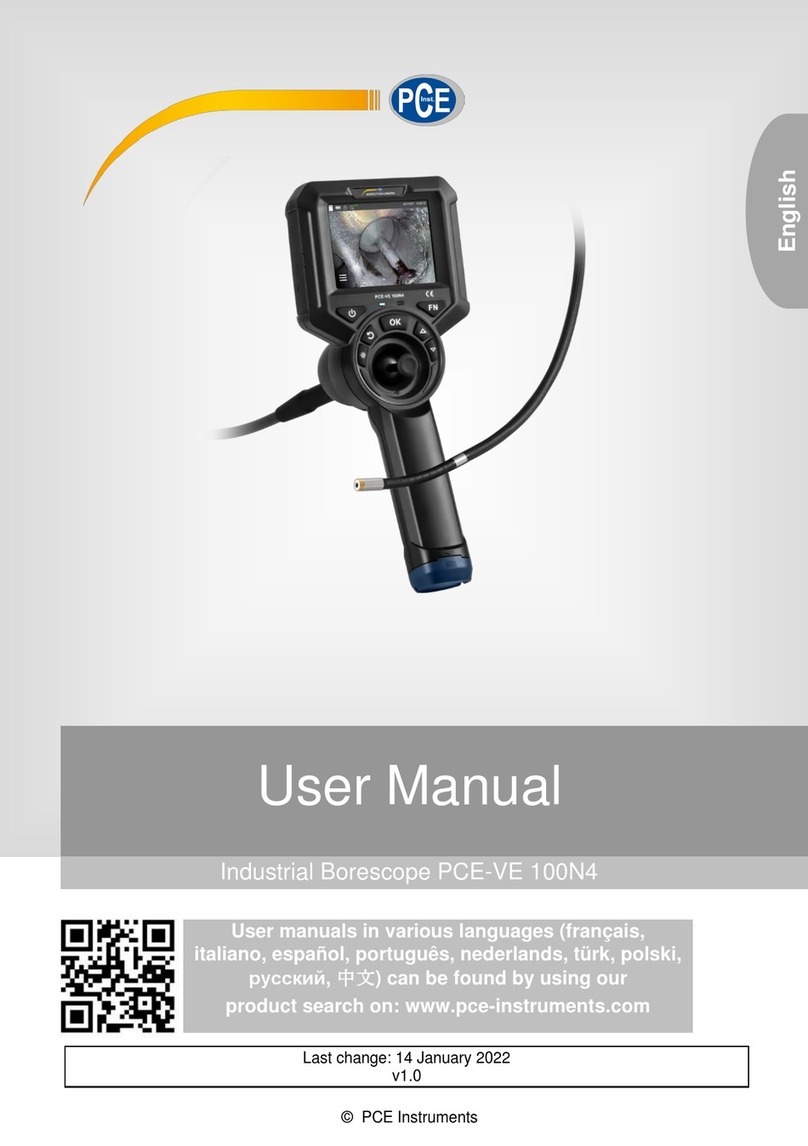
PCE Instruments
PCE Instruments PCE-VE 100N4 user manual
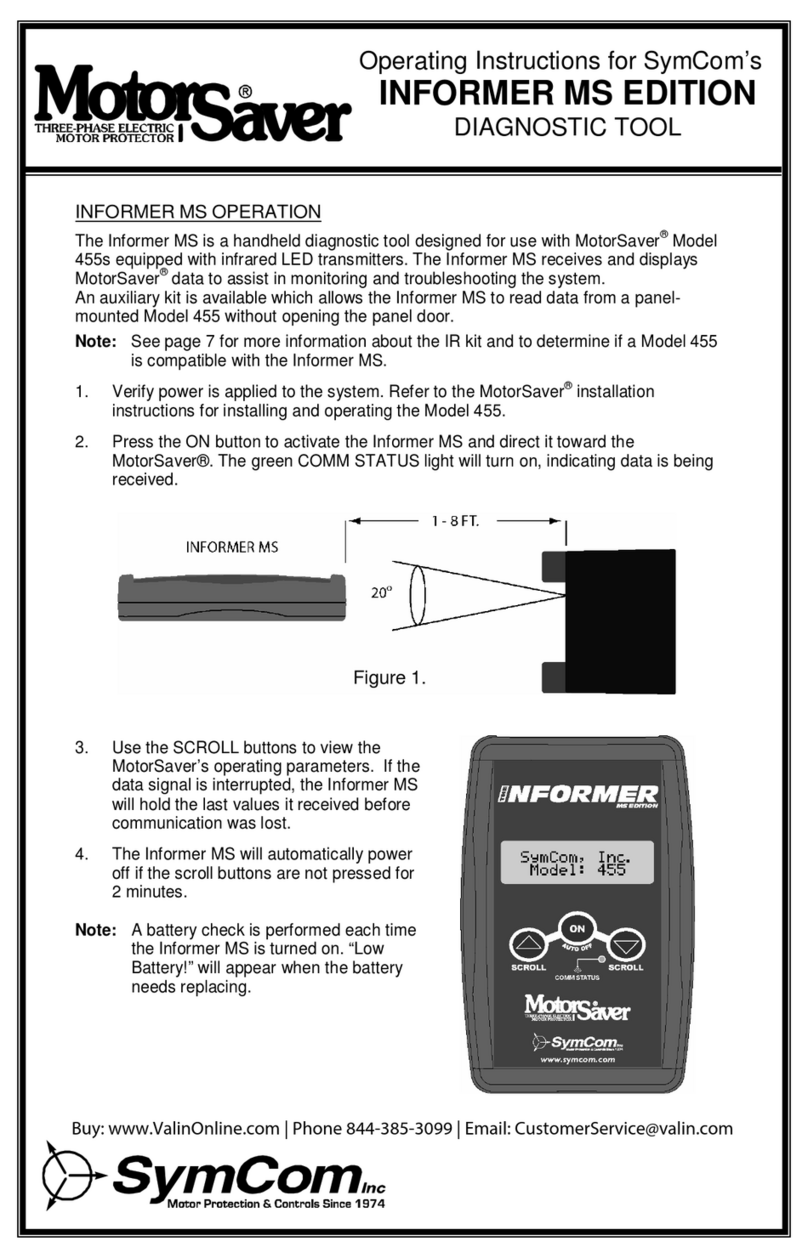
SymCom
SymCom INFORMER MS operating instructions

Hawkeye Mfg
Hawkeye Mfg Q2 user manual

ClimateMaster
ClimateMaster ACDU01 Operation manual

PercuVision
PercuVision DirectVision Technical reference manual