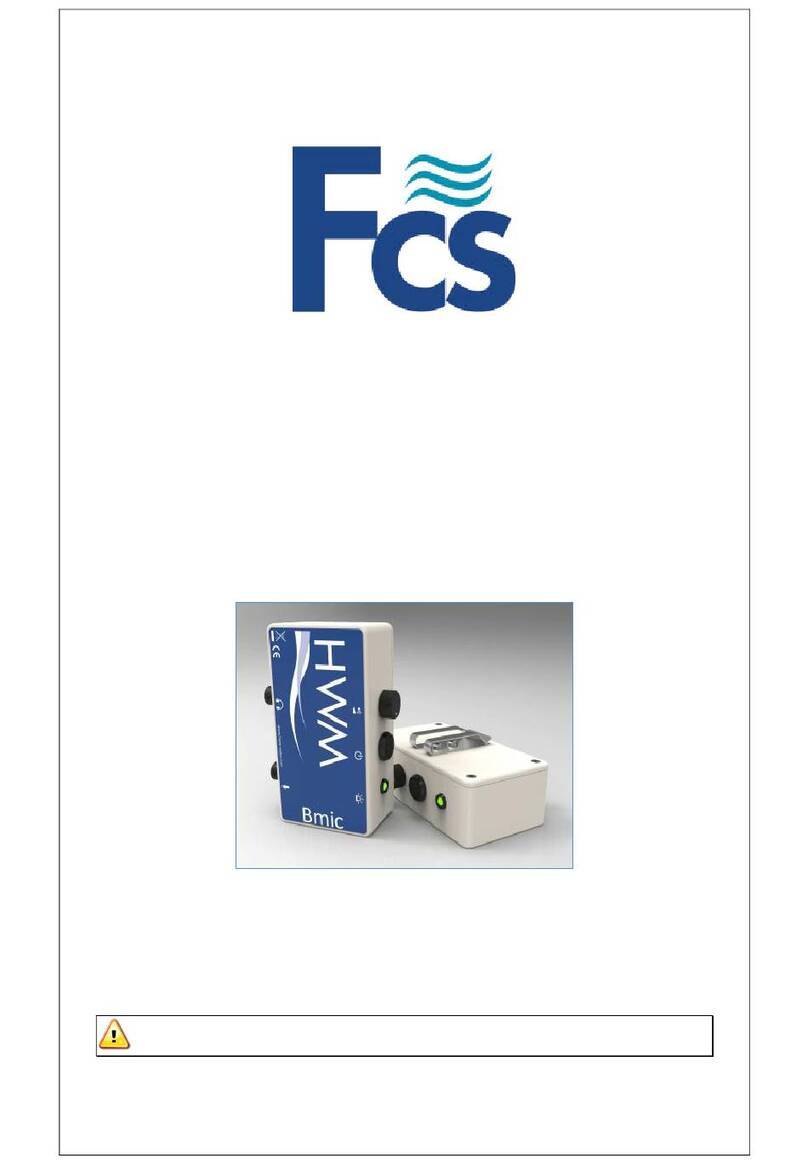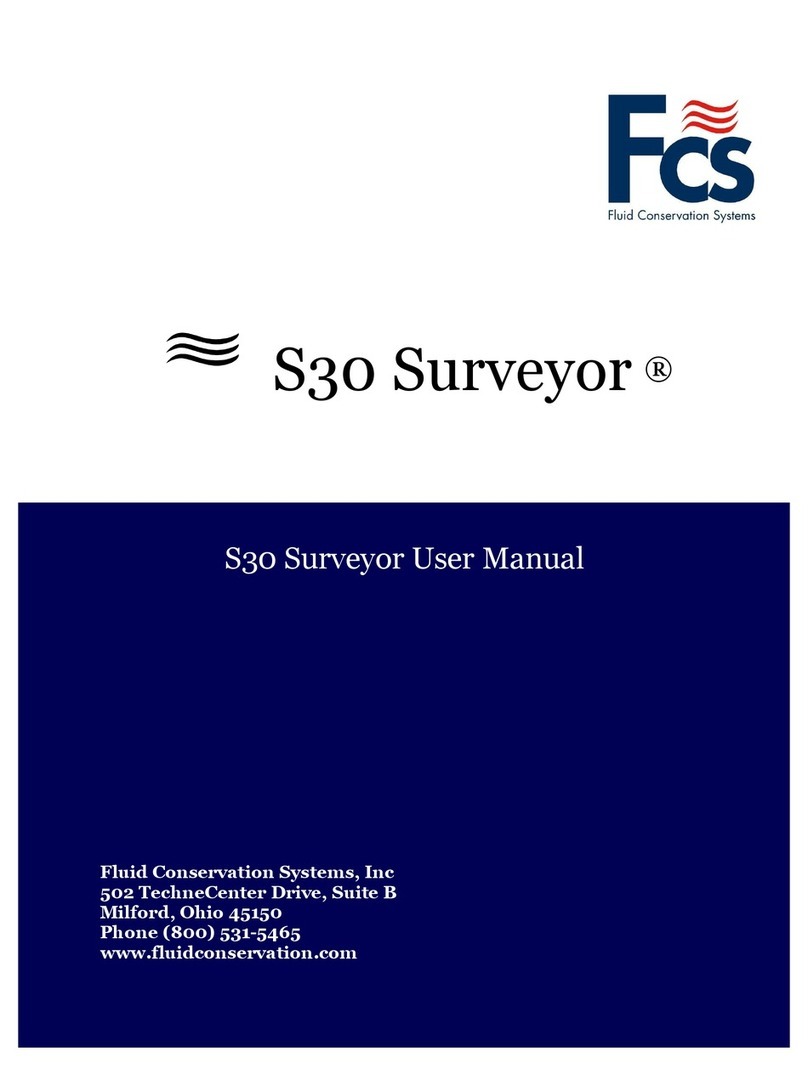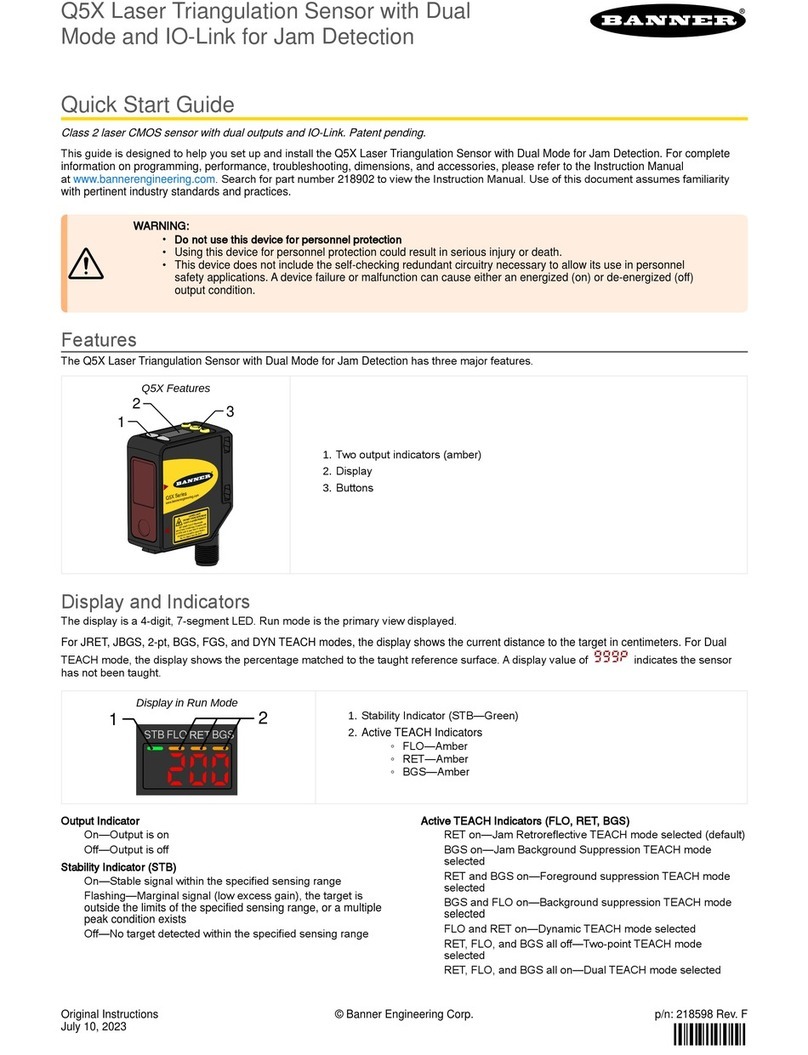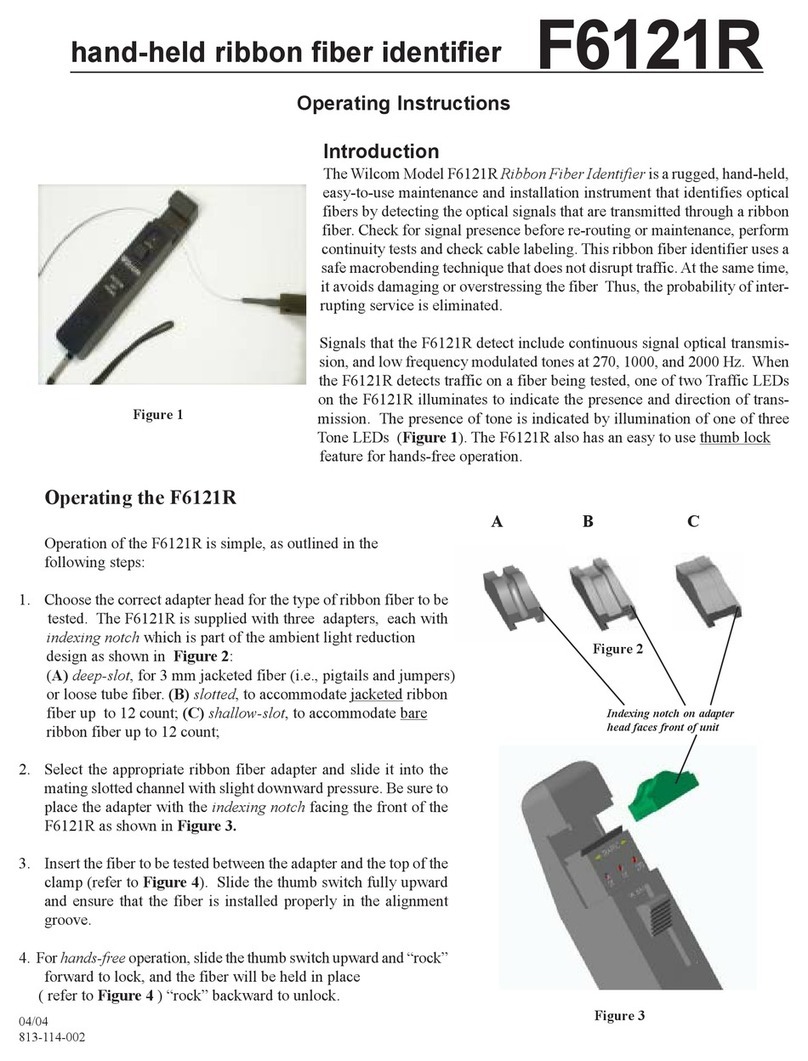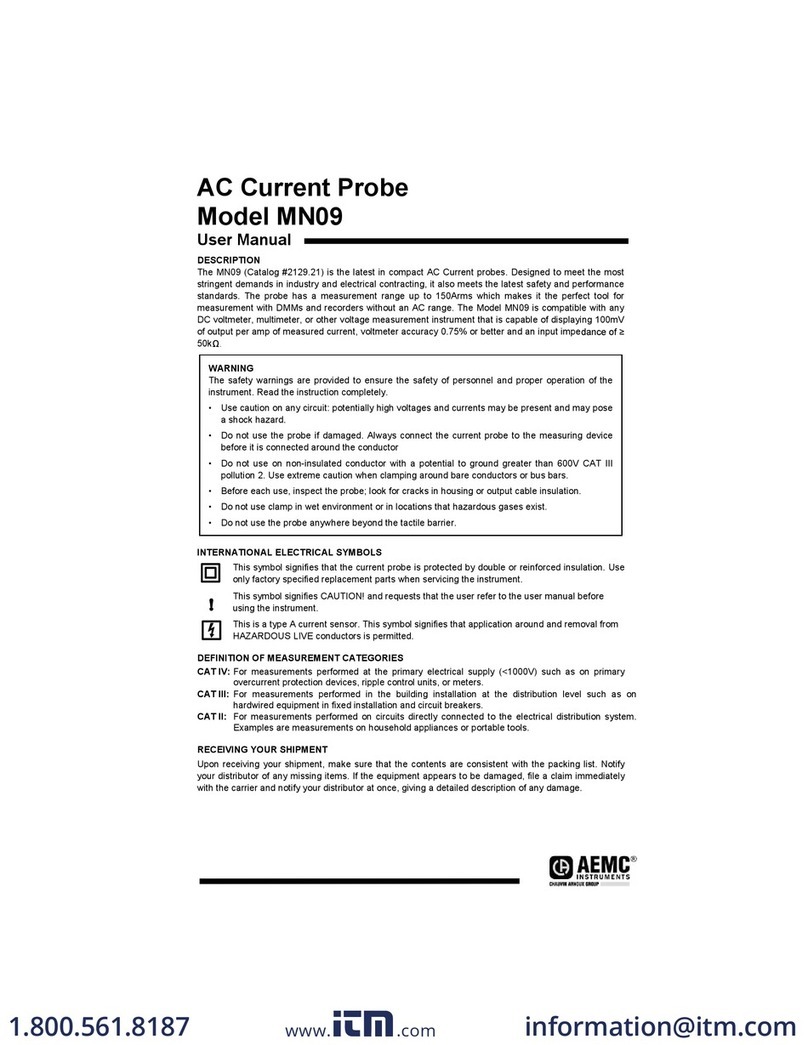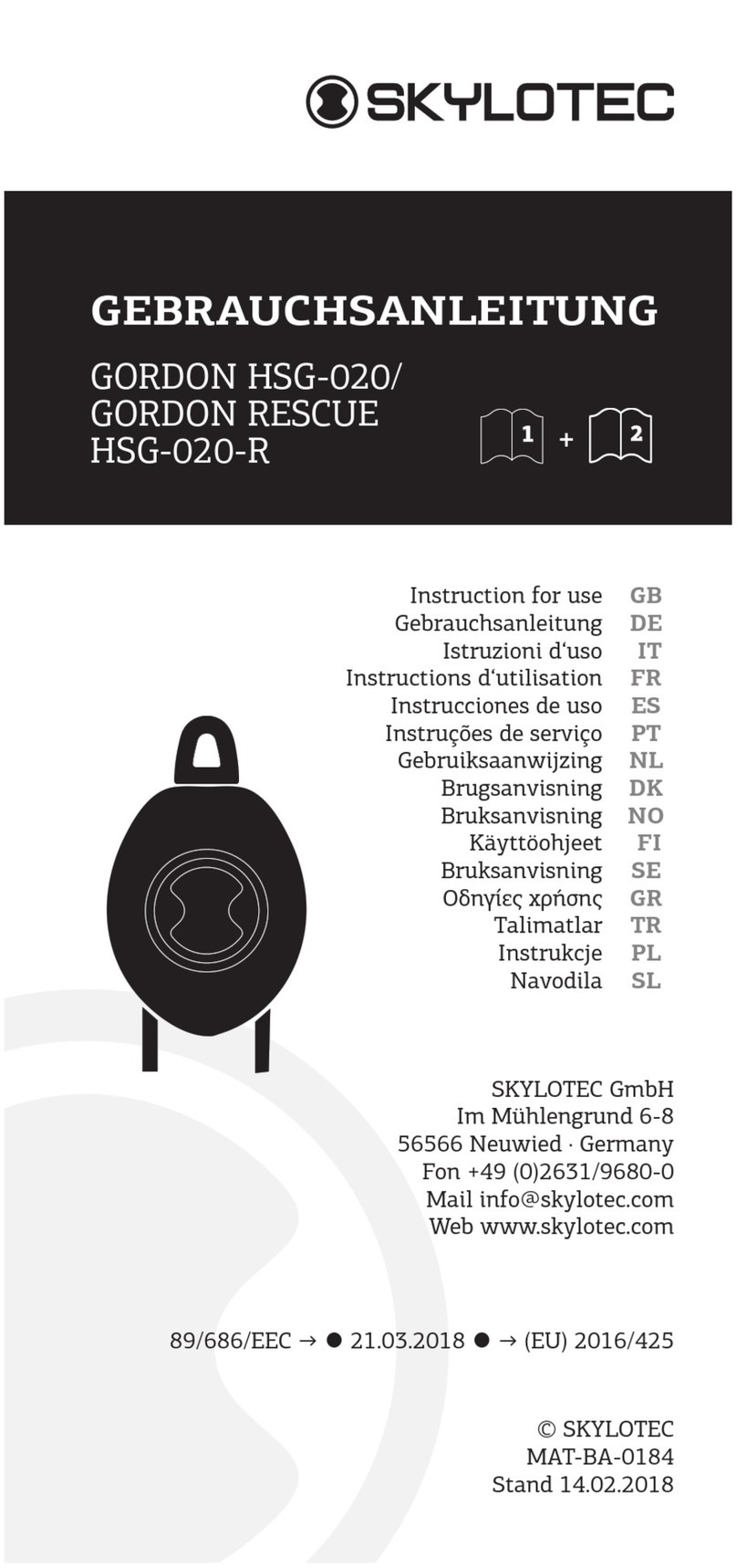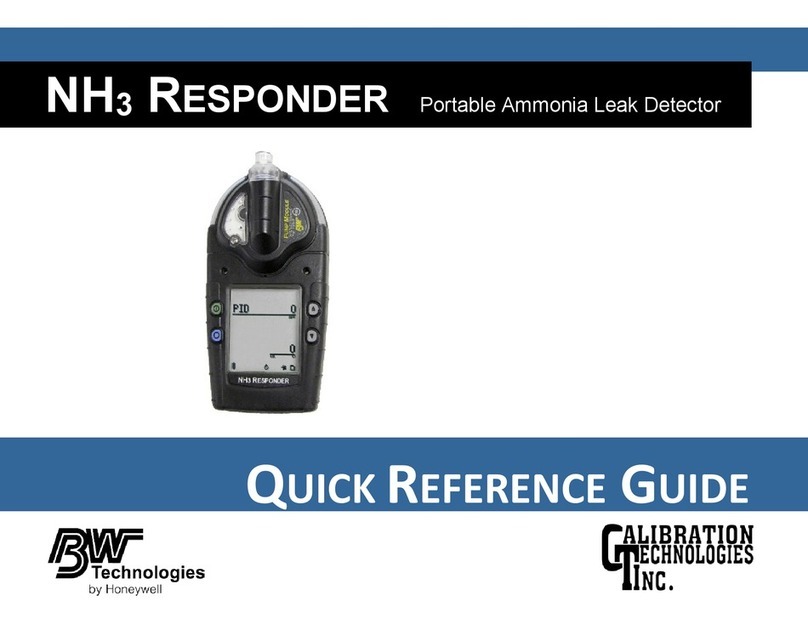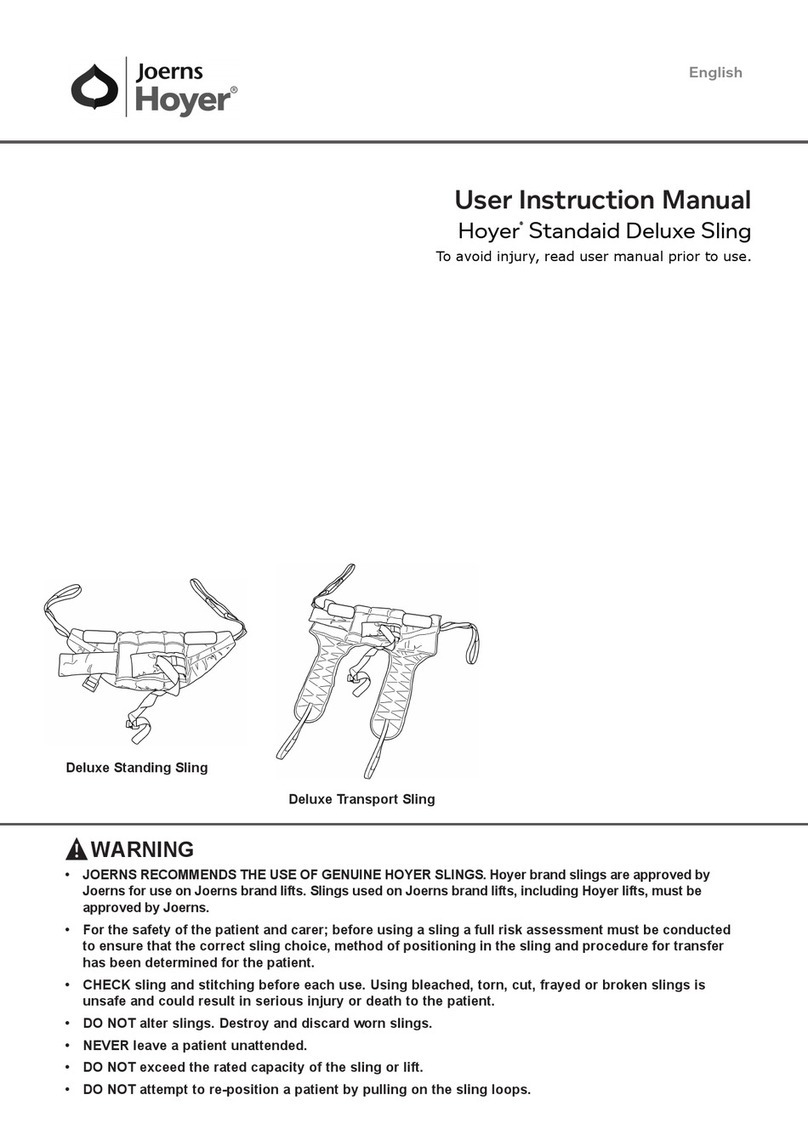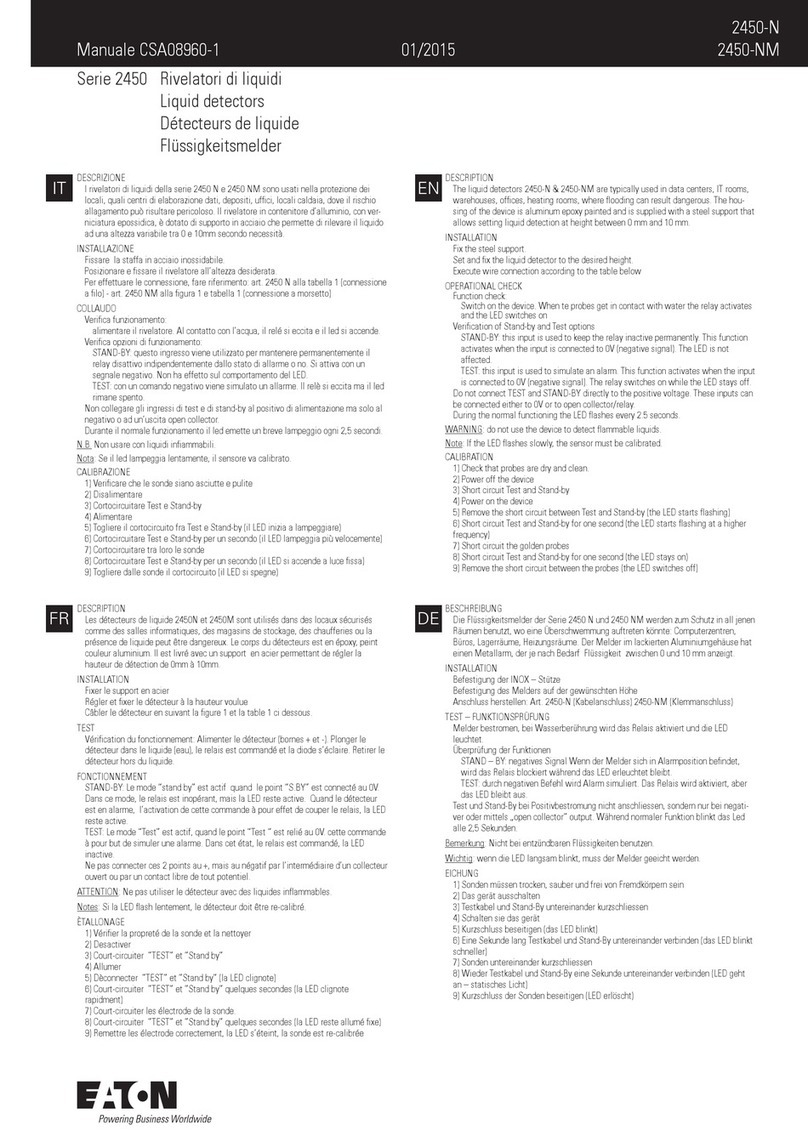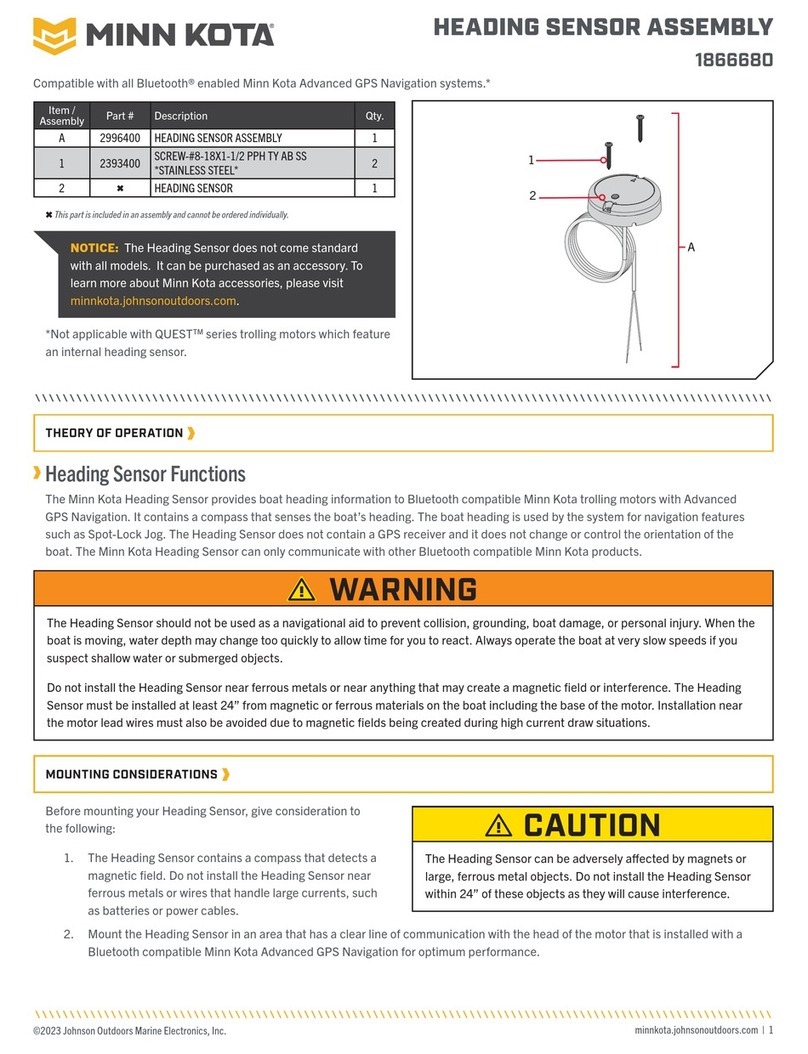FCS Soundsens i User manual

Soundsens i ®
Soundsens i User Manual
Fluid Conservation Systems, Inc
502 TechneCenter Drive, Suite B
Milford, Ohio 45150
Phone (800) 531-5465
www.fluidconservation.com

SoundSens User Guide
Leak Localisation and correlation
SoundSens User Guide
©Radcom (Technologies) Ltd Page 2 of 63
Record of Amendments
eep this record in the front of the User Manual. When the document has been amended
write the amendment number, the date, the paragraph numbers affected by the
amendment and your initials in the table below.
Amendment
Number
Amendment
Date
Reason for Re-Issue
(Paragraph Number (s) Amended)
Amended by
1.0 9 July 2007 First draft AMB
1.1 18 July 2007 Issued AMB
1.2 16 Jan 2008 Added information about charging AMB
1.3 28 May 2008 Added more information about changing
default sensor type
AMB
1.4 2 July 2008 Added information about daisy chaining
cases together
AMB

SoundSens User Guide
Leak Localisation and correlation
SoundSens User Guide
©Radcom (Technologies) Ltd Page 3 of 63
Contents
Record of Amendments .......................................................................................................2
Introduction ..........................................................................................................................5
Components.....................................................................................................................5
Concept............................................................................................................................5
Charging the Carry Case..................................................................................................6
Setting Up SoundSens.........................................................................................................7
Setup With PC..................................................................................................................7
Start the software..........................................................................................................7
Connect the carry case to the PC.................................................................................8
Information regarding connection via Serial RS232......................................................9
Information regarding connection via USB .................................................................10
Information regarding daisy chaining multiple cases together ....................................11
Communication Test...................................................................................................12
REMEMBER TO SAVE REGULARLY........................................................................12
Quick recording setup.................................................................................................13
Quick recording setup with Multiple Cases .................................................................17
Setup Without PC...........................................................................................................19
Basic Carry Case Operation .......................................................................................19
Set Time / Date...........................................................................................................20
Recording options.......................................................................................................20
Daytime Quick Recording Setup.................................................................................21
Overnight Quick Recording Setup ..............................................................................22
Custom Recording Setup............................................................................................23
Downloading Data To The Carry Case.......................................................................25
Viewing Stored Data Details .......................................................................................25
Memory Capacity........................................................................................................25
SoundSens Case User Interface....................................................................................26
Summary ....................................................................................................................26
Set Recording 1 (30 Minute Delay).............................................................................27
Set Recording 2 (2am Start).......................................................................................28
Set User Defined Recording .......................................................................................29
Download Data From Loggers to Carry Case.............................................................30
View Stored Data........................................................................................................31
Set Time and Data......................................................................................................32
Dealing With Data..............................................................................................................33
Creating A Pipe Layout ..................................................................................................33
Pipe Layout Menu.......................................................................................................33
Add a background image (optional)............................................................................34
Pipe Layout Toolbar....................................................................................................35
Putting loggers on the map.........................................................................................35
Putting text comments on the map .............................................................................36
Adding connecting pipe work to the map ....................................................................37
Changing Properties on Pipe Layout ..........................................................................38
Download loggers ..........................................................................................................39

SoundSens User Guide
Leak Localisation and correlation
SoundSens User Guide
©Radcom (Technologies) Ltd Page 4 of 63
Downloading Loggers (Multiple Suitcases) ....................................................................40
Correlation......................................................................................................................41
The Basic Recording Graph .......................................................................................44
Recording Graph Advance Features ..........................................................................45
SoundSens Software Advanced Configuration..................................................................47
The General tab .............................................................................................................47
The General tab (continued) ..........................................................................................48
The Communications tab ...............................................................................................49
The Recording Defaults tab............................................................................................50
The Pipe Layout tab .......................................................................................................51
The Correlation tab.........................................................................................................52
The Exhaustive Correlation tab ......................................................................................53
The Graph Colours tab...................................................................................................54
The Graph Options tab...................................................................................................55
Troubleshooting .................................................................................................................56
Carry Case Not Communicating with PC or Laptop .......................................................56
Incorrect Sensor Type ....................................................................................................56
Change Sensor Type .....................................................................................................57
SoundSens Software .........................................................................................................59
License Agreement ........................................................................................................59
Installation Instructions...................................................................................................60
USB Driver Installation Instructions................................................................................63

SoundSens User Guide
Leak Localisation and correlation
SoundSens User Guide
©Radcom (Technologies) Ltd Page 5 of 63
Introduction
Components
SoundSens correlation pods
SoundSens carry case
Software CD
Mains charger
Download leads
(1 x Serial, 1 x USB)
Concept
The SoundSens system comprises a powerful software package and the new SoundSens i
pods which can be setup in the field with or without a PC. Recordings can be stored in the
memory of the pod, or the unit can be used with a PC to correlate in the field as a
multipoint unit carrying out the test straight away or as a delayed test ie: over night.
SoundSens i can store four sets of recording sessions. This is equivalent to 4 nights of
data storage. The SoundSens PC software contains help files for using the PC to setup,
download and analyse recordings.
This manual was written using SoundSens software version 3.2.1 and Radcom SoundSens i sensors.

SoundSens User Guide
Leak Localisation and correlation
SoundSens User Guide
©Radcom (Technologies) Ltd Page 6 of 63
Charging the Carry Case
The carry case contains rechargeable batteries. It must be charged for 24 hours before
first use. Re-charge the carry case when the battery status LED starts to flash RED. The
data will be lost if the unit goes completely flat. However the battery low LED will give
plenty of notice of a low battery (i.e. days) and should be seen as an indication to
download data and re-charge.
The charge in the carry case battery pack should last approximately two months
depending on how frequently it is used.
To charge the batteries plug the supplied mains charger into the charging socket next to
the battery status LED. While charging the LED will flash ORANGE.
When the batteries are charged the battery status LED will flash GREEN (even if the
charger is still connected).

SoundSens User Guide
Leak Localisation and correlation
SoundSens User Guide
©Radcom (Technologies) Ltd Page 7 of 63
Setting Up SoundSens
Setup With PC
Start the soft are
Run the SoundSens software from the Start
menu as illustrated here.
The opening screen for the SoundSens
software.

SoundSens User Guide
Leak Localisation and correlation
SoundSens User Guide
©Radcom (Technologies) Ltd Page 8 of 63
Connect the carry case to the PC
Serial (RS232) Communication Cable
The male end of the cable plugs into the Master
Serial connector on the carry case, and the female
end plugs into your laptop or PC.
See next page for further information
USB Communication Cable
The A end (rectangle shape) plugs into your PC or
laptop, and the B end (square shape) plugs into the
USB connector on the carry case.
This message will appear indicating the
software has detected the case
See next page for further information

SoundSens User Guide
Leak Localisation and correlation
SoundSens User Guide
©Radcom (Technologies) Ltd Page 9 of 63
Information regarding connection via Serial RS232
When you connect the carry case to your laptop or PC via the Serial (RS232) cable the PC
will not do anything. You must select the correct communications port manually.
From the Tools menu click Options
Then select the Communications tab (see below)
Select the correct port from the drop down list.
For extra help please see page 54 or contact the Radcom technical support team.

SoundSens User Guide
Leak Localisation and correlation
SoundSens User Guide
©Radcom (Technologies) Ltd Page 10 of 63
Information regarding connection via USB
With the software started connect the SoundSens carry case to the PC using the USB
communication cable.
This message will appear indicating the
software has detected the case.
On the Sensor Type drop down menu you can select the following
• Pre Production Sensor
• Production Sensor (The original SoundSens logger)
• Production Sensor II (Dark blue plastic logger)
• Production Sensor III (Otherwise known as SoundSens i)
The port drop down menu is usually picked automatically.
Click Select to continue.

SoundSens User Guide
Leak Localisation and correlation
SoundSens User Guide
©Radcom (Technologies) Ltd Page 11 of 63
Information regarding daisy chaining multiple cases together
To communicate with multiple cases you need to connect them together using SoundSens
serial communication cables, and then via USB to the PC.
The suitcase lid will have an arrangement of D shape communication ports and a USB
port.
There are variations on the lid as shown below.
In all situations you need to daisy chain the cases as sho n belo .
Note: You can not chain together 4 pod kits, but one 4 pod kit can be connected to the end
of a chain of 8 or 6 pod kits.

SoundSens User Guide
Leak Localisation and correlation
SoundSens User Guide
©Radcom (Technologies) Ltd Page 12 of 63
Communication Test
With the carry case (or cases)
connected to your PC or Laptop
click the sixth icon on the menu
bar.
The software will now
communicate with the case (or
cases) and loggers.
The list which pops up shows the
logger positions in the case. If any
loggers have failed to communicate
they will be missing from this list.
Click Ok.
REMEMBER TO SAVE REGULARLY
Click Save Type a name
for your file.
Make sure the
file name has
not been used
before.
Click Save
You will only be prompted to type a file name if you have not clicked
save before.
Every other time you click save the updates will be saved but no
other action will be required.

SoundSens User Guide
Leak Localisation and correlation
SoundSens User Guide
©Radcom (Technologies) Ltd Page 13 of 63
Quick recording setup
Connect the carry case to your PC or Laptop.
To setup a quick recording either click the Recording Setup button on the
Wizard Bar (left image), or click the 7
th
button on the menu bar (circled
above).
This is the Quick Recording Series Setup
window which will pop up after clicking the
Recording Setup button.
Quick recording setup is explained in detail
next.

SoundSens User Guide
Leak Localisation and correlation
SoundSens User Guide
©Radcom (Technologies) Ltd Page 14 of 63
The time line shows a series of logging
sessions as dark blue lines. (SEE
DIAGRAM BELOW)
If the time line is red then check the
“Start Series At Time/Date” values are
not in the past (SEE NEXT DIAGRAM).
It is possible to set a date and time for the
recording series to start
NOTE : Do not set a start time more than 36
hours in the future.
Alternativly you can set the loggers to wait for
a period of time before starting.
You can set the waiting time between 1
minute and 3 hours.
Make sure you have sufficient time to deploy
the pods before the run starts!
Black line
indicates the time
now
Dark blue lines are
recording times
First light blue
space is Wait time

SoundSens User Guide
Leak Localisation and correlation
SoundSens User Guide
©Radcom (Technologies) Ltd Page 15 of 63
Select the sample period.
This is determined by the pipe material and
diameter.
Suggested sample periods for pipe materials
and lengths are shown below.
Pipe Short distances Metre Long distances Metre Very long
distances
Up to 6” Metal 10 Seconds 500 10-20 Seconds 1000
8” +Metal 20 Seconds 400 20-30 Seconds 800
Up to 6” AC 10 Seconds 100 20 Seconds 500
8”+ AC 20 Seconds 80 30 Seconds 500
Up to 4”MDPE?PVC 30 Seconds 50 60 Seconds 100
4” + MDPE/PVC 60 Seconds 50 120+Seconds 100
300+Steel 20 Seconds 500 60 Seconds 1000+
NOTE : On sites with mixed pipe material always select the longest sample period. So if
you have some 6” and some 8” Metal (less than 500 metre lengths) select 20 seconds.
Set the number of recordings
(max 9), and set the recording interval
(between 1 minute and 3 hours)
The recording interval is the gap between the START times of each recording.
e.g. if three recordings of 1 minute each are set to start at 1AM with a recording interval of
1 hour then the start times will be 1am, 2am, 3am. If the recording interval is 15 minutes
then the start times will be 1am, 1:15am and 1:30 am.
Radcom recommends 3 recordings – see explanation below.
The recording interval needs to be set with local knowledge in mind. Think of how long it
takes for a toilet to fill in your local area, and set the recording interval to that time. This
will help reduce the detection of noise which is due to legitimate consumption.
This is also partly the reason why we suggest 3 recordings. If a logger detects a noise
which can be put down to legitimate usage then hopefully on the second or third recording
the usage will have stopped.
Some combinations of sample periods and
number of recordings will cause excess
memory usage. This is due to memory size
restrictions in the logger.

SoundSens User Guide
Leak Localisation and correlation
SoundSens User Guide
©Radcom (Technologies) Ltd Page 16 of 63
After you are happy with the settings in
the setup window, click O .
The SoundSens software should
communicate with the suitcase.
The SoundSens software will display this message if the
setup worked. Click O to continue.
Deploy SoundSens correlation pods ( i.e. loggers) on site.
You should have sufficient time to deploy the pods before the run starts.
As you deploy make a note of the SERIAL NUMBER of the Pod and it’s location on site.
CONTINUED…

SoundSens User Guide
Leak Localisation and correlation
SoundSens User Guide
©Radcom (Technologies) Ltd Page 17 of 63
Quick recording setup ith Multiple Cases
Connect the suitcases together as shown in the section “Information regarding daisy
chaining multiple cases together”
Follow the instructions from the section “Quick recording setup”.
At the stage of upload you will notice the software communicates with each suitcase and
each logger within in turn.

SoundSens User Guide
Leak Localisation and correlation
SoundSens User Guide
©Radcom (Technologies) Ltd Page 18 of 63
After uploading the settings to the loggers the SoundSens software will look something like
this…
The next step is to create a pipe layout.
Creating a pipe layout is explained in the Pipe Layout section within the Dealing With Data
chapter of this manual.
REMEMBER TO SAVE REGULARLY (PAGE 8)
This countdown timer
shows how much time
is left before the logging
starts
The number in
brackets shows
how many logging
sessions are left
Pipe layout
menu
Pipe layout toolbar
Pipe layout area

SoundSens User Guide
Leak Localisation and correlation
SoundSens User Guide
©Radcom (Technologies) Ltd Page 19 of 63
Setup Without PC
Basic Carry Case Operation
Please note
When the carry case is not being used it will switch to a low power standby mode for
battery conservation, so the carry case display will turn off after 20 seconds if no buttons
are pressed. If you are in the middle of making any changes or setting up a recording
session you will have to start again.
The carry case display can be reactivated by pressing O , CANCEL, or MODIFY. The
first thing you see on the display will always be the time and date – You must check that
this is correct before setting up a recording. However the chances of the time being
wrong are very small because every time the SoundSens software communicates with the
carry case it will synchronise the time.
In addition to the time/date this screen can also show
• BATTERY LOW (if the battery needs charging)
• BATTERY CHARGING (when the charger is plugged in)
• Recording countdown (time until next recordings starts) if neither of the above apply
and a recording has been set up.
The format for the recording countdown is: HH:MM:SS (N)
HH – Hours
MM – Minutes
SS – Seconds
N – Number of recordings remaining
Pressing the MODIFY key cycles through the main options.
To select an option press O .
Pressing CANCEL returns to the time/date screen.
Main options (Press Modify to cycle through):
• Time/Date
• Set recording 1? (30min delay) – daytime quick recording setup
• Set recording 2? (2am start) – overnight quick recording setup
• Recording setup? – Custom recording setup
• Download data?
• Stored data
• Set time/date

SoundSens User Guide
Leak Localisation and correlation
SoundSens User Guide
©Radcom (Technologies) Ltd Page 20 of 63
Set Time / Date
Setting the time is rarely necessary as the unit contains an accurate clock, and when
connected to a PC the time and date are updated.
1. Press MODIFY to cycle through the menu options until you see “Set Time / Date”
2. Press O to enter edit mode
3. Use the MODIFY key to change the value
4. Press O to move to the next value
Recording options
There are three options for setting up a new recording.
1. Daytime Quick Recording
2. Overnight Quick Recording
3. Custom Recording
This table should assist you in deciding weather one of the pre-programmed sessions will
be suitable, or if you need to set up a custom recording.
Pipe Short distances Metre Long distances Metre Very long
distances
Up to 6” Metal 10 Seconds 500 10-20 Seconds 1000
8” +Metal 20 Seconds 400 20-30 Seconds 800
Up to 6” AC 10 Seconds 100 20 Seconds 500
8”+ AC 20 Seconds 80 30 Seconds 500
Up to 4”MDPE?PVC 30 Seconds 50 60 Seconds 100
4” + MDPE/PVC 60 Seconds 50 120+Seconds 100
300+Steel 20 Seconds 500 60 Seconds 1000+
Table of contents
Other FCS Security Sensor manuals