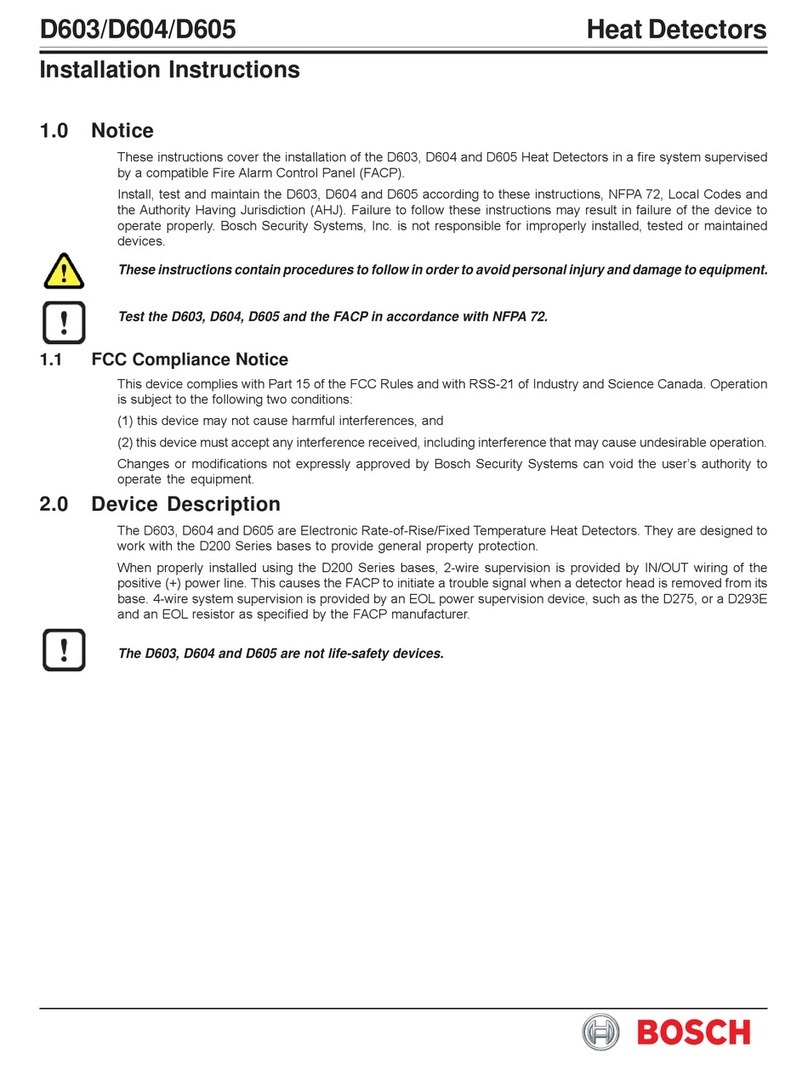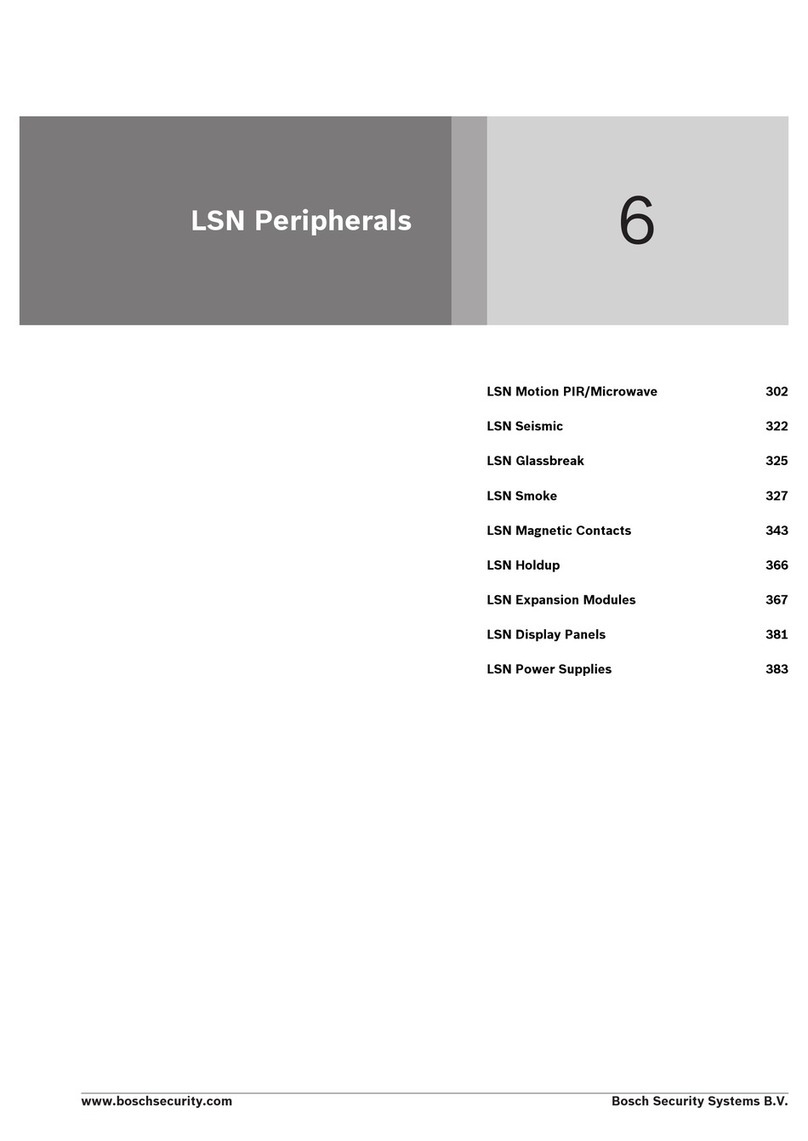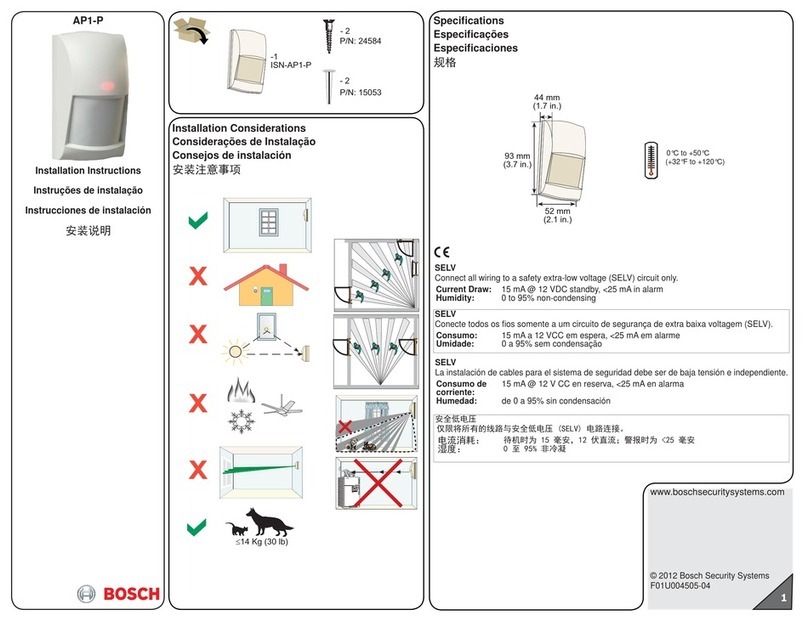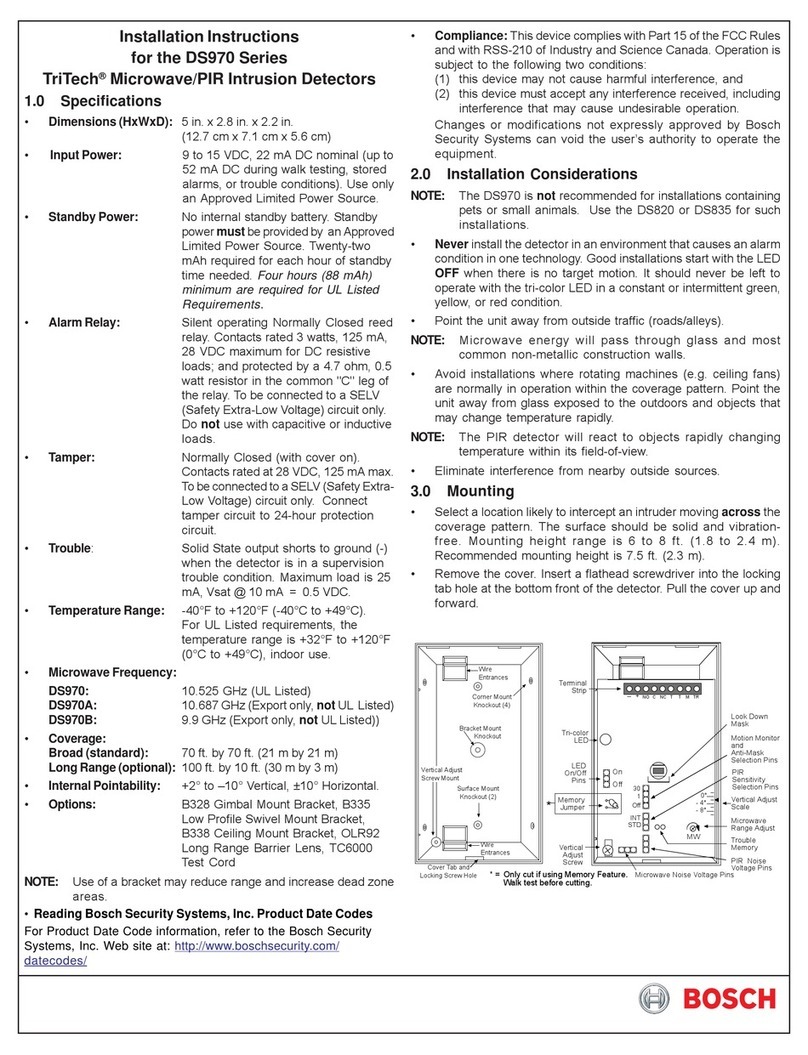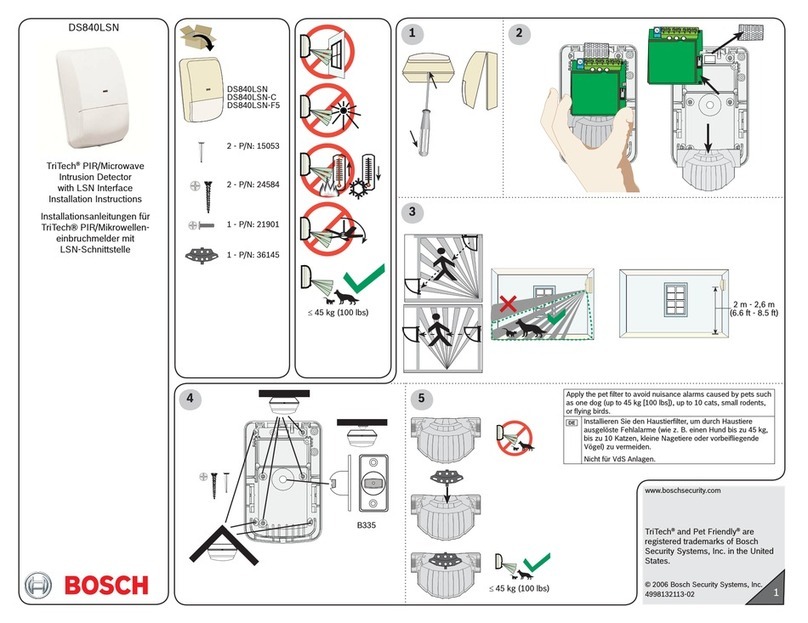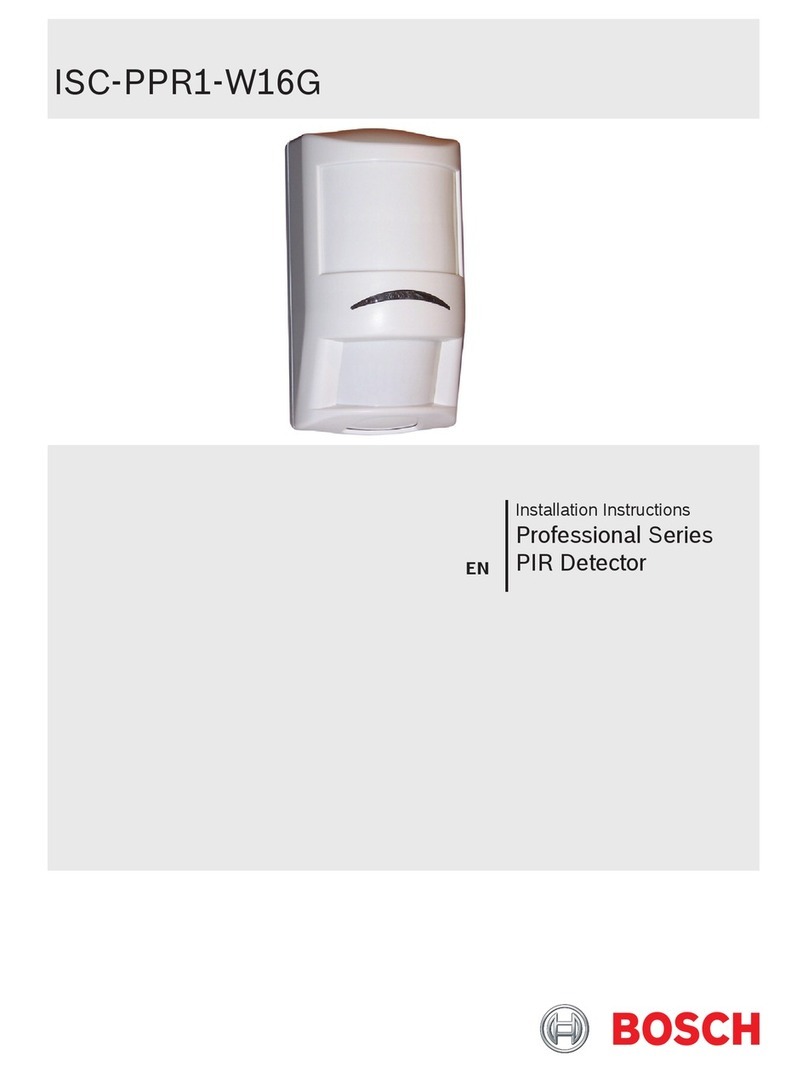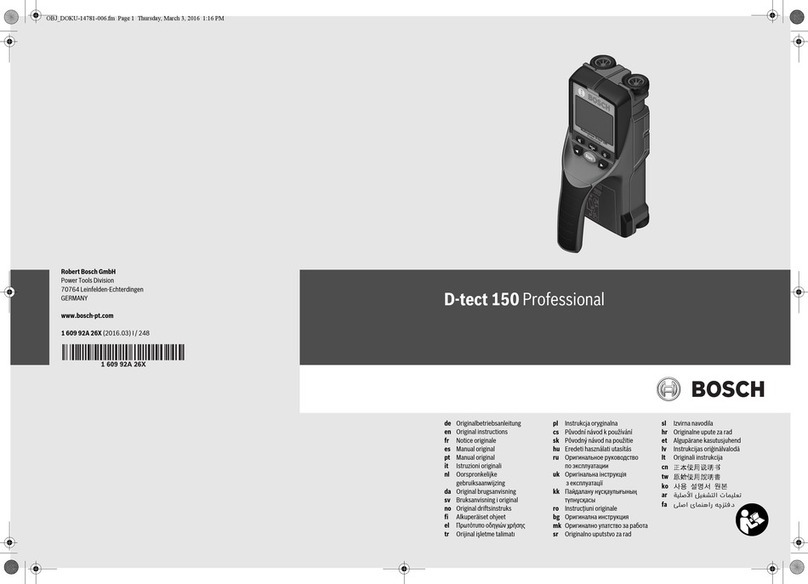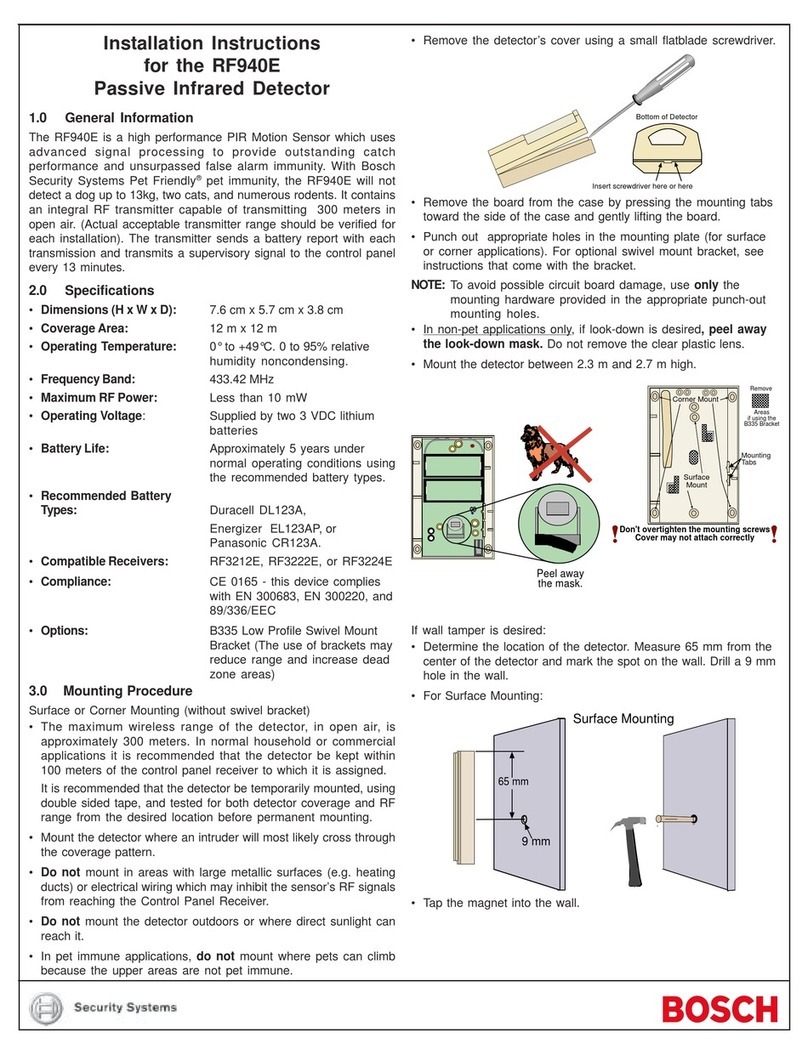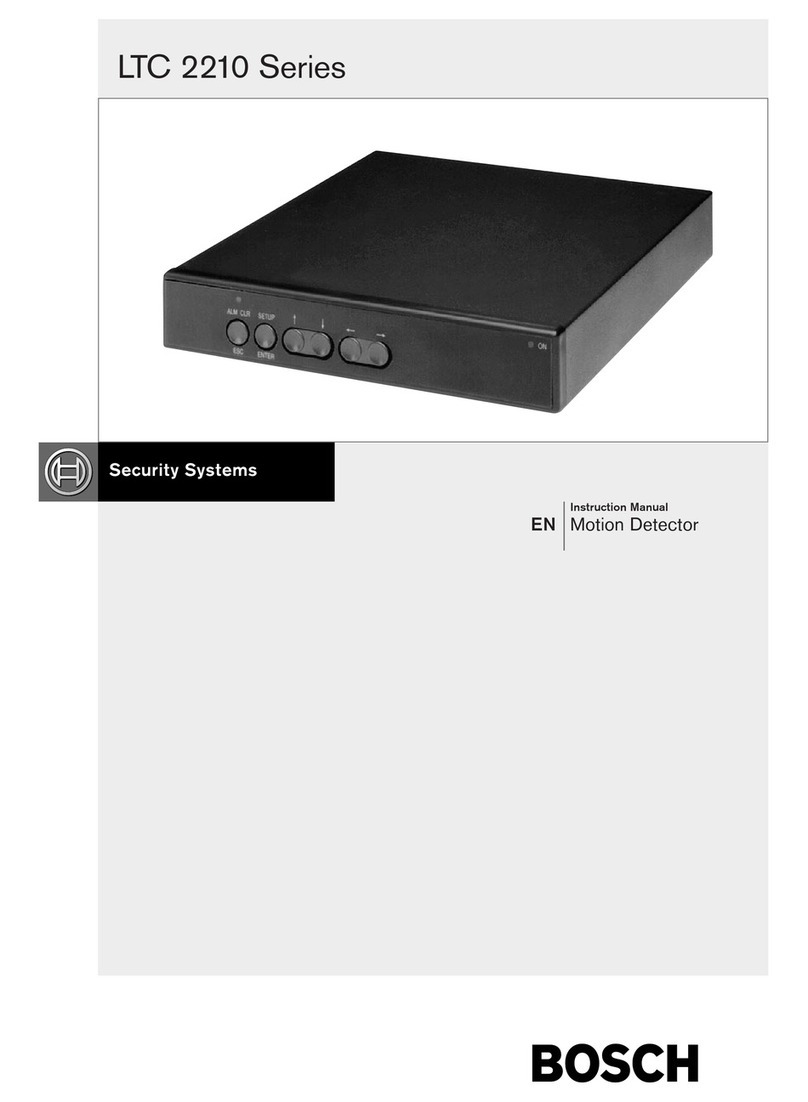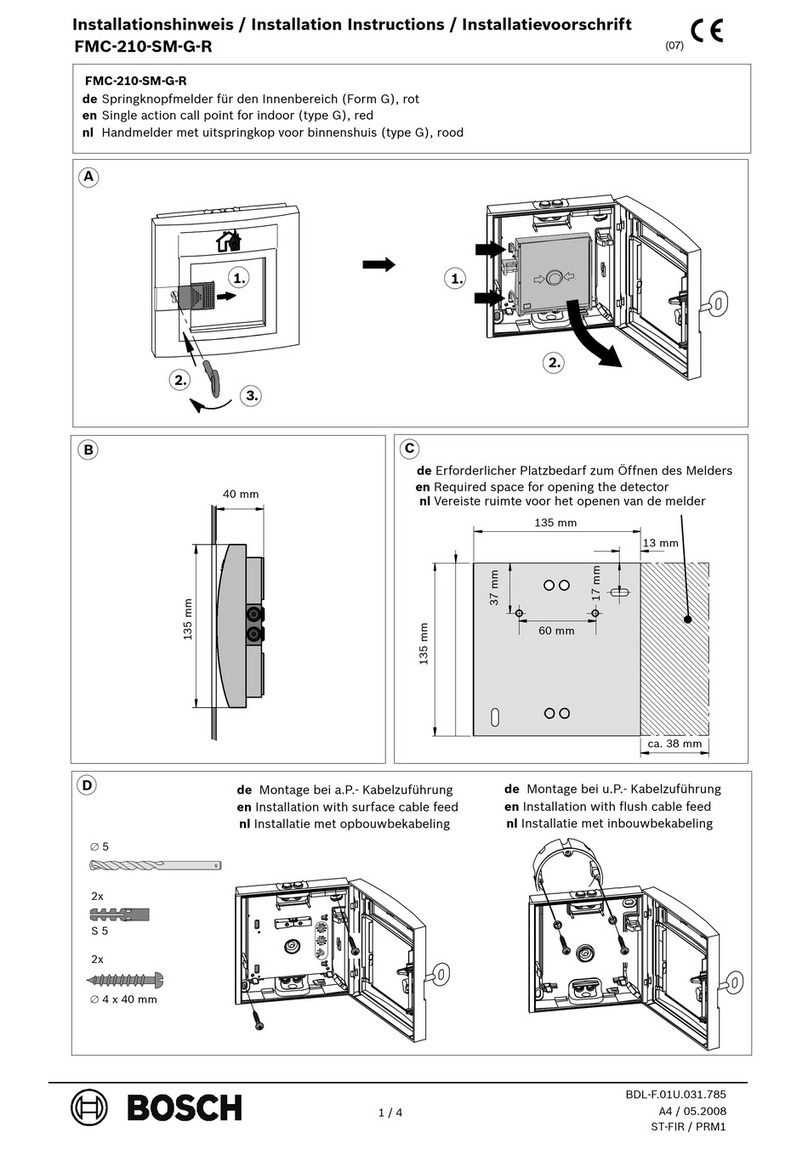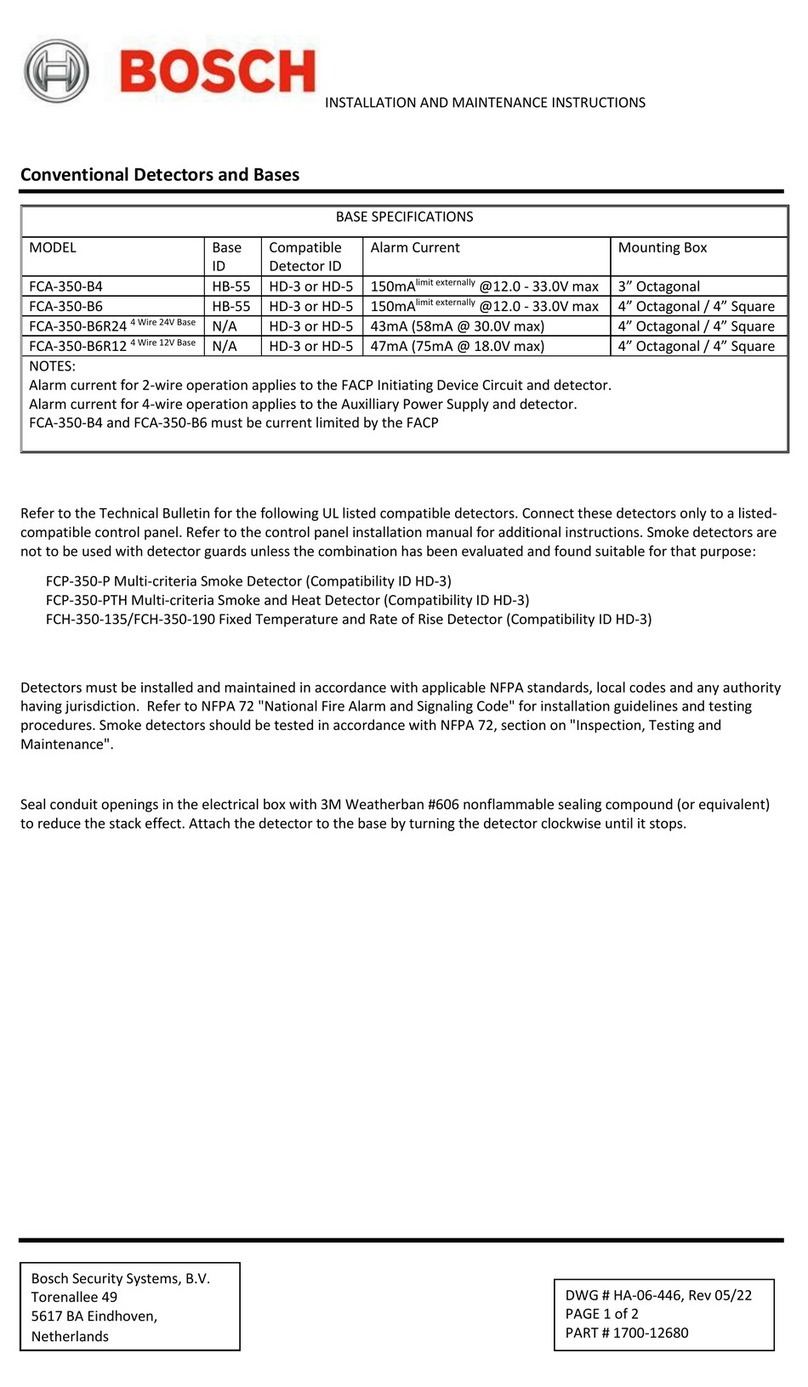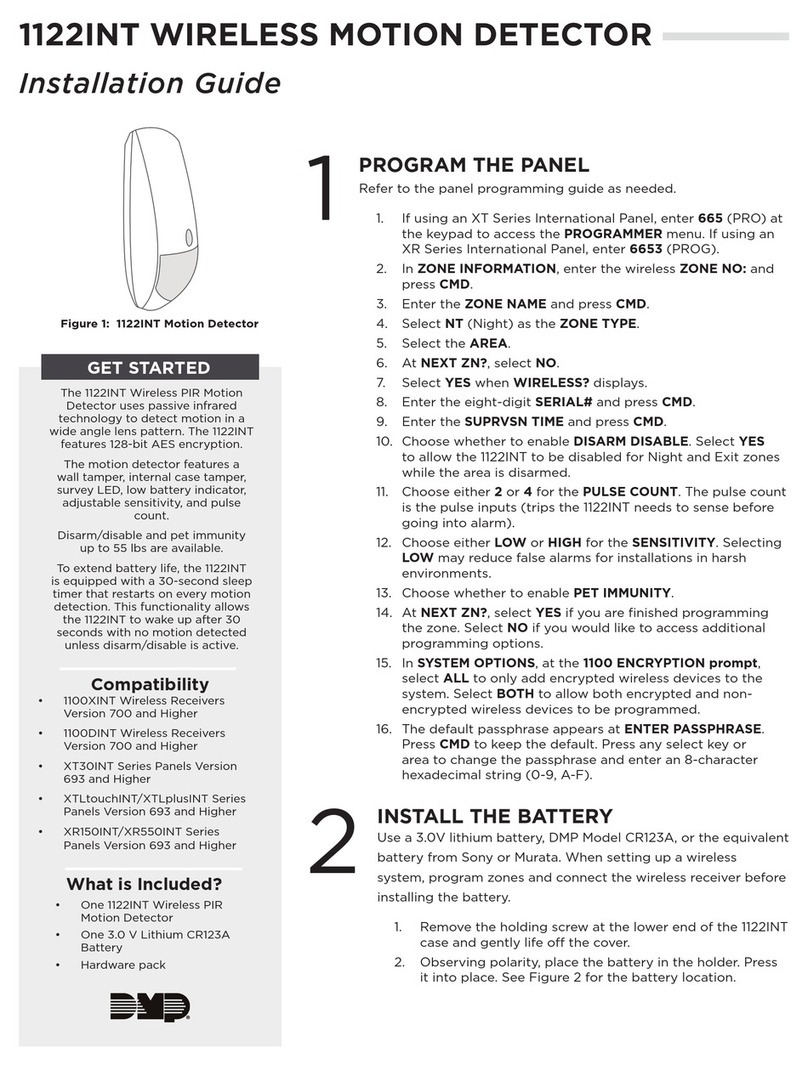10 | Deutsch
1 609 92A 26X | (4.3.16) Bosch Power Tools
Wenn Sie das Messwerkzeug während der Messung von der
Wand abheben, bleibt das letzte Messergebnis im Display er-
halten. In der Anzeige des Sensorbereichs cerscheint die
Meldung „Halten“. Wenn Sie das Messwerkzeug wieder auf
dieWandaufsetzen,es weiterbewegenoderdieStarttaste 11
drücken, startet die Messung von Neuem.
Leuchtet die LED 17 rot, befindet sich ein Objekt im Sensor-
bereich. Leuchtet die LED 17 grün, befindet sich kein Objekt
im Sensorbereich. Blinkt die LED 17 rot, befindet sich ein
spannungsführendes Objekt im Sensorbereich.
Bevor Sie in die Wand bohren, sägen oder fräsen, soll-
ten Sie sich noch durch andere Informationsquellen
vor Gefahren sichern. Da die Messergebnisse durch Um-
gebungseinflüsse oder die Wandbeschaffenheit beein-
flusst werden können, kann Gefahr bestehen, obwohl die
Anzeige kein Objekt im Sensorbereich anzeigt (LED 17
leuchtet grün).
Anzeigenelemente (siehe Bild A)
Befindet sich ein Objekt unter dem Sensor, erscheint es im
Sensorbereich cder Anzeige. Je nach Größe und Tiefe des
Objekts ist eine Materialerkennung möglich. Die zulässige
Bohrtiefe lbis zur Oberkante des gefundenen Objekts wird in
der Statuszeile angezeigt.
Hinweis: Sowohl die Anzeige der zulässigen Bohrtiefe l als
auch die der Materialeigenschaft mbeziehen sich auf das
schwarz dargestellte Objekt im Sensor.
Die Anzeige Objektmaterial mkann folgende Eigenschaften
darstellen:
– magnetisch, z.B. Armierungseisen
– nicht magnetisch, aber metallisch, z.B. Kupferrohr
– nicht metallisch, z.B. Holz- oder Kunststoff
– Materialeigenschaft unbekannt
Die Anzeige von spannungsführenden Leitungen nkann fol-
gende Eigenschaften darstellen:
–spannungsführend
Hinweis: Bei spannungsführenden Objekten wird keine
weitere Eigenschaft angezeigt.
– nicht eindeutig, ob spannungsführend oder nicht
Hinweis: Dreiphasige Drehstromleitungen werden eventuell
nicht als spannungsführende Leitungen erkannt.
Lokalisierung der Objekte
Um Objekte zu orten, genügt ein einmaliges Abfahren der
Messstrecke.
Wenn Sie kein Objekt gefunden haben, wiederholen Sie die
Bewegung quer zur ursprünglichen Messrichtung (siehe
„Funktionsweise (siehe Bild B)“, Seite 8).
Wenn Sie ein gefundenes Objekt genau lokalisieren und mar-
kierenwollen,bewegen SiedasMesswerkzeugüberdieMess-
strecke zurück.
Erscheint wie im Beispiel ein Objekt mittig unter der Mittelli-
niekim Display 16, können Sie an der oberen Markierungshil-
fe 1eine grobe Markierung anbringen. Diese Markierung ist
allerdings nur dann exakt, wenn es sich um ein genau vertikal
verlaufendes Objekt handelt, da sich der Sensorbereich et-
was unterhalb der oberen Markierungshilfe befindet.
Zum exakten Anzeichnen des Objekts an der Wand bewegen
Sie das Messwerkzeug nach links oder rechts, bis das gefun-
dene Objekt unter einer Außenkanteliegt.Wirdim Display16
das gefundene Objekt beispielsweise mittig unter der gestri-
chelten rechten Linie gangezeigt, können Sie es an der rech-
ten Markierungshilfe 3 exakt anzeichnen.
Den Verlauf eines gefundenenObjekts in der Wand können
Sie feststellen, indem Sie mehrere Messstrecken versetzt
nacheinander abfahren (siehe Bild I und „Beispiele für Mess-
ergebnisse“, Seite 12). Markieren und verbinden Sie die je-
weiligen Messpunkte.
Durch Drücken der Starttaste 11 können Sie die Anzeige der
gefundenen Objekte jederzeit löschen und eine neue Mes-
sung starten.
Wechsel der Betriebsarten
Sie können mit den Auswahltasten10 und 12 zwischen ver-
schiedenen Betriebsarten (Modi) wechseln.
– Drücken Sie kurz die Auswahltaste 10, um die nächste Be-
triebsart zu wählen.
– Drücken Sie kurz die Auswahltaste 12, um die vorherige
Betriebsart zu wählen.
Durch die Auswahl der Betriebsarten können Sie das Mess-
werkzeug verschiedenen Wandmaterialien anpassen und ge-
gebenenfalls unerwünschte Objekte(z.B. Hohlräumeim Mau-
erstein) unterdrücken. Die jeweilige Einstellung ist jederzeit
im Anzeigenbereich h des Displays zu erkennen.
Universalmodus (voreingestellt)
DieBetriebsart„Universalmodus“istfürdiemeisten Anwen-
dungen in Mauerwerk oder Beton geeignet. Es werden Kunst-
stoff- und Metallobjekte sowie Elektroleitungen angezeigt.
Hohlräume im Mauerstein oder leere Kunststoffrohre mit ei-
N
S
N
S
Metal