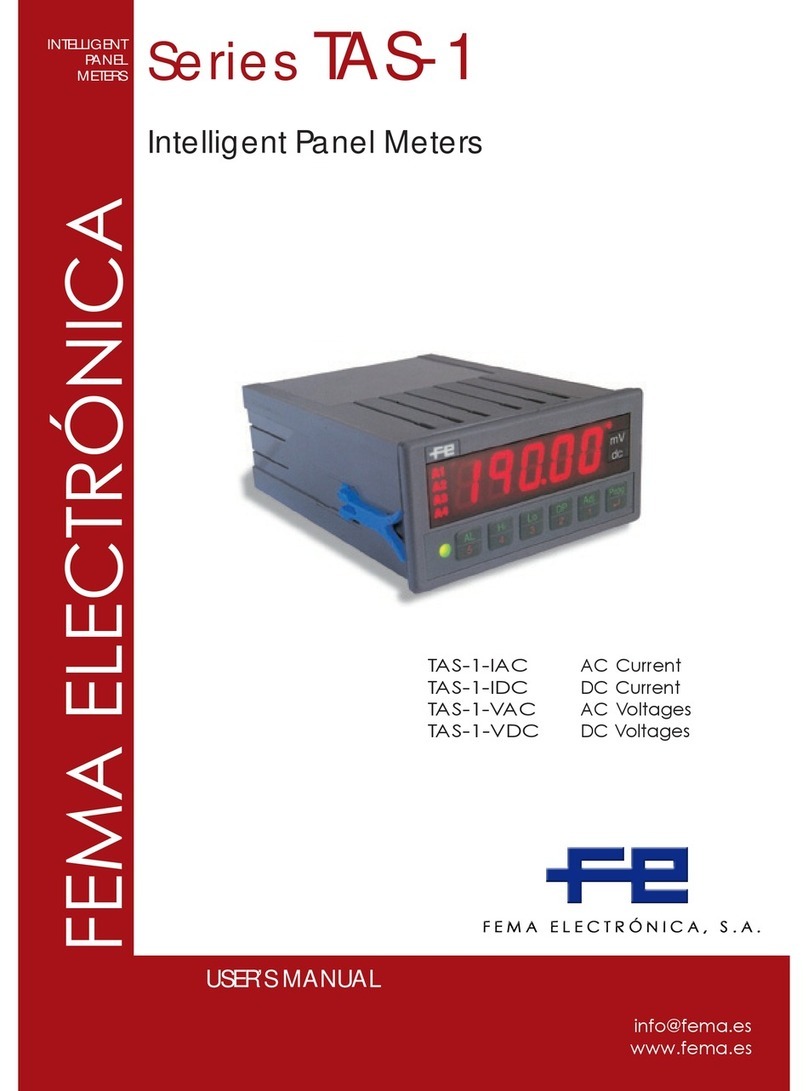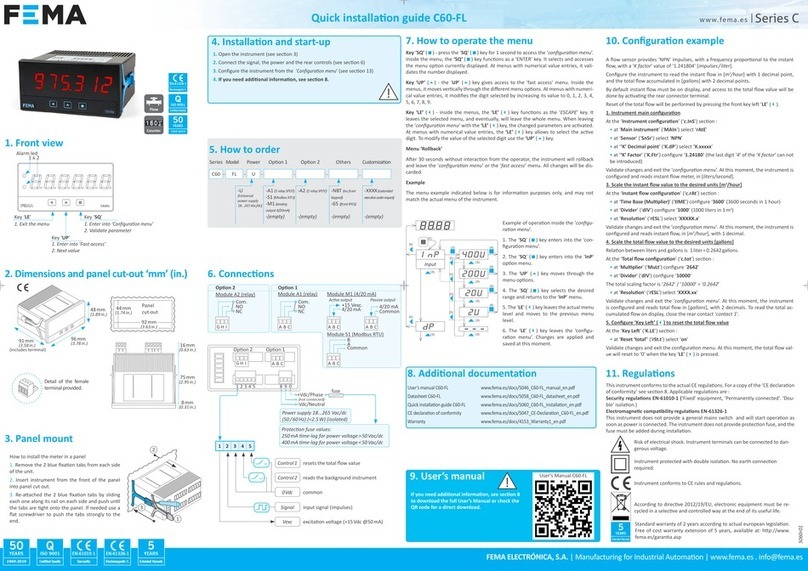FEMA
·
MANUFACTURING FOR INDUSTRIAL AUTOMATION
4
9. Conguration system
CONFIGURATION SYSTEM
The LP4 loop powered process meter is fully congurable from the
instrument front panel, through a conguration system made of three
push button keypad and the four red digit led display (see Table 4).
AT POWER-UP
When the input signal loop is connected, the instrument applies the
following sequence:
• the ‘display’ shows the rmware version ‘A7.xx’
• the ‘display’ shows the message ‘mA’
• the instrument measures the input signal, applies the congured
scaling, and shows the value on display. The instrument is now in
‘normal mode’ of operation.
FROM ‘NORMAL MODE’ OF OPERATION
From ‘normal mode’ of operation, the operator can access the following
functions:
• key ‘SQ’ (<) gives access to the ‘conguration menu’ (see section 11)
• key ‘UP’ (5) gives access to the ‘fast access’ menu (see section 12)
10. ‘Normal mode’ of operation
HOW TO ENTER THE ‘CONFIGURATION MENU’
With the instrument in ‘normal mode’ of operation (see section 10), press
the ‘SQ’ (<) key and maintain for 1 second. The horizontal leds light
from bottom to top. When the upper led lights, the instrument enters into
the ‘conguration menu’.
If the ‘SQ’ (<) key is released before entering into the
‘conguration menu’, the horizontal leds light downwards from
top to bottom, and the instrument returns to ‘normal mode’ of
operation.
HOW TO OPERATE INSIDE THE ‘CONFIGURATION MENU’
Inside the ‘conguration menu’, use the front keypad to move through
menu entries, parameters, and select conguration values:
•Key ‘SQ’ (<) functions as the ‘ENTER’ key. It selects the menu entry
currently displayed. At numerical value entries, it validates the number
displayed.
•Key ‘UP’ (5) moves vertically through the different menu entries. At
numerical value entries, it modies the selected digit by increasing its
value to 0, 1, 2, 3, 4, 5, 6, 7, 8, 9.
•Key ‘LE’ (3) functions as the ‘ESCAPE’ key. It leaves the selected
menu entry (discarding changes), and eventually, will leave the
‘conguration menu’ (storing changes validated with the ‘SQ’ (<)
key). When leaving the ‘conguration menu’, the changed parameters
are stored, the instrument is restarted, and the new conguration is
activated. At numerical value entries, the ‘LE’ (3) key allows to select
the active digit. To modify a numeric value press the ‘LE’ (3) key
to select the digit to modify, select the ‘UP’ (5) key to increase the
value ‘+1’, and when all digits are modied, press the ‘SQ’ (<) key to
validate the new value.
11. How to operate the ‘Conguration menu’
Table 4 | CONFIGURATION SYSTEM
Display
Key ‘SQ’ (<)
Key ‘UP’ (5)
Key ‘LE’ (3)
Table 5 | Example of how to operate inside the ‘Conguration menu’
Scaling
1. The ‘SQ’ (<) key enters into the
‘conguration menu’.
2. The ‘SQ’ (<) key enters into the
‘ScAL’ menu.
3. The ‘UP’ (5) key moves through
the menu options.
4. The ‘SQ’ (<) key selects the
value and returns to the ‘ScAL’
menu.
5. The ‘LE’ (3) key leaves the
actual menu level and moves to
the previous menu level.
6. The ‘LE’ (3) key leaves the
‘conguration menu’. Changes are
applied and saved at this moment.
(2)
(3)
(3)
(3)
(3)
(4)
(4)
(4)
(4)
(5)
(5)
(5)
(3)
(3)
(6)
(6)
(1)
Note: example indicated above is for information purposes only, and may not
match with the actual menu entries of the instrument.