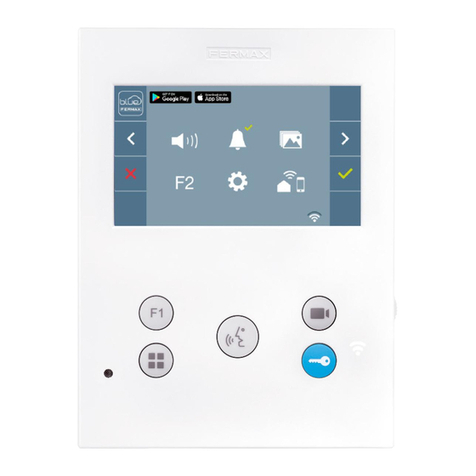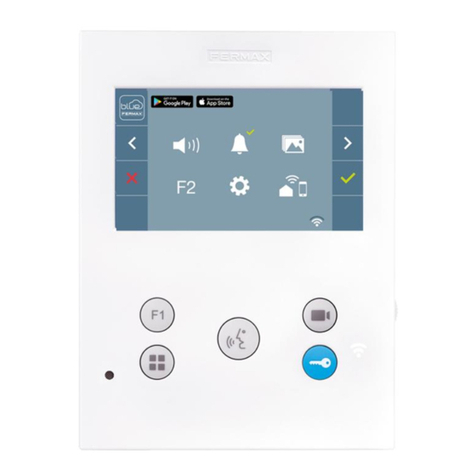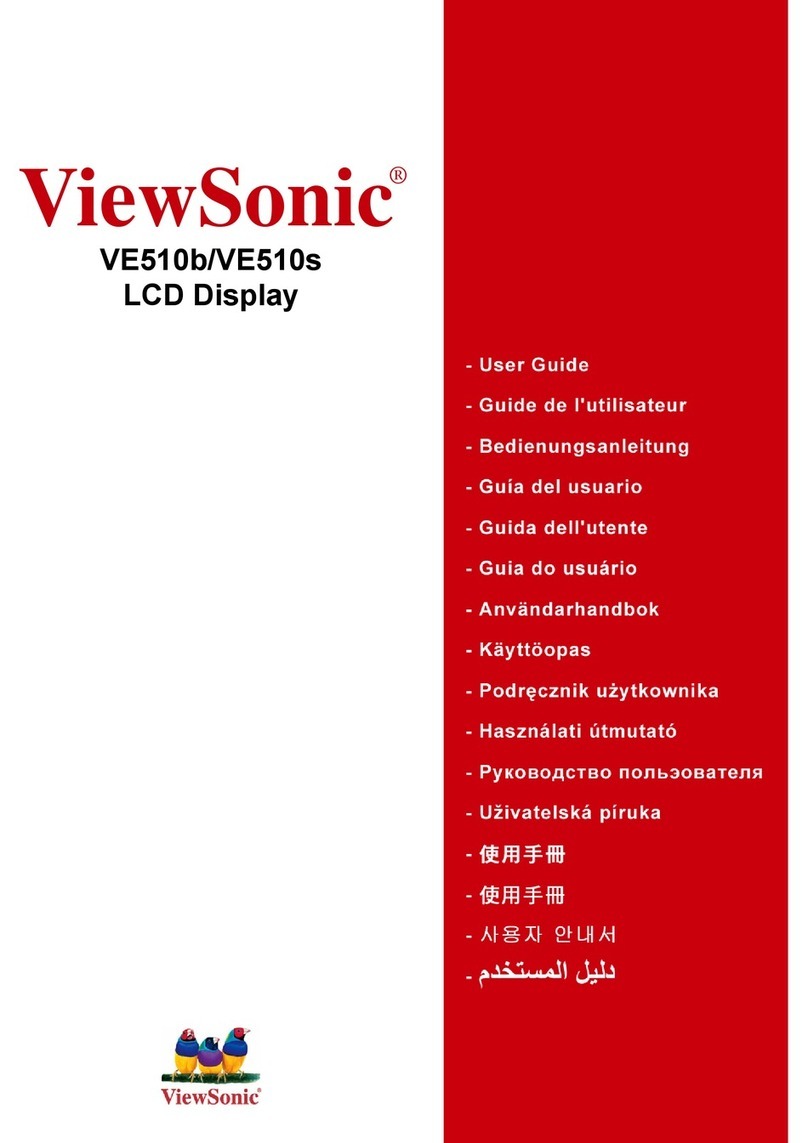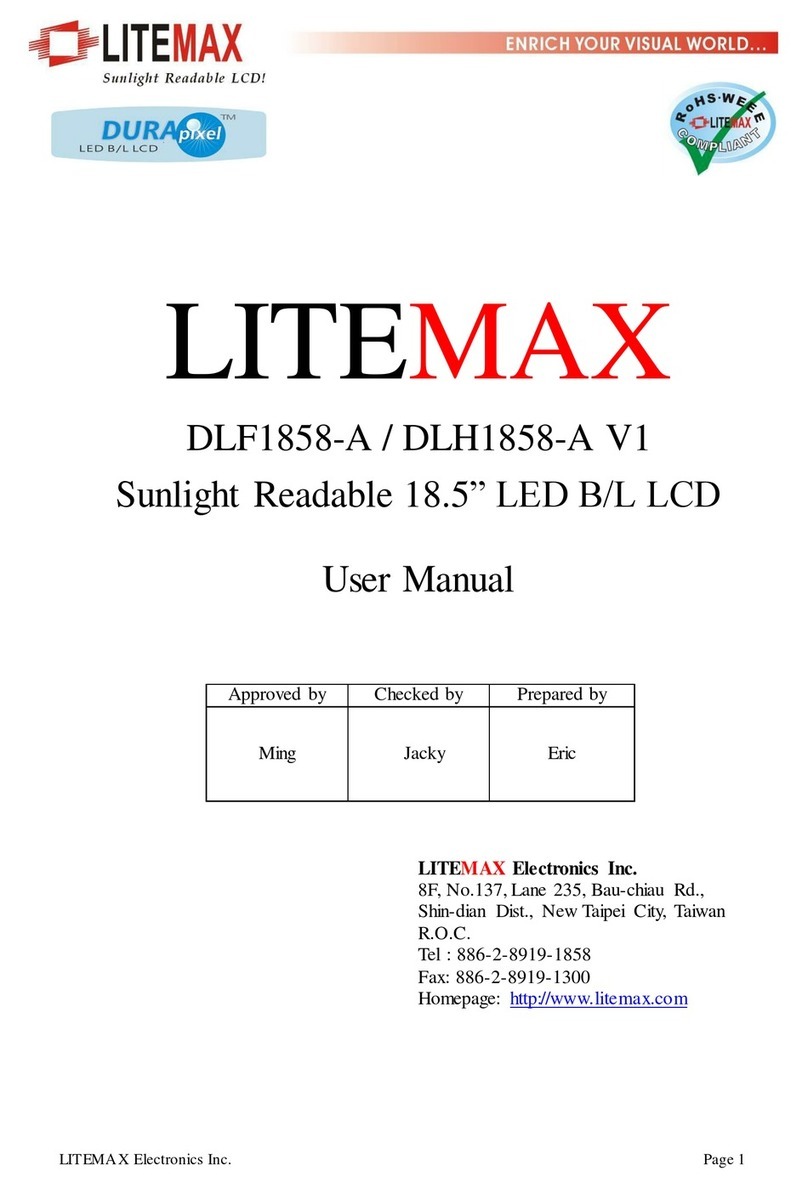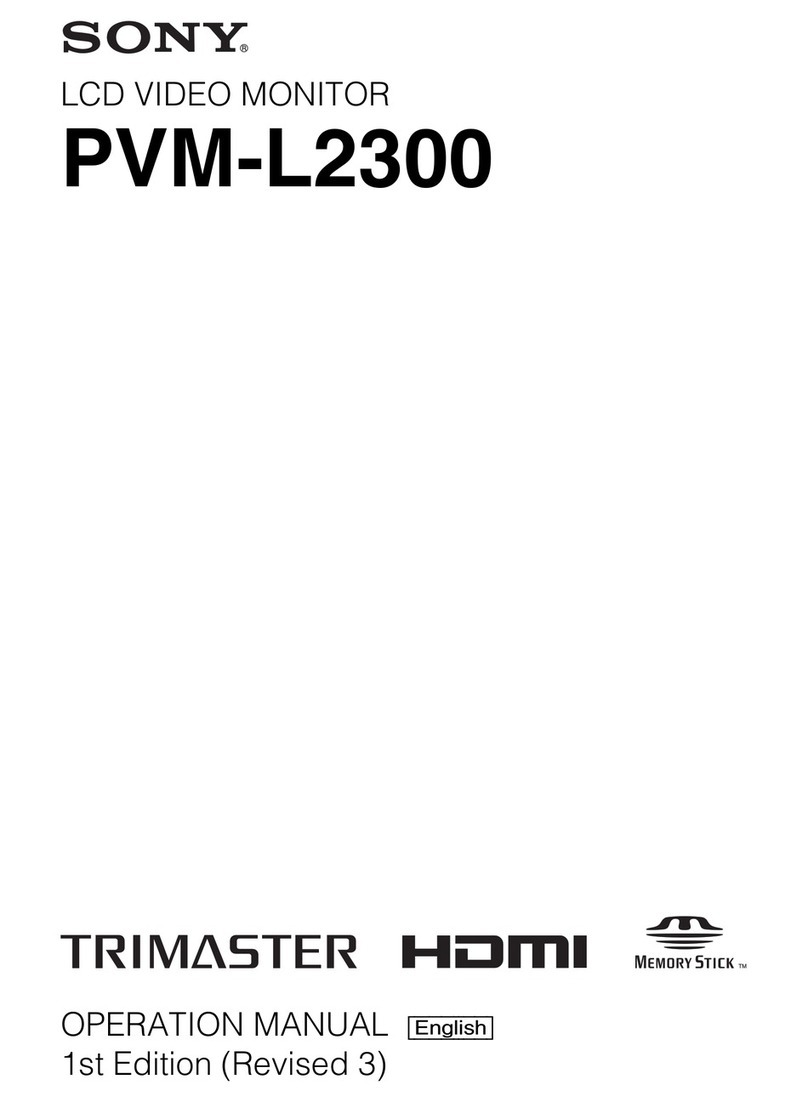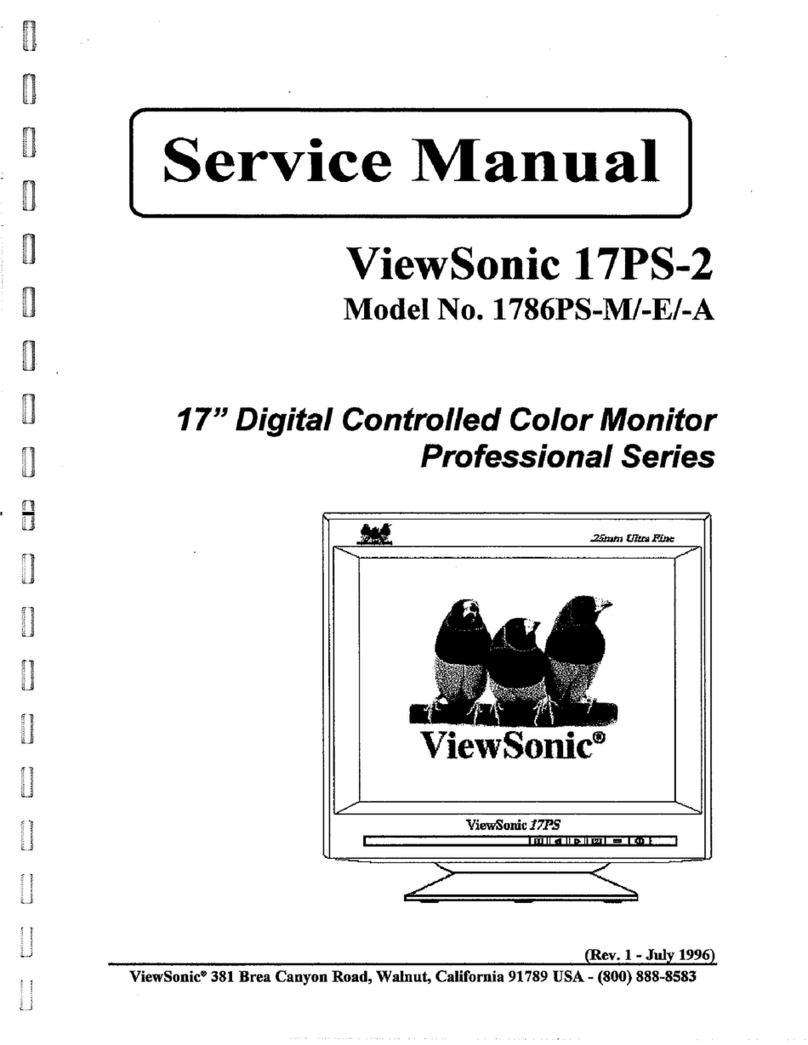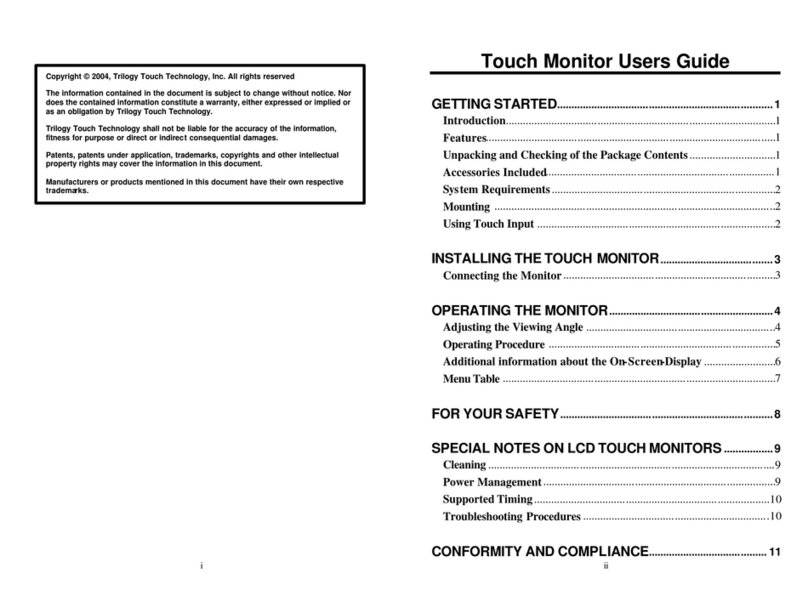9:2223/01/2015
Use the arrows to move between different conguration submenus of the user data.
There may be repeated names, and several names in the same home.
If you present a user card, within this menu, it is saved as a card for this user.
By pressing B from any submenu, save data and return to USER MENU.
USER MENU
allows you to congure
the different users’ data
Use the arrows to select the moment in which the
information must appear
- Not used
- In the call
- In door opened
- In the agenda
Use the alphanumeric keypad (if activated) or the
secondary keypad to enter the text message to
appear after calling the home
Use the arrows to select the image to appear, after
calling the corresponding home from the available
images.
These images must have been previously uploaded
onto the equipment. See ADVANCED MANUAL
USER MENU
1
2
3
4
5
6
7
8
COD. 97869Ig V11_22z
23/01/2015 9:22
Unit number:
5425-
23/01/2015
1 2 ABC 3 DEF
4 GHI 5 JKL 6 MNO
7 PQRS 8 TUV 9 XYZ
SMITH, JAMES
AMY MAXWELL
54255
23/01/2015
1 2 ABC 3 DEF
4 GHI 5 JKL 6 MNO
7 PQRS 8 TUV 9 XYZ
SMITH, JAMES
23/01/2015 9:22
Invalid Code
The description of each function is indicated in the following pages.
INSTALLER CODE allows you complete access to all available options
(those represented in these instructions).
MAIN CONFIGURATION
MENU
Use the keypad to select
the desired option
13
2
9:2223/01/2015
Enter home numer
and press
1 32
9:2223/01/2015
Search name
and press
Borrar
Cancel
Delete
Keep Pressed
Access Code
------
Borrar
Programming Code
------
1. ADD
2. ERASE
3. MODIFY
4. ADDITIONAL INFO
5. RESET
6. MEMORY
1. USERS
7. ORDER
1. ADD
2. ERASE
3. MODIFY
4. ADDITIONAL INFO
5. RESET
6. MEMORY
1. USERS
7. ORDER
1. MESSAGE
2. BACKLIGHT
3. SETTINGS
4. LANGUAGE
5. RESET SETTINGS
6. UPGRADE
3. DISPLAY
1. USERS
2. SETINGS
3. DISPLAY
CONFIGURATION MENU
Use the arrows until reaching the user you
hope to delete and conrm with A.
Press B, to exit without deleting
Delete A
Exit B
2. ERASE
JAMES SMITH
001266
If there are no users in the list,
the “Agenda is empty”
message appears
Agenda is empty
2. ERASE
Exit B
To change the data of any user, use the
arrows to move between the different elds
and operate in the same way as to ADD users
Modify A
0012665
3. MODIFY
Exit B
If in the TYPE option the
scenario “in the Agenda” is
chosen, it is only possible
to display TEXT.
Use the arrows to select
the user and press A
Modify A
JAMES SMITH
001266
4. ADDITIONAL INFO
Exit B
1. TYPE
2. TEXT
3. IMAGE
4. ADDITIONAL INFO
In the call
1. TYPE
Exit B
Delete A
_______
_______
2. TEXT
Exit B
Not used
3. IMAGE
Exit B
With this option you can delete the
data from all of the users
Use with care. This action is
irreversible
REMARK: Necessary to reset supply after applying RESET option.
USERS
5. RESET
Exit B
Are you sure?
Conrm A
Informative Screen. Indicates the number
of users registered and number of
available positions
Sort order type of users list
156/9844
6. MEMORY
Exit B
7. SORTED BY
Exit B
7. SORETED BY
Exit B
QUICK GUIDE FOR PROGRAMMING THE SKYLINE GRAPHIC DISPLAY DUOX PLUS
1. Graphic screen
2. “Left arrow” key
3. “Bell” key
4. “Right arrow” key
5. CN1 connector for the amplier
6. CN2 connector for the proximity
reader
7. CN4 Keypad connector
8. RS-485/12Vdc-100mA Connector
F_V40.10.018
DUOX PLUS
Panel 00 Block 00
1. After powering the panel, the display presents the following information for 5
seconds:
FIRMWARE version
Conguration of the panel
within the installation
FERMAX logo
System detected
START-UP PROCESS
2. This goes on to standby mode, alternatively displaying the basic information
for the user, according to the conguration: (direct calling, calls by search or
guard unit call)
3. After 30” without activity, the display will turn off, restarting upon noticing
a person in front of them, or from touching any key (depending on the
conguration)
GENERAL CONCEPTS
ALPHANUMERIC keypad: If we congure this option, we can use the keypad
to also enter letters (for example, to search for a user by his name). Upon
pressing any keypad, a keyboard will also appear on-screen, which is used like
a smartphone keypad.
The username will appear, approximately, in the upper part of the keypad.
MAPPED call: When congured as such, it allows you to convert the residence
number to a short alphanumeric code to make marking it easier. Ex. the user
Alfredo Marqués, in home 120345, could be called with the code 12G.
To use it with the numeric keypad, the ALPHANUMERIC keypad must be
activated.
RESTRICTED call: With this option activated, you can only call residences in
the agenda and that are also not marked as FILTERED. A message is displayed:
“code not valid”.
Proximity card reader. This panel has the possibility of connecting a proximity
card reader with which the different users can be identied. Depending on the
conguration, it may be necessary to also enter a PIN code with the keypad.
Keypad codes: The users can also open the door by identifying themselves
by pressing the “A” followed by a personal code. This code may be 4, 5 or 6
digits, depending on the system’s conguration. If a guard unit has programmed
a message for this user (and/or a general message), it appears on the screen, if
not seen previously. In a block or sub-block entrance, only users whose home
number belongs to said block or sub-block can access.
If you try and enter 5 consecutive times with an invalid code, the keypad function
remains blocked for 1 minute.
MAKING CALLS
Depending on the system’s conguration, the screen will automatically turn on
upon being in front of it, or upon pressing any key.
The following images appear, alternating with another graphic image or text that
has also been congured:
The way to make the call will depend on if the call options have been
congured.
Without the ALPHANUMERIC keypad,
you can only enter the direct home
code.
Enter this code and press the bell..
With an ALPHANUMERIC keypad
activated, by pressing the “B” we
access the marking keypad.
If a MAPPED call, this keypad
appears by pressing any key.
DIRECT or MAPPED call: Press any numeric keypad (from 0 to 9) of the main
keypad or any letter of the secondary keypad (if installed).
Searching by name (agenda):
Press the arrow keypads (left or right)
until you nd the username you wish to
call, and press the bell key.
With an ALPHANUMERIC keypad
activated, by pressing the “B” key
we access the keypad.
Enter the username and press the
bell key.
PROGRAMMING ACCESS
Press A and enter the
access code: AB21AB
Enter the identication
code: 19025 (by default)
If you enter an incorrect
code it returns to standby
Exit
Delete
TECHNICAL SPECIFICATIONS
- Directory capacity: 10,000 users.
-Total consumption:
118,5 mA (5V) + 7,70 mA (12V) = 126,2 mA ±15% (STANDBY)
311,5 mA (5V) + 7,70 mA (12V) = 319,2 mA ±15% (TFT ON)
- Operating Temperature: -20 ºC, 70 ºC
- Relative humidity: 5 % - 95 %
- Compatible from audio amplier V 30.10 and video amplier V 40.10 onwards.
- This display is compatible with Display Plus software version V 02.00.001 and
higher.
Cancel A
Exit B
Cancel
1. ADD
Delete A
Exit B
1. ADD
PIN
------
Cancel the entered data
and return to USER menu
Use alphanumeric keypad (if
activated) or secondary keypad
to enter the name.
This data is required
PIN of 4 digits, assigned to
each user to combine with
proximity card
Indicate the home number
This data is required
6 digit code assigned to the
user to open the door
Mapped call code assigned to
the user (4 digit max)
Filtered: does not appear in the
directory and can not be called.
Restricted call has been activated
Invisible: does not appear in
the agenda but can be called
Delete A
Exit B
1 . A D D
Name
JAMES ------
Delete A
Exit B
1. ADD
Unit
00 1266
Delete A
Exit B
1. ADD
Access code
------
Delete A
Exit B
1. ADD
Call code
156F
Cancel A
Exit B
1. ADD
Filtered
Cancel A
Salir B
1. ADD
Invisible
ADDITIONAL INFO allows you to enter certain information
for each of the users. This information appears on the
screen when a visitor performs a call to said user
NameUnit
Keep Pressed
1. CODES
2. ACCESS CONTROL
3. CALL
4. PANEL
5. CLOCK
6. VIDEO QUALITY
2. SETTINGS