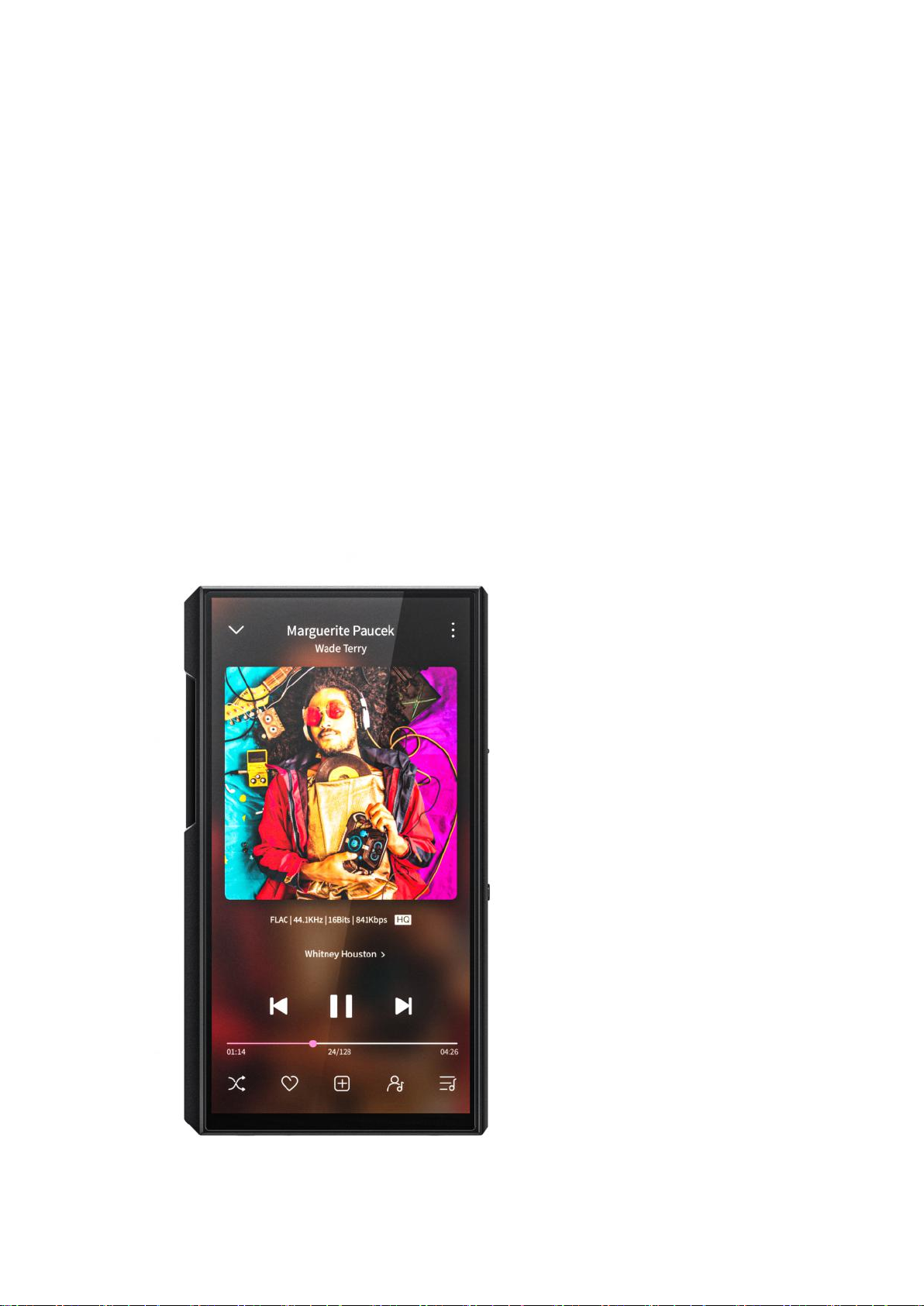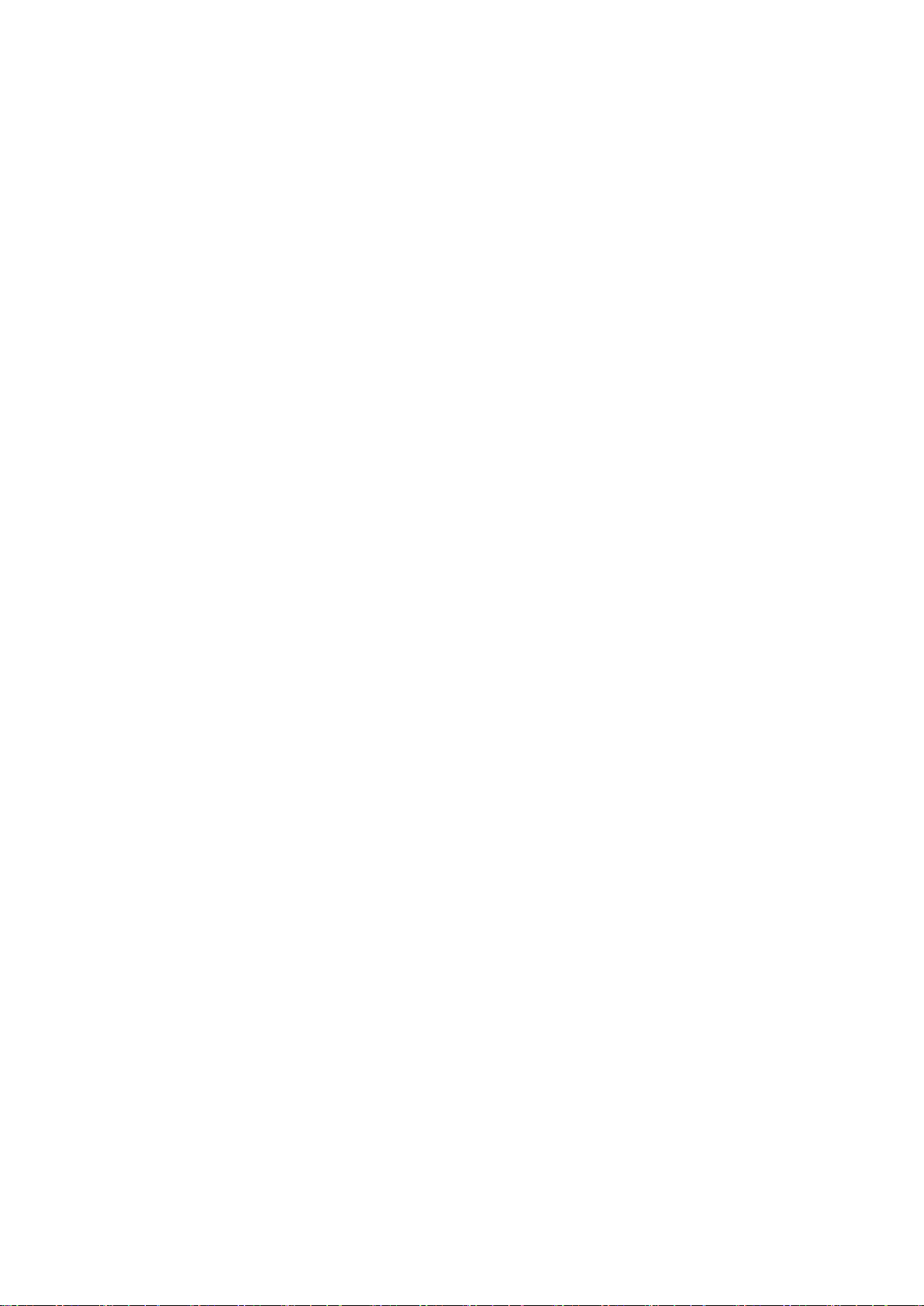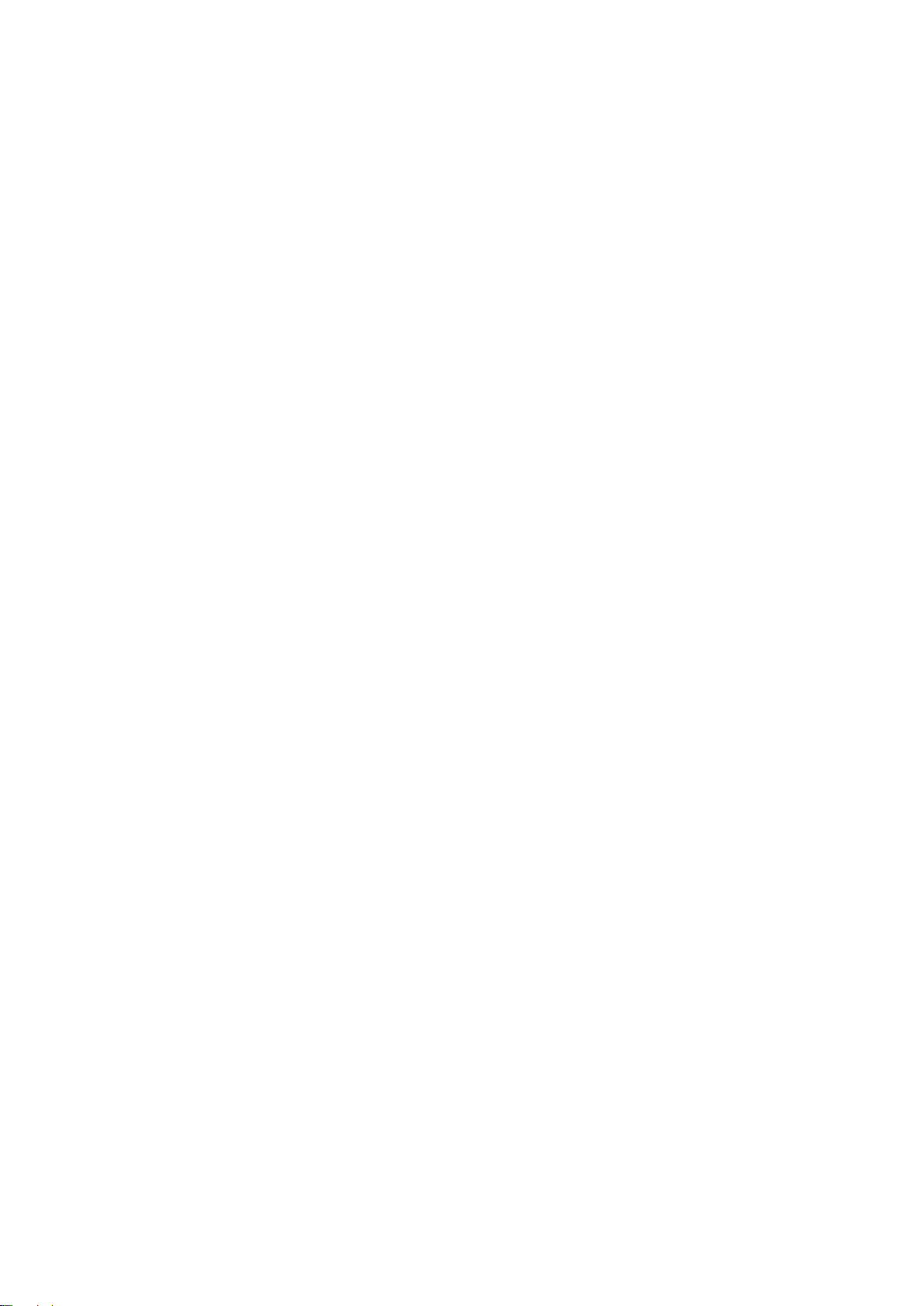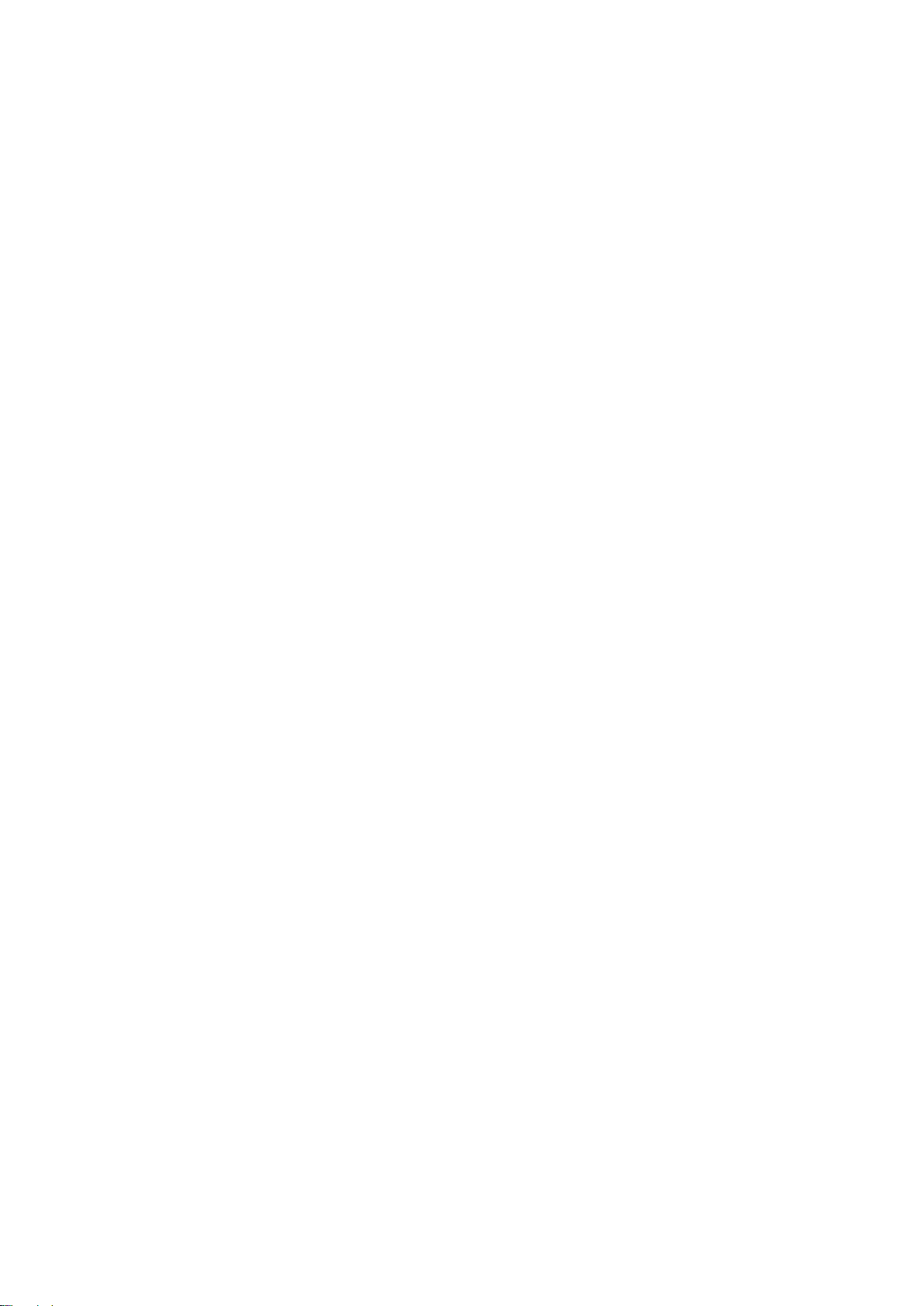Double tap to wakeup......................................................................................... 47
5. Display........................................................................................................................ 48
Sample rate display.............................................................................................. 49
Indicator light control..........................................................................................50
Screen timeout...................................................................................................... 52
Night light...............................................................................................................53
Font size...................................................................................................................55
Display size............................................................................................................. 57
6. Languages & input................................................................................................. 59
7. Reset options............................................................................................................62
FiiO Music and FiiO Control APP.................................................................................... 63
1. Homepage.................................................................................................................64
2. Quickly locate all songs......................................................................................... 66
3. All songs menu........................................................................................................ 67
4. Playing page............................................................................................................. 70
5. Equalizer.....................................................................................................................72
6. UV meter....................................................................................................................74
7. Frequency spectrum playing page..................................................................... 75
Instructions for commonly-used functions................................................................. 76
1. Screenshot.................................................................................................................77
2. USB Audio digital output...................................................................................... 77
3. FiiO Link Bluetooth control...................................................................................77