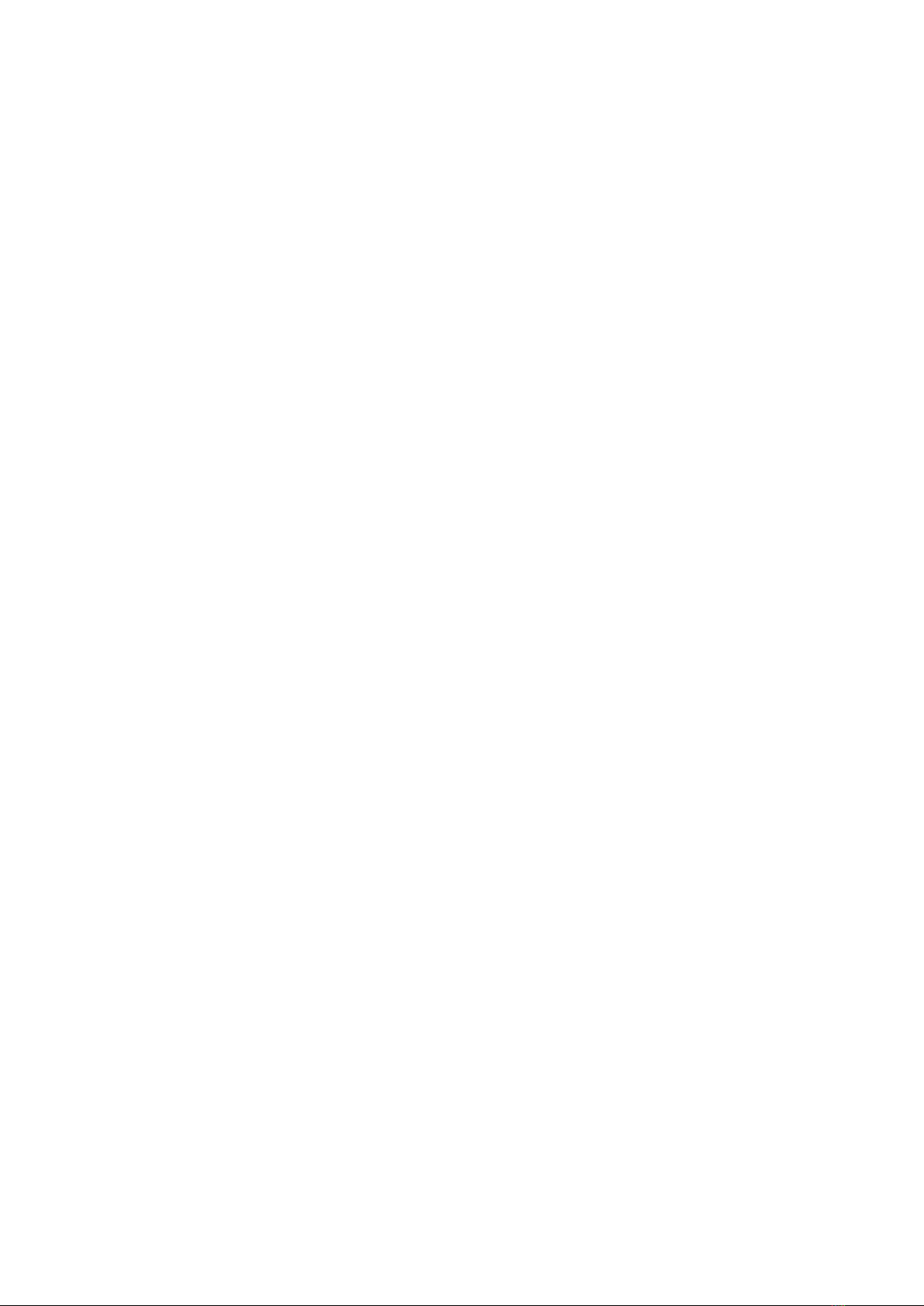Return to previous menu or exit: Swipe right from the left edge of the screen
Return to Home Menu: Swipe up from the bottom edge of the screen.
Drop-down menu: Swipe down from the upper edge of the screen
Bulk management menu: In the folder or play lists interface, swipe left from the right edge of the
screen.
Full screen cover Shortcut operation: In the playback interface with full screen cover enabled,,
swipe up or down to adjust the volume, and swipe left or right to switch songs.
Buttons operation: When the M3 Pro is playing music with screen turned off, you can switch to
previous track by holding the "Vol +" button and switch to next track by holding the "Vol -" button.
Briefly press the play/pause button to play/pause.
3.Recording
Please insert the TF card before recording, and make sure that the TF card has enough free space
to save the recording file.
4. Repeat function
In now playing page, click 'turn on /turn off repeat function'. When the repeat function is enabled,
the related 'A'or 'AB' word will show. Click to switch the repeat mode.
5. USB DAC function
Please download the USB DAC driver on our website and follow relevant instructions to install and
use M3 Pro as an USB audio decoder. Download link:https://www.fiio.com/supports.
6.Firmware update
Improper operations during firmware update may cause the M3 Pro to malfunction! Please read
the following firmware update guide carefully before proceeding.
Update procedures:
1. Please go to our website to download firmware. Download link: http://www.fiio.com/supports;
copy the M3 Por.zip file package to the root directory of an FAT32-formatted SD card.
2. Insert the card into the slot on M3 Pro (if not already inserted).
3. Go to Settings >> System settings >> System updates and click "Yes" on the pop-up
confirmation dialogue.
4. The M3 pro will automatically restart and enter firmware update, the following dialogues will