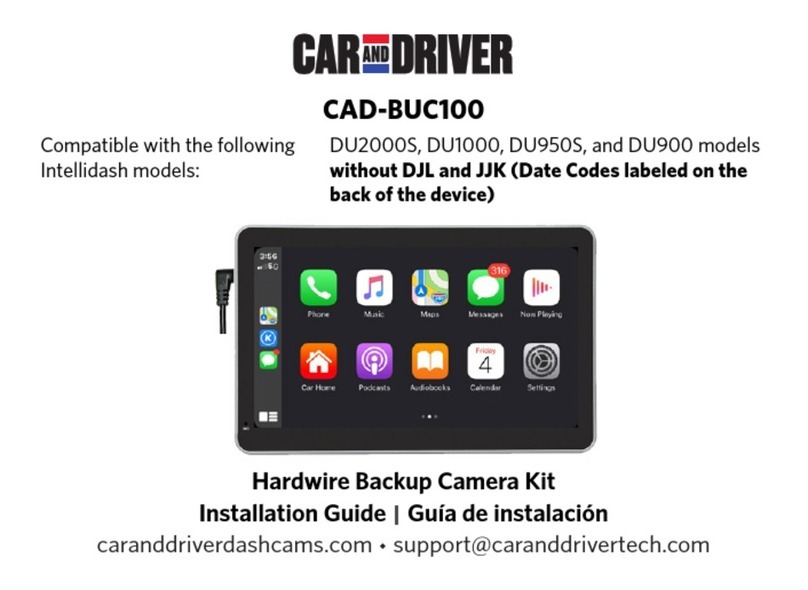Read Me
Important Safety Instructions
Read these instructions, keep these instructions, heed all warnings, follow
all instructions.
- Reorient or relocate the receiving antenna.
- Increase the separation between the equipment and receiver.
- Connect the equipment into an outlet on a circuit different from that to
which the receiver is connected.
-Consult the dealer or an experienced radio/TV technician for Help.
The device complies with part 15 of the FCC Rules. Operation is subject
to the following two conditions: (1) this device may not cause harmful
interference, and (2) this device must accept any interference received,
including interference that may cause undesired operation.
FCC NOTICE TO USERS:
FCC ID: 2AMSOCAD-DU1000
Caution: Changes or modifications not expressly approved by the Party
responsible for compliance could void the user’s authority to operate the
equipment.
Note: This equipment has been tested and found to comply with the limits
for a Class B digital device, pursuant to part 15 of the FCC Rules. These
limits are designed to provide reasonable protection Against harmful
interference in a residential installation. This equipment generates, uses
and can radiate radio frequency energy and, if not installed and used in
accordance with the instructions, may cause harmful interference to radio
communications, however there is no guarantee that interference will not
occur in a particular installation. If this equipment does cause harmful
interference to radio or television reception, which can be determined by
turning the equipment o ffand on, the user is encouraged to try to correct
the interference by one or more of the following:
1) Do not use this apparatus near water.
2) Clean only with a dry cloth.
3) Do not block any ventilation openings. Install in accordance with the
manufacturer’s instructions.
4) Do not install near any heat sources such as radiators, heat registers,
stoves, or other apparatus (including amplifiers) that produce heat.
5) Protect the power cord from being walked on or pinched, ensure that the
power cord does not get tangled with the gas or break peddles.
6) Only use attachments/accessories specified by the manufacturer.
7) Unplug this apparatus during lightning storms or when unused for long
periods of time.
8) Refer all servicing to qualified service personnel. Servicing is required
when the apparatus has been damaged in any way, such as power-supply
cord or plug is damaged, liquid has been spilled or objects have fallen into
the apparatus, the apparatus has been exposed to rain or moisture, does
not operate normally, or has been dropped.