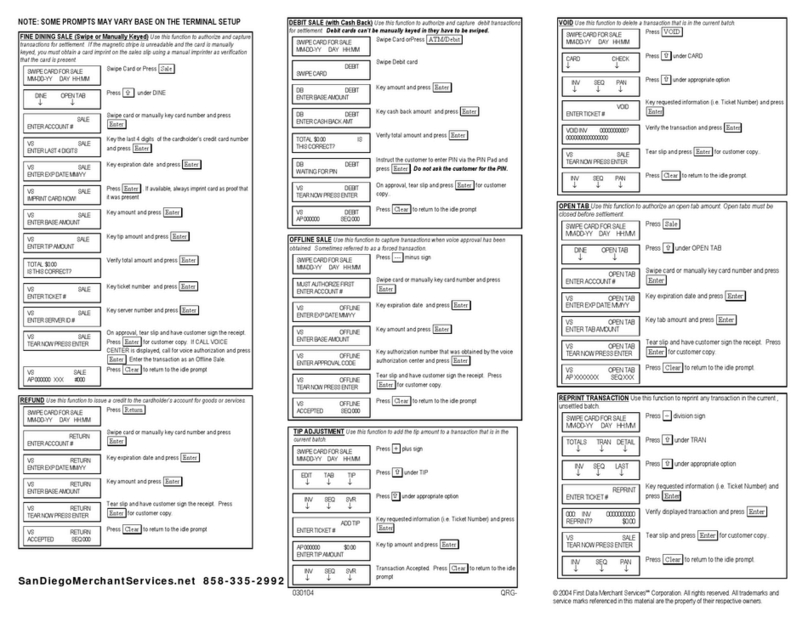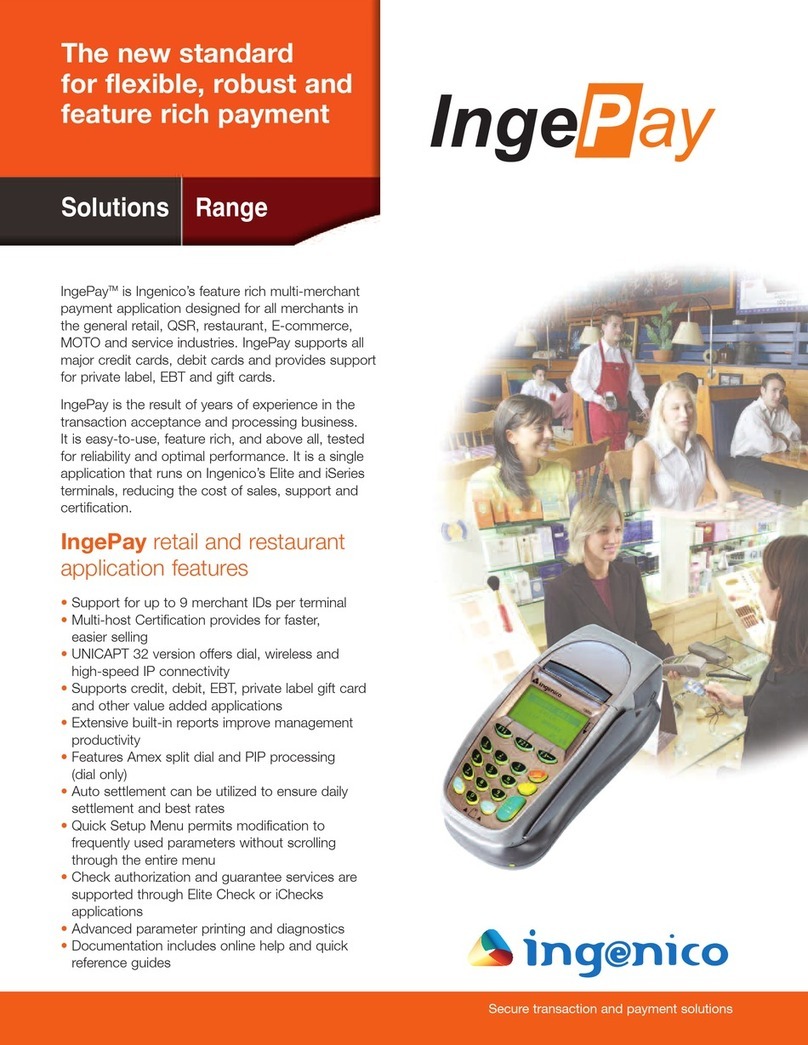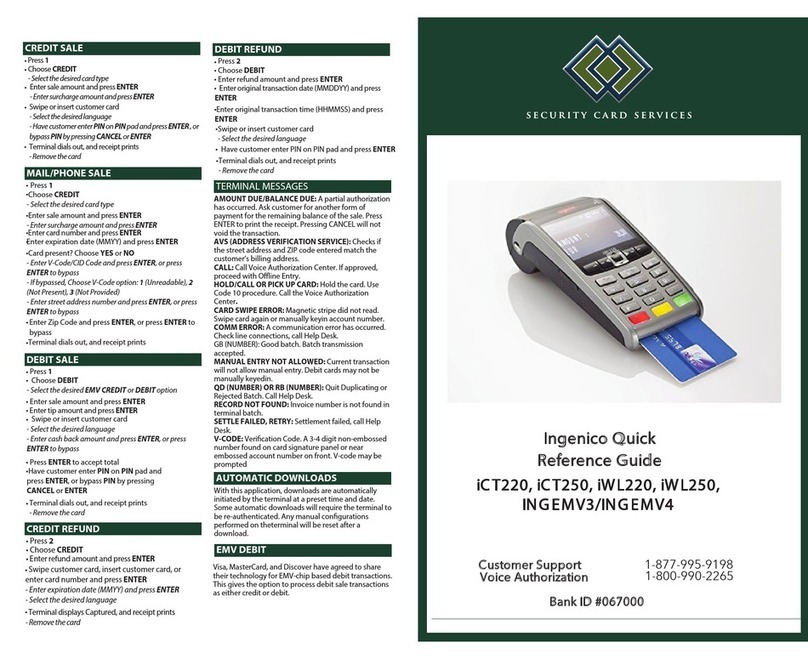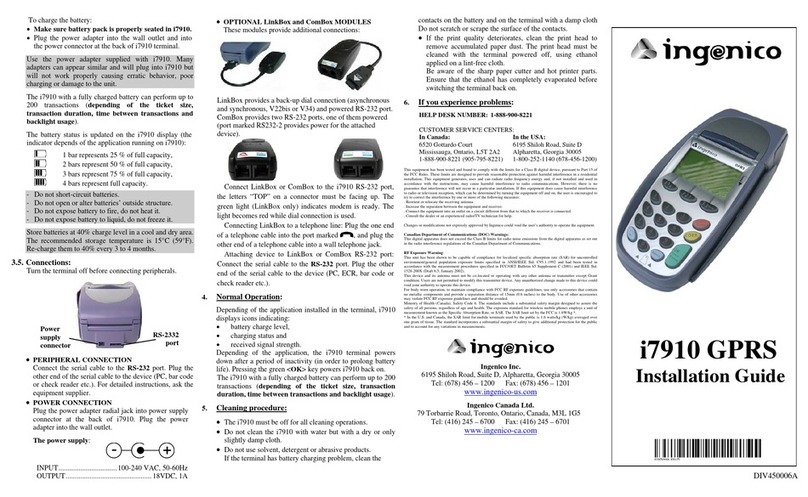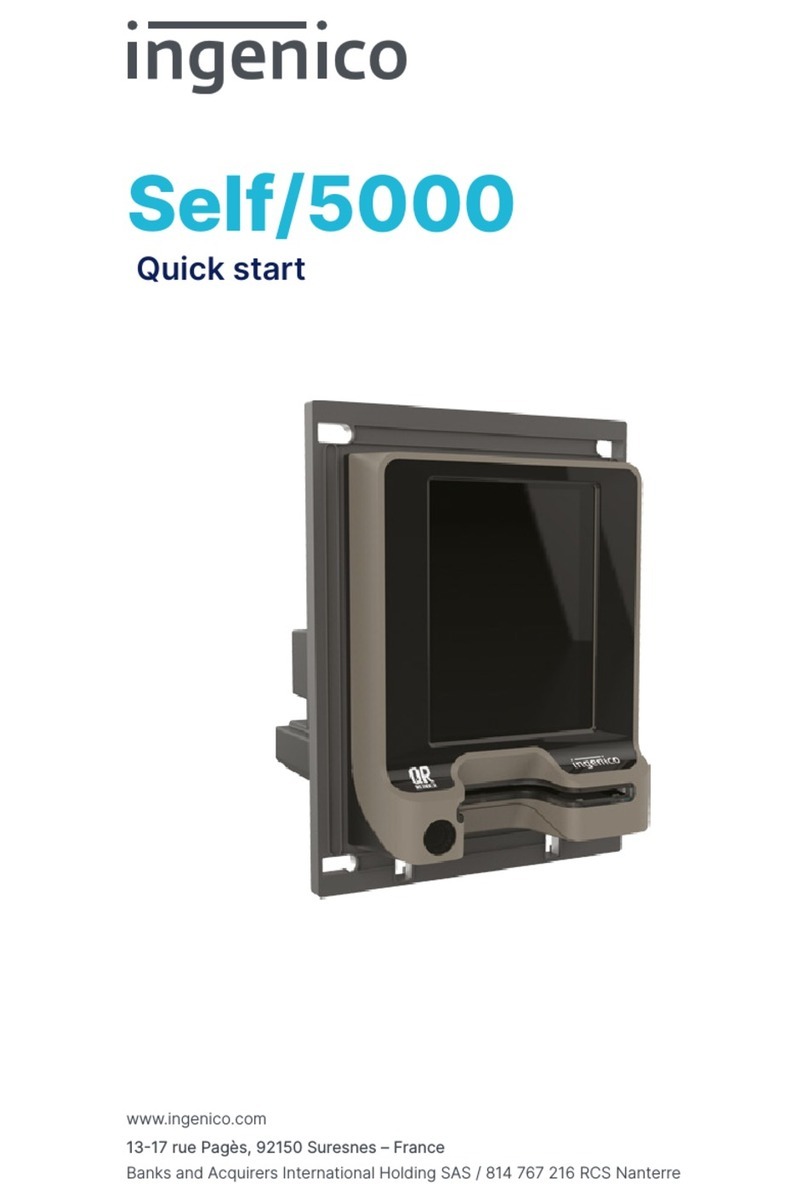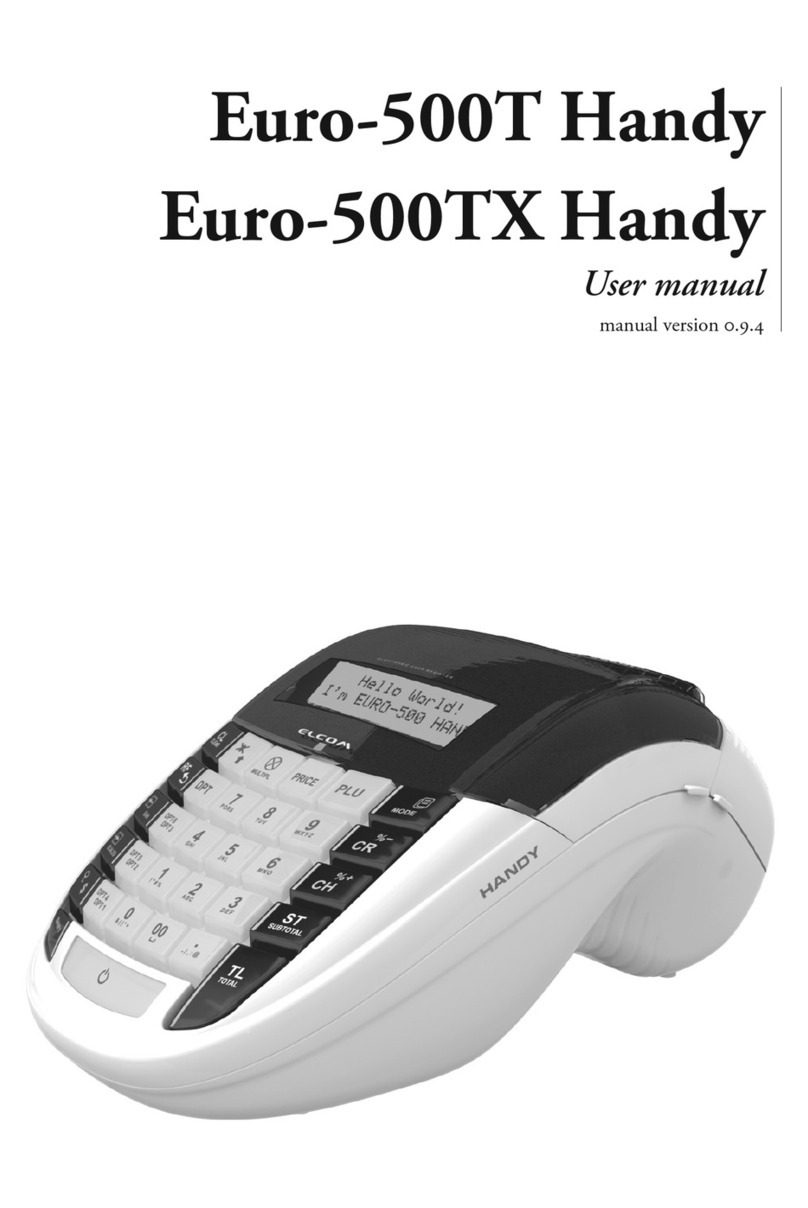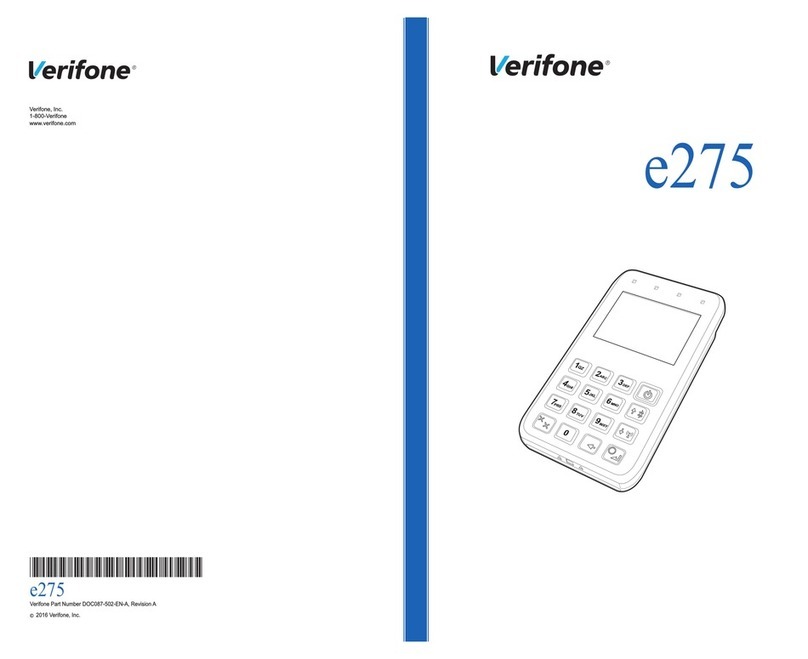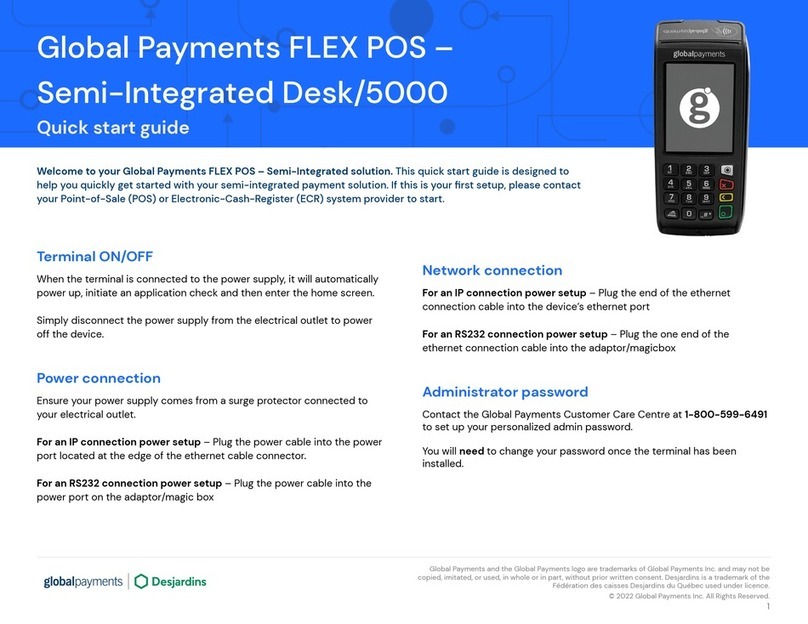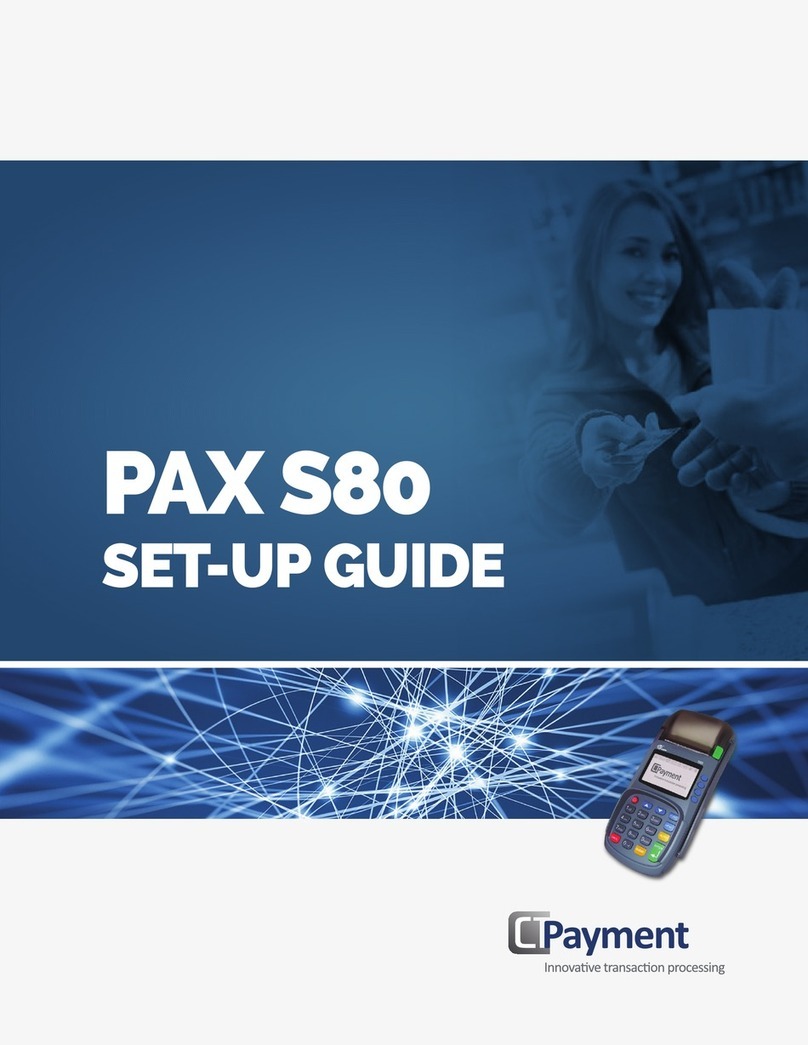Sale:
Your customer may offer a card for payment in one
of three ways:
1) By swiping the card through the magnetic stripe reader;
2) By tapping a contactless card/phone; or
3) By inserting a “chip card” (one with an embedded chip) into
the slot at the front of the terminal or PIN pad.
Tip Adjustment:
This adds the tip amount to a transaction in the
current batch.
To enter a tip:
1) From the home screen, press “Other”.
2) Select “Enter Tips”.
3) Enter the SEQ# (from the receipt).
4) Press “Edit Tip”.
5) Enter the tip amount.
6) Receipt will automatically print out for your customer,
and the sale has been completed.
Settlement:
At the end of each day you can settle the batch for
payment and clear your terminal of transaction information.
If your terminal preferences were setup with auto-close,
this step is not required. Instead, the settlement process
and reports will print automatically each day/night as
scheduled. To settle the batch,
1) From the home screen, press “Other”.
2)Select “Close Batch”.
3)Review the screen then select “OK” to confirm.
4)Your terminal will connect to the internet and complete
the batch settlement.
For more information or if you have questions, go to
www.businesstrack.com/terminalguides or contact your
help desk at the number on the sticker on your device.
To record a sale:
1) From the home screen, press “Sale”.
2) Enter the amount.
3) If prompted, enter tip amount or
press “Cancel”.
4) Your customer swipes, taps or inputs their card,
or you input the card number.
(Note: A chip card must remain in the chip card reader
throughout the duration of the sale.)
5) If prompted, select “Credit” or “Debit”.
6) Your terminal (card swiper) or PIN pad may
prompt your customers to enter their PIN.
7) The receipt will automatically print out for
your customer.
Refund:
To issue a credit to the cardholder’s account for goods
or services follow the steps below:
1) Press “Other”.
2) Select “Refund”.
3) Enter the amount.
4) Your customer swipes, taps or inputs their card,
or you input the card number.
5) Select “Credit”.
6) Receipt will automatically print out for your customer.
Basic Operations
85751 0615
MIS-FD130UGUIDE