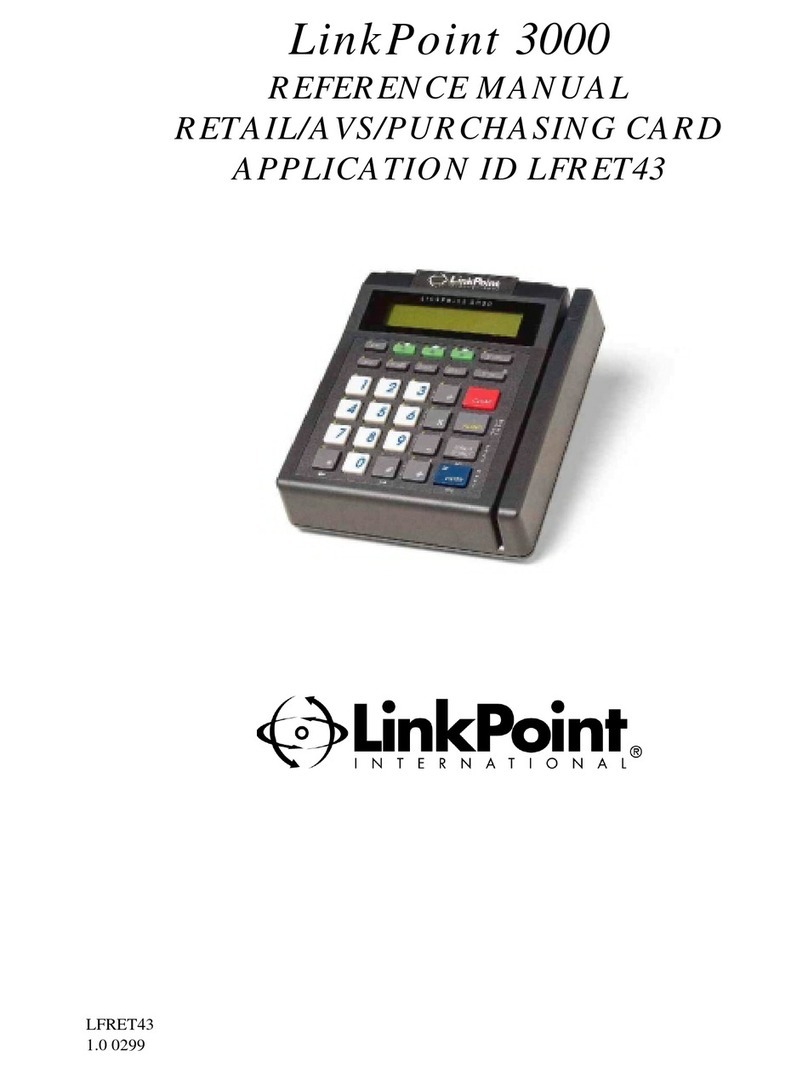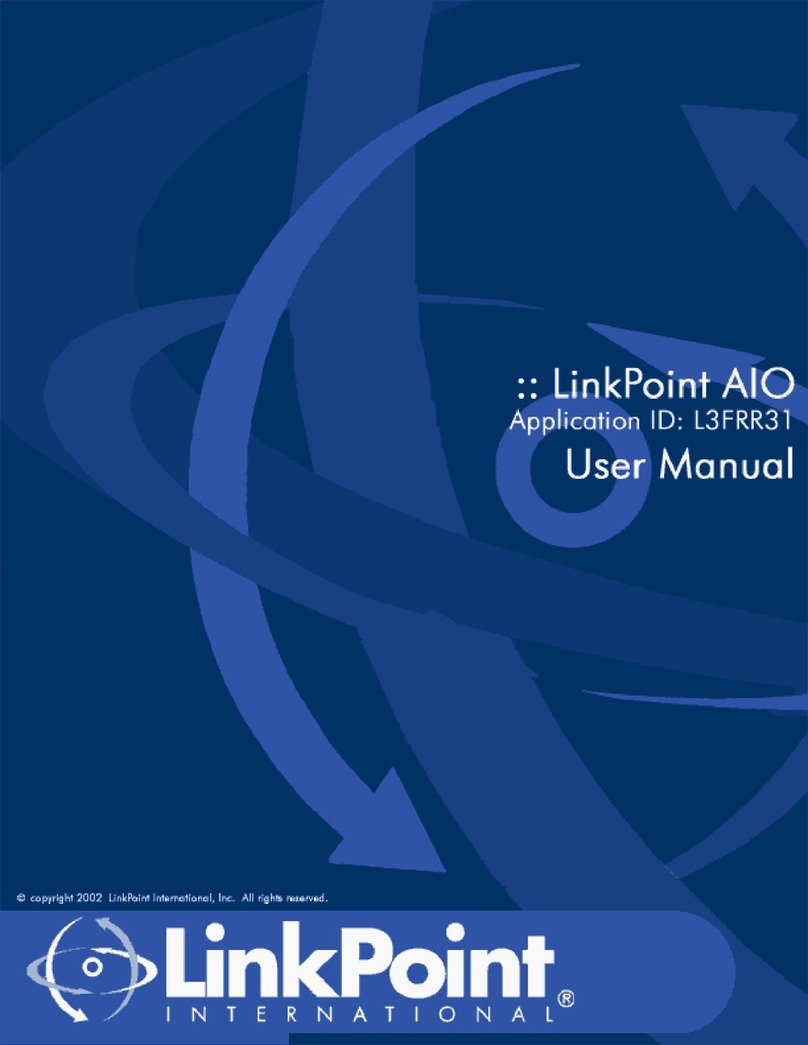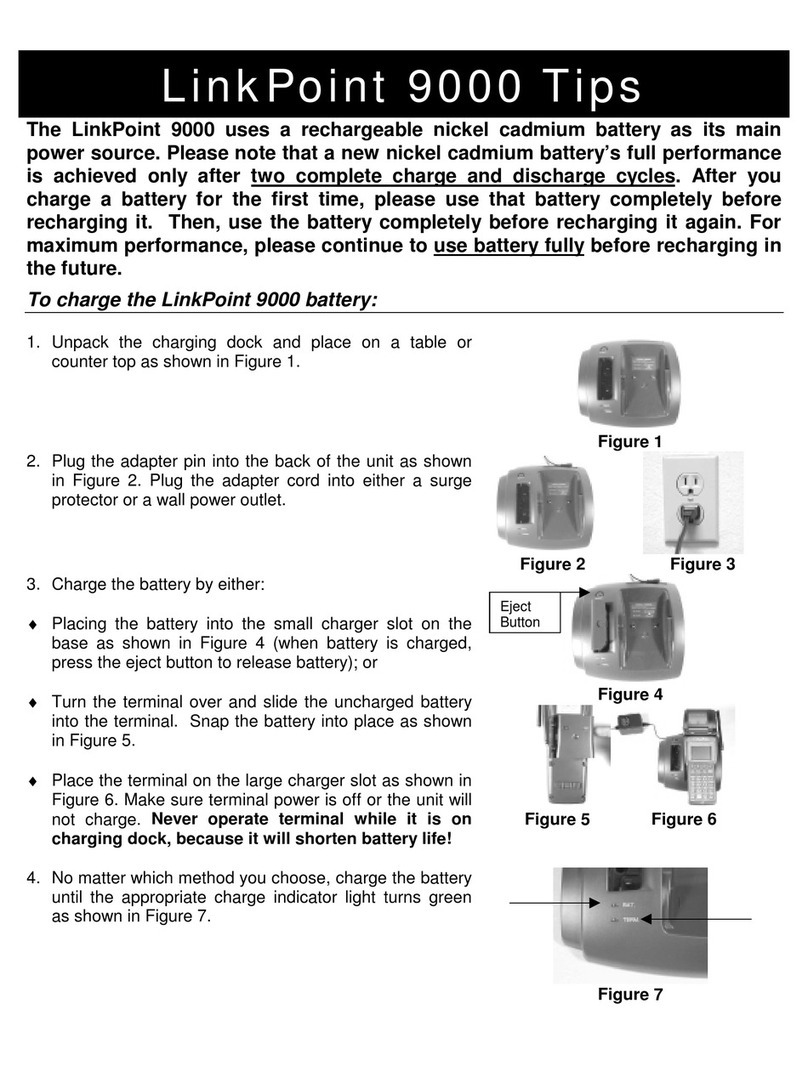TICKET ONLY
1. READY XXX 1. Press [X] key.
2. ENTER PASSWORD (optional) 2. Key in the password and press [ENTER].
3. 1) MERCH NAME 3. If your merchant profile displays, press the
<-- YES --> middle [S] key; if not, press the right
(optional) or left [S] key until your profile displays, then
press the middle [S] key.
4. AUTH ONLY 4. Swipe card or key in the card number and
ENTER ACCOUNT # press [ENTER].
5. CARD TYPE AUTH ONLY 5. Key in the last four digits and press [ENTER].
ENTER LAST 4 DIGITS (swipe only)
6. EXPIRY DATE? (MMYY) (keyed only) 6. Key in 4-digit expiration date, press [ENTER].
7. CARD PRESENT? (keyed only) 7. Press either the left [S] key for “Yes” or the
YES NO (optional) right [S] for “No”.
8. IMPRINT REQUIRED.. (keyed only) 8. After card is imprinted, press [ENTER] or to
IF CARD IS PRESENT bypass this prompt, simply press [ENTER].
9. RECURRING PAYMENT (keyed only) 9. If payment is recurring, press the left [S] key
YES NO (optional) for ‘Yes”, if not, press right [S] key for “No”.
10. ENTER CVV2 (keyed only) 10. Press either [0], [2] or [9] to not enter the
INDICATOR... (optional) CVV2 number or [1] to enter CVV2 number.
11. ENTER CVV2 VALUE 11. Key in the CVV2 number and press [ENTER].
12. PHONE ORDER? (keyed only) 12. Press either the left [S] key for “Yes” or the
YES NO (optional) right [S] for “No”.
13. OPER ID (optional) 13. Key in the employee ID and press [ENTER].
14. IMPRINT REQUIRED.. (keyed only) 14. After card is imprinted, press [ENTER] or to
IF CARD IS PRESENT bypass this prompt, simply press [ENTER].
15. SALE AMOUNT 15. Key in the sale amount and press [ENTER].
16. CONFIRM AMOUNT (optional) 16. Key in the amount again and press [ENTER].
17. TAX AMOUNT (optional) 17. Key in the tax amount and press [ENTER].
18. INVOICE NUMBER (optional) 18. Key in invoice number, press [ENTER].
19. AVS ADDRESS (keyed only) 19. Key in AVS address number, press [ENTER].
(optional)
20. AVS ZIP CODE (keyed only) 20. Key in the AVS ZIP code and press [ENTER].
(optional)
21. DIALING... 21. Please wait...
22. AUTH/TKT XXXXXX 22. Please wait for the merchant receipt.
23. PRINT CUST COPY 23. Press [ENTER] to print a customer receipt.
1. READY XXX 1. Press [-] key.
2. ENTER PASSWORD (optional) 2. Key in the password and press [ENTER].
3. 1) MERCH NAME 3. If your merchant profile displays, press the
<-- YES --> middle [S] key; if not, press the right
(optional) or left [S] key until your profile displays, then
press the middle [S] key.
4. TICKET ONLY 4. Please wait...
MUST FIRST RECV AUTH
5. TICKET ONLY 5. Swipe card or key in the card number and
ENTER ACCOUNT # press [ENTER].
6. TICKET ONLY 6. Key in the last four digits and press [ENTER].
ENTER LAST 4 DIGITS (swipe only)
7. EXPIRY DATE? (MMYY) (keyed only) 7. Key in 4-digit expiration date, press [ENTER].
8. CARD PRESENT? (keyed only) 8. Press either the left [S] key for “Yes” or the
YES NO (optional) right [S] for “No”.
9. IMPRINT REQUIRED.. (keyed only) 9. After card is imprinted, press [ENTER] or to
IF CARD IS PRESENT bypass this prompt, simply press [ENTER].
10. RECURRING PAYMENT?(keyed only)10. If this is a recurring payment, press the left
YES NO (optional) [S] key, if not, press the right [S] key.
11. PHONE ORDER (keyed only) 11. Press either the left [S] key for “Yes” or the
YES NO (optional) right [S] for “No”.
12. OPER ID (optional) 12. Key in the employee ID and press [ENTER].
13. SALE AMOUNT 13. Key in the sale amount and press [ENTER].
14. TAX AMOUNT (optional) 14. Key in the tax amount and press [ENTER].
15. INVOICE NUMBER (optional) 15. Key in invoice number, press [ENTER].
16. AUTH CODE 16. Key in auth only auth code, press [ENTER].
17. AVS RESPONSE CODE 17. Key in auth only AVS code, press [ENTER].
18. ACI 18. Key in the one letter ACI code received during
auth only, then press [ENTER].
19. TID 19. Key in the transaction ID, press [ENTER].
20. ACCEPTED XXX 20. Please wait for the merchant receipt.
21. PRINT CUST COPY 21. Press [ENTER] to print a customer receipt.
FUNCTION DISPLAY MESSAGE OPERATOR ACTION
AUTH ONLY
XXXX 0304 ©2004 LinkPoint International, Inc.
FUNCTION DISPLAY MESSAGE OPERATOR ACTION
l3frr33rta.qxd 10/6/2004 8:01 AM Page 2