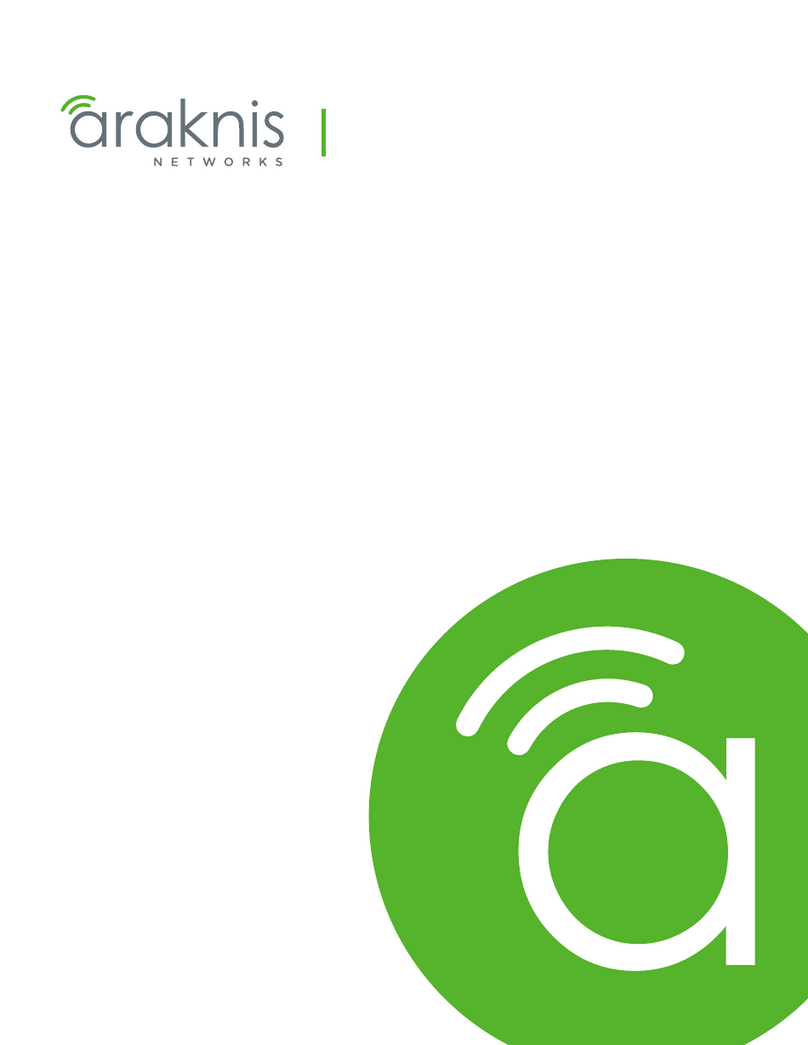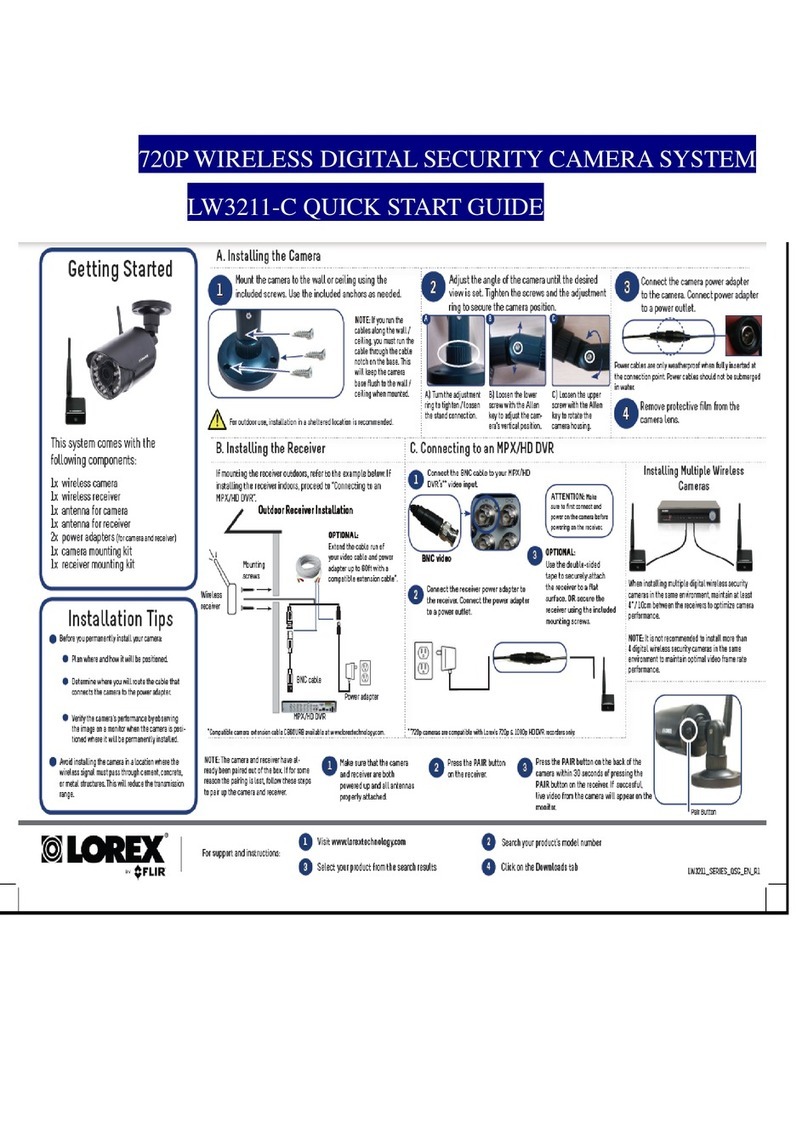Alpha NIR User’s Guide 412-0007-10 Ver 150
INDIGO OPERATIONS
1 Introduction
• Alpha NIR is a digital infrared imaging sensor based on indium gallium arsenide
(InGaAs) photodetectors in a 320 by 256 pixel focal-plane staring array. The
Alpha NIR focal plane contains the Indigo Systems ISC9809 Readout Integrated
Circuit (ROIC) that is hybridized to the detector array using indium bump bond
technology. InGaAs material is sensitive in the 900-1680 nm waveband, a region
of the spectrum that encompasses many near-infrared laser wavelengths,
including the wavelengths used for fiber optics communication. Indigo also
offers a special version of the Alpha NIR with a VisGaAs sensor. The VisGaAs
material is sensitive from 400 to 1700 nm. In all other respects, the VisGaAs
cameras are identical to the standard InGaAs cameras. Alpha NIR produces 12-
bit image data at a 30 Hz frame rate, and accepts standard C-mount lenses for
imaging applications.
• We have found that conventional video camera optics designed for visible-light
imaging work fairly well with the Alpha NIR system. There are also several
vendors of NIR lenses specifically designed to work in the InGaAs and VisGaAs
spectral ranges, although we do not stock their lenses at this time. However, laser
beam profiling applications often require direct illumination of the sensor. Unlike
lead-oxysulfide vidicon cameras, InGaAs sensors are highly resistant to damage
from intense laser beams and do not suffer from image retention, making
microsecond-level exposure times achievable. The ability to control exposure
times over six orders of magnitude gives an effective dynamic range span of 20
bits in addition to the 12-bit instantaneous dynamic range of the digitizer for a
total of 32 bits. In addition, the gain state of the sensor can be changed from low
to high. This changes the responsivity of the camera by a factor of 21, further
increasing the dynamic range capability of the camera by ~4 bits, for a total of 36
bits! Note: some cameras for the export market have high-gain mode disabled
per instructions from the U.S. government. Very weak and very bright laser light
can be imaged without the need for neutral density filters or beamsplitters, a
distinct advantage in many applications.
• Alpha NIR is not a conventional video camera in and of itself – it does not
produce analog video, nor does it have external switches or controls – it is really
just a sensor head. To acquire images, one connects Alpha NIR to a host
computer via a digital framegrabber board that is installed into the computer’s
PCI bus. Indigo supports two framegrabber boards from National Instruments,
the PCI-1422 LVDS and the PCI-1424 LVDS. Additionally, the computer
controls the camera through an RS-232 interface.
There are three versions of Alpha NIR available to users, ranging from a full
imaging solution to bare sensor heads for OEM applications. They are described
below:
4