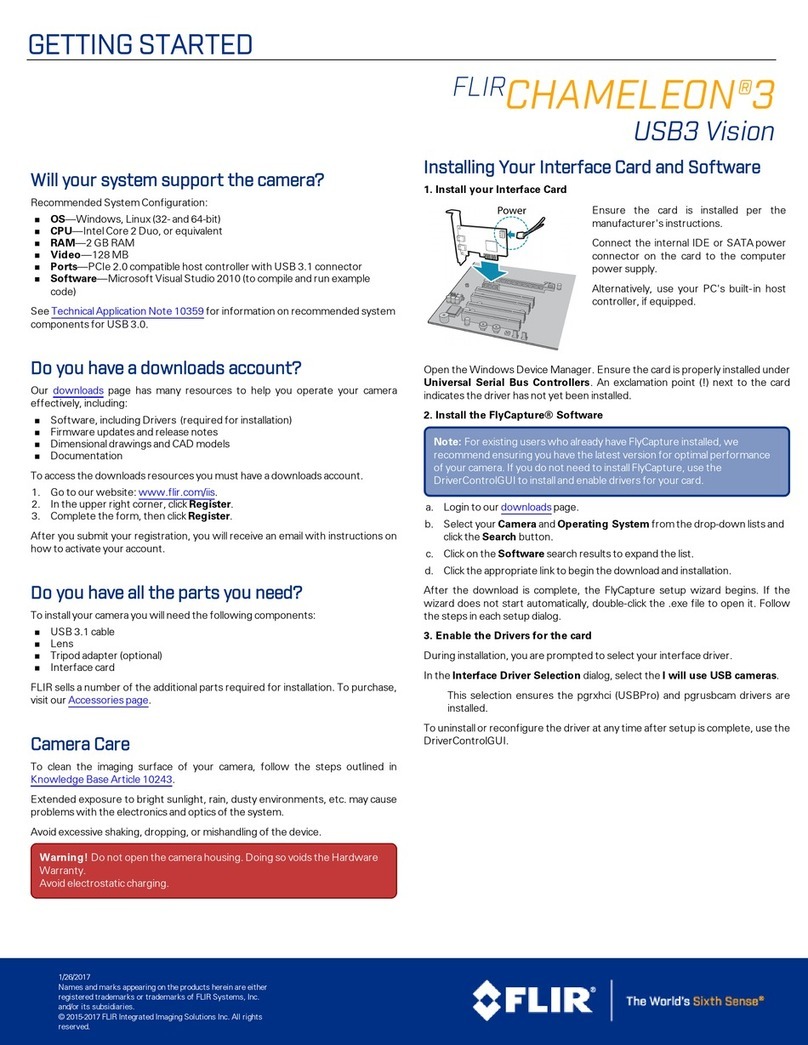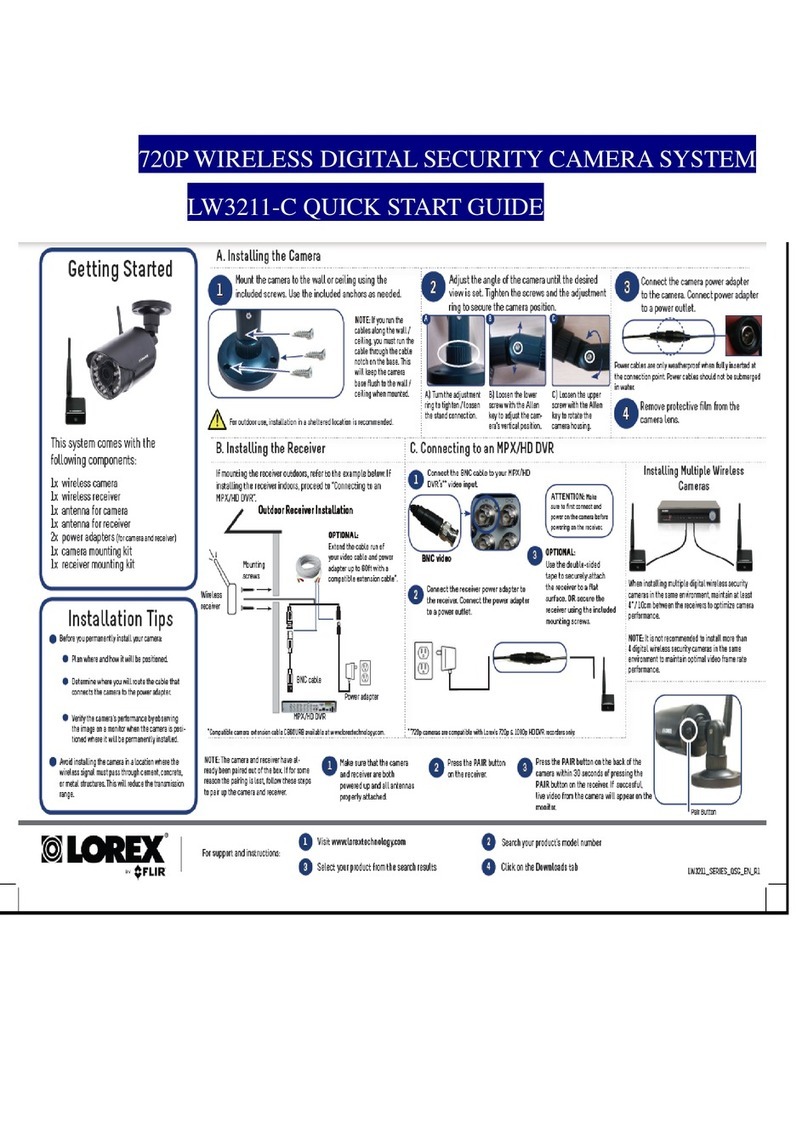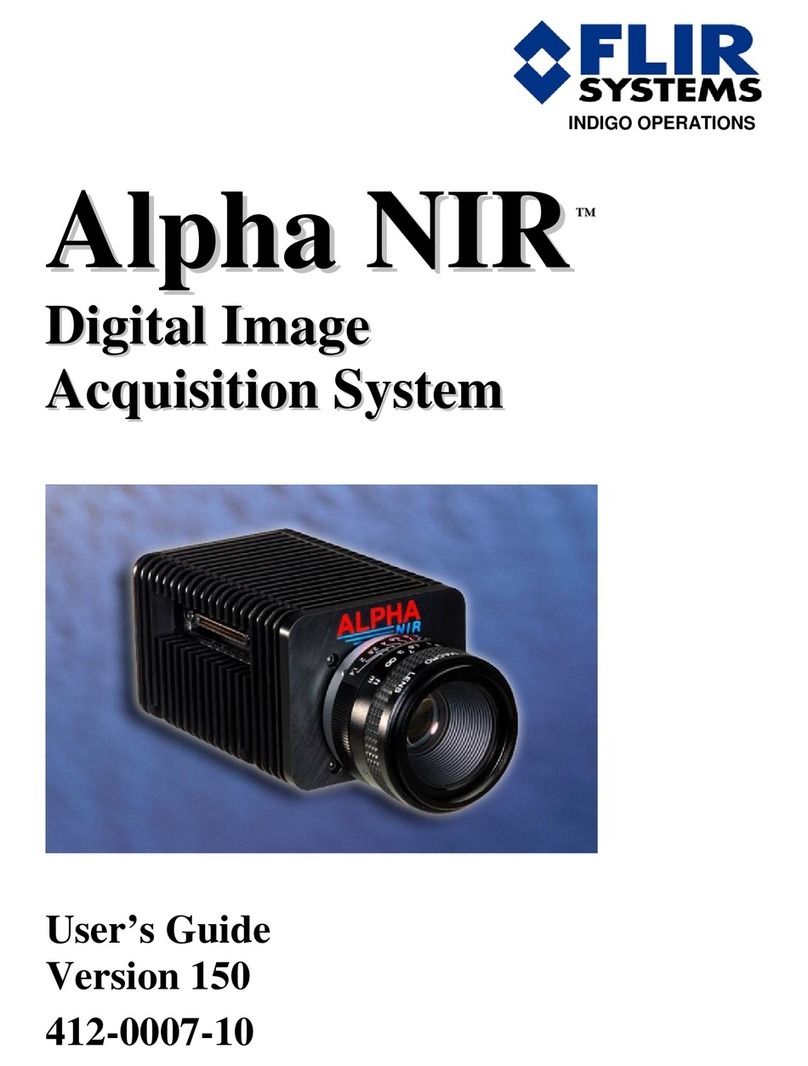X-Series User’s Manual 4
5.4.2.4.1 Flag controls........................................................................................................................................ 42
5.4.2.4.2 Filter Wheel Controls........................................................................................................................... 43
5.4.3 Advanced Page..........................................................................................................................44
5.4.3.1 Non-Uniformity Correction (NUC)......................................................................................................44
5.4.3.1.1 One-Point Correction Process............................................................................................................. 45
5.4.3.1.2 Two-Point Correction Process............................................................................................................. 45
5.4.3.1.3 Update Offset...................................................................................................................................... 46
5.4.3.1.4 Bad Pixel Correction ........................................................................................................................... 46
5.4.3.2 Correction Tab ..................................................................................................................................47
5.4.3.2.1 NUC Information ................................................................................................................................. 49
5.4.3.2.2 Load NUC Options.............................................................................................................................. 49
5.4.3.2.3 Performing a NUC............................................................................................................................... 50
5.4.3.3 Video Setup Tab ...............................................................................................................................53
5.4.3.4 Video ROI..........................................................................................................................................56
5.4.3.5 Video Overlay Tab.............................................................................................................................57
5.4.3.6 Digital Tab.........................................................................................................................................59
5.4.3.7 Analog Tab........................................................................................................................................61
5.4.3.8 Misc Tab............................................................................................................................................62
5.4.3.9 Lockin Tab.........................................................................................................................................62
5.4.3.10 Saturation Detection..........................................................................................................................63
5.4.3.10.1 Integrate Active Polarity.................................................................................................................... 64
5.4.3.10.2 IRIG Latch......................................................................................................................................... 64
5.4.3.10.3 Camera Temperatures...................................................................................................................... 64
5.4.4 SSD Page...................................................................................................................................65
5.4.4.1 Installing the SSD..............................................................................................................................67
6INTERFACES................................................................................................................................................69
6.1 Mechanical Dimensions.................................................................................................69
6.2 Electrical –X8500 and X6900 Series.............................................................................72
6.2.1 Power Switch..............................................................................................................................72
6.2.2 Solid State Drive.........................................................................................................................73
6.2.3 Status Lights...............................................................................................................................73
6.2.4 Gigabit Ethernet..........................................................................................................................74
6.2.5 MicroSD......................................................................................................................................74
6.2.6 USB Client..................................................................................................................................74
6.2.7 HDMI Video................................................................................................................................74
6.2.8 Power Interface ..........................................................................................................................75
6.2.9 Camera Link® Video Output........................................................................................................75
6.2.10 Auxiliary Connector/Breakout Cable ..........................................................................................76
6.2.11 Record Trigger............................................................................................................................78
6.2.12 CoaXPress (CXP) Video Output [X6900/X8500 only]................................................................78