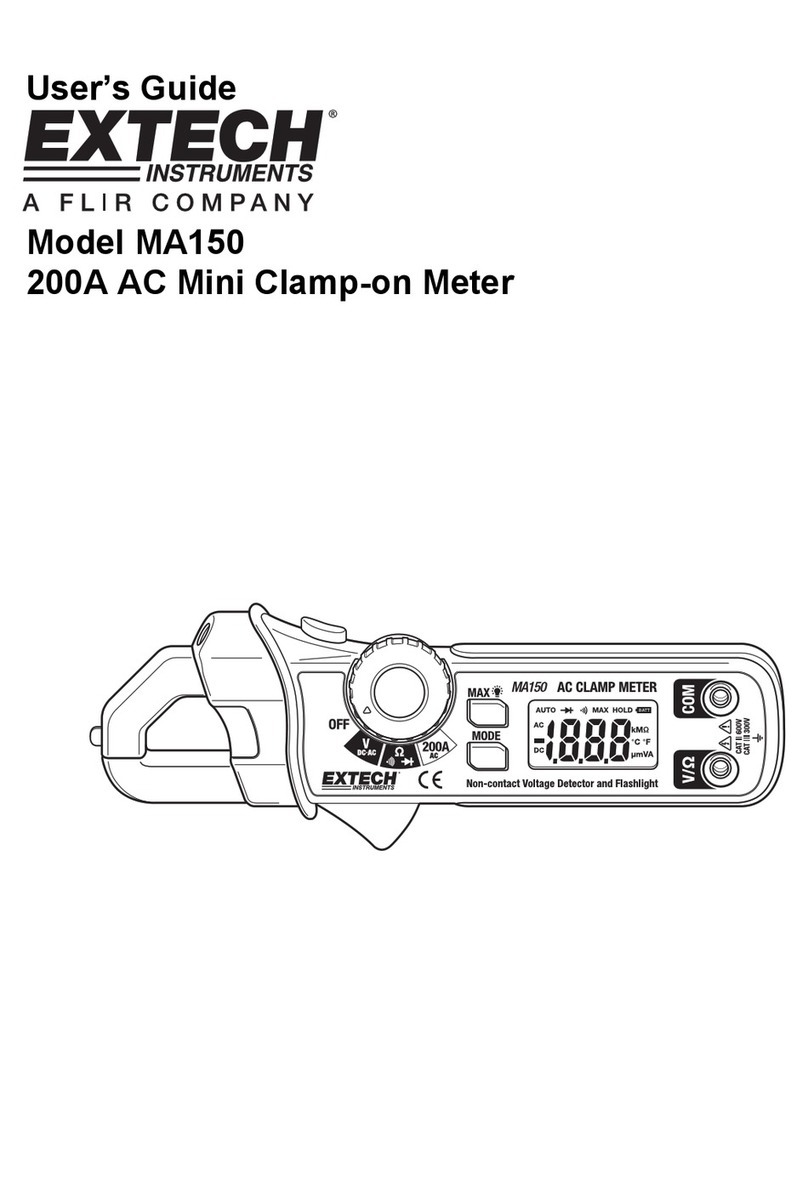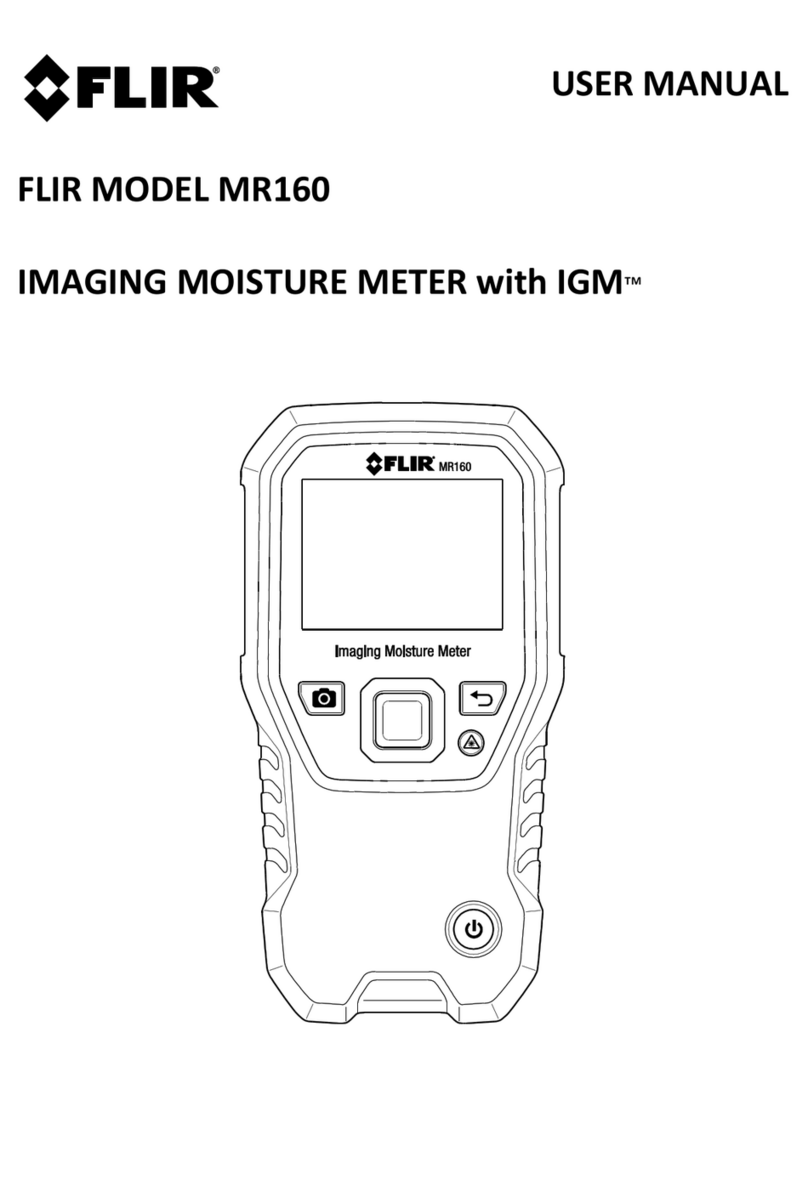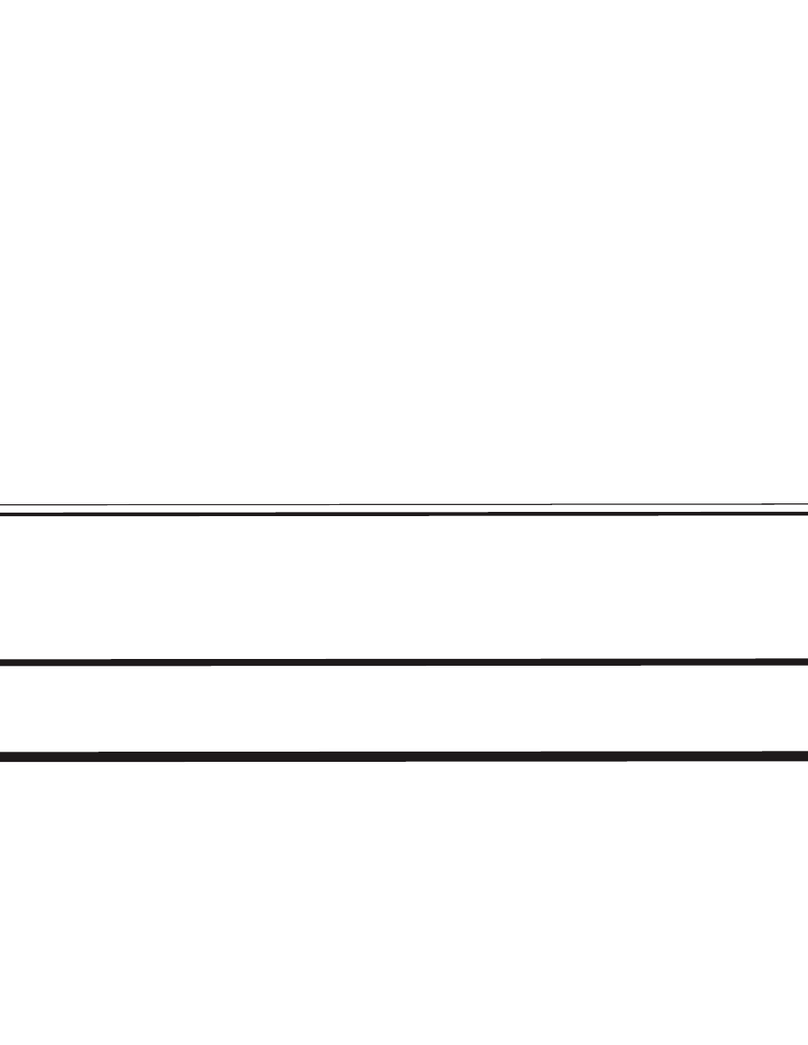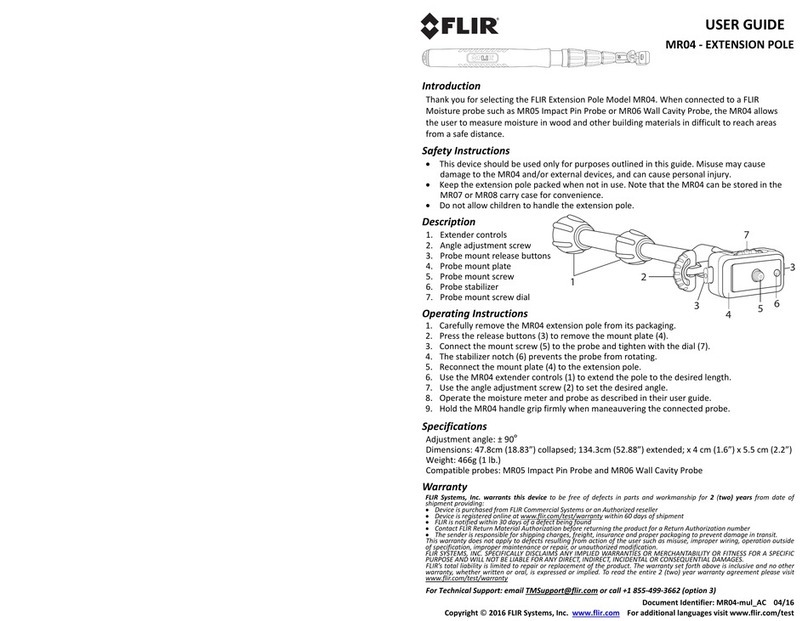FLIR MR60 USER MANUAL Document Identifier: MR60-en-US_AB
5. Operation
Important Note: Please charge the meter battery before first use. Instructions for battery charging
are provided in Section 6.2.
5.1 Powering the Meter
1. Press the Power button momentarily to switch the meter ON.
2. Press and hold the Power button for > 1 second to switch the meter OFF.
3. If the battery status indicator (upper left) shows that the battery voltage is low, or if the
meter does not power on, charge the battery. See section 6.2 Battery Charging.
4. Please fully charge the battery before use.
5.1.1 Auto Power OFF (APO)
The meter switches OFF automatically after a programmed period of inactivity (1, 5, or 20
minutes). Press any button to reset the APO timer. To disable APO, or to change the APO time-
out value, use the Settings mode, accessible from the Main Menu. The default time-out is
20 minutes.
5.2 Moisture Measurements
5.2.1 Moisture Measurement Overview
Moisture measurements can be performed using either the internal pinless moisture sensor
(rear) or by connecting an external probe. A standard external pin probe is included which
connects to the MR60 via the jack at the bottom of the meter.
NOTE: Objects in close proximity to the internal pinless moisture sensor (located on the rear of
the unit) will affect the reading on the display; Keep hands and fingers clear of the sensor when
taking measurements.
The internal moisture sensor detects moisture to a depth of approximately 19mm (0.75”). The
actual depth will vary depending upon the amount of moisture, the material under test, surface
roughness, and other factors.
Moisture readings are shown on the display (digitally and with bar graph). See Fig. 5-1. Pinless
measurement readings are ‘relative’scaled (0~100). Pin-based readings are represented in
terms of %MC (moisture content); additional information is provided in Section 5.2.5 External
Pin Probe Moisture Measurements and in the specifications.
Moisture measurements are covered in detail in the following sections. Be sure to select Pin
Mode or Pinless Mode in the Moisture Menu to match the measurement type.