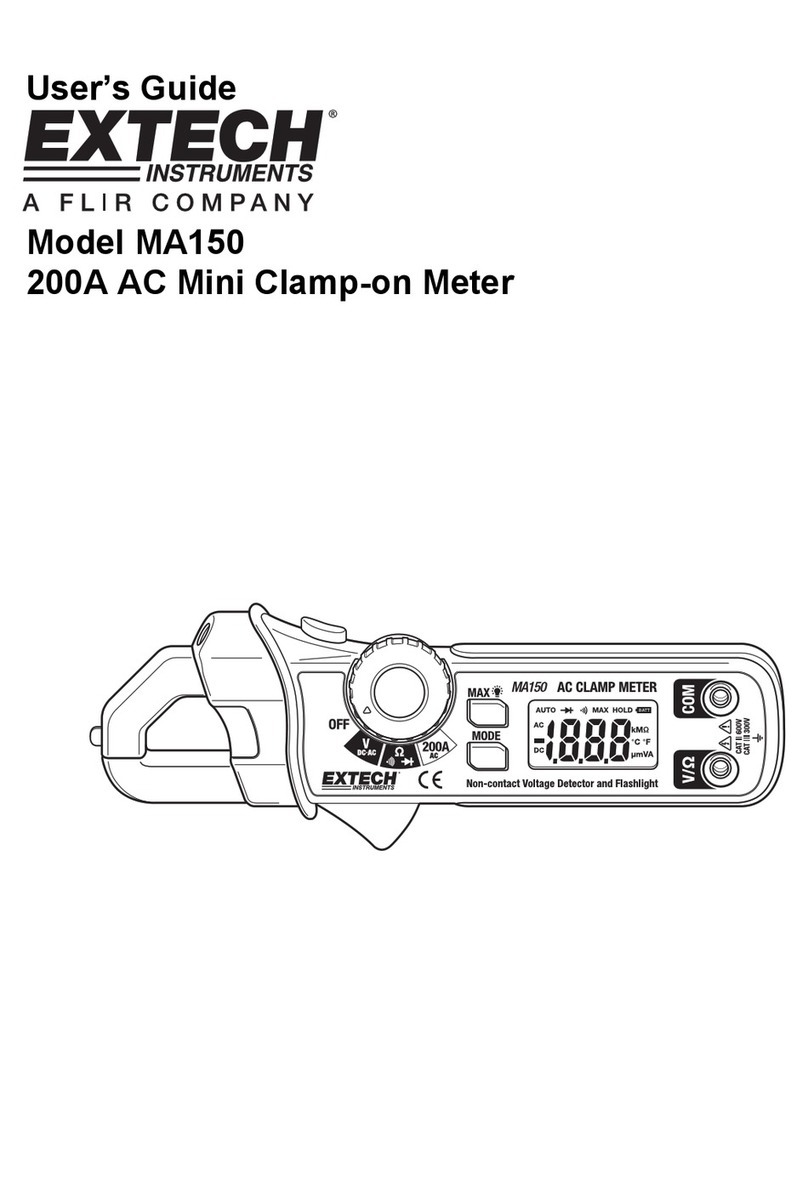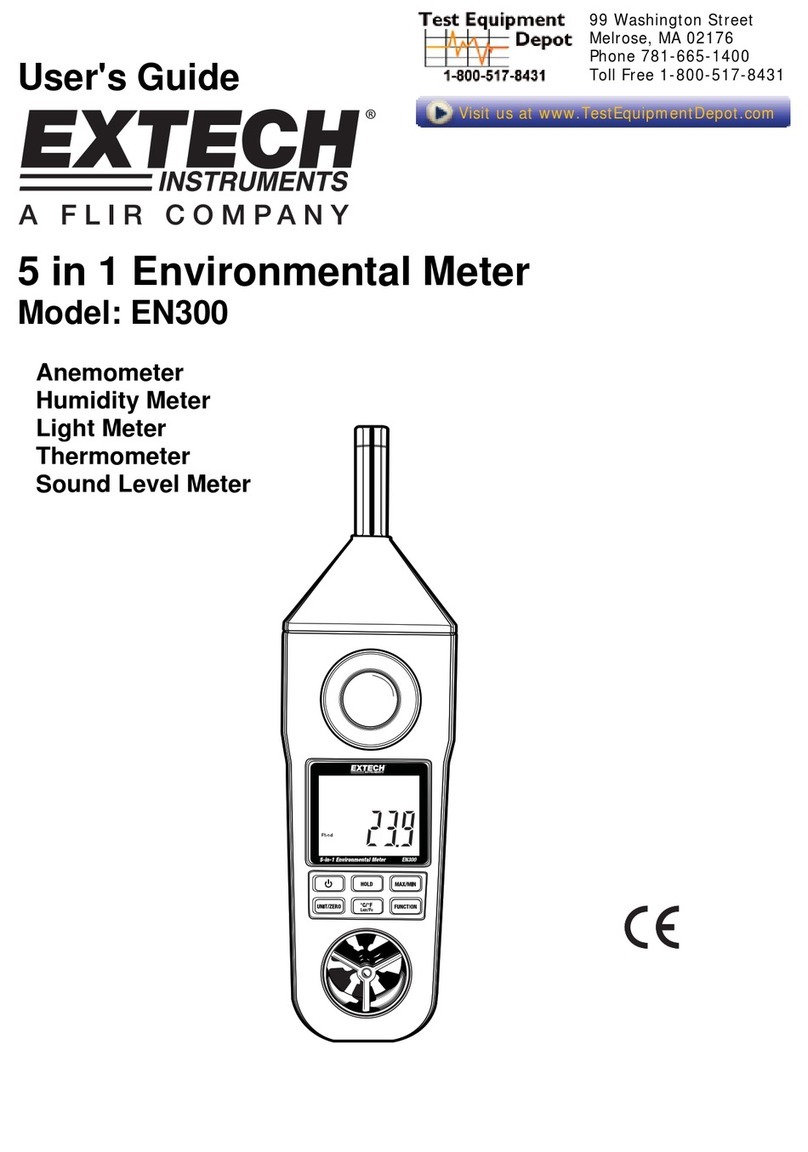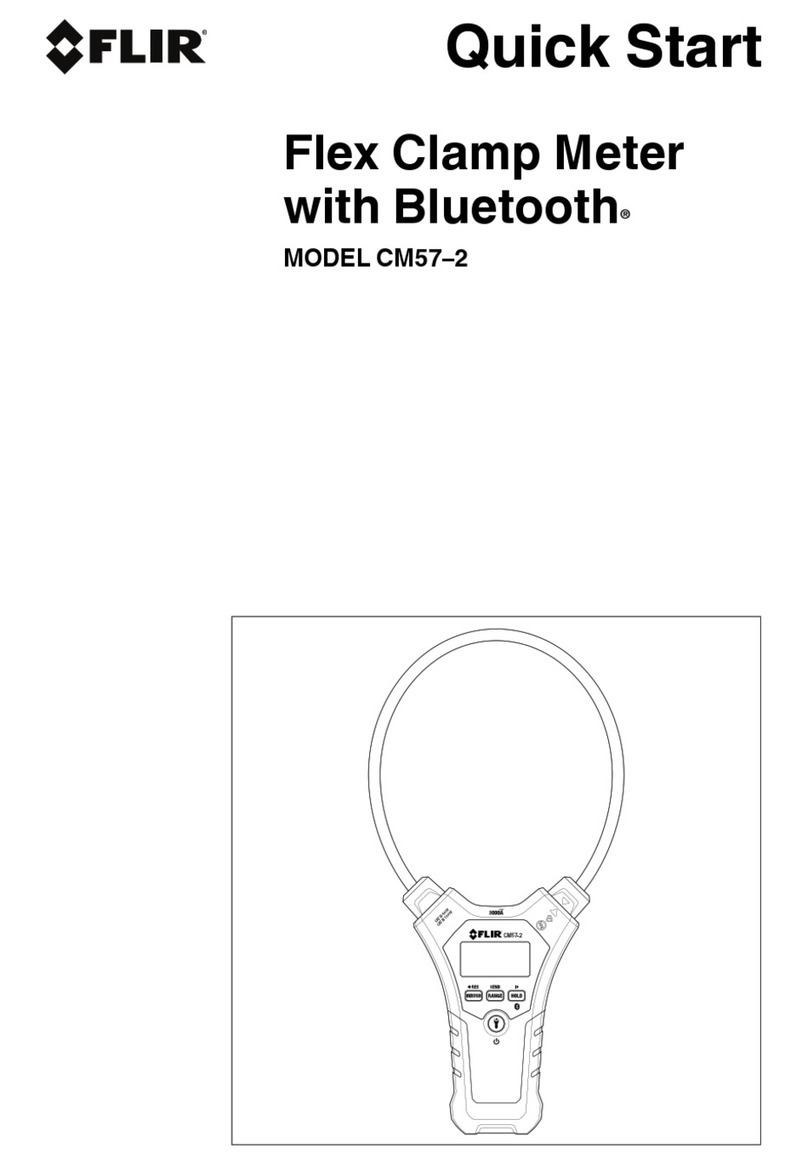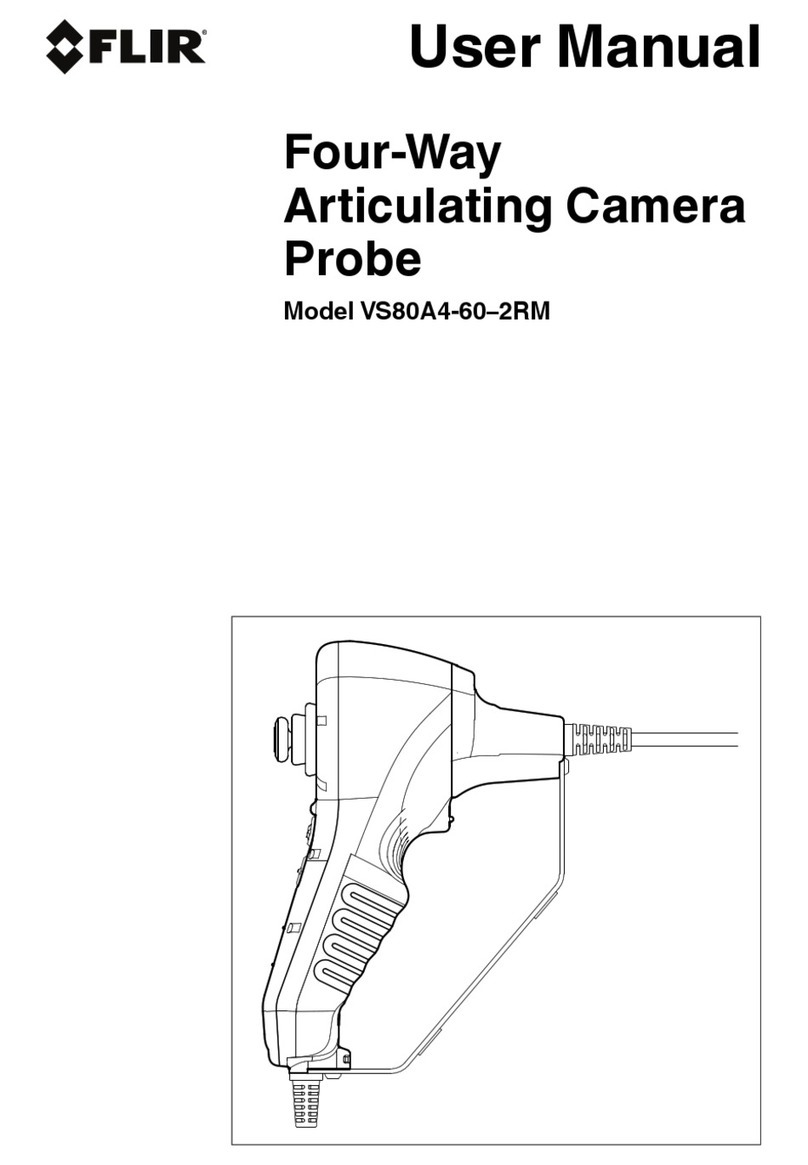3. Introduction
Thank you for selecting the FLIR MR176 Imaging Moisture Meter. The MR176 integrates high
quality thermal imaging technology with the best in class moisture detection and measurement.
The MR176 includes an integrated non-invasive pinless moisture sensor, an external pin moisture
probe (MR02), and a replaceable temperature and relative humidity sensor (MR01) that provides
dew point, vapor pressure, and mixing ratio readings in addition to air temperature and relative
humidity.
Featuring Infrared Guided Measurement (IGMTM) technology, the MR176 helps to quickly scan and
target moisture issues; visually guiding the user to the spot where measurements can be
confidently made and where readings can be easily analyzed. The MR176 can save measurements
and images for later transfer to a PC; reports can be generated with FLIR Tools PC software. Please
see www.flir.com/test for additional accessories available for this device. This device is shipped
fully tested and calibrated and, with proper use, will provide years of reliable service.
Please register the FLIR MR176 within 60 days of purchase for extended warranty at the following
location: www.flir.com/testwarranty
3.1 Key Features
FLIR Lepton® microbolometer Focal Plane Array (FPA) with integrated shutter delivers best in
class thermal imaging
Quickly scan for moisture using the integrated non-invasive pinless moisture sensor
External pin probe (included) for resistive moisture content measurements
Ambient air temperature and relative humidity readings from field replaceable sensor
IGM Custom mode allows user to select which measurements (Moisture and Psychrometrics)
are displayed with the IR thermal image
IGM Moisture mode displays both the thermal image and moisture readings on one screen
Psychrometrics mode shows ambient air temperature, relative humidity (RH%), dew point,
mixing ratio, and vapor pressure all on one screen
Moisture mode shows Pin or Pinless moisture readings with large digits and color bargraph
Scale Lock adds precision to thermal image scanning
Capture, view, & delete thermal images and measurements
Nine (9) material group selections for pin‐based readings
Programmable high moisture alarm with audible and color visual alerts
Laser pointer and display crosshairs for targeting of anomalies found on thermal image
Easy to read, color display with intuitive graphical interface and tool tips in local languages
File management, image review, & report generation with free FLIR Tools PC software via USB
Internal rechargeable battery with USB based international charger
Register for Extended Warranty: www.Flir.com/testwarranty