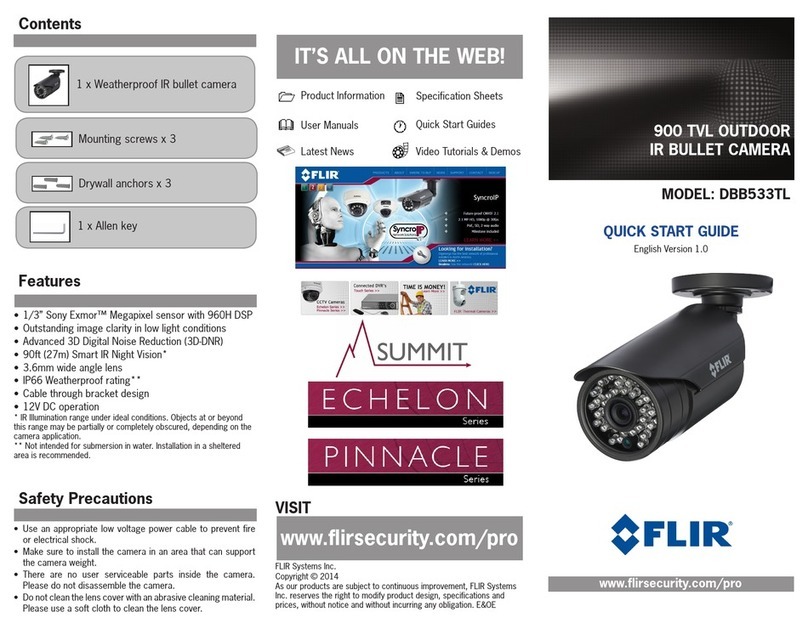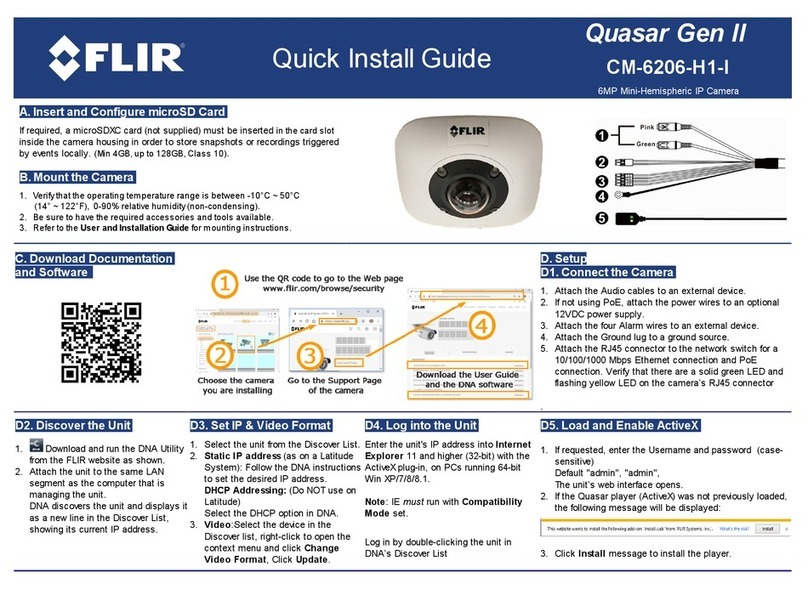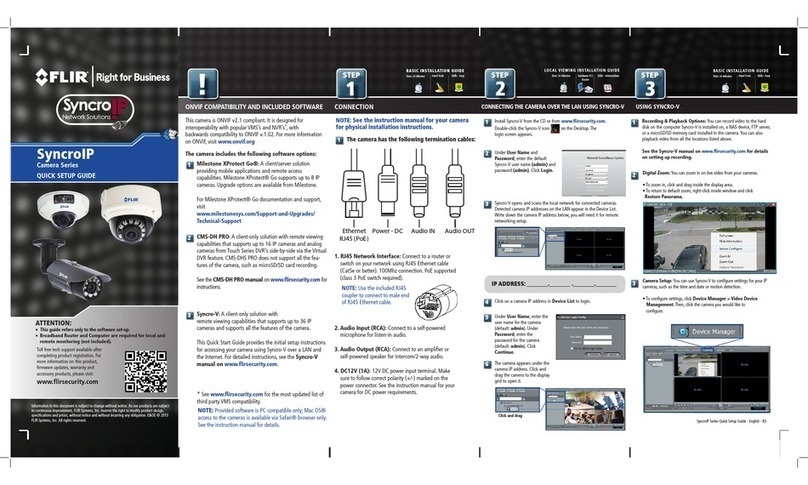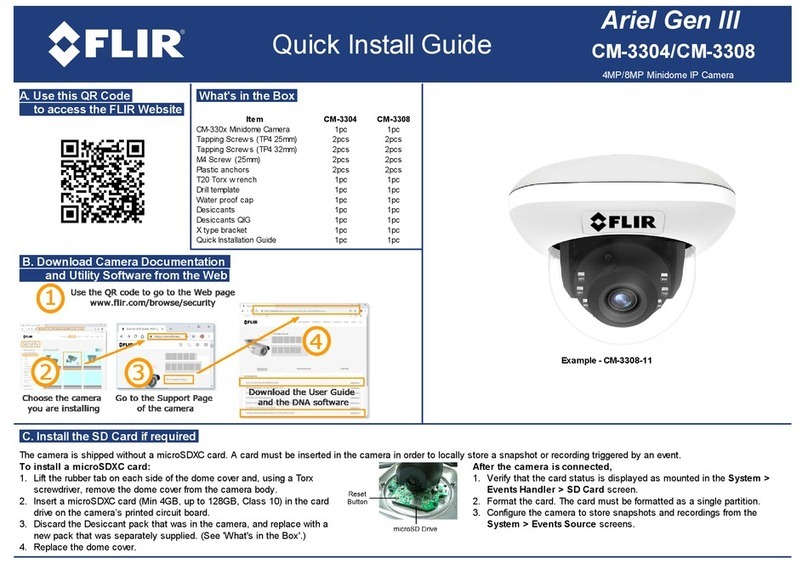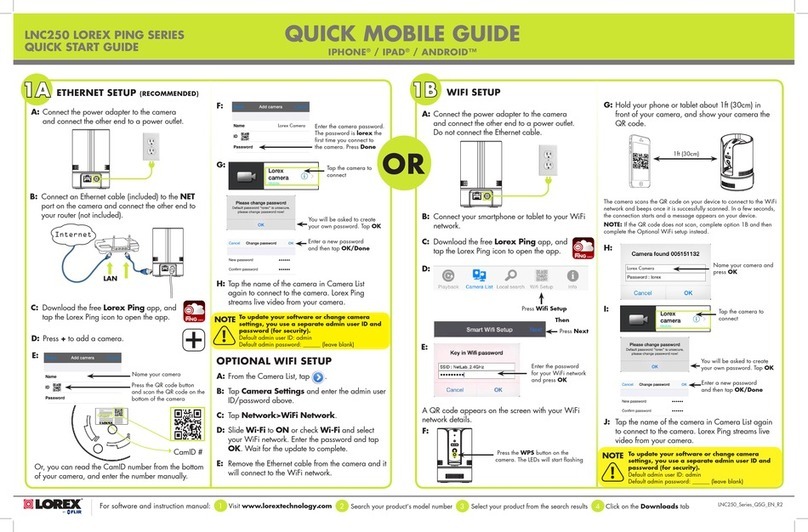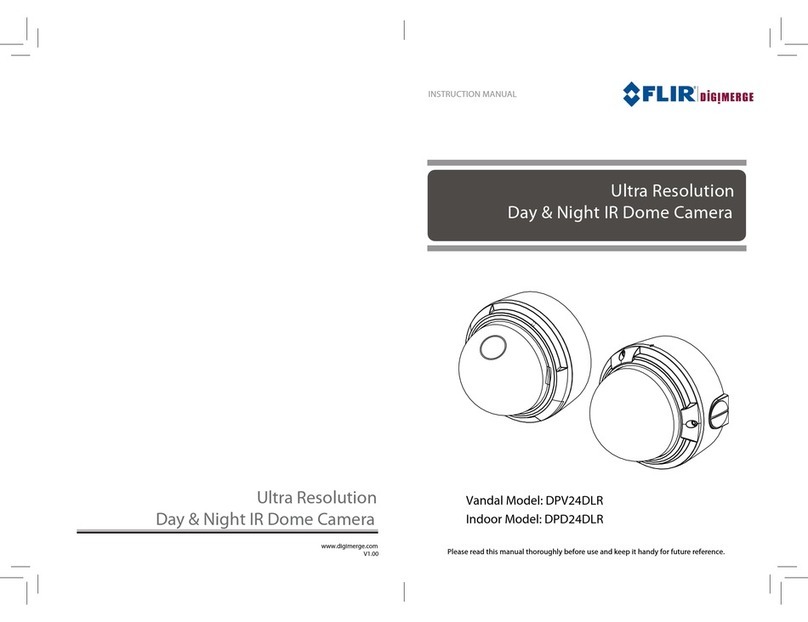CM-3202-11-I Installation and User Guide Revision 100
This document does not contain any export-controlled information.
Table of Contents
Document Scope and Purpose .............................................................................................. 1
Introduction.............................................................................................................................. 6
2.1 Features.......................................................................................................................... 6
2.2 Package Contents .......................................................................................................... 7
2.3 Accessing Product Information from the FLIR Website.................................................. 7
2.4 Camera Dimensions ....................................................................................................... 9
2.5 Camera Interfaces .......................................................................................................... 9
2.5.1 System Cable ........................................................................................................... 10
2.5.2 Internal Interfaces..................................................................................................... 10
2.6 System Requirements .................................................................................................. 11
Installing and Connecting the Camera................................................................................12
3.1 Pre-Installation Checklist .............................................................................................. 12
3.2 Outdoor Mounting Recommendations.......................................................................... 12
3.3 Mounting Instructions....................................................................................................13
3.4 Powering the Camera ...................................................................................................16
3.5 Connecting and Discovering the Camera.....................................................................17
3.6 Initial Networking Configuration ....................................................................................18
3.7 Change the Video Format (Optional)............................................................................ 19
Operation................................................................................................................................ 21
4.1 Accessing the Camera’s Web Page ............................................................................. 21
4.2 View Settings Home Page ............................................................................................23
4.3 Video Page ................................................................................................................... 24
4.3.1 Viewing Live Video using a Media Player ................................................................ 28
4.4 Visible Page ..................................................................................................................29
4.5 I/O Page........................................................................................................................34
4.6 Illumination Page .......................................................................................................... 35
4.7 OSD Page.....................................................................................................................36
4.8 Privacy Zone Page ....................................................................................................... 37
4.9 Motion Page..................................................................................................................39
Configuration ......................................................................................................................... 41
5.1 Network Page ...............................................................................................................41
5.2 RTSP Page ...................................................................................................................44
5.3 Date & Time Page ........................................................................................................ 44
5.4 Users Page ...................................................................................................................46
5.5 FTP Page......................................................................................................................47
5.6 SD Card Page............................................................................................................... 48
5.7 Alarm Page ...................................................................................................................49
5.8 Audio Page ................................................................................................................... 55
5.9 I/O Devices Page.......................................................................................................... 55
5.10 Sound Page .................................................................................................................. 56
5.11 Snapshot Page ............................................................................................................. 57
5.12 Recording Page ............................................................................................................ 57
5.13 Email Page.................................................................................................................... 58