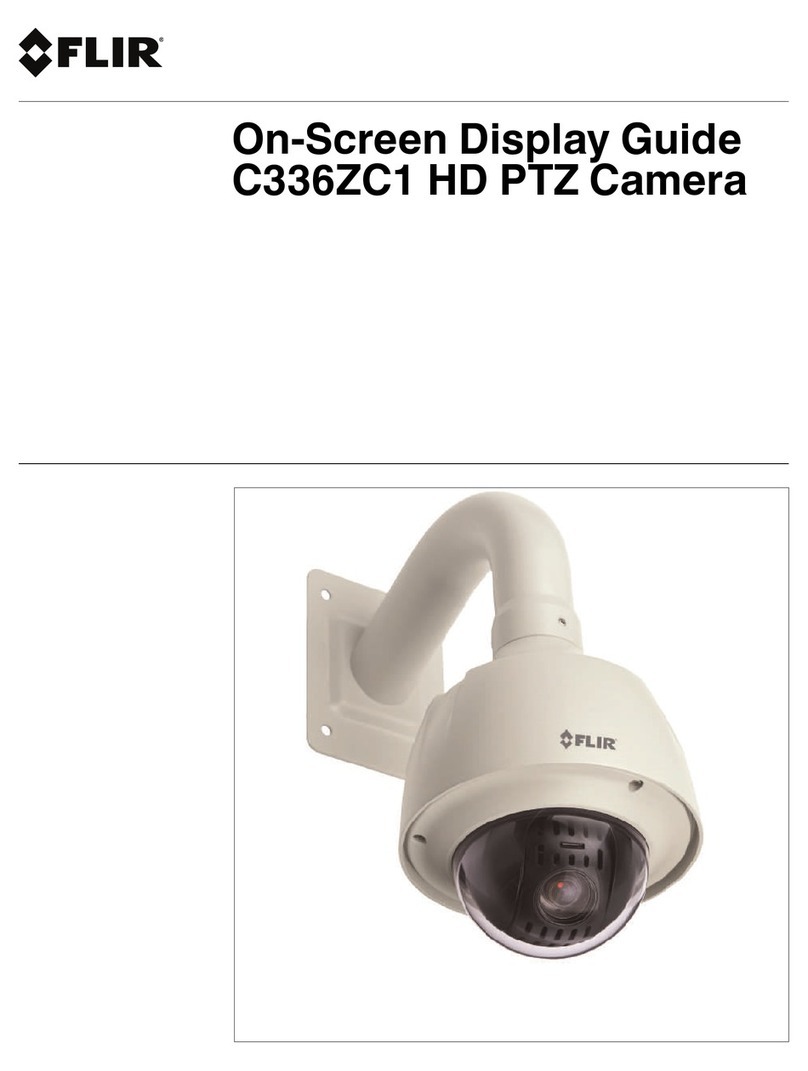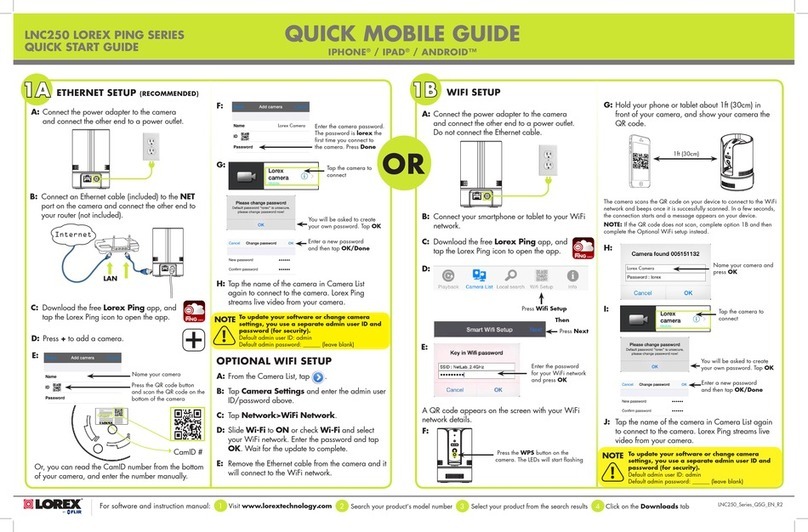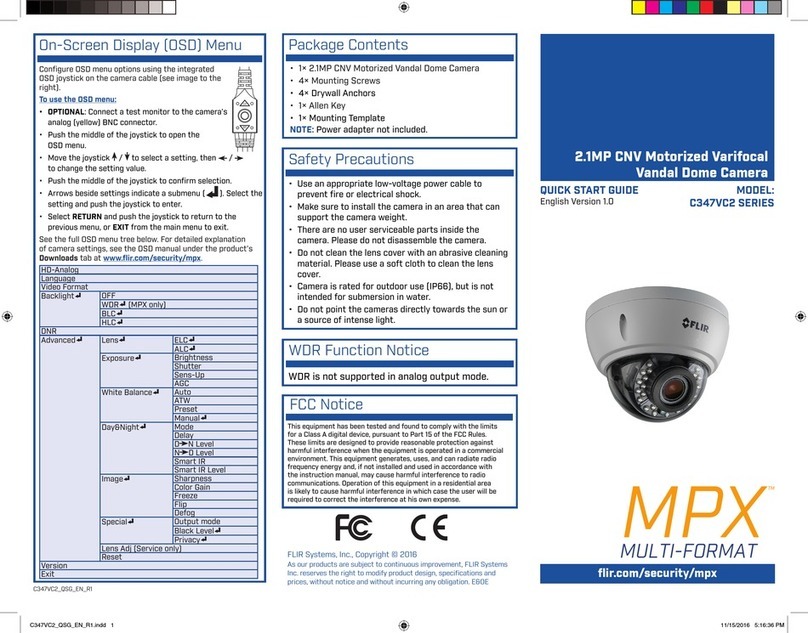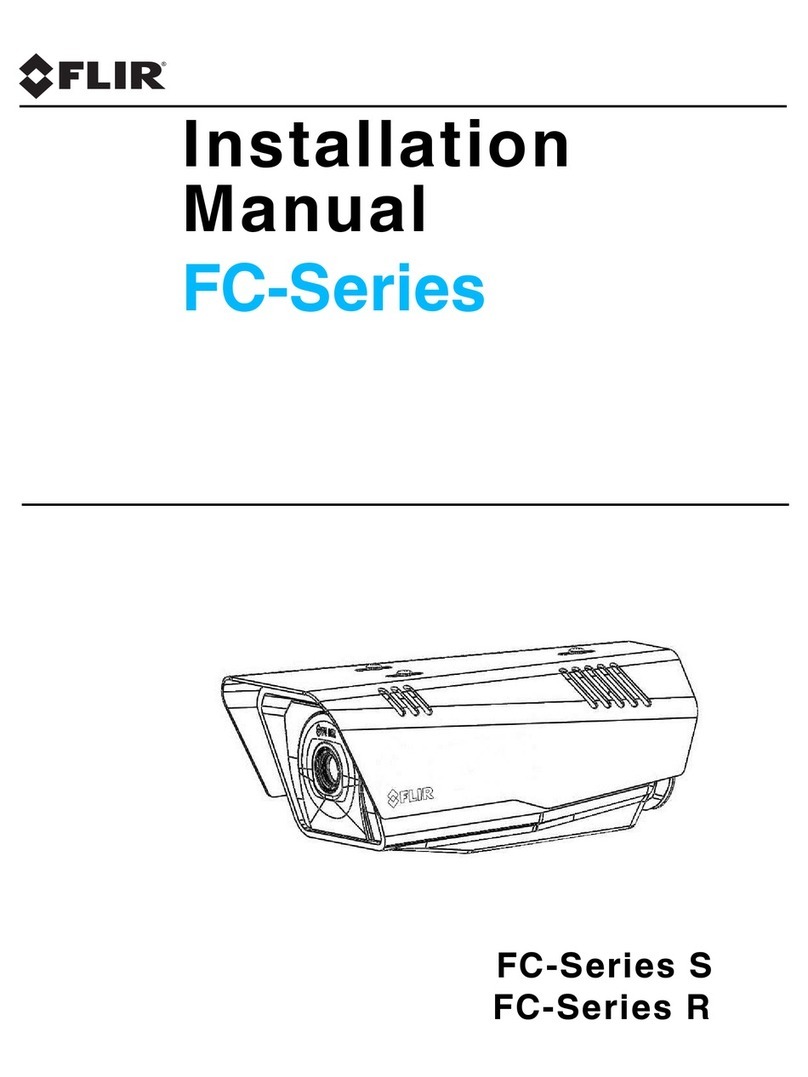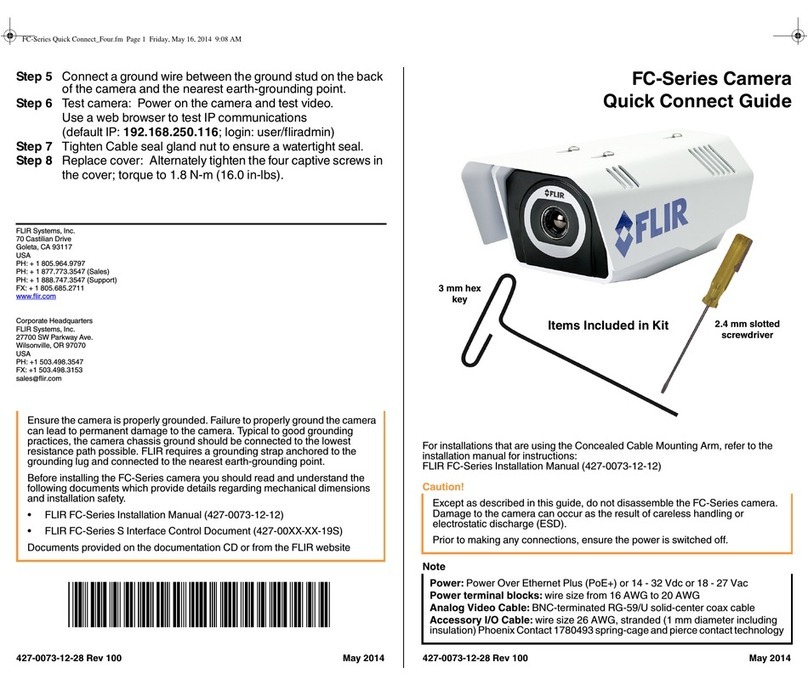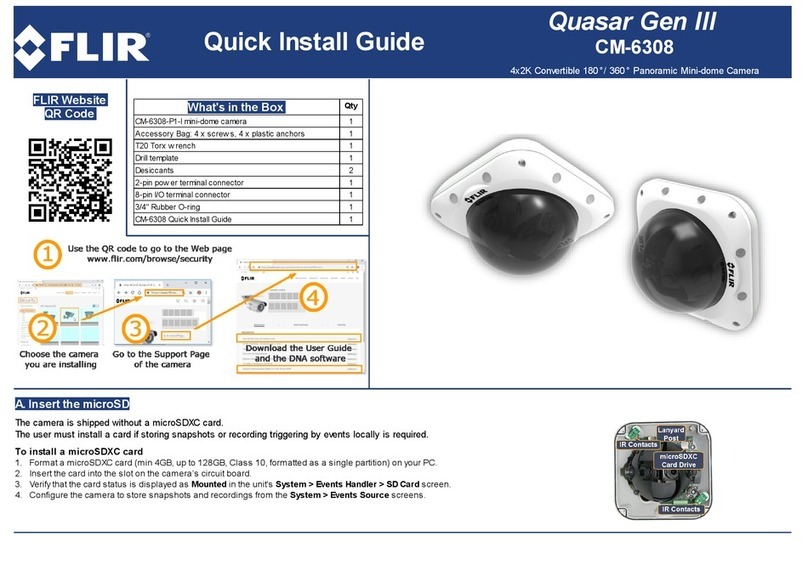1. Use the included Star key to loosen the screws on the
dome cover.
2. Use the included mounting template to mark and drill
holes for the included mounting screws.
NOTE: Insert the included drywall anchors if installing into
drywall.
3. (Optional) If you are not running the camera cable
through a wall, use pliers to create a notch to feed the
cable through.
4. Connect the video and power cable as detailed in the
section ‘Setting up the Camera.’
5. Attach the camera base to the mounting surface using
the included screws (4x).
6. Set the position and angle of the camera.
A) Rotate the camera around the base (rotates 360°
before it is stopped).
B) Use a Phillips screwdriver to loosen the adjustment
screws on both sides of the camera. Tilt the camera
module. Tighten both screws when finished.
C) Adjust the position of the camera lens by twisting
the camera lens module.
7. Replace the dome cover. Use the included Star key to
tighten the screws (3x).
NOTE: Make sure IR LEDs are not blocked by the dome
cover to prevent IR reflection.
C237VC / C237VCP C237VD / C237VDP
Image Sensor 1/3” 1.3MP
CMOS
1/2.8” 2.1MP
CMOS
Video Format NTSC (C237VC)
PAL (C237VCP)
NTSC (C237VD)
PAL (C237VDP)
Effective Pixels H: 1305 V: 1049 H: 2048 V: 1536
Resolution Digital: 720p
Analog: 960H
Digital: 1080p
Analog: 960H
Scan System Progressive
Sync System Internal
S / N Ratio ≥50dB (AGC Off)
Iris AES
AES Shutter Speed 1/60 (1/50) ~ 1/60,000 sec.
Min. Illumination 0.1 LUX (IR Off)
Video Output Digital: 720p MPX
HD-CVI
Analog: Composite
1.0Vpp @ 75ohm
Digital: 1080p MPX
HD-CVI
Analog: Composite
1.0Vpp @ 75ohm
Lens Focal
Length / Type 2.8 ~ 12mm F1.4 / Zoom
FOV (Horizontal) 30° - 82°
Termination BNC Type
IR Range / Qty. 90ft / 27m; 24 IR LED’s
Power Requirement 12V DC ± 10%
24V AC ± 10%
Power Consumption 12V DC: 650mA
24V AC: 550mA
Operating Temp.
Range –4° ~ 140°F / –20° ~ 60°C
Environmental
Rating IP66
Dimensions
(W x H)
5.1” x 3.9”
130mm x 100mm
Weight 1.3lbs / 0.6kg
Camera Dimensions
Camera Specifications
3.9”
100mm
ATTENTION:
Test the camera prior to selecting a permanent mounting location by
temporarily connecting the camera(s) and cables to the DVR.
Installing the Camera
5.1”
130mm
Analog
MPX
Connect to a
12V DC or 24V AC
power supply.*
Setting up the Camera
WARNING:
A REGULATED 12V DC or 24V AC power supply is REQUIRED for
use with this camera. Use of a non-regulated, non-conforming
power supply can damage this product and voids the warranty.
Camera Wiring
1. Connect one of the two BNC connectors on the camera to the
video cable. See “Camera Wiring” for details.
2. Connect a power source to the power terminal block. The
camera supports both 12V DC and 24V AC power supplies.
NOTE: Make sure to follow correct polarity as marked on the
power connector. For AC power, connect multiple cameras using
consistent wiring polarity to prevent video rolling.
MPX
Connect to an MPX DVR for HD
viewing and recording. 720p or
1080p depending on model.
Analog
Connect to an analog DVR for
960H viewing and recording.
Adjusting Zoom & Focus
Hold the joystick on the camera cable / to zoom in /
out. The camera will focus itself automatically.
NOTE: You can also adjust zoom and focus remotely
if the camera is connected to a FLIR MPX DVR using
the MPX video connector. See your MPX DVR’s
instruction manual for details.
* Camera focus may be affected if the power connection is too
long. It is recommended not to extend the power connection
past 200ft (61m).
Extension Cable Options
Specification Maximum Length
RG59 20AWG Conductor 95% Braid
CSA/UL or C(UL) Approved
Up to 1500ft (455m)†
RG6 20AWG Conductor 95% Braid
CSA/UL or C(UL) Approved
Up to 2300ft (700m)†
Analog CCTV Balun Up to 300ft (91m)
† Long cable runs over 1000ft (300m) may be affected by
electro-mechanical interference (EMI), which can increase the
amount of noise in the picture in some installations.
The entire length of the cable run must be made using a
single extension cable between the camera and the DVR.
C
AB
Adjustment screws (2x)