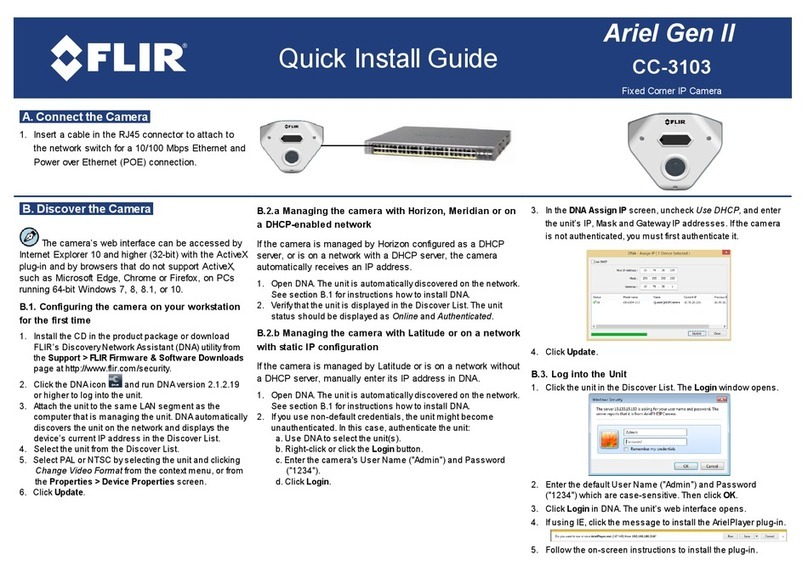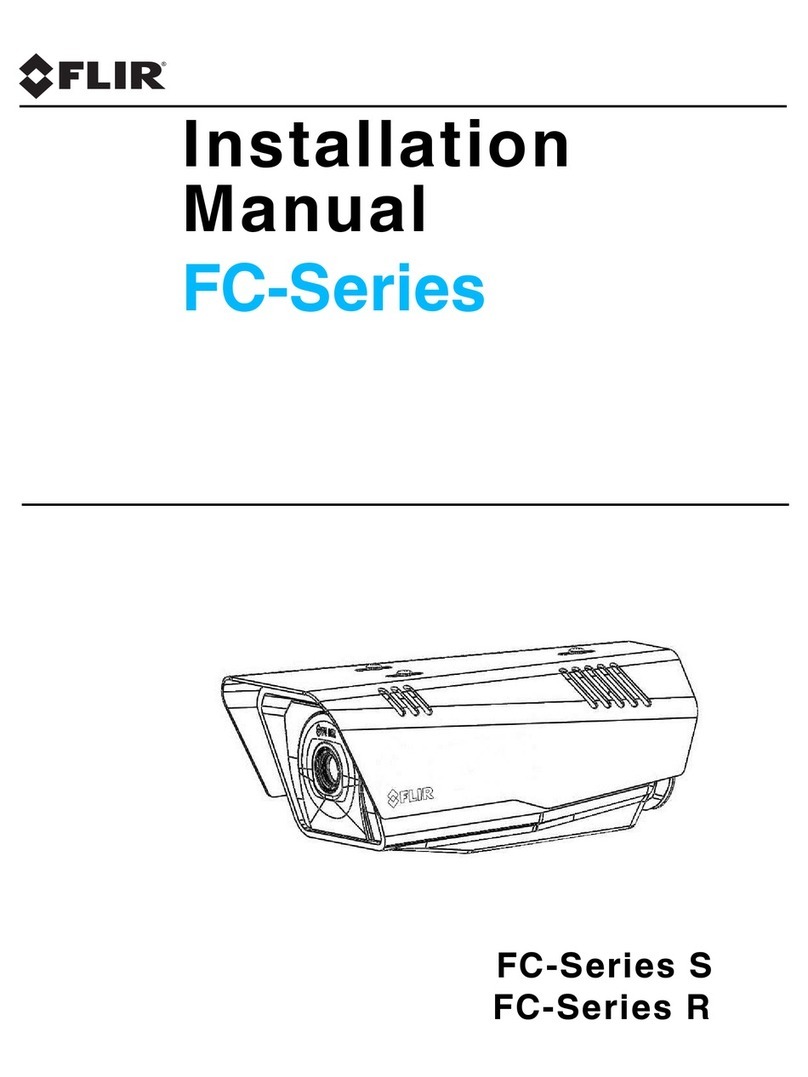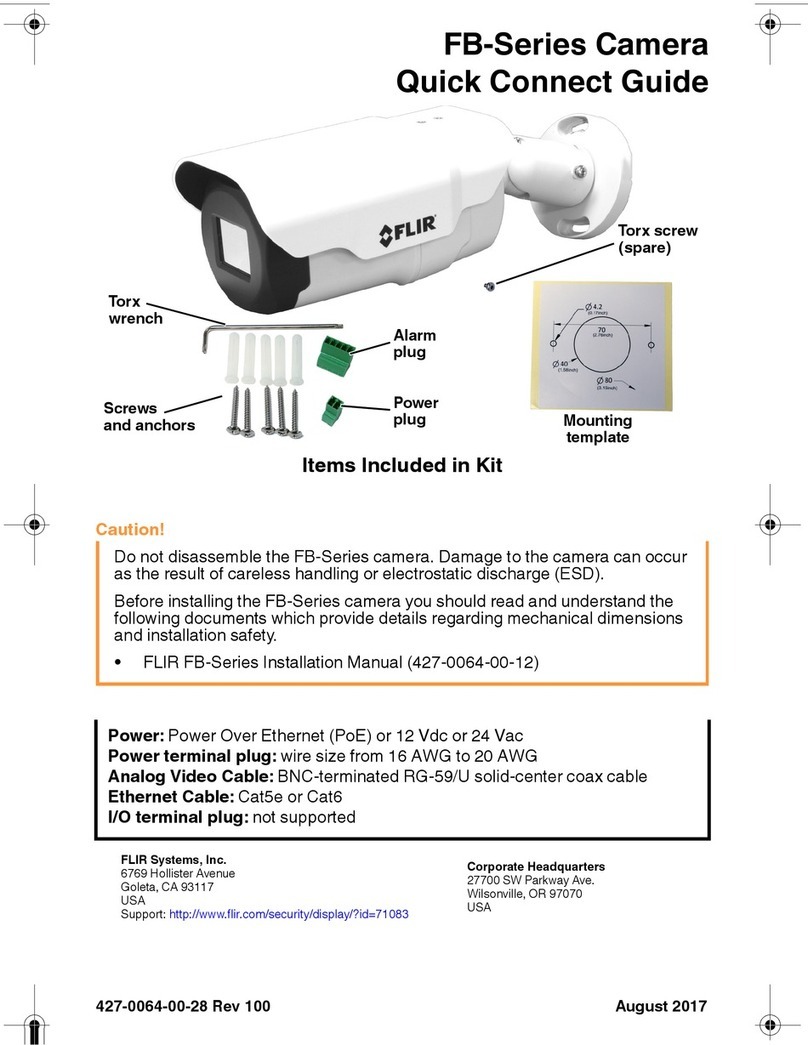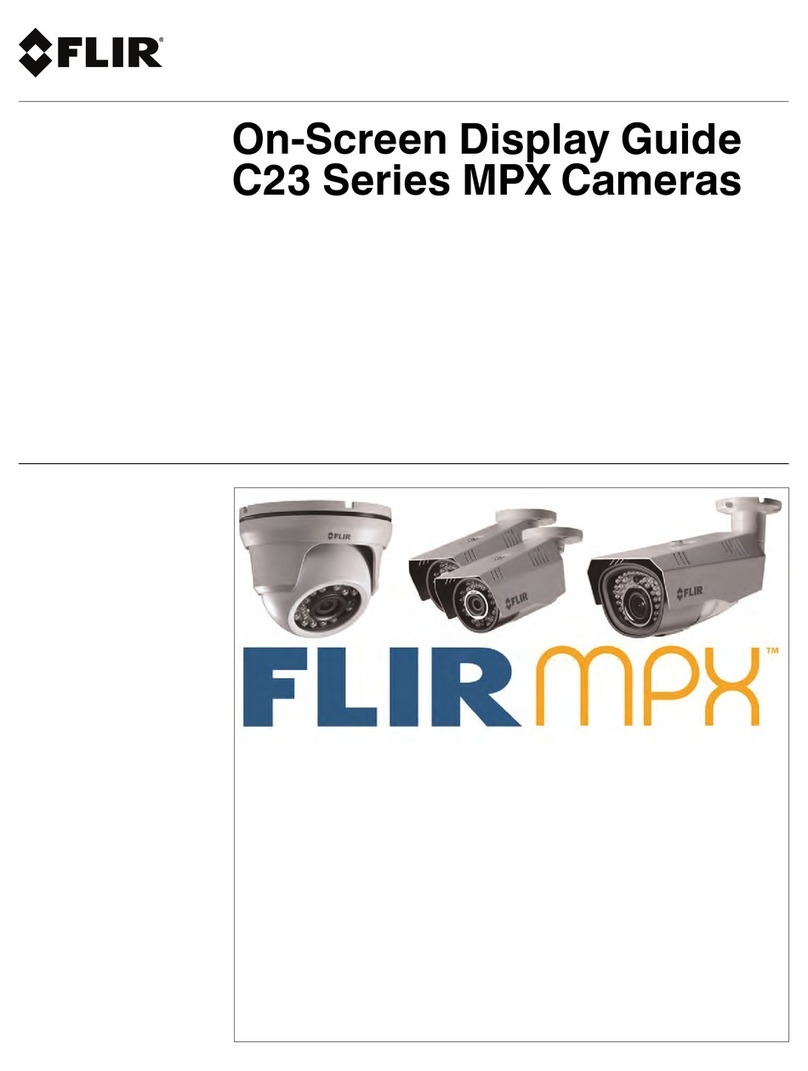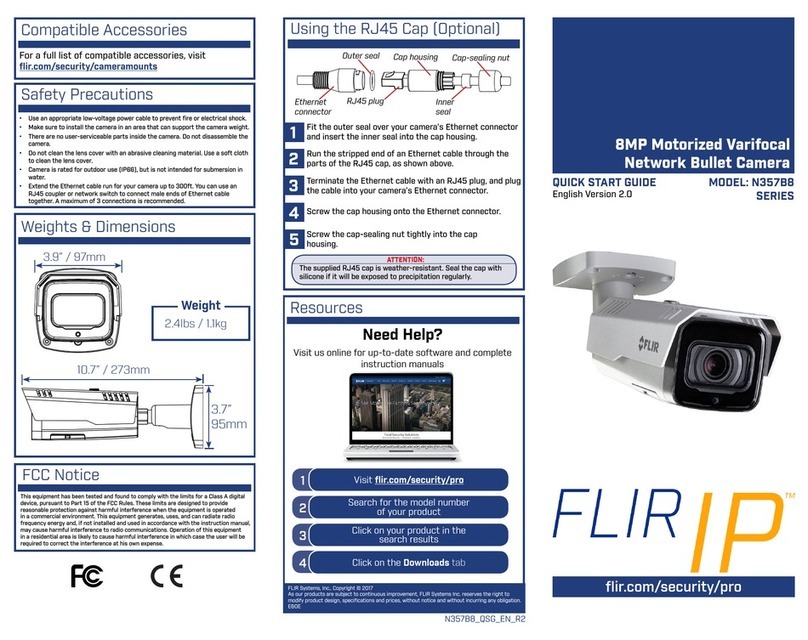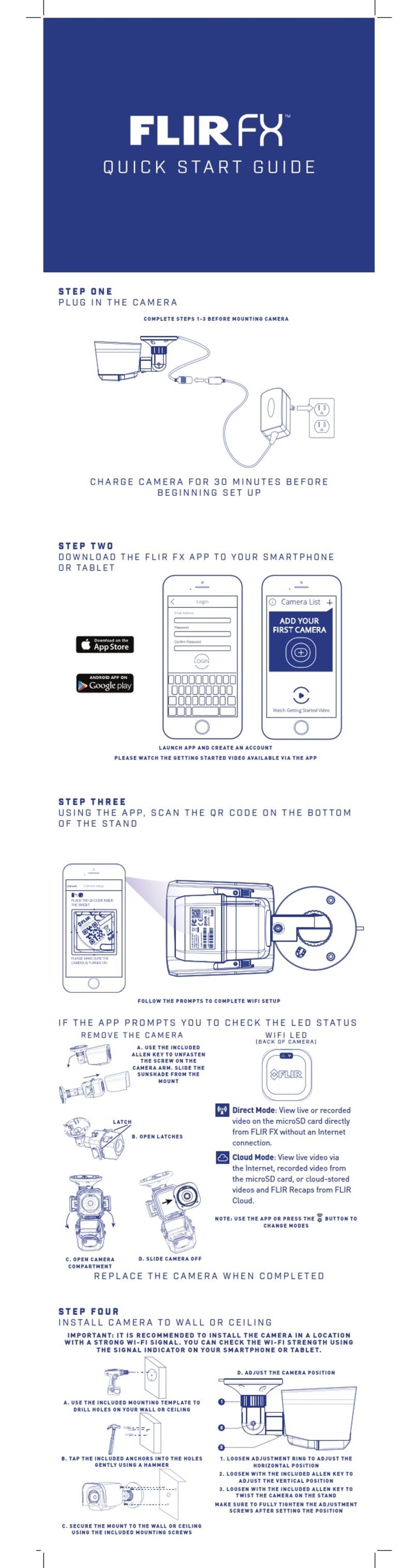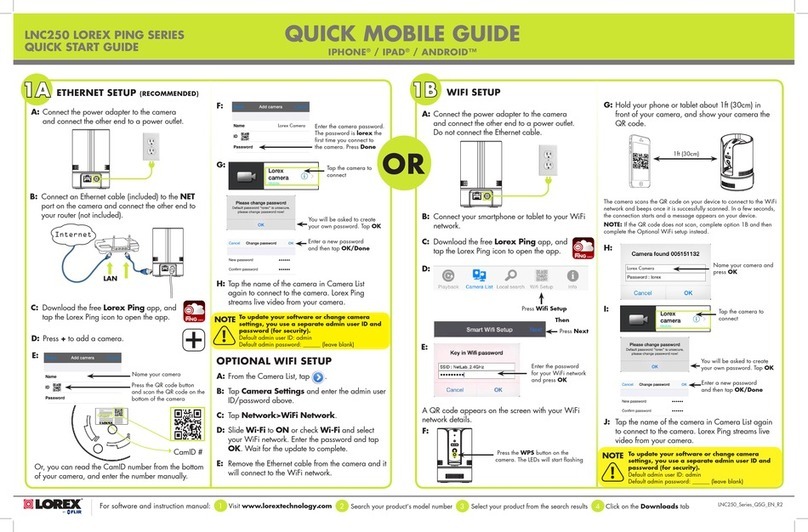DRAFT
Safety Precautions
1
• Camera is not weatherproof. Use the appropriate outdoor accessory if using the cam-
era outdoors or where it will be exposed to moisture.
• Make sure that outdoor power outlets and cable connections are properly sheltered
from the elements.
• Do not use the camera below 32°F / 0°C or above 104°F / 40°C.
• Only use the camera with approved FLIR accessories.
• Do not use or install the camera near a radiator or heat source.
• Do not cover the camera with a towel or blanket.
• Do not point the camera directly towards the sun or a source of intense light.
• Aiming the camera through a window will cause the nighttime LEDs to reflect off of the
glass, causing a bright spot in the image.
• Keep the cables at least 3ft / 1m away from baby cribs and out of reach of children and
infants.
• Use the included cable clips to help keep cables away from children.
• Do not disassemble the product. No user serviceable parts inside.
• Do not disassemble or do a modification to the battery. The battery contains safety and
protection devices which, if damage occurs, may cause the battery to become hot, or
cause an explosion or an ignition.
• If you are not using the product for a prolonged time, charge the battery every 6 months
to keep the battery in working condition.
• Dispose or recycle the product and batteries in accordance with local laws, which may
vary by location.
• If using an accessory with replaceable batteries, only use replacement batteries speci-
fied by FLIR. Use of other types of batteries may damage the product.
• The camera makes a clicking noise when changing between day and night modes. This
clicking is normal and indicates that the camera filter is working.
• Do not connect more than one USB cable to the product at once.
#LX400034; r.16787/16787; en-US 1