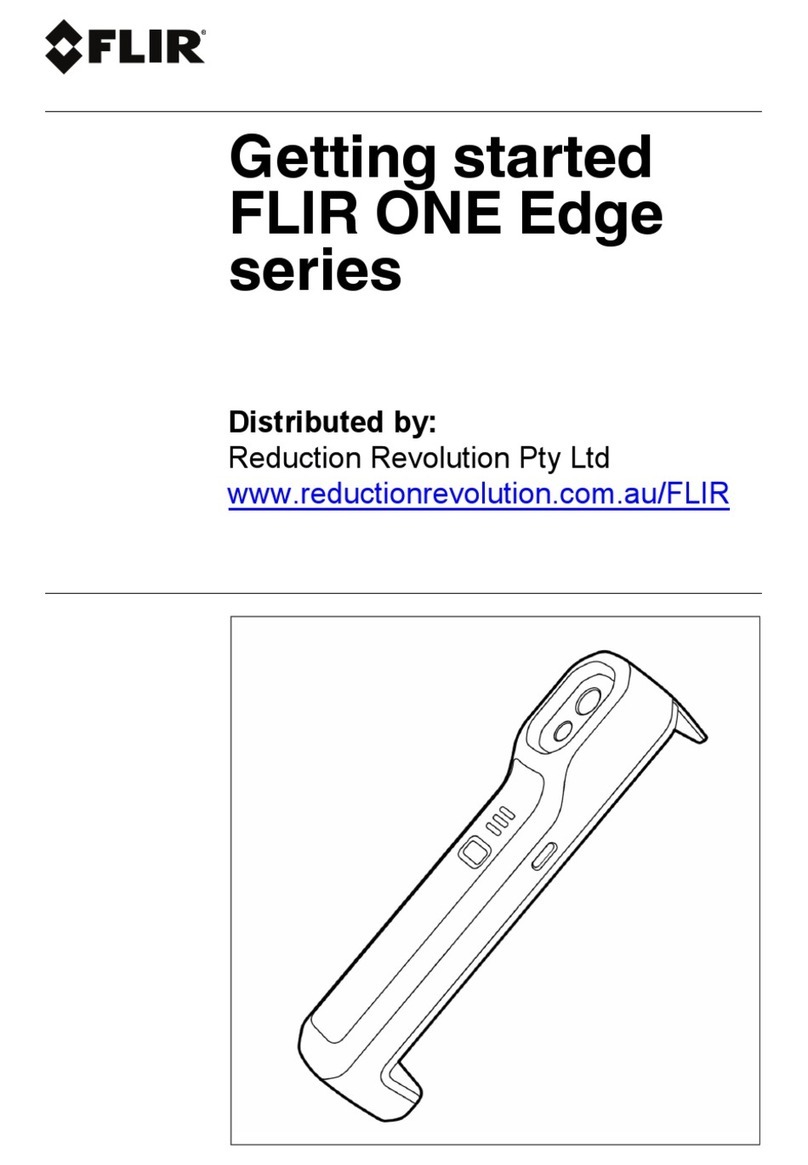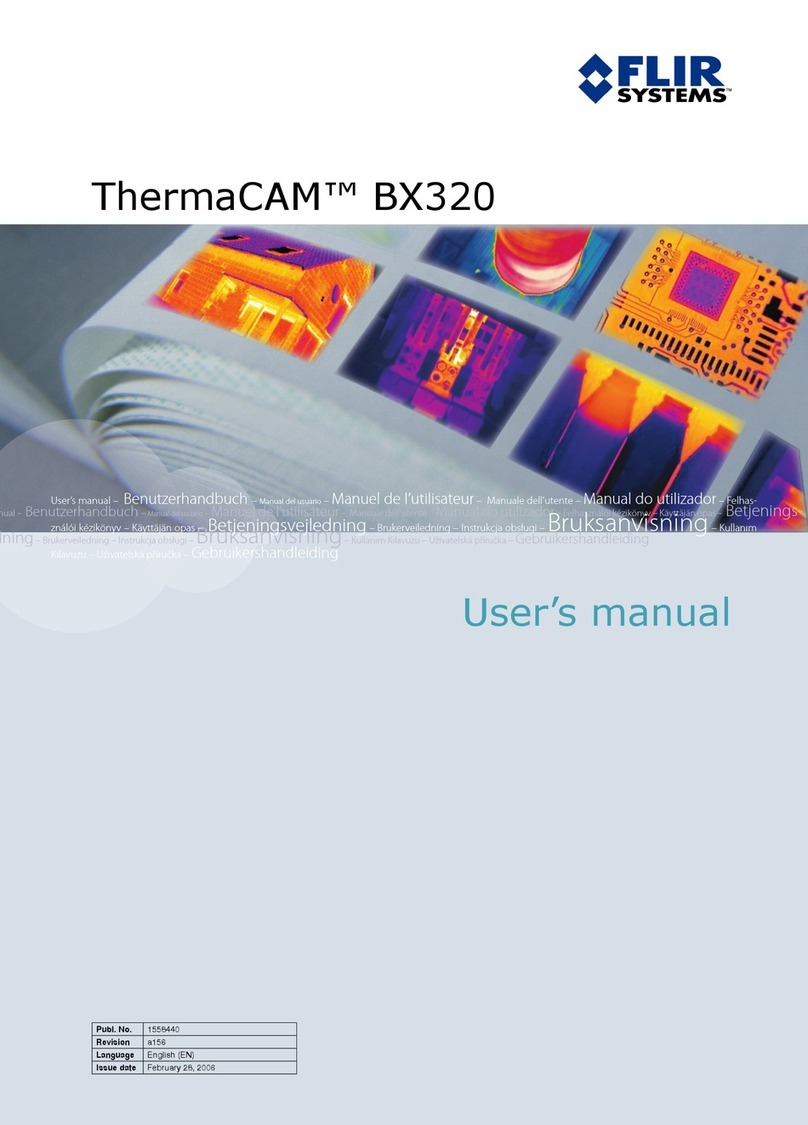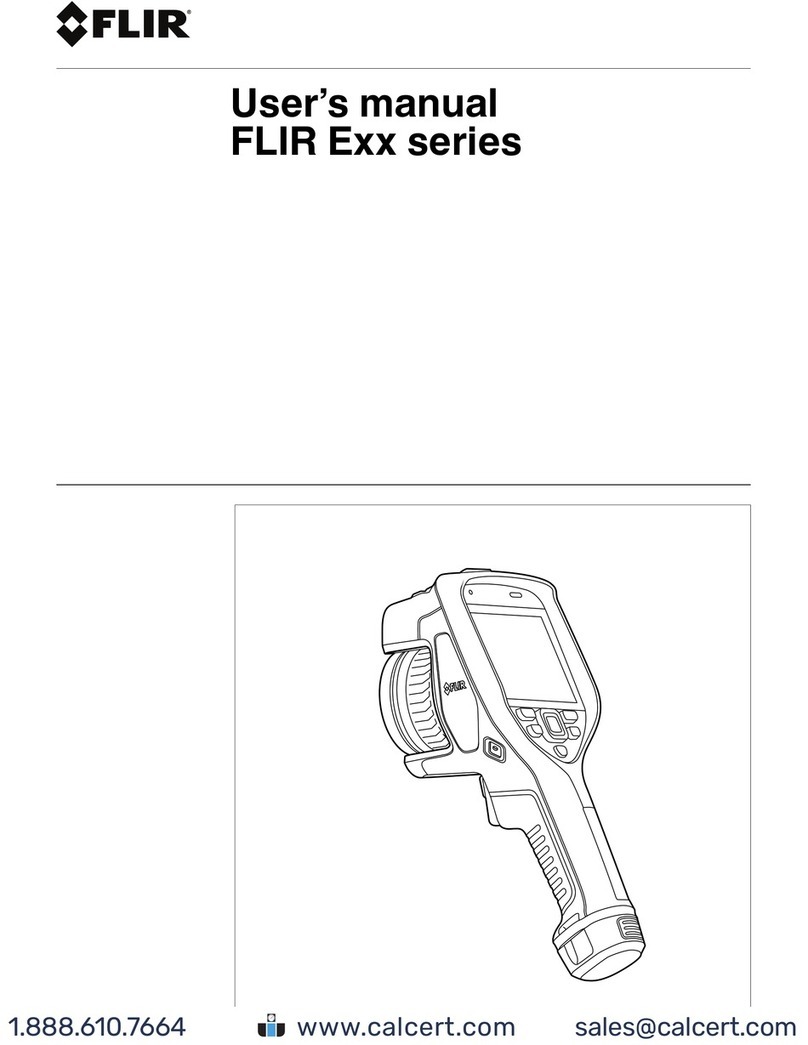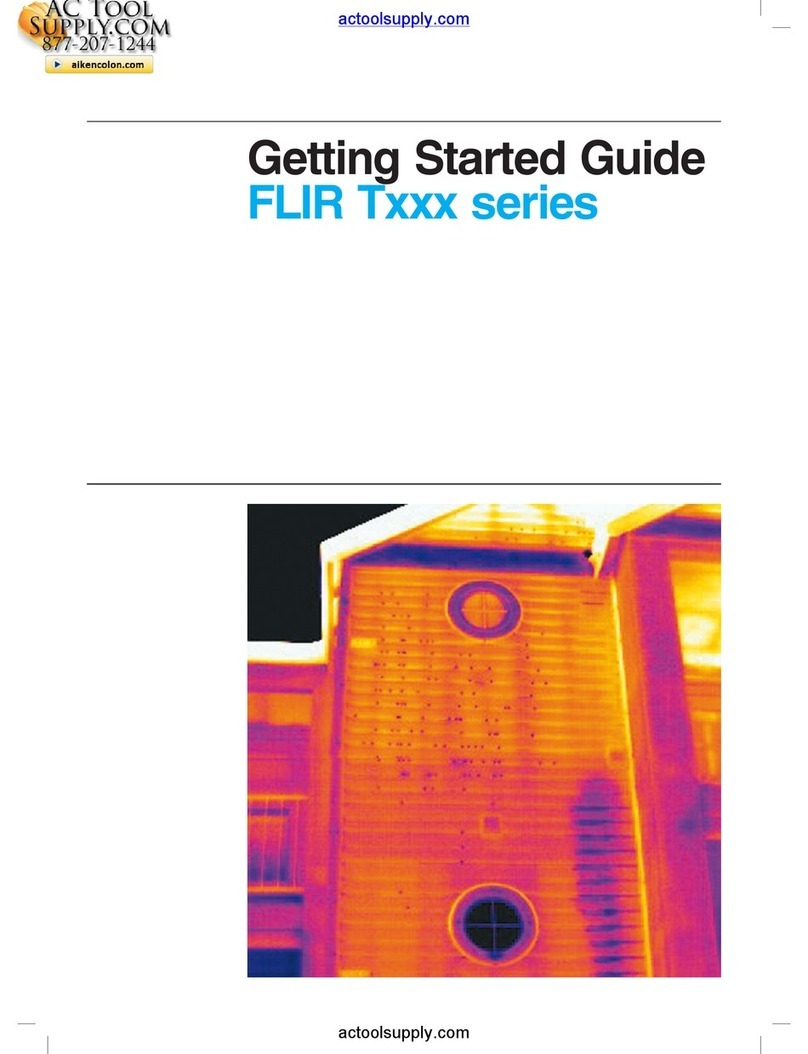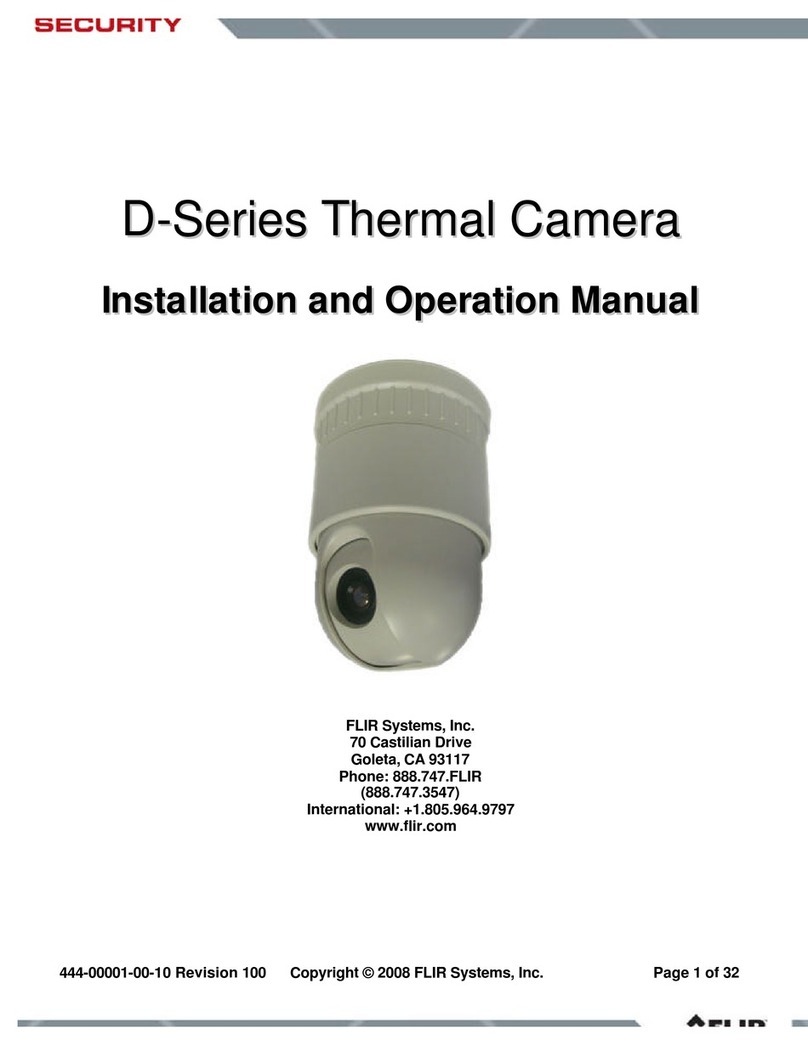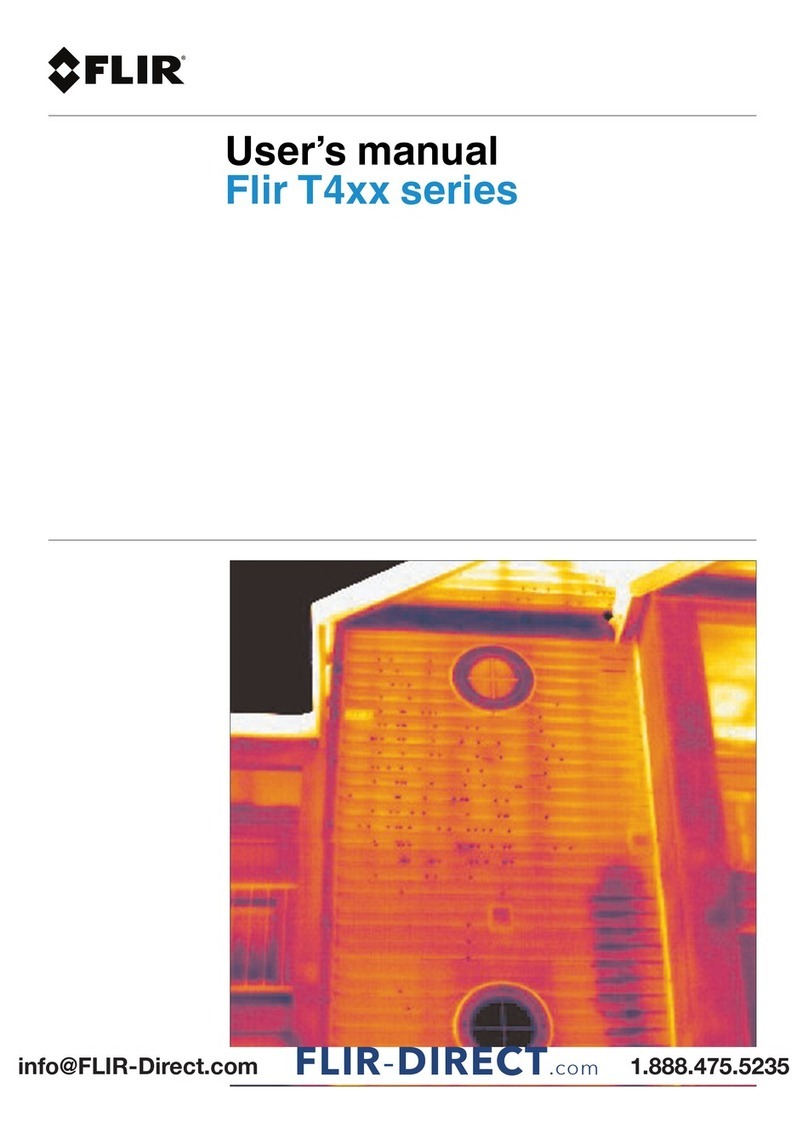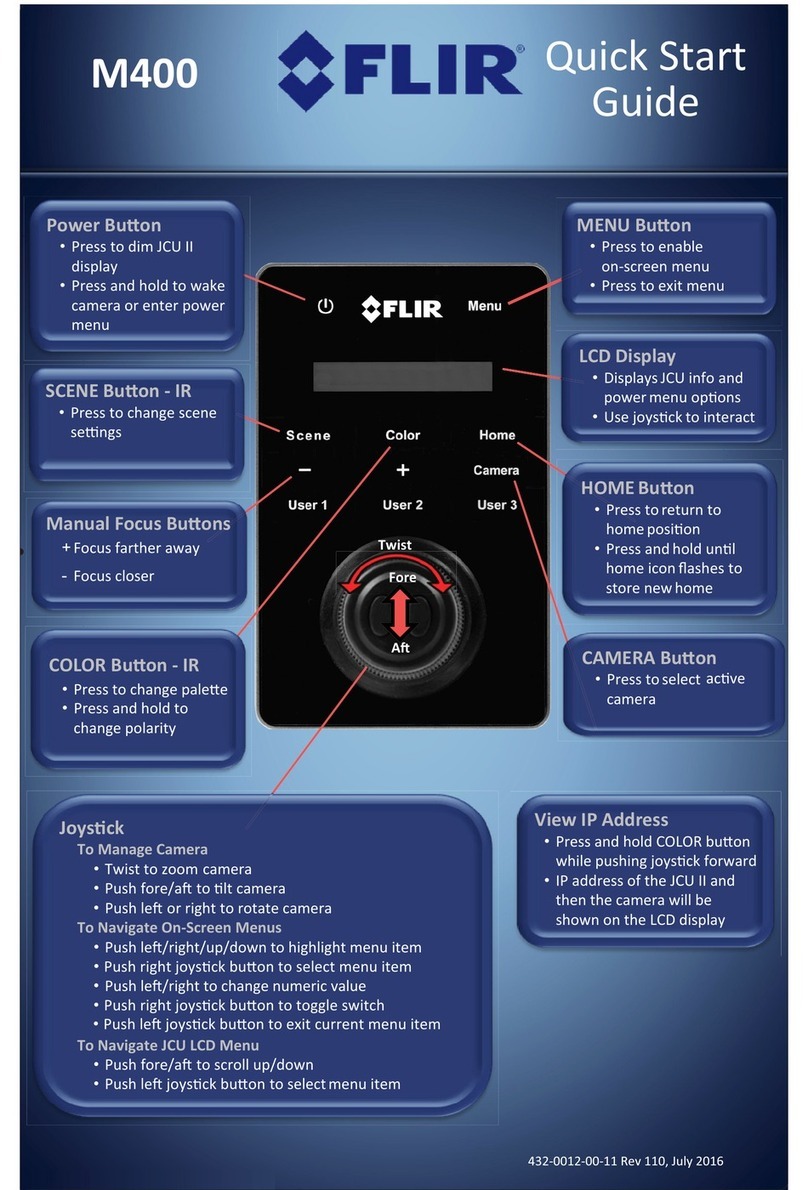Table of contents
1 List of contents ............................. ... . . .. . . . . . .. . ................. . .. 1
2 Illustrations .... . ... . . . . . . . . ................. ... . . .. . . . . . .. . ................. . .. 2
3 EN-US English ..... ... . . .. . . . . . .. . ................. . .. . . . . . .. . . ................ 6
4 CS-CZ čeština.. .... . .. . . . . . .. . . ................ . ... . . . . . . . . ................. ..11
5 DA-DK Dansk. . . . . ................... . . . . . . ................... . . . . . . ...........17
6 DE-DE Deutsch . . . . . .. . . ................ . ... . . . . . . . . ................. ... . . .. . .22
7 EL-GR Ελληνικά ... . . . . . ... ................. . .. . . . . . ... . ................ . ... . .28
8 ES-ES Español. . . ... ................ . . .. . . . . . ... . ................ . ... . . . . . . . . .34
9 ET-EE Eesti keel ............. .... . .. . . . . . . . . . ................ . ... . . .. . . . . . .. . .40
10 FI-FI Suomi .. . .... ................ . . . . . .. . . ................ . .. . . . . . . . . . ........45
11 FR-FR Français .............. . . . . . .... ................ . . . . . .. . . ...............50
12 HU-HU Magyar ........ . . . . . ... . ................ . . .. . . . . . .. . ................. . .56
13 IT-IT Italiano . . . . . . ................... . . . . . . .. . ................ . . .. . . . . . .. . . ....62
14 JA-JP 日本語.... . . . . . .................... . . . . . .................... . . . . . ... . ....68
15 KO-KR 한국어. .. . . ................ ... . . .. . . . . . ... . ................ . ... . . . . . . . . .74
16 NB-NO Norsk. ................ . . .. . . . . . ... . ................ . .. . . . . . . . . . ........79
17 NL-NL Nederlands. . .................... . . . . . ... . ................ . . .. . . . . . .. . .84
18 PL-PL Polski. . . . . . ................... . . . . . . ................... . . . . . . ... ........90
19 PT-PT Português.......... . . . . . ... ................. . . . . . . . . ................. ..96
20 RU-RU Русский. . ................... . . . . . . ................... . . . . . . ... ...... 102
21 SV-SE Svenska............... . ... . . . . . . . . . ................ ... . . .. . . . . . .. . . .. 108
22 TR-TR Türkçe....... . . . . . ... ................. . . . . . . . . ................. ... . . .. 113
23 ZH-CN 简体中文 ........... . . . . . .. . ................. . .. . . . . . .. . . ............. 119
24 ZH-TW 繁體中文 ........... . . . . . ... ................. . .. . . . . . .. . . ............. 124
#T810412; r. AA/55455/55455; mul v