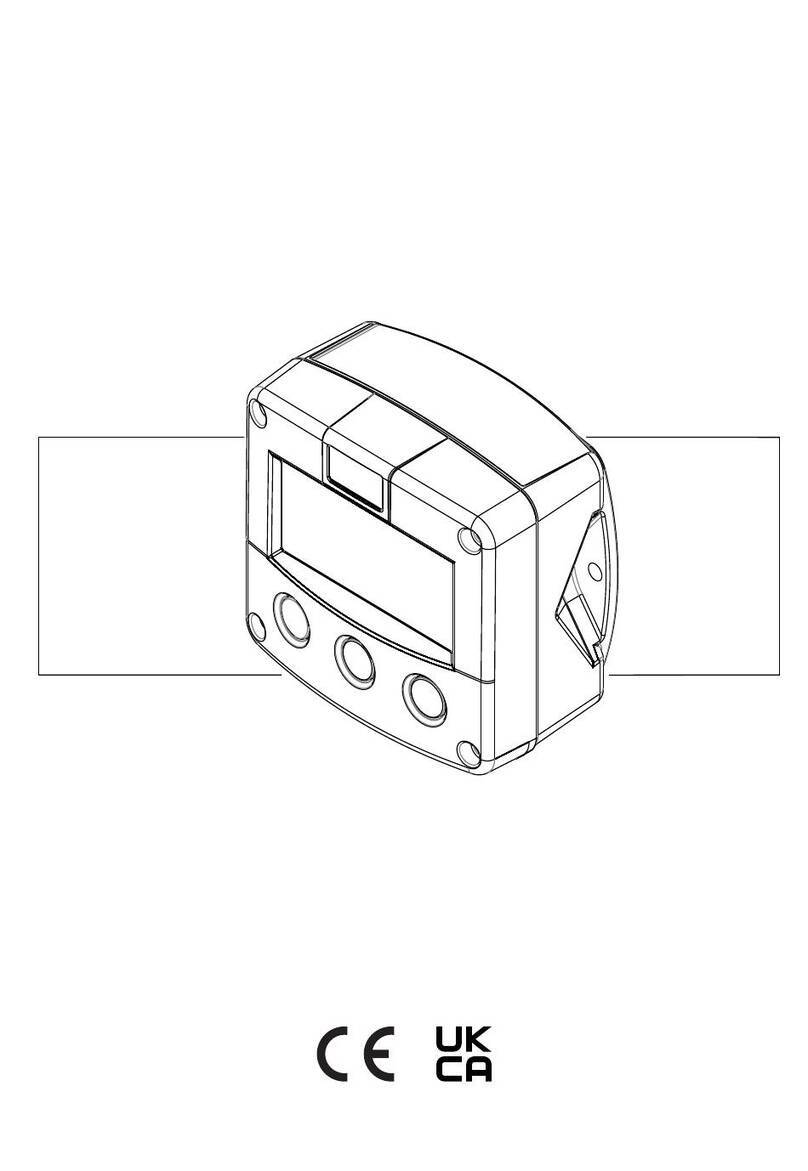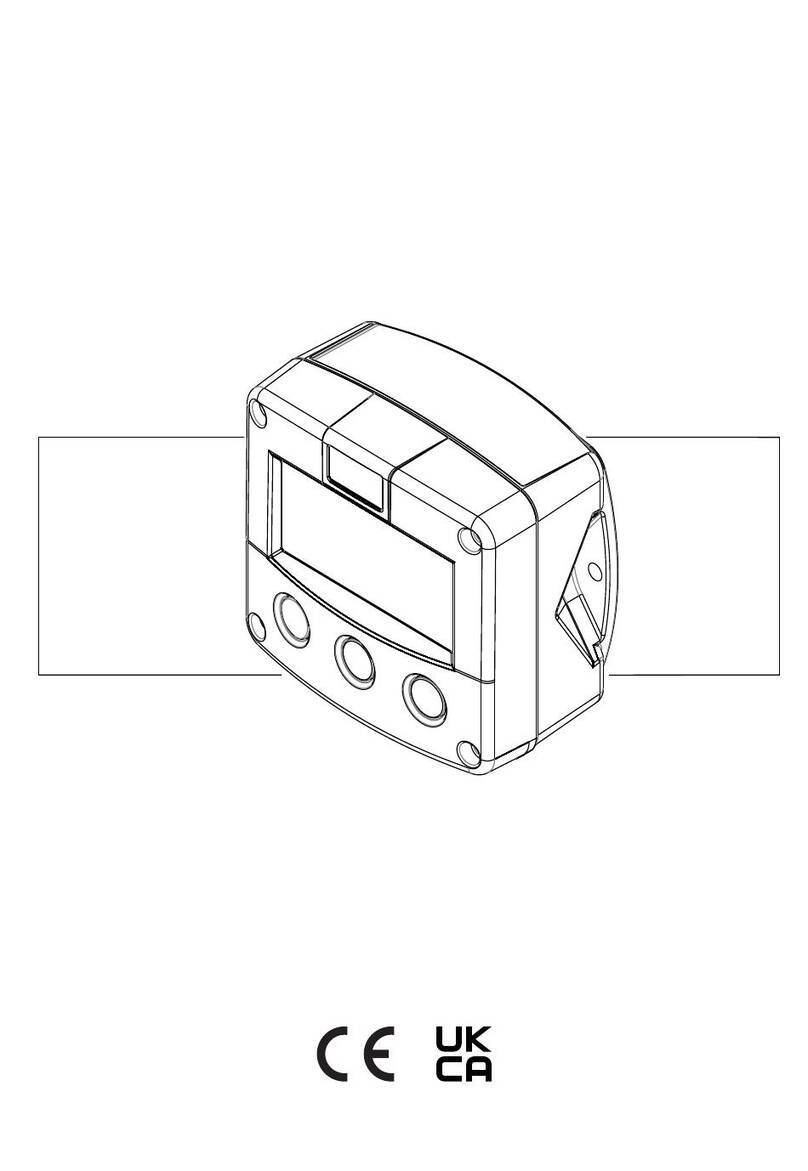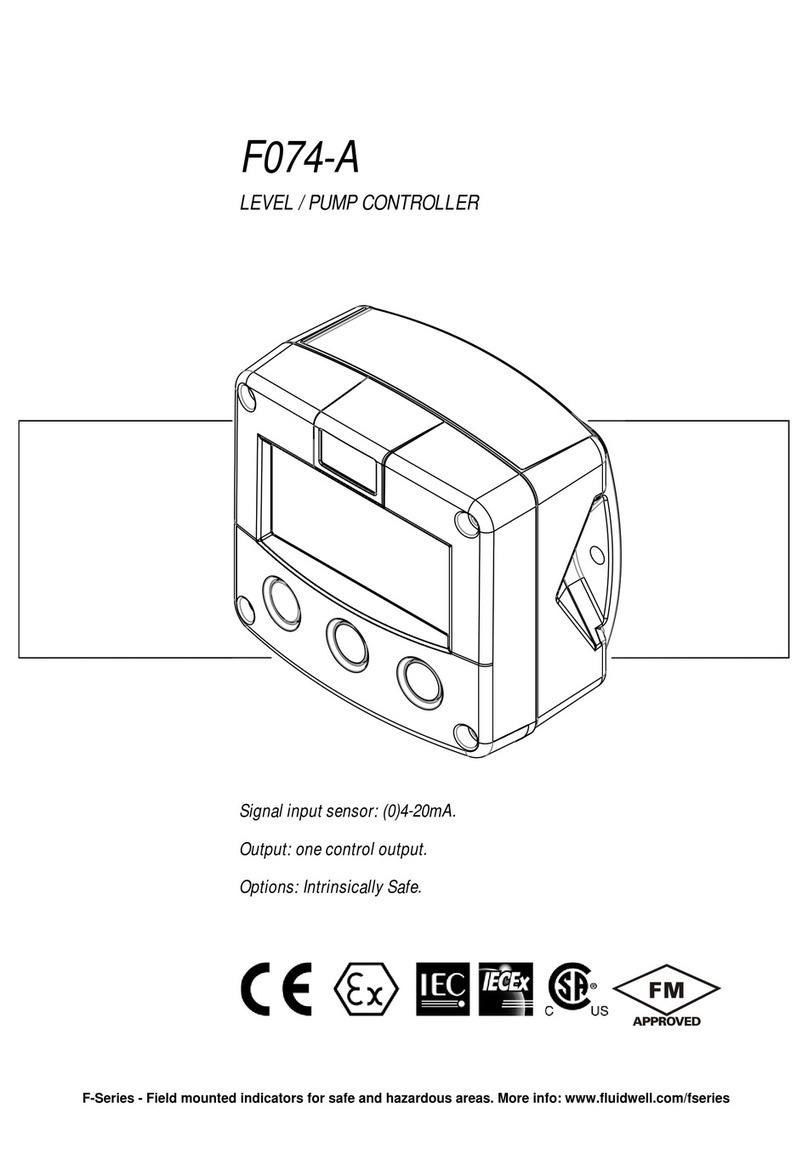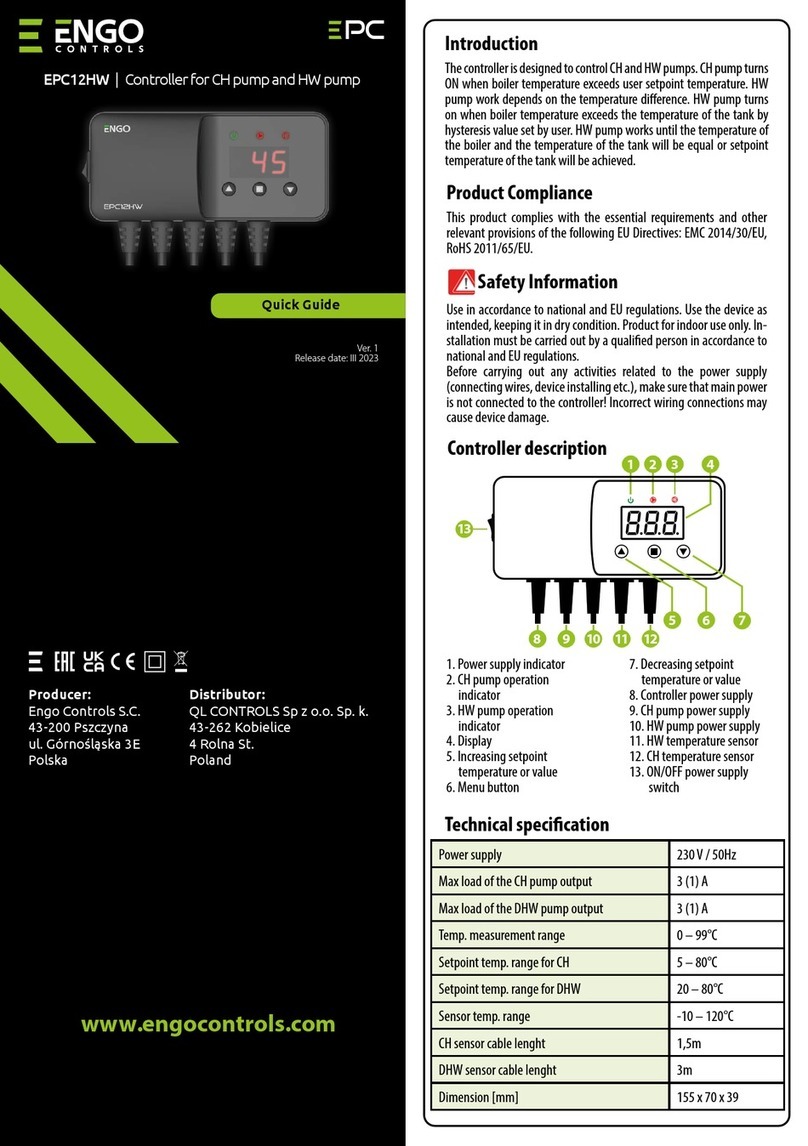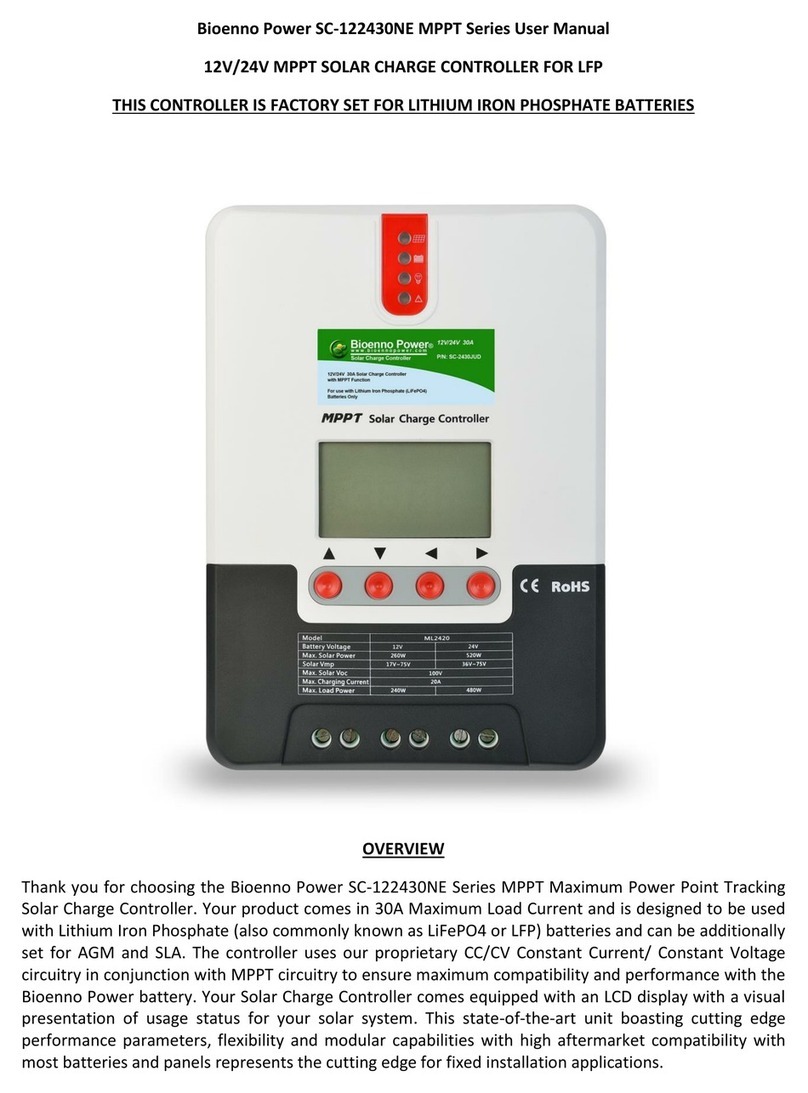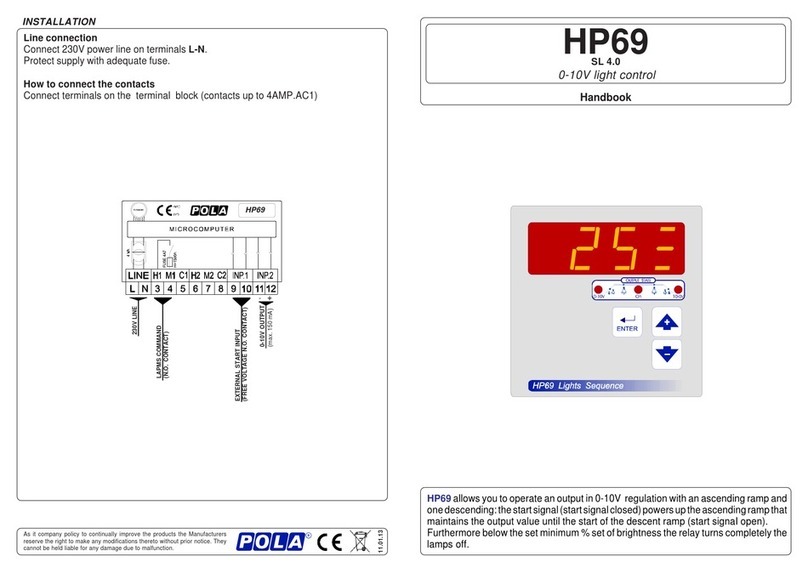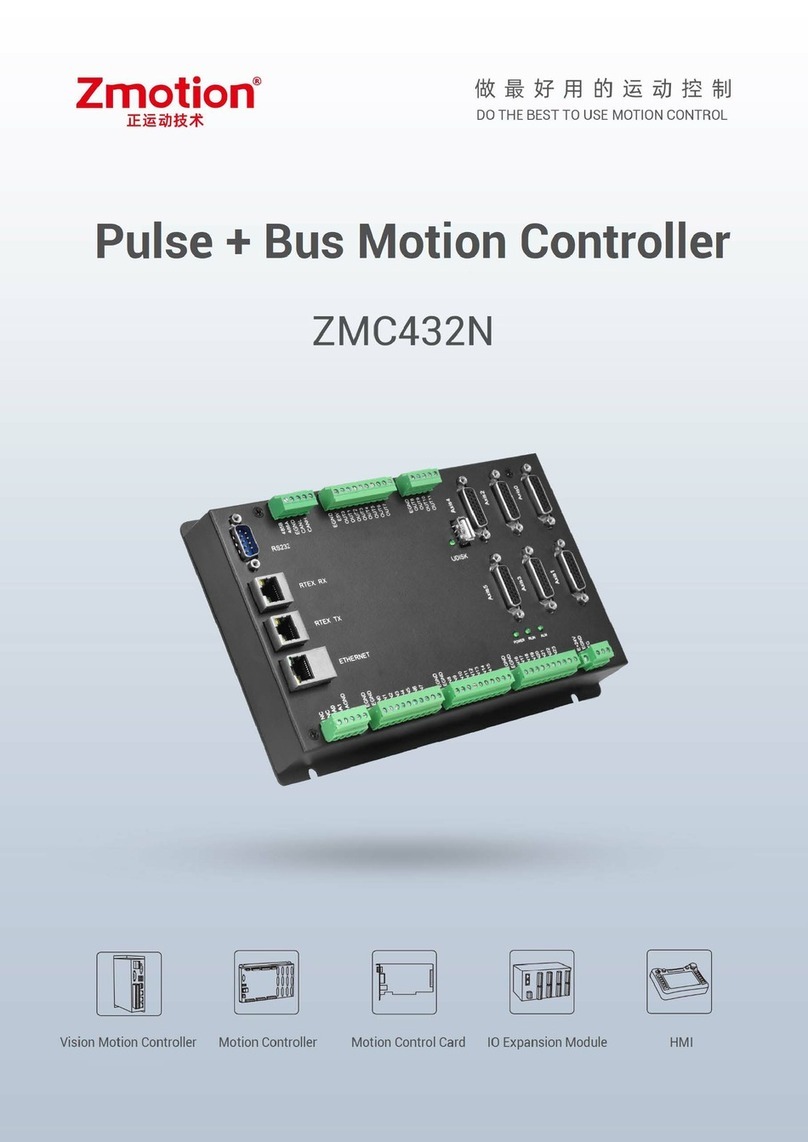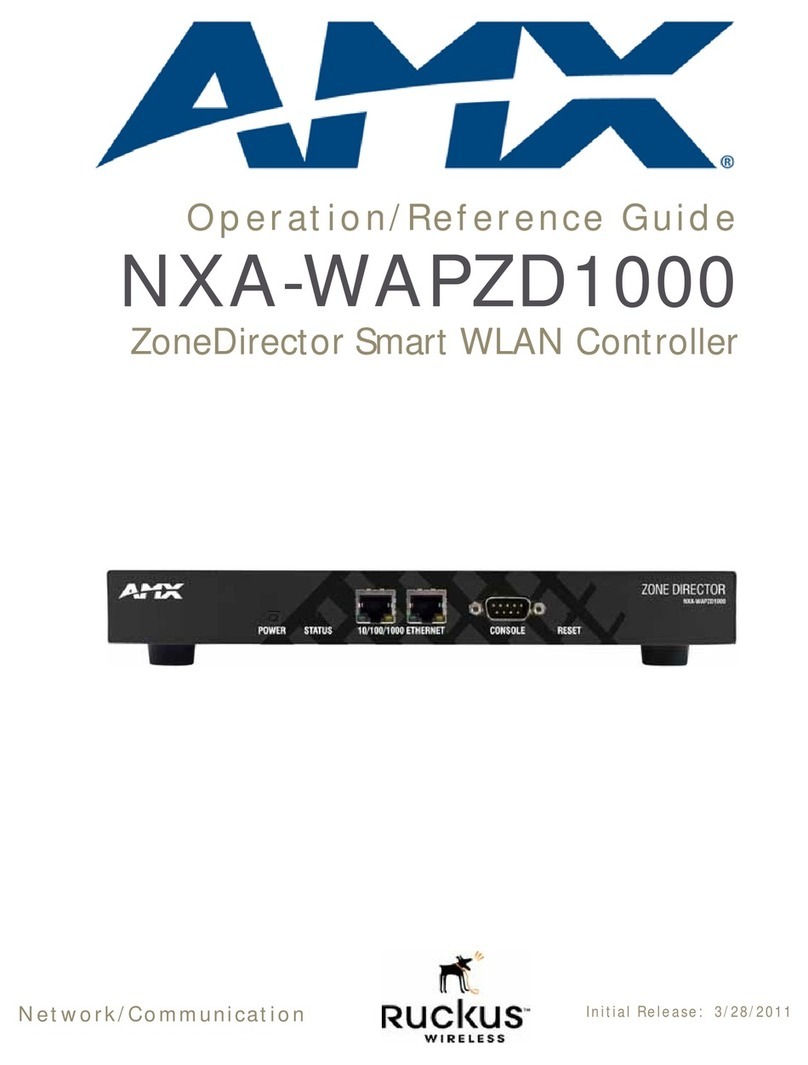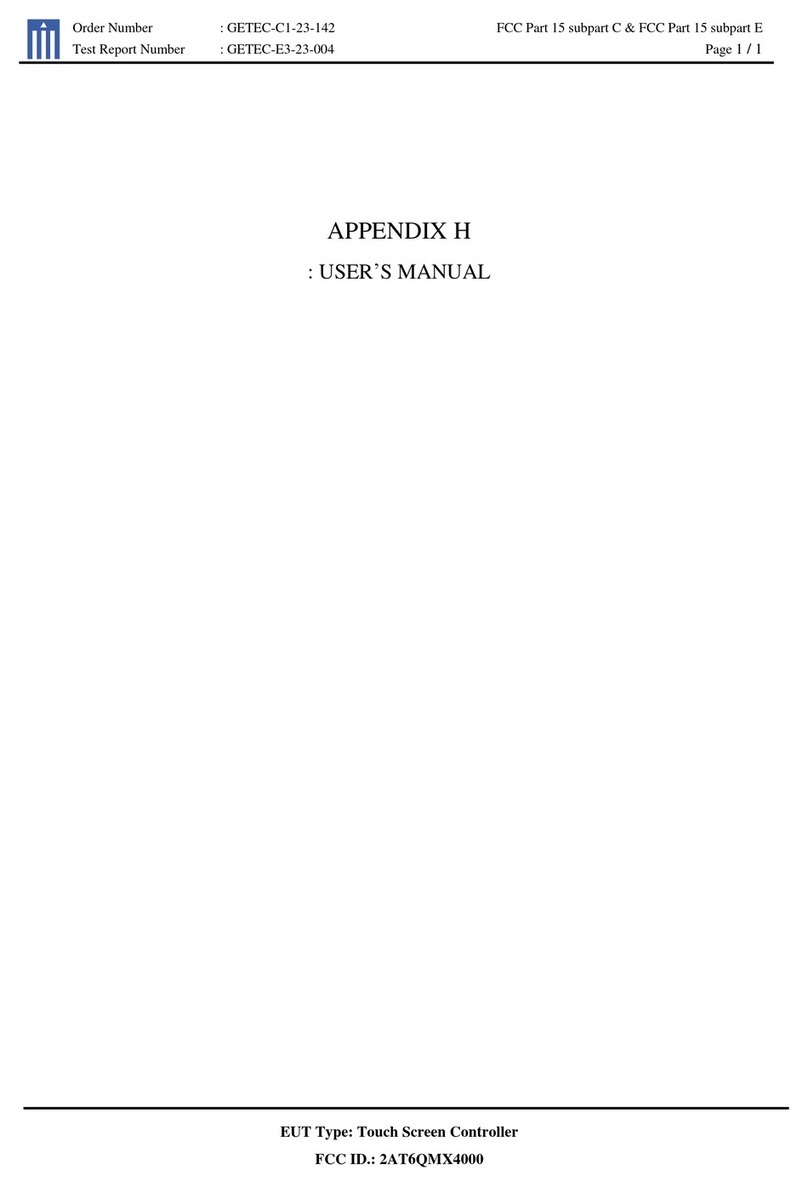Fluidwell F Series User manual

Page 1
FW_F132P_v1901_02_EN.docx
F132-P
BATCH CONTROLLER
two-stage control and receipt printer driver
Signal input flowmeter: pulse, Namur and coil
External controls: start and stop
Digital outputs: two control outputs for two stage control, or
one control output and pulse output ref. total
Communication: Printer interface for receipt printing
Options: Intrinsically safe
F-Series - Field mounted indicators for safe and hazardous areas.
More info: www.fluidwell.com/fseries.

Page 2
FW_F132P_v1901_02_EN.docx
SAFETY INSTRUCTIONS
•Any responsibility is lapsed if the instructions and procedures as described in this manual
are not followed.
•LIFE SUPPORT APPLICATIONS: The F132-P is not designed for use in life support
appliances, devices, or systems where malfunction of the product can reasonably be
expected to result in a personal injury. Customers using or selling these products for use
in such applications do so at their own risk and agree to fully indemnify the manufacturer
and supplier for any damages resulting from such improper use or sale.
•Electro static discharge does inflict irreparable damage to electronics! Before installing or
opening the unit, the installer has to discharge himself by touching a well-grounded
object.
•This unit must be installed in accordance with the EMC guidelines (Electro Magnetic
Compatibility).
•Do connect a proper grounding to the metal enclosure as indicated if the F132-P has an
incoming power line which carries a 115-230V AC. The Protective Earth (PE) wire may
never be disconnected or removed.
•Intrinsically safe applications: follow the instructions as mentioned in Chapter 5 and
consult “Fluidwell F1..-..-XI - Documentation for Intrinsic safety”.
DISPOSAL OF ELECTRONIC WASTE
•The WEEE Directive requires the recycling of disposed electrical and electronic
equipment in the European Union. When the WEEE Directive does not apply to your
region, we support its policy and ask you to be aware on how to dispose of this product.
•The crossed out wheelie bin symbol as illustrated and found on our products tells that this
product shall not be disposed of into the general waste system or into a landfill.
•At the end of its life, equipment shall be disposed of according to the local regulations
regarding waste of the electrical and the electronic equipment.
•Please contact your local dealer, national distributor or the manufacturer’s Technical
helpdesk for information on the product disposal.
SAFETY RULES AND PRECAUTIONARY MEASURES
•The manufacturer accepts no responsibility whatsoever if the following safety rules and
precautions instructions and the procedures as described in this manual are not followed.
•Modifications of the F132-P implemented without preceding written consent from the
manufacturer, will result in the immediate termination of product liability and warranty
period.
•Mounting, electrical installation, start-up and maintenance of this device may only be
carried out by trained persons authorized by the operator of the facility. Persons must
read and understand this manual before carrying out its instructions.
•This device may only be operated by persons who are authorized and trained by the
operator of the facility. All instructions in this manual are to be observed.
•Check the mains voltage and information on the manufacturer's plate before installing the
unit.
•Check all connections, settings and technical specifications of the various peripheral
devices with the F132-P supplied.
•Open the enclosure only if all leads are free of potential.
•Never touch the electronic components (ESD sensitivity).
•Never expose the system to heavier conditions than allowed according the classification
of the enclosure (see manufacture's plate and chapter 4).
•If the operator detects errors or dangers, or disagrees with the safety precautions taken,
then inform the owner or principal responsible.
•The local labor and safety laws and regulations must be adhered to.

Page 3
FW_F132P_v1901_02_EN.docx
ABOUT THE MANUAL
This manual is divided into two main sections:
•The daily use of the F132-P is described in chapter 0 “Operational”. These
instructions are meant for users.
•The following chapters and appendices are exclusively meant for
electricians/technicians. These provide a detailed description of all software settings
and hardware installation guidance.
This manual describes the standard F132-P as well as most of the options available. For additional
information, please contact your supplier.
A hazardous situation may occur if the F132-P is not used for the purpose it was designed for
or is used incorrectly. Please carefully note the information in this manual indicated by the
pictograms:
A "warning !" indicates actions or procedures which, if not performed correctly, may lead to
personal injury, a safety hazard or damage of the F132-P or connected instruments.
A "caution !" indicates actions or procedures which, if not performed correctly, may lead to
personal injury or incorrect functioning of the F132-P or connected instruments.
A "note !" indicates actions or procedures which, if not performed correctly, may indirectly
affect operation or may lead to an instrument response which is not planned.
WARRANTY AND TECHNICAL SUPPORT
For warranty and technical support for your Fluidwell products,
Hardware version : 03.01.xx
Software version : 03.03.xx
Manual : FW_F132P_v1901_02_EN.docx
© Copyright 2021 : Fluidwell B.V. - the Netherlands
Information in this manual is subject to change without prior notice. The
manufacturer is not responsible for mistakes in this material or for incidental
damage caused as a direct or indirect result of the delivery, performance or use of
this material.
© All rights reserved. No parts of this publication may be reproduced or used in
any form or by any means without written permission of your supplier.

Page 4
FW_F132P_v1901_02_EN.docx
CONTENTS MANUAL
SAFETY INSTRUCTIONS....................................................................................................................................2
DISPOSAL OF ELECTRONIC WASTE................................................................................................................2
SAFETY RULES AND PRECAUTIONARY MEASURES.....................................................................................2
ABOUT THE MANUAL.........................................................................................................................................3
WARRANTY AND TECHNICAL SUPPORT.........................................................................................................3
CONTENTS MANUAL..........................................................................................................................................4
1INTRODUCTION.....................................................................................................................................5
1.1 System description...................................................................................................................5
2OPERATIONAL......................................................................................................................................6
2.1 Control panel............................................................................................................................6
2.2 Operator information and functions .........................................................................................7
3CONFIGURATION..................................................................................................................................9
3.1 How to program the F132-P ....................................................................................................9
3.1.1 Setup menu - Parameters......................................................................................................12
3.1.2 Explanation of SETUP-menu 1 - Preset................................................................................13
3.1.3 Explanation of SETUP-menu 2 - Overrun..............................................................................13
3.1.4 Explanation of SETUP-menu 3 - Alarm.................................................................................14
3.1.5 Explanation of SETUP-menu 4 - Display...............................................................................14
3.1.6 Explanation of SETUP-menu 5 - Power management..........................................................14
3.1.7 Explanation of SETUP-menu 6 - Flowmeter..........................................................................14
3.1.8 Explanation of SETUP-menu 7 - Relay output ......................................................................15
3.1.9 Explanation of SETUP-menu 8 - Printer................................................................................16
3.1.10 Explanation of SETUP-menu 9 - Others................................................................................16
4INSTALLATION....................................................................................................................................17
4.1 General directions..................................................................................................................17
4.2 installation / surrounding conditions.......................................................................................17
4.3 Dimensions- Enclosure..........................................................................................................18
4.4 Installing the hardware...........................................................................................................20
4.4.1 General installation guidelines...............................................................................................20
4.4.2 Protective Earth (PE) connections.........................................................................................21
4.4.3 Aluminum enclosure - Field mounted ....................................................................................22
4.4.4 Aluminum enclosure - Panel mounted...................................................................................22
4.4.5 Plastic (GRP) enclosure.........................................................................................................23
4.4.6Terminal connectors ..............................................................................................................23
4.4.7 Sensor supply ........................................................................................................................24
5INTRINSICALLY SAFE APPLICATIONS.............................................................................................30
5.1 General information and instructions.....................................................................................30
5.2 Terminal connectors Intrinsically safe applications ...............................................................32
5.3 Configuration examples.........................................................................................................34
5.4 Battery replacement...............................................................................................................36
5.4.1 Safety instructions..................................................................................................................36
5.4.2 Replace the battery................................................................................................................36
5.4.3 Disposal of batteries ..............................................................................................................36
6MAINTENANCE....................................................................................................................................37
6.1 General directions..................................................................................................................37
6.2 Repair ....................................................................................................................................37
6.3 Repair policy ..........................................................................................................................37
TECHNICAL SPECIFICATION...............................................................................................38
PROBLEM SOLVING .............................................................................................................41
DECLARATION OF CONFORMITY .......................................................................................42
INDEX OF THIS MANUAL..................................................................................................................................43
LIST OF FIGURES .............................................................................................................................................44

Page 5
FW_F132P_v1901_02_EN.docx
1 INTRODUCTION
1.1 SYSTEM DESCRIPTION
Functions and features
The batch controller model F132-P is a microprocessor driven instrument designed for batching and
filling of small up to large quantities as well as displaying the flow rate, the total and the accumulated
total. This product has been designed with a focus on:
•ultra-low power consumption to allow long-life battery powered applications (type PB/PC);
•intrinsic safety for use in hazardous applications (type XI);
•several mounting possibilities with aluminum or GRP enclosures for harsh industrial
surroundings;
•ability to process all types of flowmeter signals;
•transmitting possibilities with analog / pulse outputs;
•receipt printer interface to print completed batch receipts.
Flowmeter input
This manual describes the unit with a pulse input from the flowmeter. Other versions are available to
process (0)4-20mA signals.
One flowmeter with a passive or active pulse, Namur or sine wave (coil) signal output can be
connected to the F132-P. To power the sensor, several options are available.
Fig. 1: Typical application
Configuration of the F132-P
The F132-P is designed for use in many types of applications. For that reason, a setup menu is
available to program the F132-P according to your specific requirements.
The setup includes several important features, such as K-Factors, engineering units, signal
selection, power management (to extend battery life-time), etc. All settings are stored in a non-
volatile memory and therefore kept in the event of a power failure or an exhausted battery.
Display information
The unit has a LCD with (optional) backlight to show the process information, status and alarm messages.
The display refresh rate is programmed in the setup menu.
At a key press, the display refresh rate will switch to FAST for 30 seconds. When 'OFF' is selected,
the display goes off after 30 seconds after the last key press. The display temporarily comes on after
a key press.
A backup of the total and accumulated total in EEPROM memory is made every minute.

Page 6
FW_F132P_v1901_02_EN.docx
Receipt information
After each completed batch a receipt is printed on an external device. Additional receipts can be printed
on demand. Below example shows a printed receipt. The arrows indicate the items that can be
configured. For configuration details and options see chapter 3.
====================
FLUIDWELL F132P
--------------------
Date: 01/01/10
Time: 12:34:56
Unit ID: 0
Deliv. No: 7
Deliv. total:
546 L
Accum. total:
2865668 L
====================
Fig. 2: Layout of a printed receipt (typical)
Options
The following options are available: full Modbus communication RS232/485/TTL (also battery
powered), intrinsic safety, mechanical relay or active output, power- and sensor-supply options,
panel-mount, wall-mount and weather-proof enclosures, flame proof enclosure and LED backlight.
2 OPERATIONAL
•This device may only be operated by persons who are authorized and trained by the
operator of the facility. All instructions in this manual are to be observed.
•Take careful notice of the "Safety rules, instructions and precautionary measures" in the
front of this manual.
This chapter describes the daily use of the F132-P . This instruction is meant for users / operators.
2.1 CONTROL PANEL
The control panel has three keys. The available keys are:
Fig. 2: Control Panel
Functions of the keys
This key is used to program and save new values or settings.
The PROG/ENTER key is also used to gain access to the setup menu (read
chapter 3). For the setup of the printer, the PROG/ENTER key opens/closes the text
edit mode.
This key is used to START the batch process.
The START/key is also used to increase a value after the PROG/ENTER key has
been pressed (read chapter 3). For setup of the printer, the START/key is used to
increase the value of the selected digit.
This key is used to pause or stop the batch process. When the batch process is
stopped, it cannot be continued. The STOP/key is also used to select the total,
accumulated total and batch counter as well as a menu option to print a batch receipt.
The STOP/key is also used to select a digit or an option after the PROG/ENTER
key has been pressed (read chapter 3).
Configurable header
Timestamp upon
batch delivery
Tagnumber of unit
Delivered total
Number of
completed batches
Adjustable
number of
blank rows
Accumulated total

Page 7
FW_F132P_v1901_02_EN.docx
How to edit the header of the receipt
Each receipt starts with a 16 character upper case text header.
To customize the header text do the following:
•Press the PROG/ENTER key briefly; the program indicator starts blinking
•Optionally press the START/and STOP/key simultaneously to delete the header and/or
•Place the cursor over a character location by repeatedly pressing the STOP/key;
The cursor is indicated by a blinking character.
•Press the START/key to change the character on the cursor location.
•Press the START/and STOP/key simultaneously to delete the character on the cursor
location or press a combination of the START/and STOP/key to select a new character.
The following character set can be chosen from:
_, *, –, 0, 1, 2, 3, 4, 5, 6, 7, 8, 9, A, B, C, D, E, F, G, H, I, J, K, L, M, N, O, P, Q, R, S, T, U, V, W, X, Y, Z
•Press the PROG/ENTER key to confirm the selection; the program indicator starts flashing
•Use the STOP/key to place the cursor over the next character location and repeat above
steps until all characters are changed
•Press the PROG/ENTER key again to store the new header; the program indicator goes off.
•A blinking underscore _ represents a space, not an underscore!
•Arrows in the display indicate more header text to the left or right.
•Press the START/
and STOP/
key is simultaneously is used to delete the header or
character.
2.2 OPERATOR INFORMATION AND FUNCTIONS
In general, the F132-P operates in the operator
mode. The shown information depends on the
settings which are made in the setup menu.
The signal from the connected sensor is processed
by the F132-P in the background, independent from
the selected display refresh rate.
Fig. 3: Process information (typical)
▪To enter a batch quantity (change the preset)
You can only change the preset when the READY
indicator is on.
1. Press the PROG/ENTER key until the
PROGRAM indictor starts to blink.
2. Use the START/and STOP/key to change
the value.
3. Momentarily, press the PROG/ENTER key to
confirm the new preset.
Fig. 4: Program preset value (typical)
When data is altered but ENTER has not been pressed yet, then the alteration can still be cancelled
by waiting for 20 seconds or by pressing ENTER during three seconds: the former value will be
reinstated. The PRESET-value can be used time after time till a new value is programmed.
Changes are only saved when you press the PROG/ENTER key.

Page 8
FW_F132P_v1901_02_EN.docx
▪Leading zero
The amount of leading zeros is dependent on the batch maximum setting. In this menu the
leading zeros will show. When you confirm the selection with the PROG/ENTER key, the
F132-P will hide the leading zeros in the operational preset menu.
It is not possible to enter a preset value which exceeds the batch maximum setting. E.g. if the
batch maximum is set to 20000, it will not be possible to set 21000. If you want to preset
21000, you must change the batch maximum setting.
Fig. 5: Leading zero (typical)
▪Batch maximum/minimum
When you program a new value which is not valid, the decrease-sign ▼ (batch too big, program
a smaller batch) or the increase-sign ▲ (batch to small, program a bigger batch) will show.
▪To start the batch process
The batch process can only be started when "READY" is shown. The batch process is started
by pressing the START/key. Depending on the SETUP-settings, one or two relays will be
switched. The arrows at the display indicate if the ACTUAL-value is counting up or down.
▪To interrupt or to stop the batch process
When the STOP/key is pressed once, the batch
process is paused; the actual values are not lost. At
the display, the word "PAUSE" blinks. In this case
the, the batch process can be resumed with the
START/key.
When the STOP/key is pressed two times, the
batch process is stopped completely. In this case the
actual values are "lost" and the system returns to
steady state: the batch process cannot be resumed.
Fig. 6: Process paused (typical)
When the batch has completed the display shows "READY" and one receipt is printed automatically.
▪Clear batch total
The value for total can be reset. To do so, select Total and press PROG followed by STOP -
STOP. After pressing the STOP/key once, the flashing text "PUSH STOP" is shown. To
avoid a reset at this stage, press another key than the STOP/key or wait for 20 seconds.
The reset of total DOES NOT influence the accumulated total.
▪Display accumulated total
When the STOP/key is pressed, total and accumulated total are shown. The accumulated
total cannot be reset. The value will count up to 99,999,999,999. The unit and number of
decimals are shown according to the configuration settings for total.
▪Display batch number
When "READY" is shown, press the STOP/key two times to view the number of completed
batches. The number of batches cannot be reset.
▪Print a receipt
When the batch has completed the display shows "READY" and one receipt is printed
automatically. As long as the "READY" indicator shows, you can reprint a receipt as many times as required.
When "READY" is shown, press the STOP/key three times to view the reprint menu.
Press the START/key (Yes) to print another receipt or press the STOP/key (No) to cancel
and return to the main operator display.

Page 9
FW_F132P_v1901_02_EN.docx
▪Low-battery alarm
Only use original batteries. Original batteries can be ordered at the manufacturer.
The use of unapproved batteries will void the warranty.
•
At the end of the battery’s life-time, the
voltage starts to drop. When the voltage
becomes too low, the battery indicator comes
on. When the battery indicator is on, install a
new and fresh battery as soon as possible.
Fig. 7: Example of low-battery alarm
▪No-flow alarm
The F132-P offers a no-flow monitoring feature: When the flowmeter does not generate a signal
during a certain (preset) time period, the F132-P will shut-off the control output(s) and bring the
batch controller in alarm status. The “PAUSE” and “ALARM” indicators come on and NO FLOW is
shown. Press the STOP/key to confirm the alarm status and note that the “PAUSE” indicator
stays on. Now you can cancel or continue the batch (after you have solved the possible problem).
▪Alarm
When the alarm indicator is shown, refer to Appendix B: Problem Solving.
▪Printer malfunction
Refer to the manual that came with the printer or refer to Appendix B: Problem Solving.
3 CONFIGURATION
This and the following chapters are exclusively meant for electricians and non-operators. In these,
an extensive description of all software settings and hardware connections are provided.
•Mounting, electrical installation, start-up and maintenance of this device may only be
carried out by trained persons authorized by the operator of the facility. Persons must
read and understand this Manual before carrying out its instructions.
•This device may only be operated by persons who are authorized and trained by the
operator of the facility. All instructions in this manual are to be observed.
•Make sure, the measuring system is correctly wired up according to the wiring diagrams.
Protection against accidental contact is no longer assured when the enclosure cover is
removed or the panel cabinet has been opened (danger from electrical shock). The
enclosure may only be opened by trained persons authorized by the operator of the
facility.
•Take careful notice of the "Safety rules, instructions and precautionary measures" in the
front of this manual.
The SETUP menu is used to program the F132-P.
The SETUP menu is accessible at all times while the F132-P remains fully operational. Be aware
that in this case any change to the settings may have an influence on the operation.
It is possible to prevent access to the SETUP menu with a password. A password may be
required to enter the SETUP menu. Without this password, access to SETUP is denied.
3.1 HOW TO PROGRAM THE F132-P
Press the PROG/ENTER key for 7 seconds to access the setup menu.
The setup menu has different main
menus. Each main menu has an
unique number which is shown in
front of the menu name.
Each submenu has an unique two-
digit number which is shown in
front of the submenu name. The
first digit refers to the main menu
and the second digit refers to the
submenu.

Page 10
FW_F132P_v1901_02_EN.docx
Note that sometimes the submenu
name is shown on the upper line of
the display.
How to enter the setup menu
When the setup menu is protected by a password, the F132-P asks for a password to access the
setup menu.
Action
Result
Remark
1
Press the PROG/ENTER
key, for at least 7
seconds.
•The SETUP indicator To
enter the setup menu
comes on continuously.
To enter the setup menu.
2
Wait for the main menu
PRESET to show.
•The main menu PRESET
shows.
•The RUN indicator goes
off.
•The SETUP indicator
comes on.
How to navigate in the setup menu
The setup menu has different main menus and submenus to program the F132-P. For navigation,
the main menus and the submenus are identified with numbers (for the main menu: e.g. .; for the
submenu: e.g. 12.).
The STOP/► key and the PROG/ENTER key are used to navigate between the menus. The
explanation assumes that you are in the main menu PRESET.
Action
Result
Remark
1
Press the STOP /► key
to select the next main
menu.
•The main menu FLOW
RATE shows
-
2
Press again to go to the
next main menu.
•The main menu
OVERRUN shows.
-
3
Momentarily, press the
PROG/ENTER key to
select the previous main
menu.
•The main menu FLOW
RATE shows
-
4
Press again to go to the
previous main menu.
•The main menu PRESET
shows
-
The START/▲ key and the STOP/► key are primarily used to navigate between the submenus.
The explanation assumes that you are in the main menu PRESET. When you are:
•in the first submenu and you navigate to the previous submenu, the F132-P goes back to the
main menu PRESET.
•in the last submenu and you navigate to the next submenu, the F132-P goes back to the main
menu PRESET.
Action
Result
Remark
1
Press the START /▲
key to select the
submenu.
•The submenu UNIT
shows.
-
2
Press the START /▲
key again to go to the
next submenu.
•The submenu DECIMALS
shows.
-
3
Press the STOP/► key
to select the previous
submenu.
•The submenu UNIT
shows.
-
4
Press the STOP/►key
again to go to the
previous submenu.
•The main menu PRESET
shows
This is normal behavior
because the submenu UNIT is
the first submenu of the main
menu PRESET.

Page 11
FW_F132P_v1901_02_EN.docx
How to make a setting
Changes are only saved when you press the PROG/ENTERPROG/ENTER.
The explanation assumes that you are in the main menu PRESET and the submenu UNIT. When
you do not want to save the change, wait for approximately 20 seconds or press and hold the
PROG/ENTER key for approximately 3 seconds.
Action
Result
Remark
1
Momentarily, press the
PROG/ENTER key.
•The PROG indicator blinks
continuously.
•The engineering unit L
shows.
To access the submenu.
2
Press the START/▲ key
to select the next menu
item.
•The PROG indicator blinks
continuously.
•The engineering unit m3
shows.
If you wait too long, the
program mode goes off and
changes are not saved, this is
normal behavior.
3
Press the START/▲ key
again to select the next
menu item.
•The PROG indicator blinks
continuously.
•The engineering unit
US GAL shows.
-
4
Press the STOP/► key
to select the previous
menu item.
•The PROG indicator blinks
continuously.
•The engineering unit m3
shows.
-
5
To confirm the changes:
Momentarily, press the
PROG/ENTER key.
•The PROG indicator goes
off.
•The change is saved.
•The engineering unit m3
shows.
If you do not press the
PROG/ENTER key to
confirm, your selection is not
saved.
To discard the changes:
Press and hold the
PROG/ENTER key for
approximately 3
seconds.
•The PROG indicator goes
off.
•The change is discarded.
•The engineering unit L
shows.
-

Page 12
FW_F132P_v1901_02_EN.docx
3.1.1 SETUP MENU - PARAMETERS
1
PRESET
11
unit
L; m3; kg; lb; GAL; USGAL; bbl; no unit
12
decimals
0000000; 111111.1; 22222.22; 3333.333
13
K-factor:
0.000010 - 9999999
14
decimals K-factor
0 - 6
15
batch-min
0000000 - 9999999
16
batch-max
0000000 - 9999999
2
OVERRUN
21
overrun
disable; enable
22
time
0.1 - 999.9 seconds
3
ALARM
31
no flow
disable; enable
32
time
0.1 - 999.9 seconds
4
DISPLAY
41
display
increase; decrease
42
light
0% (off); 20%; 40%; 60%;- 80%; 100% (full brightness)
5
POWER MANAGEMENT
51
LCD new
fast; 1 sec; 3 sec; 15 sec; 30 sec; off
52
battery mode
operational; shelf
6
FLOWMETER
61
signal
npn; npn-lp; reed; reed-lp; pnp; pnp-lp; namur; coil-hi;
coil-lo; 8-1 DC; 12 DC; 24 DC
7
RELAYS
71
relays
1-step; 2-step
72
preclose
0000.000 - 9999999
73
width
0.000 - 9.999 sec (0 = off)
74
decimals
0000000; 111111.1; 22222.22; 3333.333
75
amount
0000.001 –9999999
76
pulse
total; batch
8
PRINTER
81
header
free format, 16 alphanumerical positions
82
line termination
CR/LF; CR; LF
83
start row
0 - 9
84
end row
0 - 9
85
form feed
enable; disable
86
date format
Y.M.D; D.M.Y; M.D.Y
87
speed
1200; 2400; 4800; 9600; 9600hp; 19200; 38400
9
OTHERS
91
model
F132-P
92
software version
nn:nn:nn
93
serial no.
nnnnnnn
94
password
0000 - 9999
95
tag-nr
0000000 - 9999999

Page 13
FW_F132P_v1901_02_EN.docx
3.1.2 EXPLANATION OF SETUP-MENU 1 - PRESET
1
PRESET
11
UNIT
This setting is used to select the engineering unit for the indication of the batch
total, the accumulated total and the pulse output.
When you change the engineering unit, you must recalculate and
reprogram the K-factor for the (accumulated) total. When you
recalculate and reprogram the K-Factor, the history for
(accumulated) batch total is not correct anymore, because the
(accumulated) batch total is not recalculated. For future reference,
best practice is to make a note of the accumulated total before you
program the recalculated K-Factor.
12
DECIMALS
This setting is used to set the amount of digits behind the decimal point for the
(accumulated) total indication.
13
K-FACTOR
This setting is used to set the K-Factor for the total. With the K-Factor, the
flowmeter pulse signals are converted to a quantity. The K-Factor is based on the
number of pulses generated by the flowmeter per selected engineering unit, for
example per m3. A more accurate K-Factor (more decimals, as set in decimals
K-Factor) allows for a more accurate operation of the system.
Example 1: Calculating the K-Factor.
The flowmeter generates 2.4813 pulses per liter and the selected unit is m3. A
cubic meter consists of 1000 liter which gives 2.4813 pulses*1000 liter=2481.3
pulses per m3. So, the K-Factor is 2481.3. Enter for the Flowmeter K-Factor:
24813 and for the flowmeter K-Factor decimals: 1.
Example 2: Calculating the K-Factor.
The flowmeter generates 6.5231 pulses per gallon and the selected engineering
unit is gallons. So, the K-Factor is 6.5231. Enter for the Flowmeter K-Factor:
65231 and for the Flowmeter K-Factor decimals: 4.
When you recalculate and reprogram a new K-Factor, the history for
(accumulated) batch total is not correct anymore, because the
(accumulated) batch total is not recalculated. For future reference,
best practice is to make a note of the accumulated total before you
program the recalculated K-Factor.
14
DECIMALS K-FACTOR
This setting is used to set the amount of digits behind the decimal point for the
K-Factor.
15
BATCH MINIMUM
This setting is used to set the lower limit for a batch volume. An operator
cannot set a batch volume which is beyond the lower limit.
16
BATCH MAXIMUM
This setting is used to set the upper limit for a batch volume. An operator
cannot set a batch volume which is beyond the upper limit.
3.1.3 EXPLANATION OF SETUP-MENU 2 - OVERRUN
Due to system parameters which are beyond the settings of the batch controller, an overrun can
occur at the end of a batch. The batch controller analyzes the overrun volume and automatically
corrects the volume each time after each batch (self learning).
2
OVERRUN
21
OVERRUN
For an accurate overrun correction, it is necessary that the flowmeter
meets certain technical demands, such as "high resolution" and shows
no "false" overrun due to a slow update time. Do not enable this function
if the flow meter is not compatible to this function.
22
TIME
The overrun characteristic of the system will be analyzed during a certain
time after the batch relay has been de-energized. In this way, false signal
generated through leakage are eliminated. Enter here the expected time
needed by the system to stop a batch. It is advisable to provide extra time in
order to avoid an incorrect overrun correction or false leakage alarms.
The next batch can only be started after the overrun time is completed!

Page 14
FW_F132P_v1901_02_EN.docx
3.1.4 EXPLANATION OF SETUP-MENU 3 - ALARM
The F132-P offers a no-flow monitoring feature: When the flowmeter does not generate a signal
during a certain (preset) time period, the F132-P will shut-off the control output(s) and bring the
batch controller in alarm status.
3
ALARM
31
NO-FLOW
This setting is used to program the behavior of the no-flow alarm. When
the flow rate is zero, it is possible to ignore or disable the no-flow
monitoring.
32
TIME
This setting is used to set a delay time for the related alarm. When the
alarm condition is still valid after the delay time, an alarm is given.
3.1.5 EXPLANATION OF SETUP-MENU 4 - DISPLAY
4
DISPLAY
41
DISPLAY
This setting is used to set the behavior of the counter during a batch
process: count down (quantity to do) or count up (quantity done).
42
LIGHT
The backlight brightness can be adjusted from 0% (off) to 100% (full
brightness) in steps of 20%.
3.1.6 EXPLANATION OF SETUP-MENU 5 - POWER MANAGEMENT
When used with the internal battery option (type PB/PC), the user can expect reliable measurement
over a long period of time. The F132-P has several smart power management functions to extend
the battery life time significantly. Two of these functions can be set.
5
POWER MANAGEMENT
51
LCD NEW
The calculation of the display-information influences the power
consumption significantly. When the application does not require a fast
display refresh rate, it is strongly advised to select a slow refresh rate.
Please understand that NO information will be lost; every pulse will be
counted and the output signals will be generated in the normal way.
At a key press, the display refresh rate will switch to FAST for 30 seconds.
When 'OFF' is selected, the display goes off after 30 seconds after the last
key press. The display temporarily comes on after a key press.
Example battery life-time with a coil pick-up:
•1kHz pulse and FAST update: about 2 years;
•1kHz pulse and 1 sec update: about 5 years.
52
BATTERY MODE
The F132-P has two modes: operational or shelf.
After "shelf" has been selected, the F132-P can be stored for several years; it will
not process the sensor signal; the display is switched off but all settings and totals
are stored. In this mode, power consumption is extremely low.
To wake up the F132-P again, press the START/key two times.
3.1.7 EXPLANATION OF SETUP-MENU 6 - FLOWMETER
With this setting the type of flowmeter output is selected. The settings with LP (low-pass) filter are
used to apply a build-in noise reduction. Selections "active pulse" offer a detection level of 50% of
the supply voltage.
6
FLOWMETER
61
SIGNAL
TYPE OF SIGNAL
EXPLANATION
RESISTANCE
FREQ. / mV
REMARK
NPN
NPN input
100 kΩ pull-up
max.6 kHz.
(open collector)
NPN - LP
NPN with low pass filter
100 kΩ pull-up
max.1.2 kHz.
(open collector)
less sensitive
REED
Reed-switch input
1 MΩ pull-up
max.1.2 kHz.
REED - LP
Reed-with low pass filter
1 MΩ pull-up
max.120 Hz.
Less sensitive
PNP
PNP input
100 kΩ pull-down
max.6 kHz.
PNP - LP
PNP with low pass filter
100 kΩ pull-down
max 1.2 kHz.
Less sensitive
NAMUR
NAMUR input
820 Ω pull-down
max.4 kHz.
External power
required

Page 15
FW_F132P_v1901_02_EN.docx
6
FLOWMETER
COIL-HI
High sensitive coil input
-
min. 20 mVpp
Sensitive for
interference!
COIL-HI (option ZF)
min. 10 mVpp
COIL-HI (option ZG)
min. 5 mVpp
COIL LO
Low sensitive coil input
-
min. 80 mVpp
Normal sensitivity
8-1 DC
Active pulse input
detection level 8.2V DC
3.9 kΩ
max.10KHz.
External power
required
12 DC
Active pulse input
detection level 12V DC
4 kΩ
max.10KHz.
External power
required
24 DC
Active pulse input
detection level 24V DC
3 kΩ
max.10KHz.
External power
required
3.1.8 EXPLANATION OF SETUP-MENU 7 - RELAY OUTPUT
Two control outputs are available to control relays or valves. Relay 2 can also be used as pulse
output according the batch total (actual) or accumulated total.
7
RELAYS
71
RELAYS
This submenu is used to set the function of related output.
1-Step: The F132-P is used for one-stage batch control while R2 is used
as a scaled pulse output.
2-Step: The F132-P is used for two-stage batch control.
72
PRECLOSE
According to the setting 71 - 2-step, relay two will be used to control a
second valve for the batch process. If the product is batched in two steps,
the switch-off-moment for relay 2 has to be set. The switch moment is
based on the remaining quantity before the end of batch.
If preclose is set to zero, relay 2 will switch simultaneously with relay 1.
The settings: width, decimals, amount and pulse are only valid when
relay 2 is used as a scaled pulse output. A scaled pulse output is used to
indicate that the batch or accumulated total has increased with the value
as set in the setup 75.
73
WIDTH
When relay 2 is used as a scaled pulse output:
The pulse width determines the time that the output will be active; in other
words the pulse duration. Value “zero” will disable the pulse output.
The pulse signal always has a 50% duty cycle, hence the minimum time
between the pulses is equal to the pulse width setting. If the frequency
should go out of range –when the flow rate increases for example –an
internal buffer will be used to “store the missed pulses”: As soon as the
flow rate slows down, the buffer will be “emptied”.
It might be that pulses will be missed due to a buffer-overflow, so it is
advised to program this setting within its range!
74
DECIMALS
This setting is used to set the amount of digits behind the decimal point for the
amount.
75
AMOUNT
A pulse will be generated every time a certain quantity is added to the
total. Enter this quantity here while taking the decimals for pulse into
account.
76
PULSE
The pulse generation is controlled by the batch total or the accumulated
total.
When set to “batch”, the buffer (setting: Width) will be emptied when a new
batch is started.

Page 16
FW_F132P_v1901_02_EN.docx
3.1.9 EXPLANATION OF SETUP-MENU 8 - PRINTER
The functions described below relates to external printers that are not part of the standard delivery.
Programming these functions has no result if the external printer has not been installed correctly.
For details and more information see your printers’ manual and chapter 2.
8
PRINTER
81
HEADER
This setting is used to define the 16 character header text of the receipt.
82
LINE TERMINATION
This setting is used to define what the printer should do to terminate a printed line.
CR causes a carriage return, but no line feed. LF causes a line feed, but no
carriage return. Choose CR/LF to get both (default).
83
START ROW
This setting is used to print a number of empty lines before printing the receipt.
84
END ROW
This setting is used to print a number of empty lines after printing the receipt.
85
FORM FEED
Select enable if a form feed has to be given each time a receipt is printed. If a form
feed is not required select disable.
86
DATE FORMAT
This setting is used to define the format in which the date is to be printed.
87
SPEED
This setting is used to set the Baudrate.
See your printer manual for the required setting.
3.1.10 EXPLANATION OF SETUP-MENU 9 - OTHERS
For support and maintenance it is important to have information about the characteristics of the F132-P. Your
supplier will ask for this information when support is required.
9
OTHERS
91
MODEL
This setting shows the model name.
92
SOFTWARE
VERSION
This setting shows the version number of the firmware (software).
93
SERIAL NO.
This setting shows the serial number.
94
PASSWORD
This setting is used to set a password (pin code) to limit the access for the
setup menu. Only persons who know the pin code can access the setup
menu. The pin code 0000 disables the pin code to allow for access by any
person.
95
TAG-NR
This setting is used to set a tag number for the F132-P.

Page 17
FW_F132P_v1901_02_EN.docx
4 INSTALLATION
4.1 GENERAL DIRECTIONS
•Mounting, electrical installation, start-up and maintenance of this device may only be
carried out by trained persons authorized by the operator of the facility. Persons must
read and understand this manual before carrying out its instructions.
•This device may only be operated by persons who are authorized and trained by the
operator of the facility. All instructions in this manual are to be observed.
•Make sure, the measuring system is correctly wired up according to the wiring diagrams.
Protection against accidental contact is no longer assured when the enclosure cover is
removed or the panel cabinet has been opened (danger from electrical shock). The
enclosure may only be opened by trained persons authorized by the operator of the
facility.
•Take careful notice of the "Safety rules, instructions and precautionary measures" at the
front of this manual.
4.2 INSTALLATION / SURROUNDING CONDITIONS
Take the relevant IP classification of the
enclosure into account (see identification plate).
Even an enclosure rated for IP67 / TYPE 4(X)
should NEVER be exposed to strongly varying
(weather) conditions.
When used in very cold surroundings or varying
climatic conditions, inside the instrument case,
take the necessary precautions against
moisture.
Mount the F132-P onto a solid structure to
avoid vibrations.
For use in Safe and Hazardous Areas (or Locations), the following conditions apply:
Relative humidity:
< 90% RH
Outdoor use:
suitable for outdoor use
IP and TYPE rating:
IP65 (panel mount), IP67 (field mount) and Type 4X
Supply voltage fluctuation:
As indicated by the supply range (e.g. 10V to 30V),
otherwise +/- 10% unless stated otherwise
Means of protection:
Intrinsically safe:
IS
Ordinary locations:
Class I (PE connected metal enclosure)
Class II (non-metallic enclosure)
Over-voltage category:
II (when supplied from mains)
Pollution degree:
2 (internal environment), 3 (external environment)
Ambient:
Intrinsically safe:
-40 °C to +70 °C, -40 °F to +158 °F
(limited to +50 °C, 122 °F for EPL Da)
Ordinary locations:
-40 °C to +80 °C, -40 °F to +176 °F
Altitude:
up to 2000 m

Page 18
FW_F132P_v1901_02_EN.docx
4.3 DIMENSIONS- ENCLOSURE
Aluminum and stainless enclosures (where “H” turns to “HS” for stainless, e.g. HA →HSA):
Fig. 8: Aluminum and stainless enclosures - Dimensions
Optionally, metal enclosures are available with a 15 mm, 0.6” deeper rear cover.
75 mm (2.95")
130 mm (5.12") 112 mm (4.40")
120mm(4.72”)
M20 x 1,5
PG9 PG9
30mm 30mm
M20 x 1,5
M16 x 1,5 M16 x 1,5
30mm 30mm
M20 x 1,5
M20 x 1,5 M20 x 1,5
25mm 25mm
1/2"NPT
0.9”
3x 1/2"NPT
0.12" 0.12"
HA
HM
HN
HO
HP
HT
HU
6 x M12
12mm 12mm
24mm24mm
36mm
36mm
14mm17mm
115 mm (4.53”)
HB
29.1 mm (1.15”)
31 mm
(1.22”)
HZ
4x M20 x 1,5
15 15
HV
2323
16
mm
1/2"NPT 1/2"NPT
25mm 25mm
22,5mm
HL
22,5mm22,5mm22,5mm22,5mm
0.9”
15
60mm(2.36”)
98mm(3.86”)

Page 19
FW_F132P_v1901_02_EN.docx
Fig. 9: GRP enclosures - Dimensions
75 mm (2.95")
130 mm (5.12") 112 mm (4.40")
60 mm (2.36")
120 mm (4.72")
HD
HK
HK back box:
(flat bottom)
HE
HF
HG
HH
D=12mm
12mm 12mm
24mm24mm
36mm
36mm
14mm 17mm
22,5mm
30mm 30mm
D=16mm
D=20mm
0.9"
D=22mm (0.866")
22,5mm
25mm 25mm
D=20mm D=20mm
D=16mm
HC
75 mm (2.95") 118 mm (4.65”)
104 mm (4.09”)
HJ
0.9”
0.12” 0.12”
3x D=22mm (0.866”)
115 mm (4.53”)
98 mm (3.86”)
29.1 mm (1.15”)
31 mm
(1.22”)

Page 20
FW_F132P_v1901_02_EN.docx
4.4 INSTALLING THE HARDWARE
•Electro static discharge does inflict irreparable damage to electronics! Before installing or
opening the F132-P , the installer has to discharge himself by touching a well-grounded
object.
•For reasons of ESD and safety, always ground the metal enclosure properly as indicated,
especially if the unit has been supplied with the 115-230V AC power-supply type PM or
relays type OR. It is the responsibility of the installer to install, connect and test the
Protective Earth connections in accordance with the (inter)national Rules and
Regulations.
•This chapter shows general information regarding the electrical installation of the F132-P .
Chapter 5 gives additional specific information regarding Intrinsically safe installation and
overrules the information given in this chapter.
•When installed in an aluminum enclosure and a potentially explosive atmosphere
requiring apparatus of equipment protection level Ga and Da, the unit must be installed
such that, even in the event of rare incidents, an ignition source due to impact or friction
sparks between the enclosure and iron/steel is excluded.
•Do not blend metal front covers with non-metallic rear covers, vice versa and / or cable
glands. A metal cover on a non-metallic rear cover could lead to ESD. A metal cable
gland in a non-metallic enclosure could invalidate isolation.
4.4.1 GENERAL INSTALLATION GUIDELINES
•The F132-P that came with a power module type PM; 110V-230V AC or type PD/PF with an
option OR (the relays can handle 110V-230V AC) shall be connected to the Protective Earth (PE)
stud which is installed in the metal back panel. The metal front panel is connected to the
Protective Earth by the mounting screws and serrated washers.
•For V AC applications, the terminal 00 shall not be connected to avoid earth loops.
For V DC applications, the terminal 00 shall be connected to the common (do NOT use for PE).
•The wire screens (shield) are meant to prevent electromagnetic interference and shall be,
galvanic isolated, connected to the common ground terminals that belong to the specific sensor
connection. The wire screens shall be terminated at one side to prevent wire loops. Inside of the
Fluidwell unit, the different common ground terminals are connected to each other. It is advised,
as illustrated, to terminate the wire screens in the vicinity of the sensor and to insulated the wire
screen with a shrink tube at the Fluidwell unit side.
•Separate cable glands with effective IP67 / TYPE 4(X) seals for all wires.
•Unused cable entries: ensure that you fit IP67 / TYPE 4(X) plugs to maintain rating.
•A reliable ground connection for both the sensor, and if applicable, for the metal enclosure
(above).
•An effective screened cable for the input signal, and grounding of its screen to the “┴ “ terminal or
at the sensor itself, whichever is appropriate to the application.
Other manuals for F Series
20
This manual suits for next models
1
Table of contents
Other Fluidwell Controllers manuals
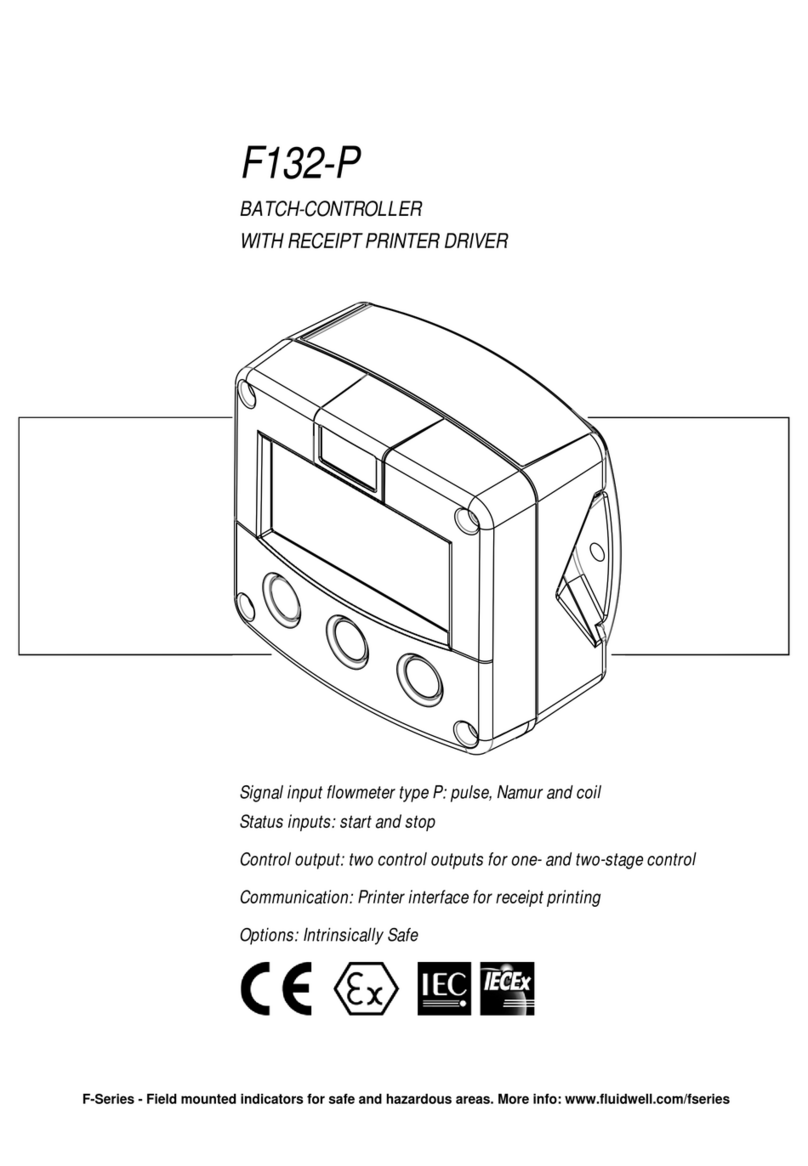
Fluidwell
Fluidwell F132-P User manual

Fluidwell
Fluidwell F124-P User manual
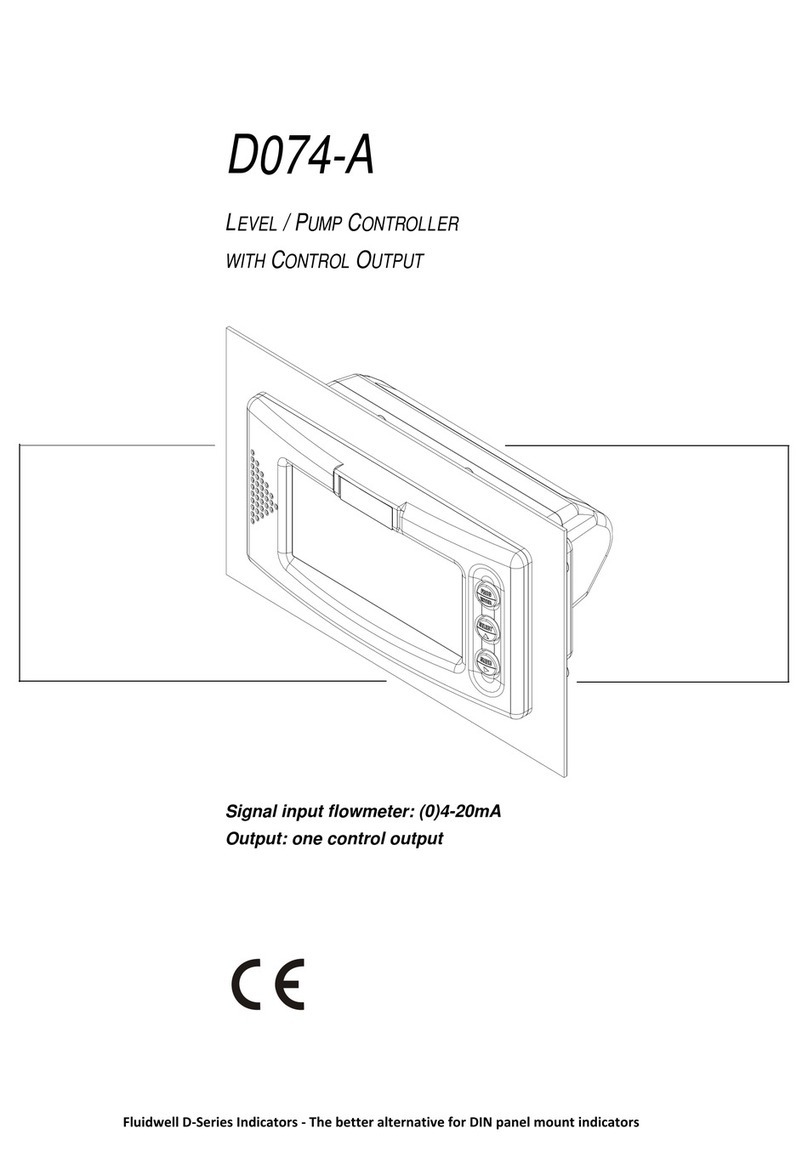
Fluidwell
Fluidwell D Series User manual

Fluidwell
Fluidwell F130-P User manual

Fluidwell
Fluidwell F133-P User manual

Fluidwell
Fluidwell F030-P User manual

Fluidwell
Fluidwell N-410-P User manual
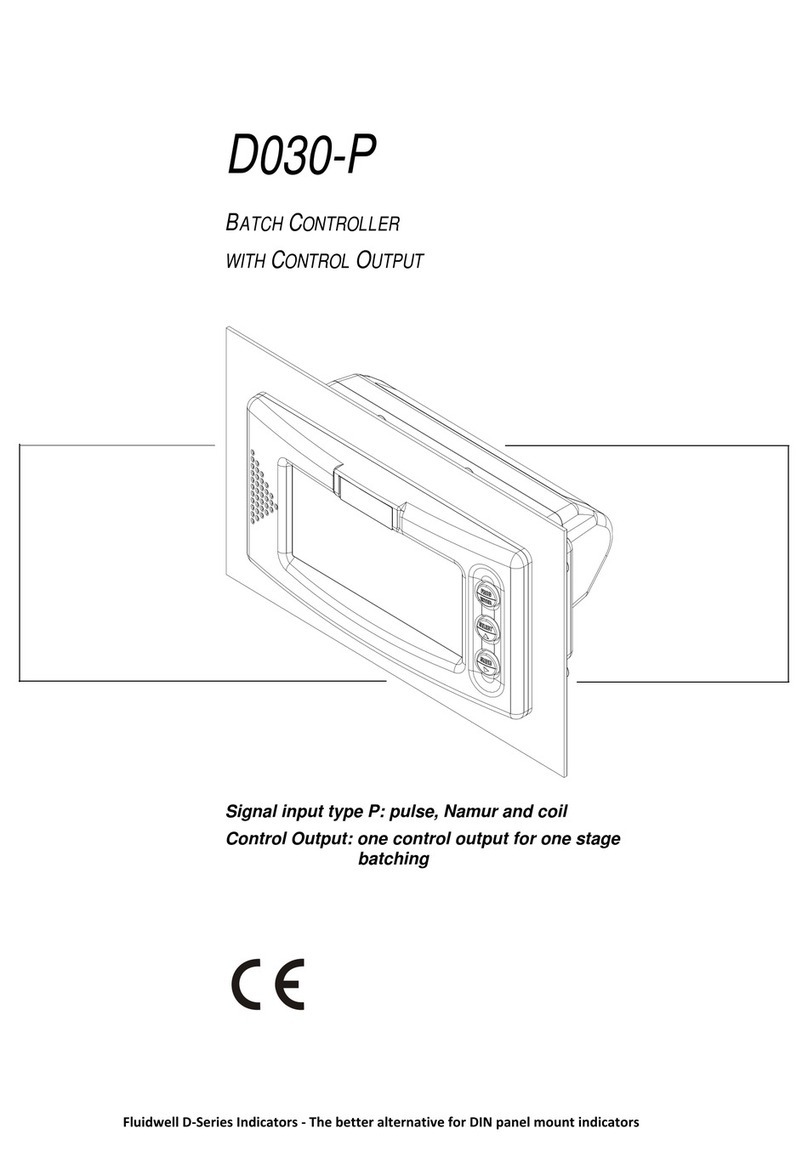
Fluidwell
Fluidwell D030-P Series User manual

Fluidwell
Fluidwell F030-A User manual

Fluidwell
Fluidwell F130-P User manual