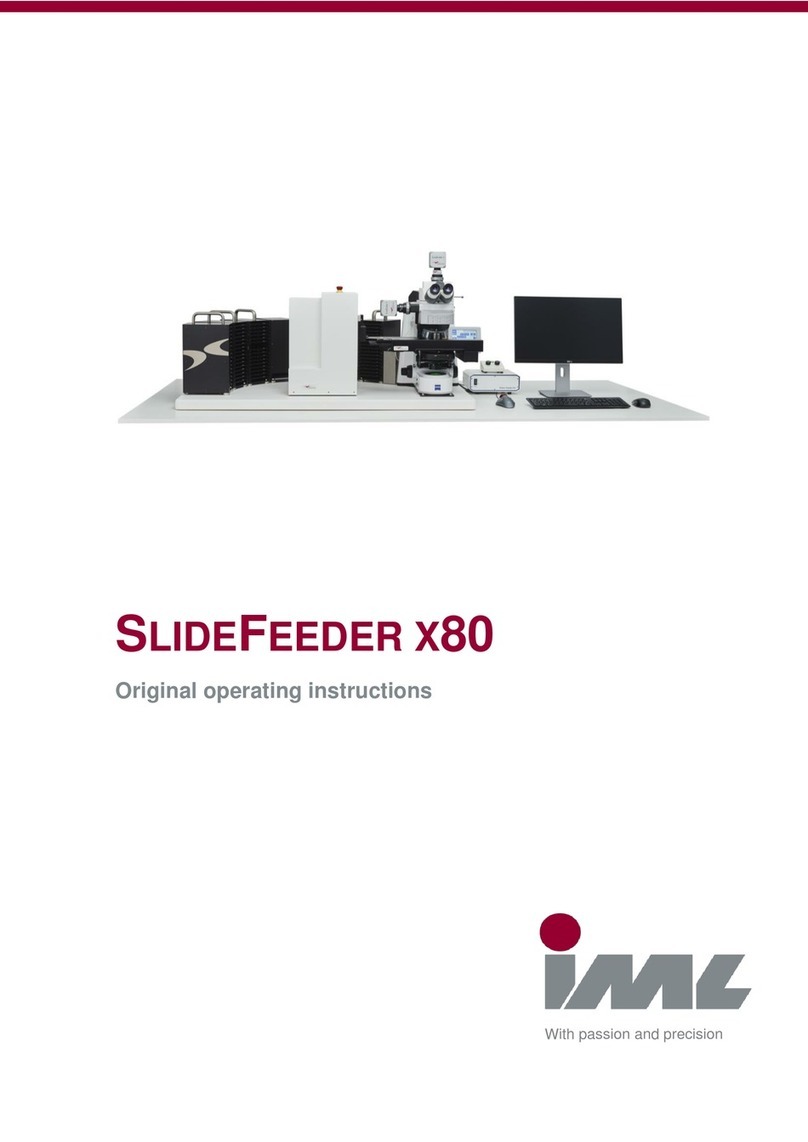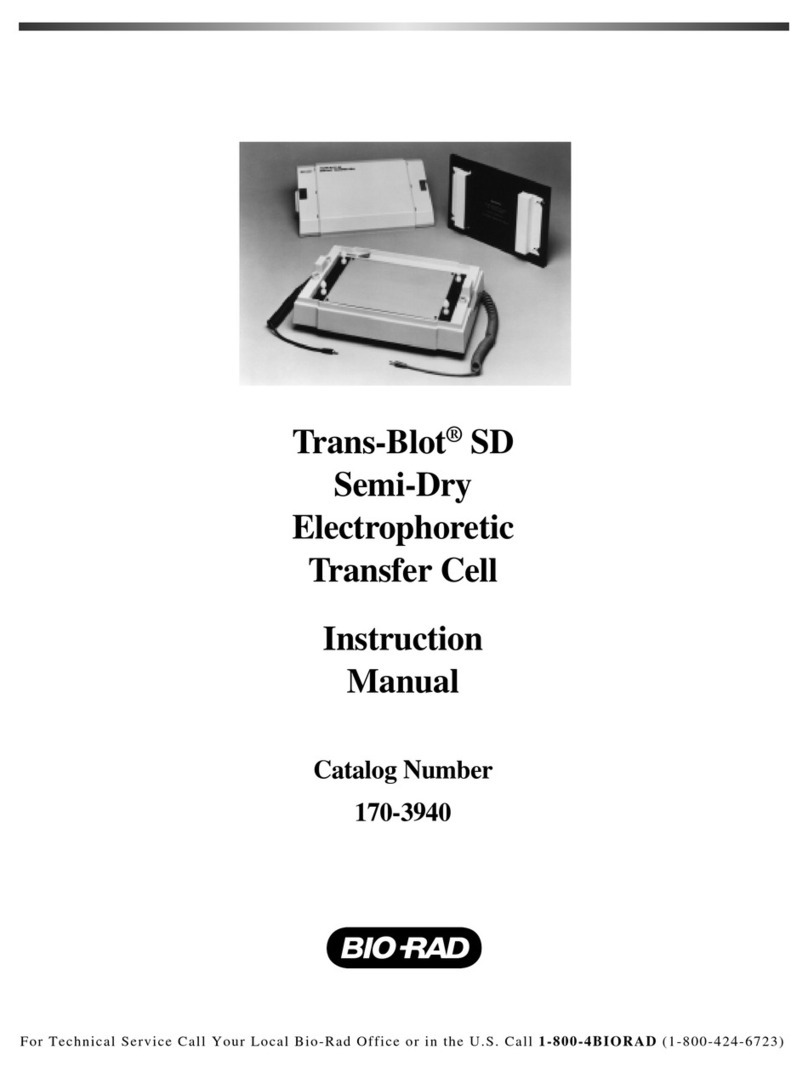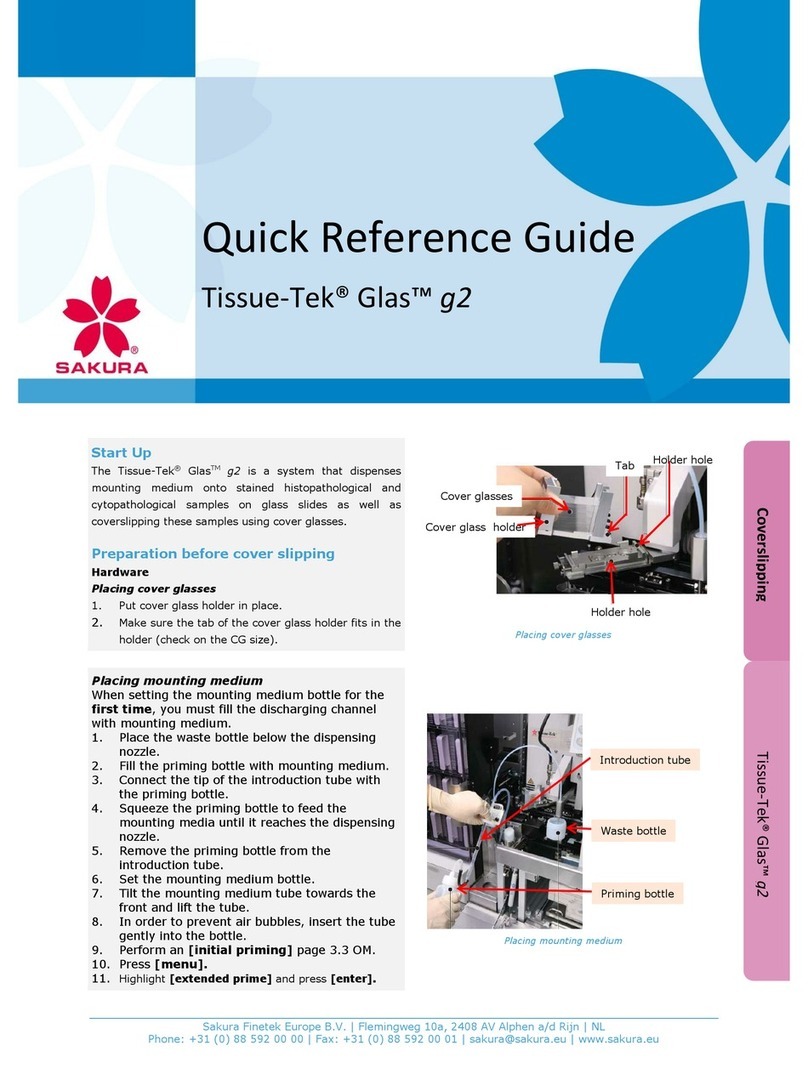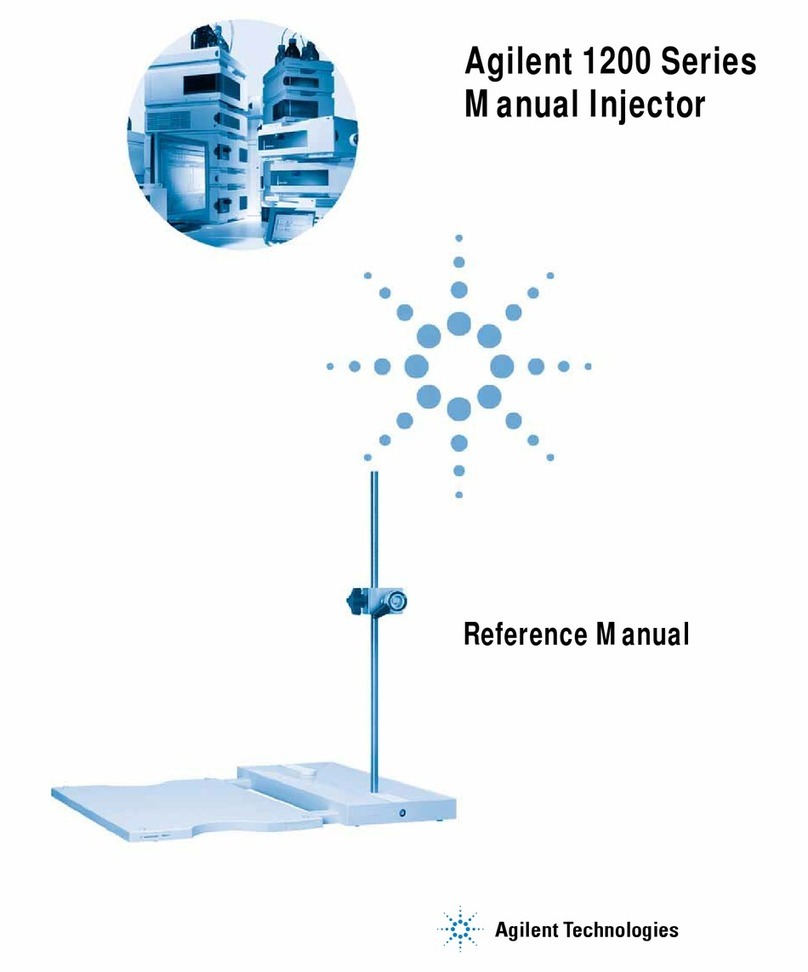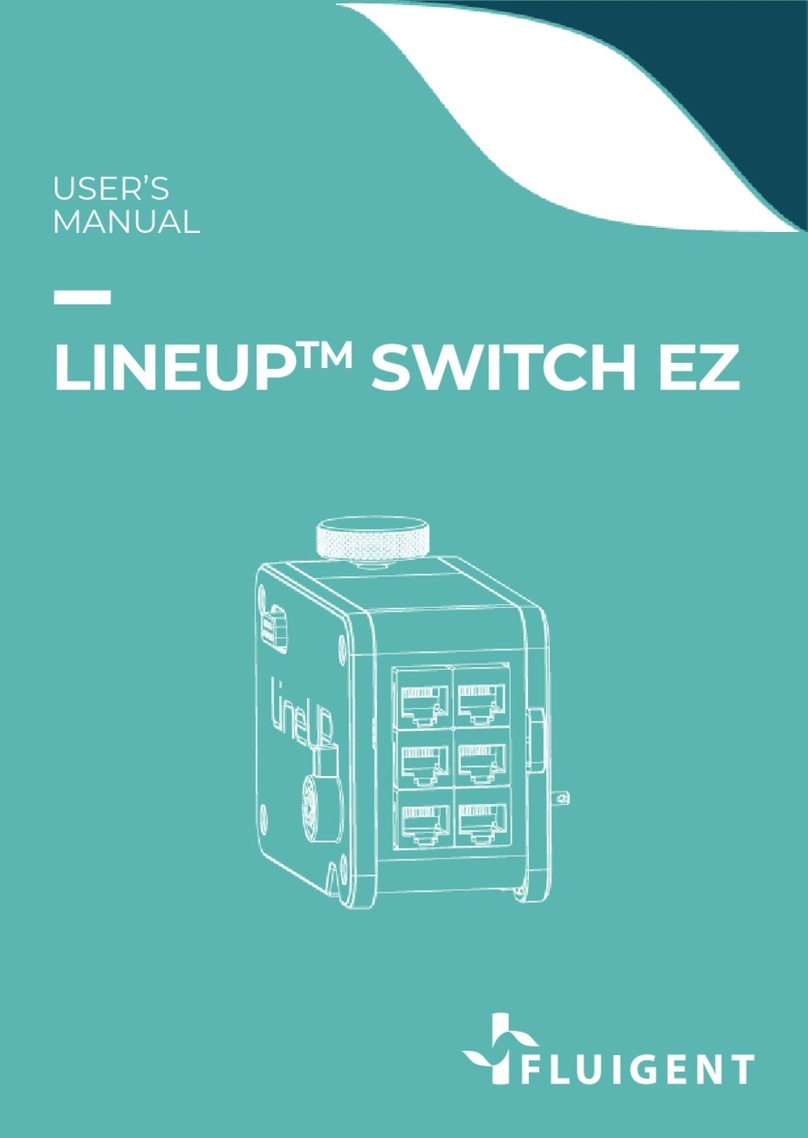34 35
SETTING UP
ERROR & WARNING LIST
Name Description Possible solution
Low battery
level
The battery level is under 20% Plug-in your Omi device
Low wireless
signal
The device has difficulties accessing
the internet network. Bandwidth
and latency can be degraded
Move the Omi closer to a
Wifi router
Air leak in the
system
The device cannot pressurize
correctly the reservoirs leading to
reduced pressure and flow-rate
Check that all components
are properly sealed and that
no space exist between the
different components
Low liquid
level
The liquid level of one or more
reservoir(s) is low (under bottom
level sensor)
Fill in the reservoir(s)
reported as too low
High liquid
level
When a fluidic step is in progress,
one or more output reservoir(s) have
a high liquid level that could prevent
the correct execution of the step
when they are full
Empty the reservoir(s)
reported as too high
Error during
firmware
update
An error occurred during the last
firmware update
Try to update the firmware
again (device page). If the
error persists, contact the
support team
Wrong
command
received
The last command received could
not be processed
Try to send the last action
command again. If the
error persists, contact the
support team
W
Errors - If any error occurred during the protocol, a sorted list of
error(s) is created and can be accessed through an icon displayed
Statistics - To see how a property fluctuated along the protocol, press the graph
icon for the property being . A popup window will appear with a plot of the selected
property values during the experiment. Note that those values are only shown for
the automatic steps and are restricted, for performance sake, to 600 points over the
whole experiment. If more points have been recorded, the 600 points are selected
every X frames to report the overall trend.
To quit the experiment summary page, simply press “Finish experiment”.
A popup message will appear warning that finishing an experiment deletes all
related data from the tablet and device storage space. If data frames have been
saved on the remote server, they can be accessed at any time by logging in via
the web interface.
Data storage
Omi automatically stores data every 30 secondes during an experiment. The storage
capacity is up to 10 days of data.
Retrieve experiment details
In the event of a local database deletion because of the use of a new tablet, an application
re-installation or an application upgrade going wrong, the information of all running
experiments is lost in the tablet database and the monitoring of the related devices is
impossible. However, it is still possible for a user to retrieve the information related to
his running experiment via the Sync Live Experiment page. On this page is presented
all current running experiments of the user. Team administrators will be able to access
all the team running experiments as well. Choose a running experiment from the list
and press “Load” to have its layout and experiment details loaded.
Upon a successful
synchronization you
will be automatically
redirected to the
Home page with the
layout used to run the
experiment loaded.
Now, accessing a
device with a running
experiment will be
possible.