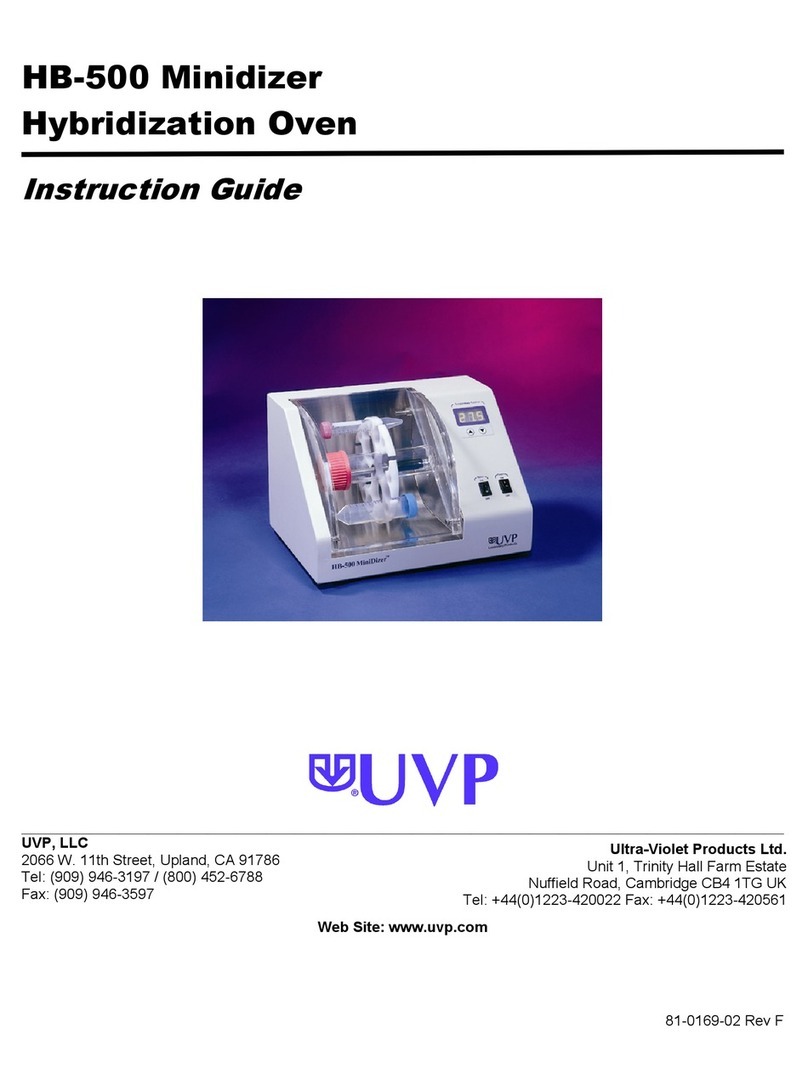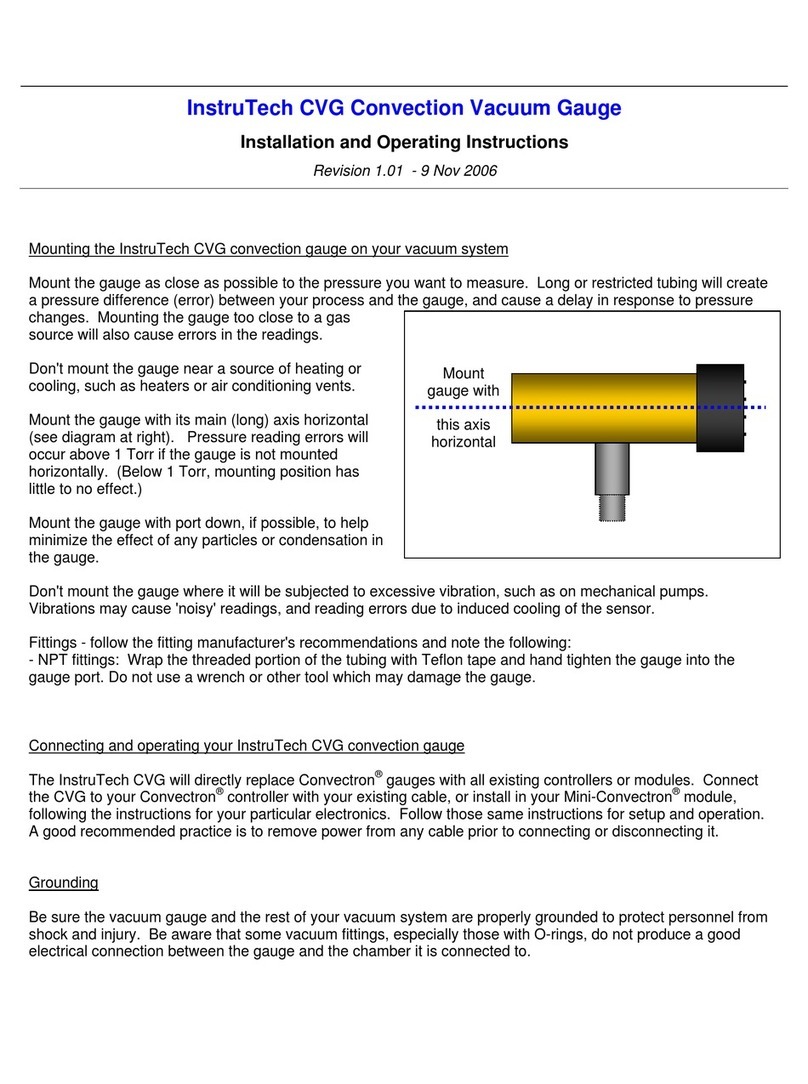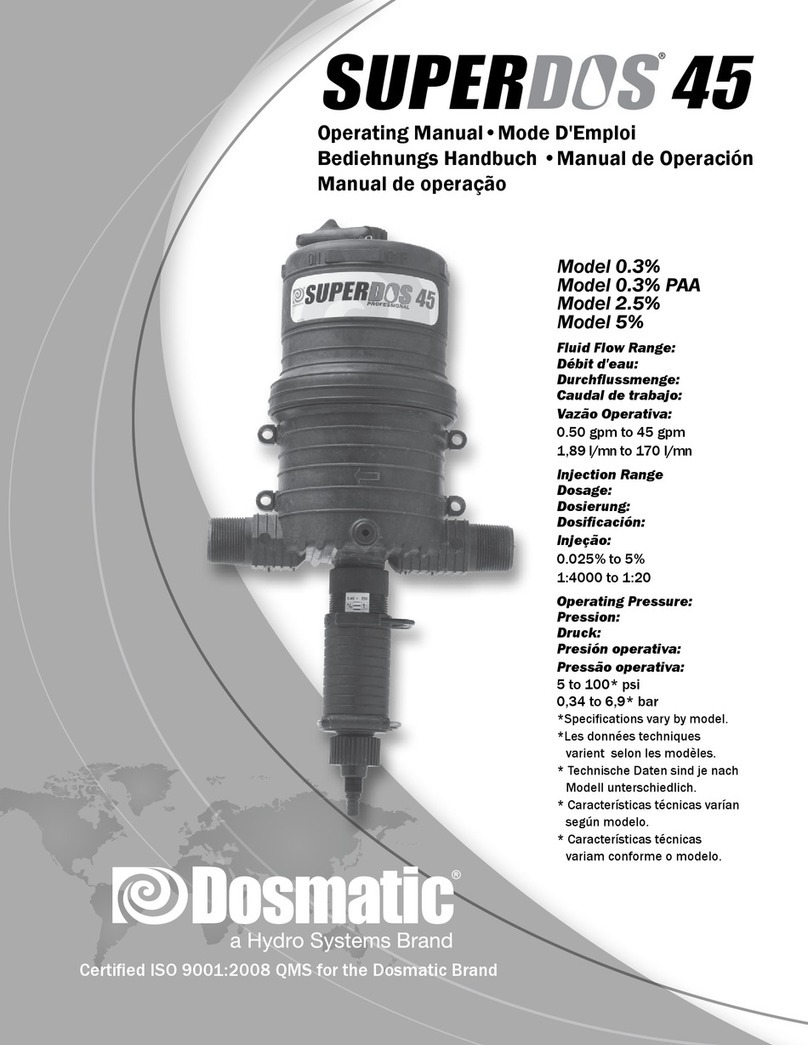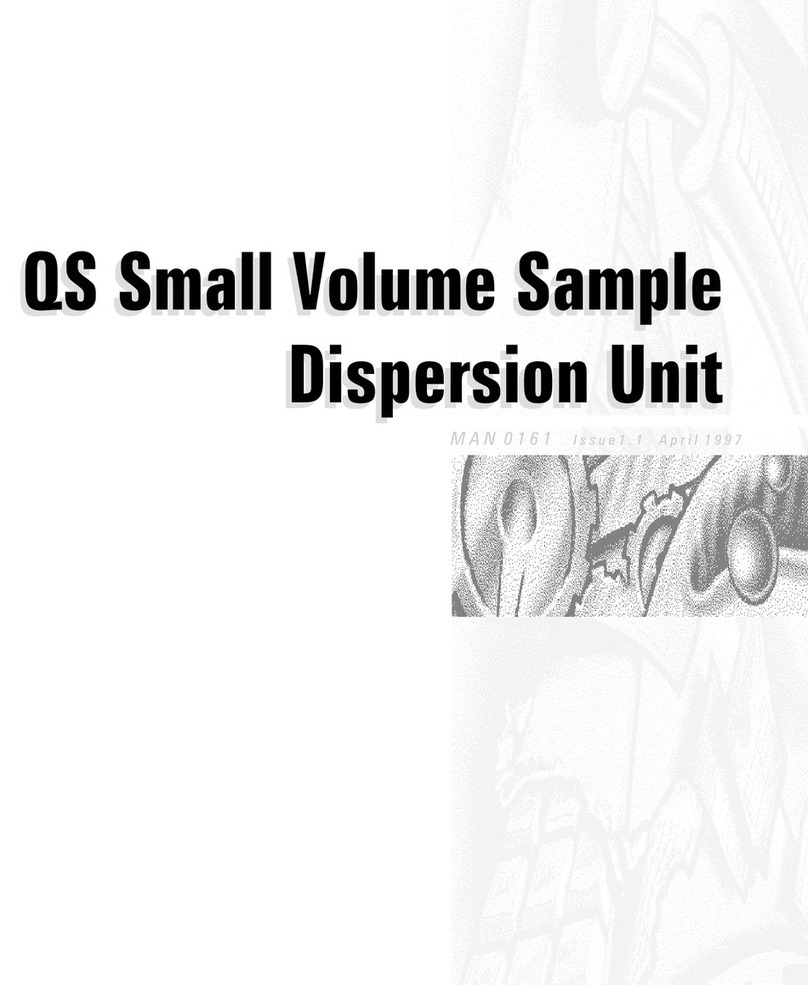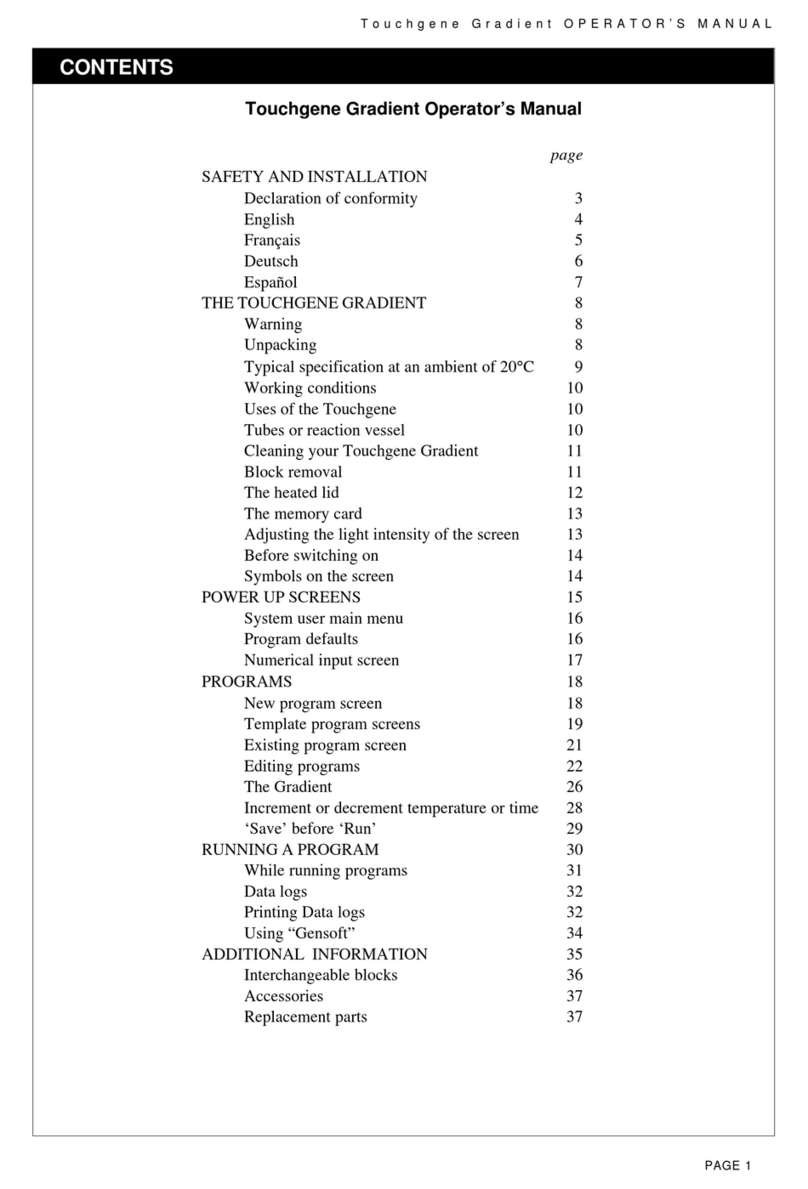Fluigent LINEUP SWITCH EZ User manual

USER’S
MANUAL
LINEUPTM SWITCH EZ

PRECAUTIONS
Place the product in an stable location with a level surface and good
support.
Do not use other power supply than the one provided with the LineUpTM
series. The power supply provided with the LineUpTM series has been
carefully selected to meet the power requirements of the LineUpTM
series in all configurations and to comply with all safety standards.
If using the SWITCH EZ with other flow control systems, please check
that the pressure in your fluidic system does not exceed the maximum
pressure of the valve being used.
Aria is a perfusion system which automates perfusion or timed
injection protocols. It allows for the sequential delivery of up to
10 different solutions at the desired flow rate into a microfluidic
chip, perfusion chamber or petri dish.
Do not open SWITCH EZ, 2-SWITCHTM, M-SWITCHTM or L-SWITCHTM
devices. Please refer all service issues to our Support department
(support@fluigent.com)
Prevent any objects or liquid from entering the SWITCH EZ. This may
cause a short-circuit or other malfunction. Failing to follow these
instructions may:
• Expose the user to direct current/voltage if the device is powered.
This may lead to damages.
• Void device's warranty
• Discharge our company from any liability regarding physical or
device damages.

QUICK START GUIDE 4
PRODUCT OVERVIEW 8
SETTING UP 10
Power supply 10
Microfluidic valve connection 11
LineUpTM integration 12
MANUAL USE 13
Operation window 13
Local control 14
Hold mode 17
SOFTWARE CONTROL 18
LineUpTM Link 18
OxyGEN 19
REMOTE OPERATION 21
TECHNICAL SPECIFICATIONS 24
WARRANTY TERMS 25
TECHNICAL SUPPORT 26
SWITCH EZ
USER’S MANUAL

LineUpTM Supply Kit
LineUpTM Power
QUICK START GUIDE
Provide power supply to the LineUpTM SWITCH EZ using the LineUpTM
Power Kit (P/N : LPK001) or by combining it to a supplied LineUpTM chain
LineUpTM SWITCH EZ
LineUpTM LINK LineUpTM FlowEZ LineUpTM SWITCH EZ

5
QUICK START GUIDE
Plug the Fluigent microfluidic valves to the dedicated ports. The valves
are automatically detected by the module and displayed on the screen
LineUpTM system
The LineUpTM SWITCH EZ is compatible with Fluigent microfluidic
valves:
2-SWITCHTM : 3-port/2-way (2SW002)
M-SWITCHTM : 11-port/10way (ESSMSW003)
M-SWITCHTM

Aria is a perfusion system which automates perfusion or timed
injection protocols. It allows for the sequential delivery of up to
10 different solutions at the desired flow rate into a microfluidic
Use the local control interface to actuate the valves or to
program simultaneous orders using the pause button
LineUpTM system
M-SWITCHTM
QUICK START GUIDE
2-SWITCHTM
Aria is a perfusion system which automates perfusion or timed
injection protocols. It allows for the sequential delivery of up to
10 different solutions at the desired flow rate into a microfluidic
If one wishes to automate the valve actuation timing, connect the LineUpTM
chain to a PC using the LineUpTM LINK and process on Fluigent OxyGEN
OxyGEN

7
QUICK START GUIDE
Aria is a perfusion system which automates perfusion or timed
injection protocols. It allows for the sequential delivery of up to
10 different solutions at the desired flow rate into a microfluidic
To shut down the module, simply detach it from the chain by pressing
the « unlock » button at the top. The connected valves will shut down
The user's manual starts on the next page:
Allowing one to get the most out of the LineUpTM SWITCH EZ device.

8
3
2
1
4
5
PRODUCT OVERVIEW
The LineUpTM SWITCH EZ is a module allowing one to control Fluigent’s
microfluidic valves. The module has 6 ports and can be combined with
other LineUpTM products such as pressure and vacuum controllers to
have a complete and compact system for benchtop use. Connected
microfluidic valves can be controlled or programmed either by using the
local control directly on the device or by creating a protocol in real-time
to automate valve actuation timing with OxyGEN.
6
7

9
PRODUCT OVERVIEW
1Pressure supply inlet used with pressure controllers
2Pressure supply transmission used with pressure controllers
3Operation window displays connected valves and positions
4Pause button used to program several orders and set them simultaneously
5Interface buttons to set the valves positions and validate/deny orders
6Rotative dial to navigate and to select the valve on which operate
7Power and data transmission used for multi-channel configuration
8microfluidic valve ports to power and control the connected valves
9Unlock button press it to separate a LineUp module from another
1
2
6
7
9
8

To provide power supply to the module, use the LineUPTM
Power kit (P/N : LPK001) or the LineUpTM supply kit (P/N
: LU-SPK-0002). The SWITCH EZ will start and display
the connected valve information on the operation window.
10
SETTING UP
P
To wall socket
If the module is combined to other powered LineUpTM modules,
the power will be supplied through the chain.

11
Plug the Fluigent microfluidic valves to the dedicated ports at
the top of the SWITCH EZ. Once the valves are connected, and
once the SWITCH EZ is powered ON, the module displays the
information of the correspunding valves on the operation window.
M
M-SWITCHTM
L-SWITCHTM
2-SWITCHTM
The LineUpTM SWITCH EZ can
support:
Up to six 2-SWITCHTM
Up to three rotary valve (including
the M-SWITCHTM or the L-SWITCHTM)
SETTING UP

12
SETTING UP
LUTM
The SWITCH EZ can be combined with other LineUpTM series modules
such as Flow EZTM and Push-Pull to have a complete and compact
system. Simply stack a module to another and benefit from a single
power supply source or pressure source for the whole chain. If a LINK is
connected to a PC, one can access to Fluigent OxyGEN and program
pressure or flow rate orders as well as valve actuation timing.
1LineUpTM LINK allows PC control and access to Fluigent or custom software
2LineUpTM Push-Pull Pressure and vacuum controller for flow rate application
3LineUpTM Flow EZ Pressure-based flow controller (exists in vacuum version)
4LineUpTM Adapt Pressure reducer ensuring proper pressure supply to modules
5LineUpTM SWITCH EZ Microfluidic valve controller
6LineUpTM Supply Kit Provide power and pressure supply to the whole system
2 3 4 5
1
6

13
One can control and actuate microfluidics valves directly on the SWITCH
EZ using the local control interface and the operation window.
MANUAL USE
O
0
12
4
6
3
5
8
10
7
9
0Pause button for hold mode (p.17) 6Port 6 information
1Port 1 information 7Left button action
2Port 2 information 8Right button action
3Port 3 information 9Left button
4Port 4 information 10 Right button
5Port 5 information

14
MANUAL USE
L
Fluigent microfluidic valves can be actuated without a PC by using
the SWITCH EZ local control. Once a valve is connected to a port, its
information is displayed on the module and one can control it directly.
If no microfluidic valve is
connected to the SWITCH EZ,
the operation window will be
splitted in 8 sections (6 for
each port, 2 for each button
action) but no valve information
is displayed.
When a valve
is connected,
on the screen
will be displayed
the name and
current position.
2-SWITCHTM in position 1 2-SWITCHTM in position 2

15
MANUAL USE
To switch from a position to another, click on the corresunding button. The
valve will immediately go to the selected position and display it on screen.
The Fluigent 2-SWITCHTM has also a local button at the top of
the valve which can be used as well to switch the valve position.

16
MANUAL USE
The SWITCH EZ can support 6 valves with a limitation of 3 rotary valves.
Each port is universal and correspund to a section on the operation
SWITCH EZ
L-SWITCHTM
2-SWITCHTM

17
If one wants to switch several valves at the same time, the pause button
at the top right of the SWITCH EZ allows to enter the "hold mode". During
this phase, the selection square on the screen will become red and each
order defined on the valves positions will be recorded but not applied.
Use the rotative dial to select a specific valve, click on the dial to access to
the position options, then use the left and right buttons to define the order.
Once the orders are defined, select the "apply" option with the correspunding
button or cancel the orders with the other button.
MANUAL USE
H
1
2
34

18
SOFTWARE CONTROL
LUTM L
The Link allows the LineUpTM system to benefit full
advanced functionalities from Fluigent's software suite.
• OxyGEN for real-time control and automation
• SDK (Software Development Kit) for developing custom
applications
The LineUpTM Link allows to connect the
LineUpTM series modules to a computer.

19
ONTROL
OGEN
Fluigent’s OxyGEN software is a complete interface allowing one to control,
monitor and automate Fluigent product line. This dedicated dashboard
can be used as a tool for real-time control of pressures, flow rates and valve
actuation in microfluidic experiments. Its modular interface is designed
for independent and simultaneous monitoring of all instruments and
channels. The software is also dedicated for developing and running time
based microfluidic protocols. Easily edit protocols for complete automated
experiments, including a wide range of operations and function loops as
well as TTL input/output. Live control data can be exported and protocol
runs recorded for further use.
Below is an overview of the OxyGEN interface:
SOFTWARE CONTROL
1Device panel see the instruments that have been detected, hover to get basic
information
2Overview panel graphs of all pressure and flow rate sensors in real time
3Live Control panel graphical list of instruments widgets that allow controlling
instruments in the simplest way possible.
1
2
3

20
SOFTWARE CONTROL
Here are examples of OxyGEN protocols to have an overview of
the specific functions of each Fluigent microfluidic valve.
In this protocol, the 2-SWITCHTM will toggle position, then wait
for 1 min 30 sec, and toggle position again.
In this protocol, the L-SWITCHTM will toggle position, then wait
for 30 sec, and toggle position again.
In this protocol, the M-SWITCHTM is set to rotate with the shortest
path. The valve is set on position 1, wait for 2 min, and will rotate
until position 7. (The rotation direction can be clockwise or
anticlockwise.)
Other manuals for LINEUP SWITCH EZ
1
Table of contents
Other Fluigent Laboratory Equipment manuals
Popular Laboratory Equipment manuals by other brands
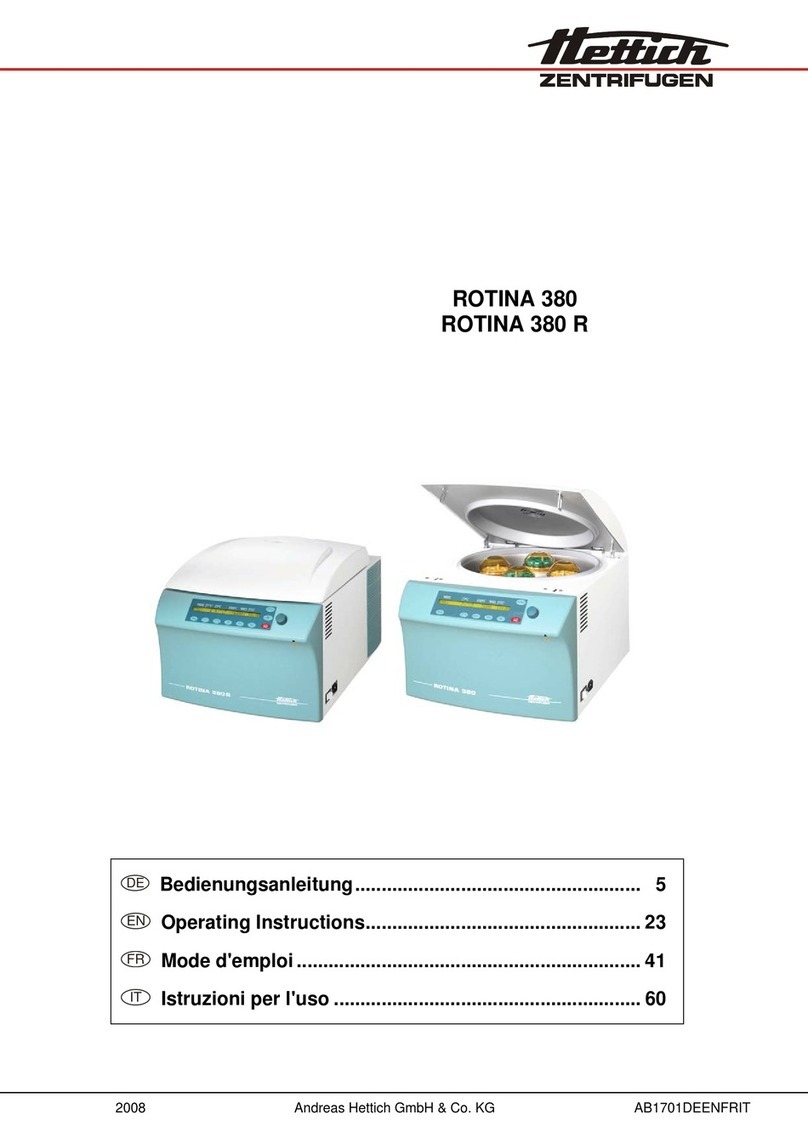
Hettich
Hettich rotina 380 operating instructions

Agilent Technologies
Agilent Technologies Infinity Binary Pump VL 1290 user manual
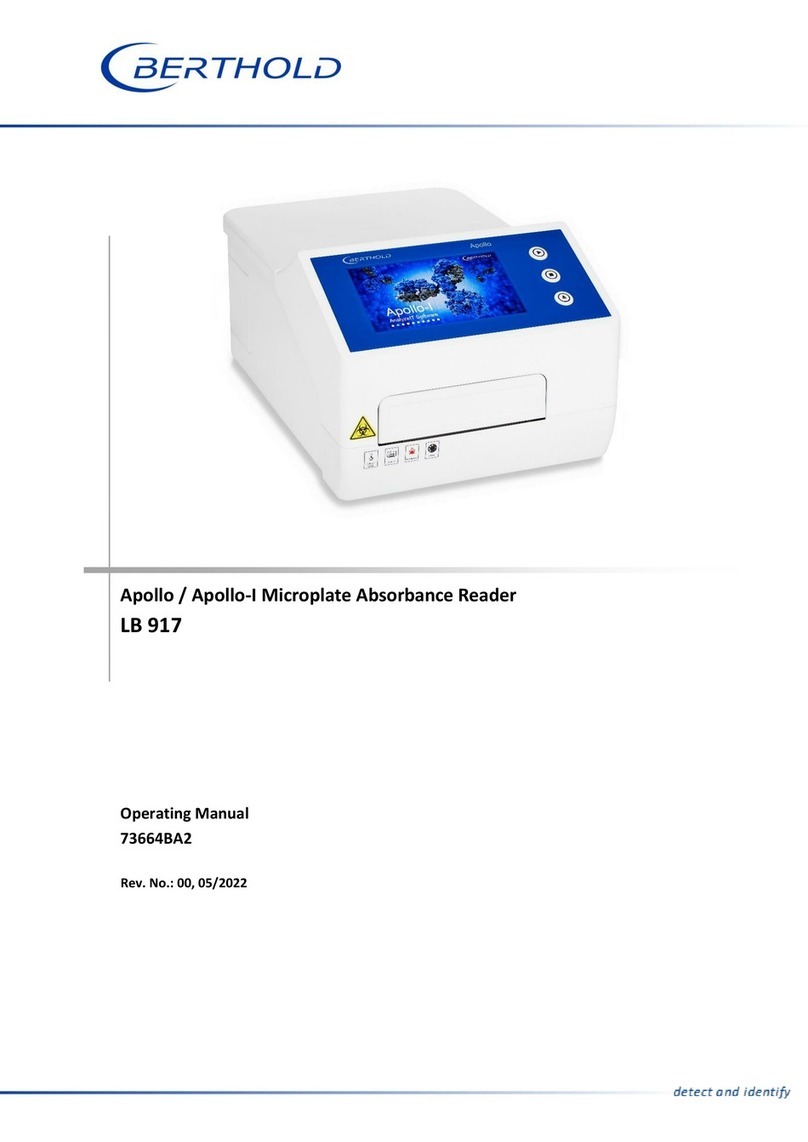
Berthold
Berthold LB 917 operating manual
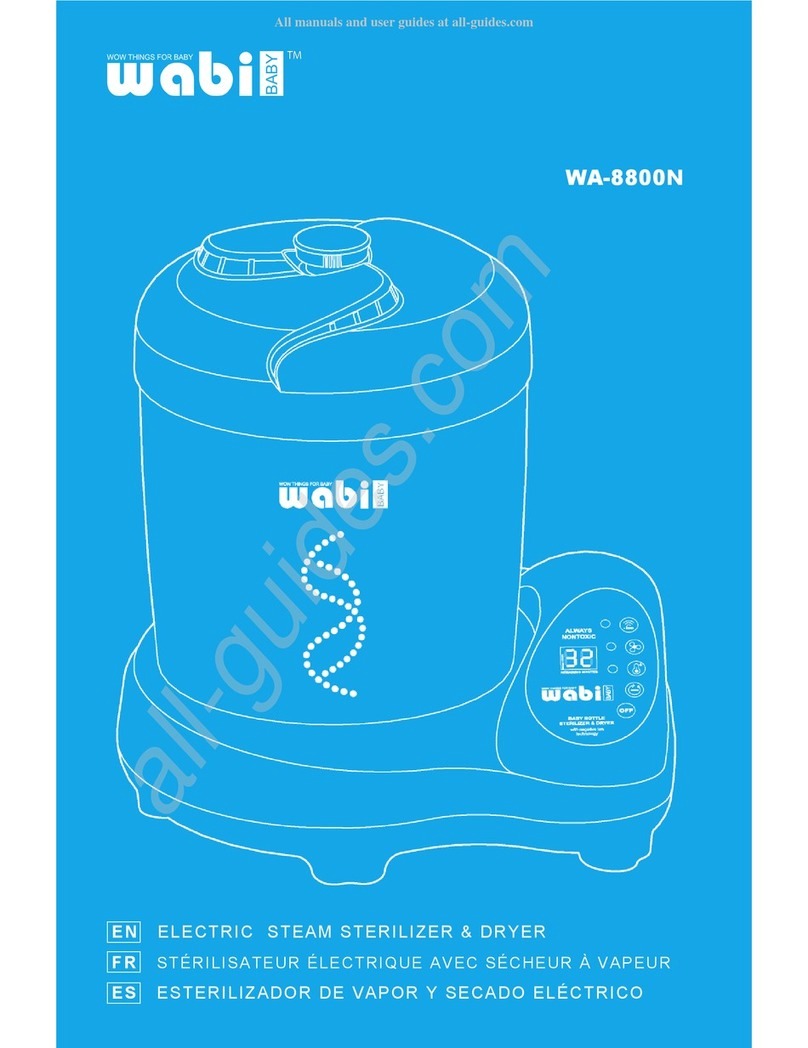
Wabi Baby
Wabi Baby WA-8800N manual

Big Daishowa
Big Daishowa Base Master Mini BMM-20 Operation manual

Kinematica
Kinematica MEGATRON MT 3100 S2 instruction manual