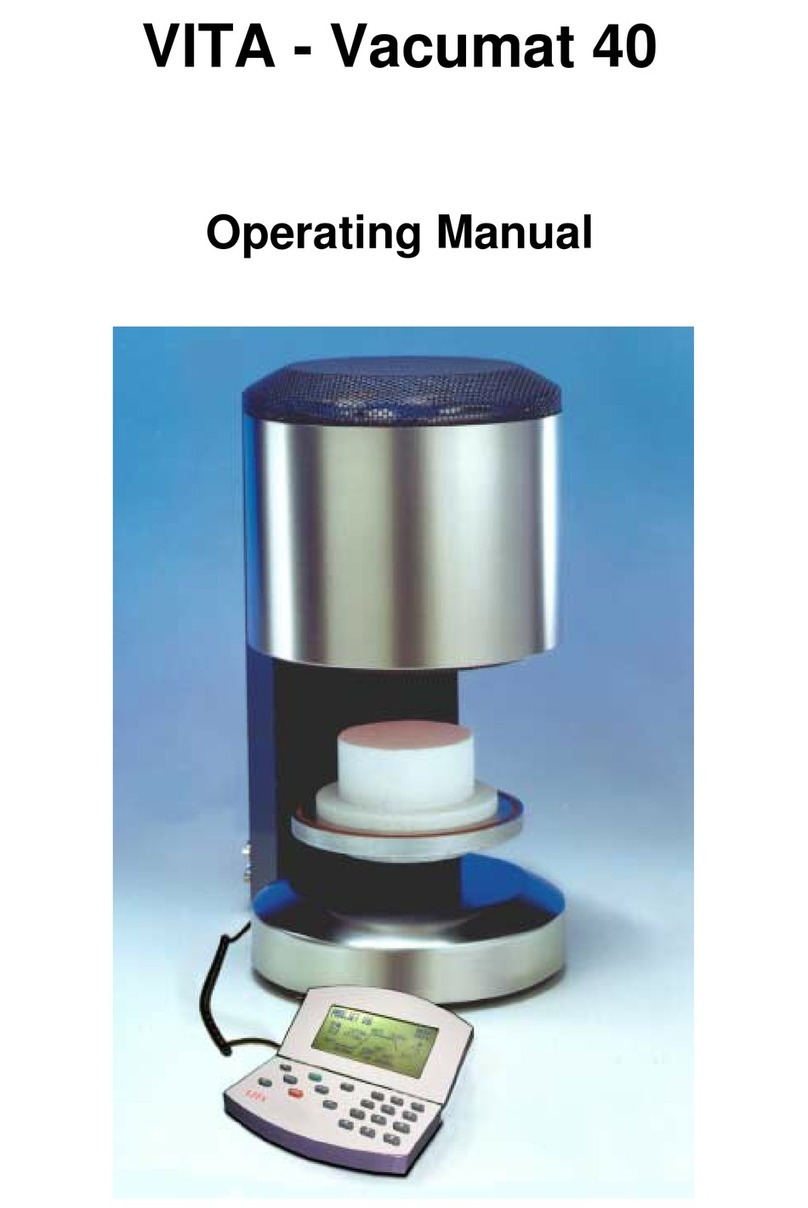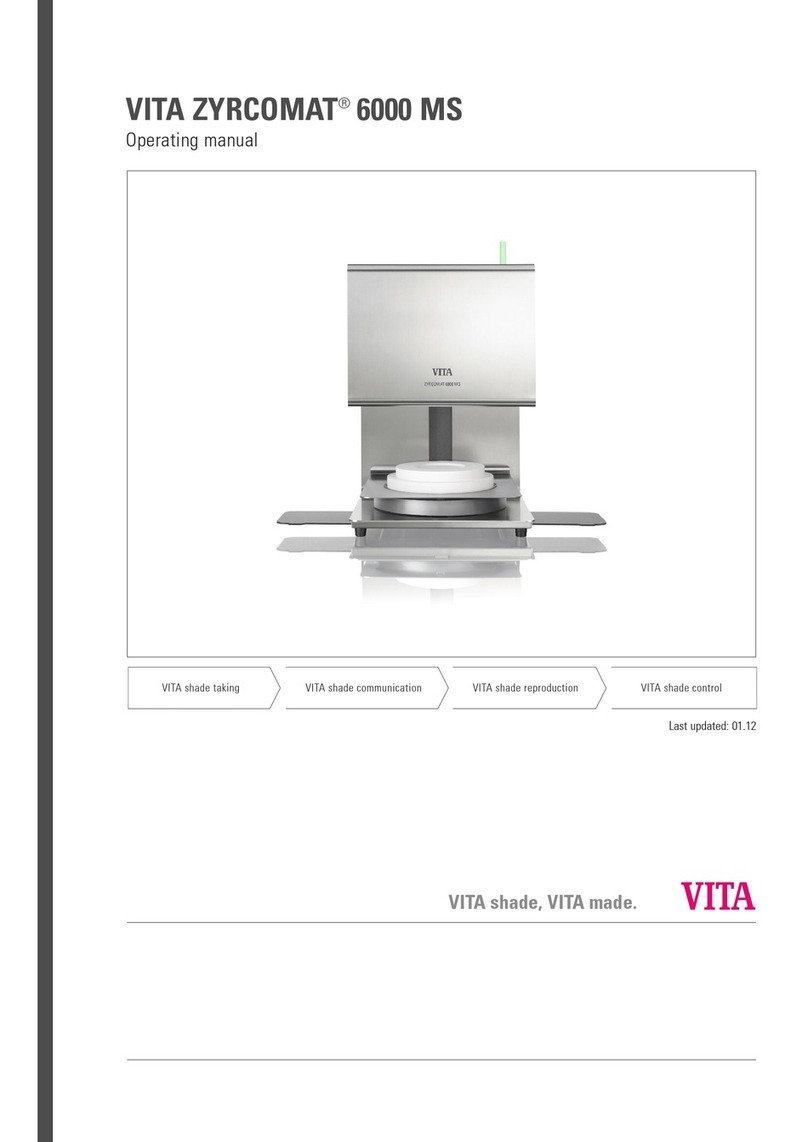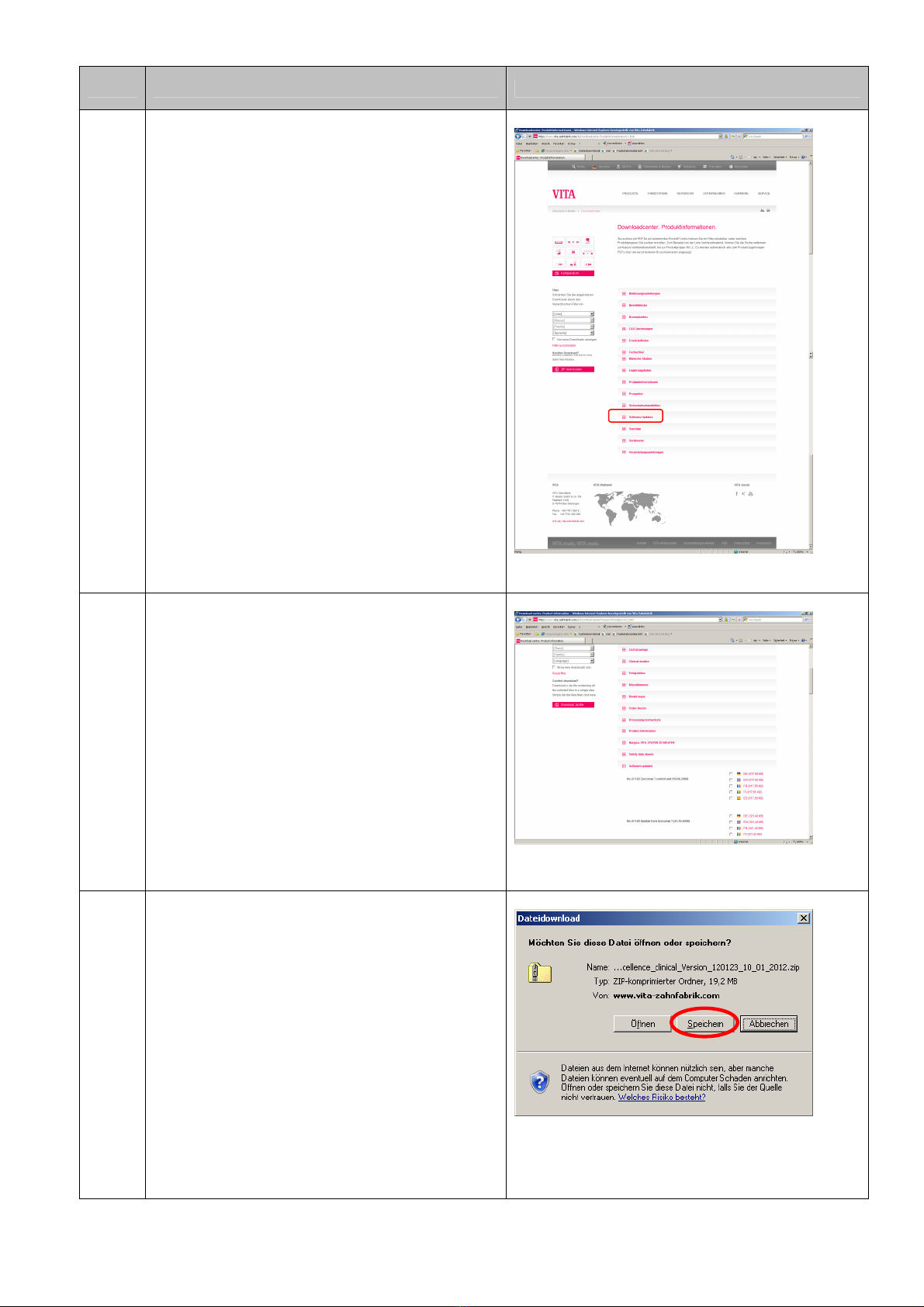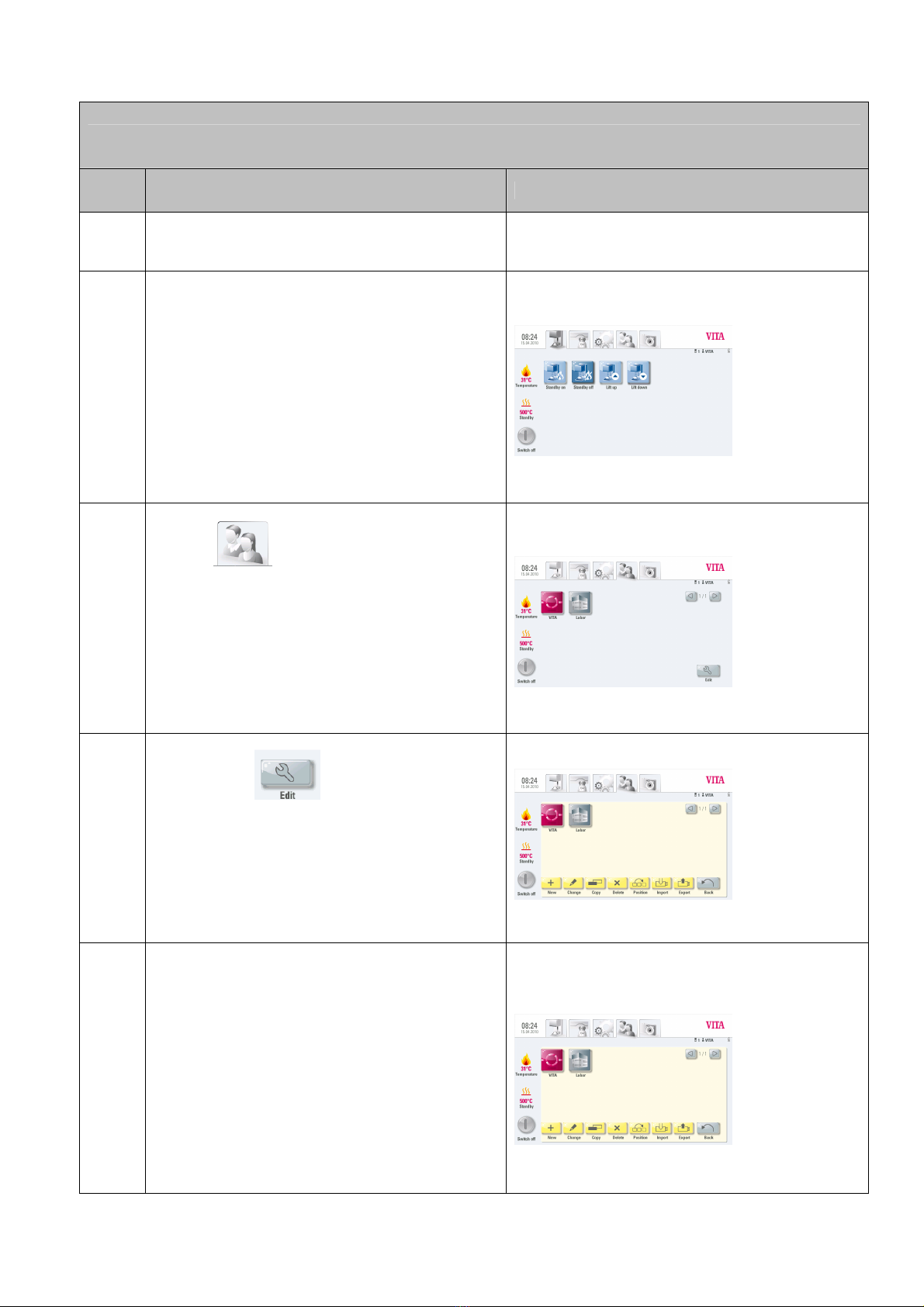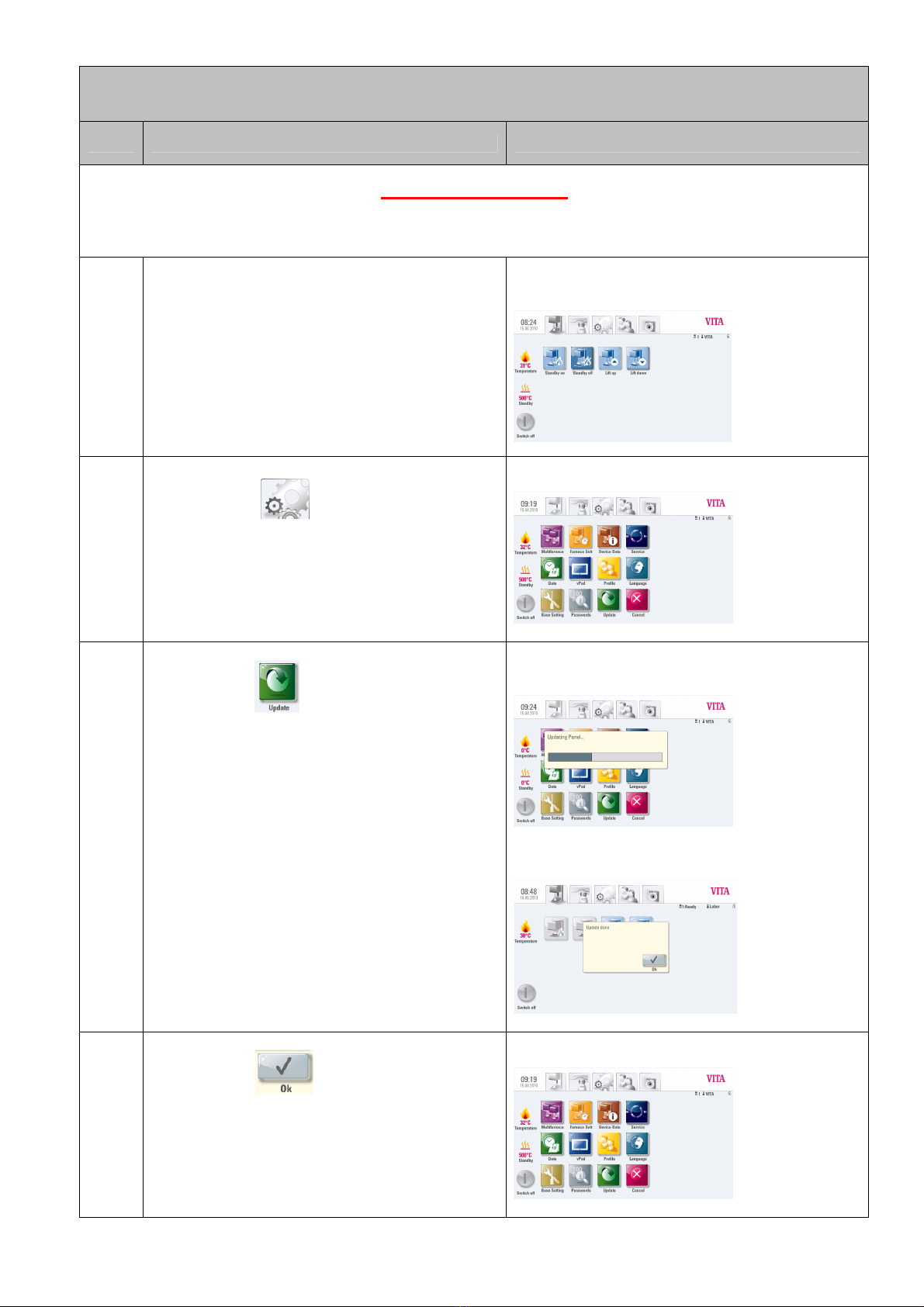27.05.2013/39-mt VITA Zahnfabrik – H. Rauter GmbH & Co. KG – 79713 Bad Säckingen 10 / 22
IMPORTANT REMARK:
Do not remove USB-stick during the installation and
do not touch any other buttons!!!
The installation will be finished until the start screen will be shown again:
Information:
Should there be shown the message „No new update found“ after pressing the button the first time
than confirm this message with button and press button once again.
Update in Multi-Furnace-Operation
To perfom a software update in the Multi-Furnace-Operation the devices must be individually upgraded,
i.e. the switch box must be removed and the vPad must be plugged sequentially to each device and then
the update must be carried out in accordance with this instruction.
--------------------------------------
In order to obtain the desired display order of the furnaces at the vPad the furnaces must be switched on
after the software update at the main switch accordingly.
Example: one Vacumat 6000 M and one Vacumat 6000 MP should be operated through the Switchbox
with a vPad comfort. The Vacumat 6000 M should be displayed as "No 1" and the Vacumat 6000 MPas
"No 2" at the vPad comfort. In this case you have to start switching on the Vacumat 6000 M at the main
switch. Afterwards please wait till the start menu will be shown at the vPad. Now you can switch on the
Vacumat 6000 MP, which should be displayed as "No 2" at the main switch. This furnace will now
automatically added and displayed on the desired position in the start menu.
--------------------------------------
Please note that after the installation of the new software the furnace data and furnace settings within the
service-mode has do be checked and corrected on each furnace. Therefore please see the next step of this
manual.
The actual temperature within the firing
chamber as well as the programed standby-
temperature must be shown!
Should there be shown a value of „0°C“
than the installation of the software update has
not been finished!